如何在 Elementor 中建立吸引人的自訂 404 頁面,以獲得更好的使用者體驗
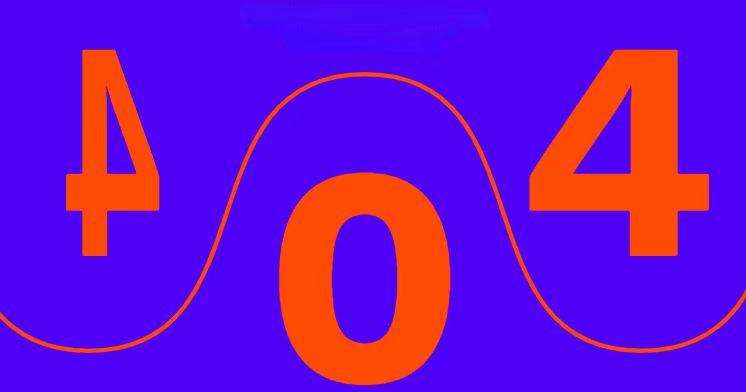
簡介
404 頁面未找到」錯誤會擾亂訪客的瀏覽體驗,導致他們放棄您的網站。自訂的 404 錯誤頁面往往是平淡無奇的預設頁面,取而代之的是一個寶貴的機會,可以引導使用者回到關鍵內容、改善導覽功能,並呈現出符合您品牌的獨特體驗。雖然 Elementor 不會自動設定自訂 404 頁面,但您可以透過以下兩種方式,手動建立並整合 404 頁面 Elementor Pro 和 Elementor 免費.在此,我們將針對每個版本的 Elementor 逐一說明製作的步驟。 創建 簡單有效。
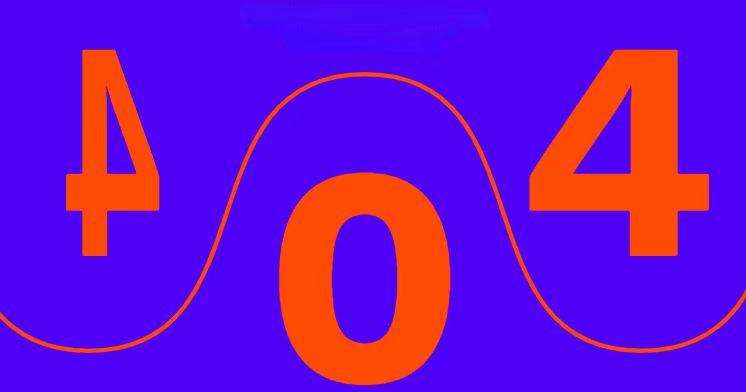
在 Elementor 中建立自訂 404 頁面:詳細步驟
使用 Elementor Pro 設定自訂 404 頁面
對於 Elementor Pro 使用者 主題建立程式 功能簡化了 404 頁面的建立與指派。此功能可讓您指定特定的 範本 會在使用者遇到遺失頁面時自動顯示。
步驟 1:存取主題建立程式
- 在 WordPress 面板中,導覽到 範本 > 主題建立程式.
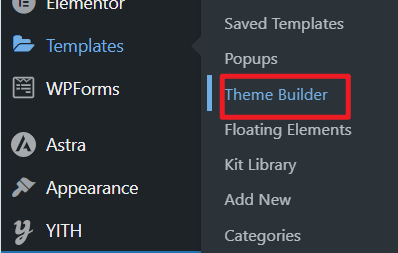
- 按一下 新增 並選擇 404 頁 作為範本類型。
- 此設定會開啟空白畫布,讓您設計自訂 404 錯誤頁面 零起点.
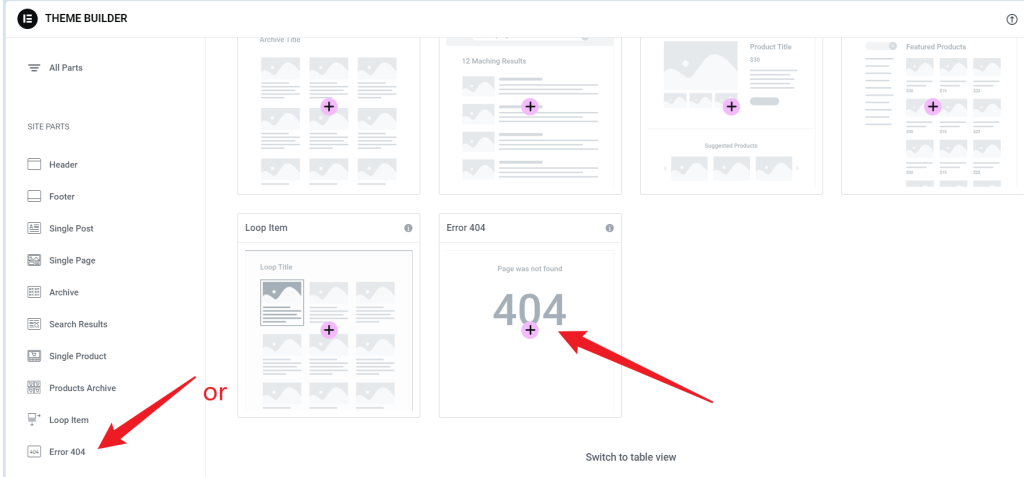
- 按一下 x 即可前往該頁面。
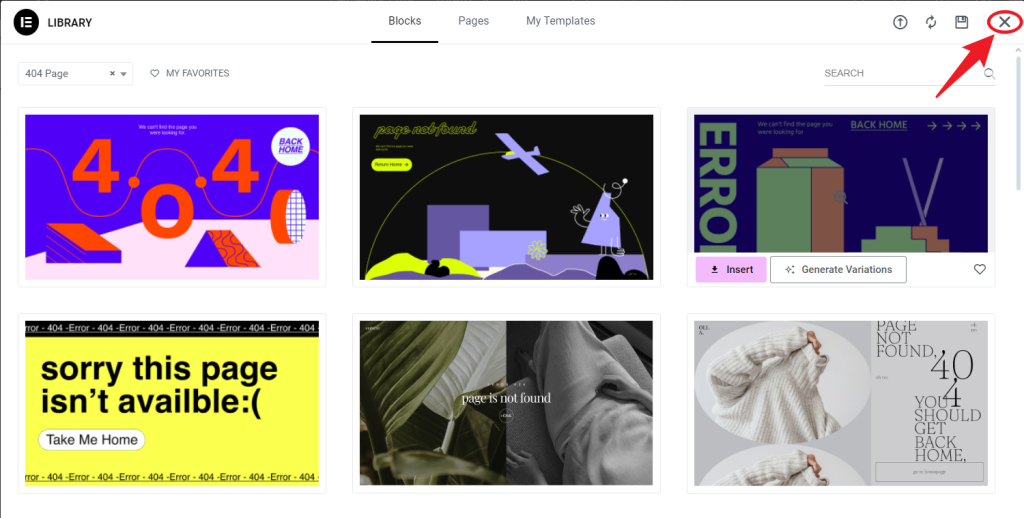
步驟 2:設計頁面版面
- 設計友善的錯誤訊息:
- 使用 標題 小工具 來創建一個清晰的歡迎訊息,例如「Oops!頁面未找到 「或 」我們很抱歉,但該頁面並不存在"。
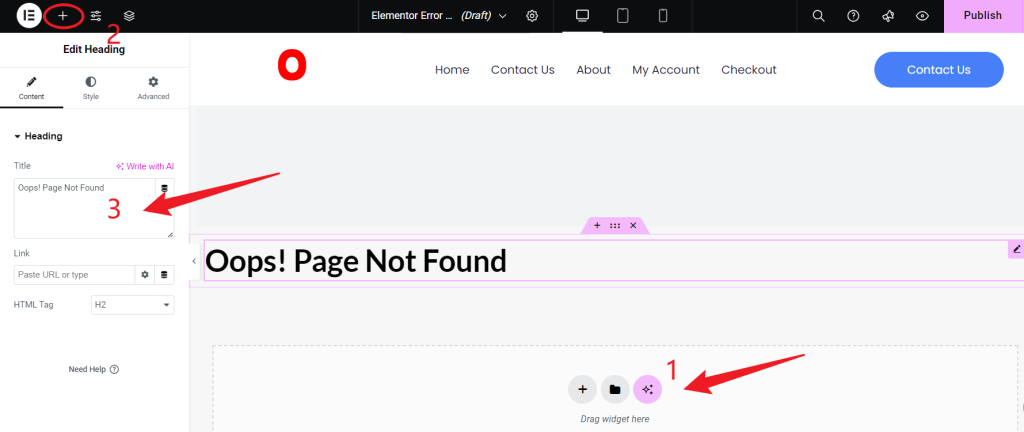
- 新增導覽連結或 按鈕:
- 包含一個或多個連結至熱門頁面的按鈕,例如 首頁, 部落格或 聯絡我們.新增一個 搜尋 對於尋找特定內容的使用者來說,欄位也很有幫助。
- 在 Elementor 中直接設定 URL 連結,自訂每個按鈕 (如「回到首頁」)。
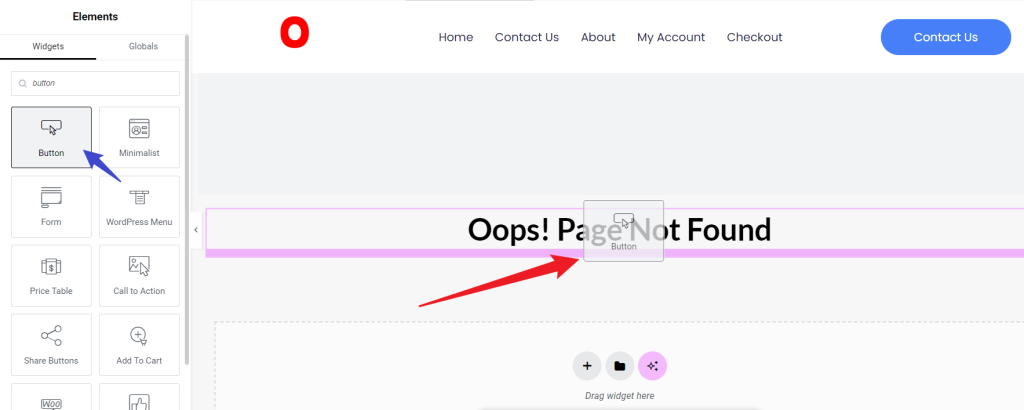
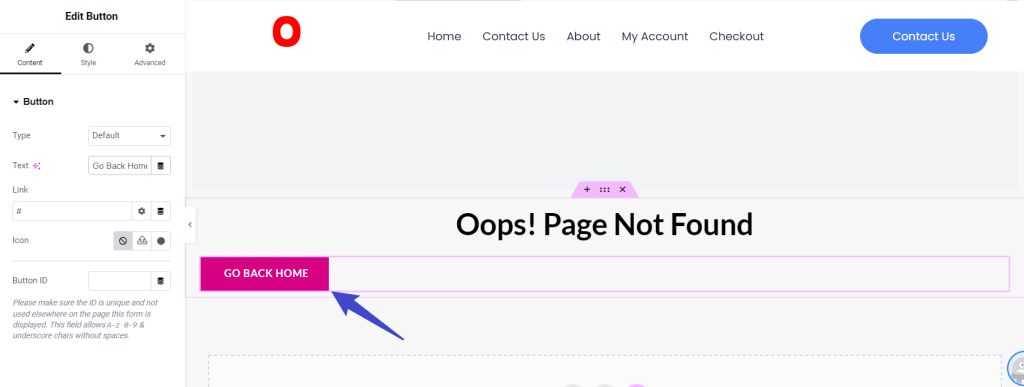
- 包含視覺元素:
- 考慮加入符合您品牌風格的圖片、圖示或動畫,讓使用者持續投入。
- 可選要素:
- 加入動畫、圖示或幽默的視覺觸感等元素可以讓 404 頁面更吸引人。
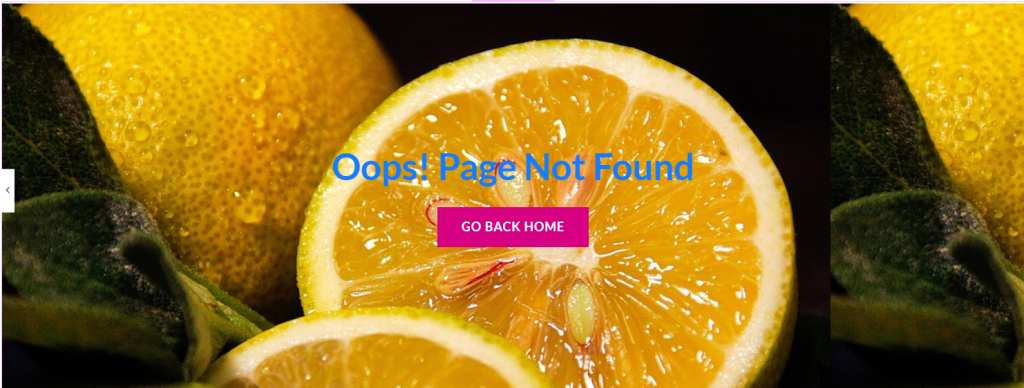
步驟 3:指定範本
- 設計完成後,按一下 發表.
- 設定 顯示條件 如 404 頁 以確保頁面只出現在錯誤的 URL 上。
- 儲存並關閉設定,以確認範本指派。
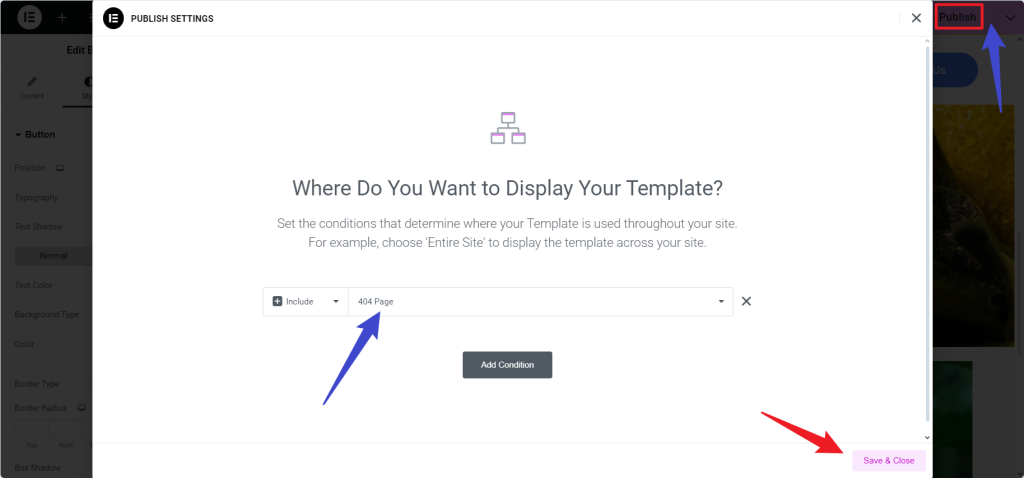
步驟 4:測試 404 頁面
- 若要檢查一切是否按計劃運作,請導航至您網站上不存在的 URL (例如,yourwebsite.com/thispagedoesnotexist)。
- 請確認 404 頁面是否正確顯示,並測試每個連結或按鈕,以確保它們能如預期般引導使用者。
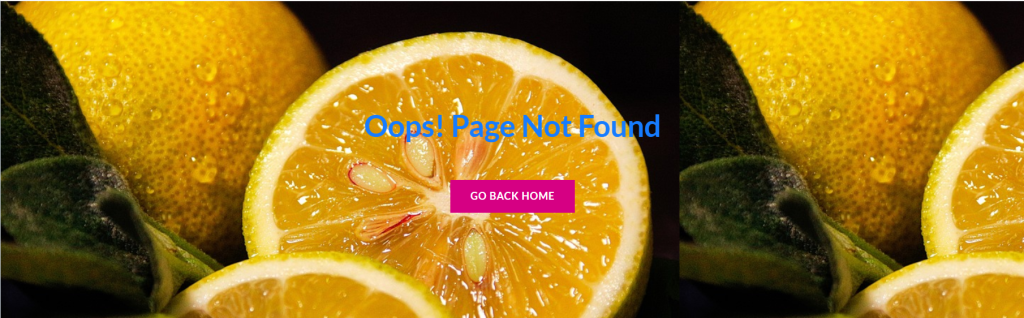
使用 Elementor 免費建立自訂 404 頁面
Elementor Free 不提供 主題建立程式 功能,但您仍可透過設計模板並將其嵌入主題的 404.php 檔案,來建立自訂的 404 頁面。
步驟 1:設計您的 404 頁面
- 建立新頁面:
- 前往 頁面 > 新增 並將其命名為「自訂 404 頁面」。
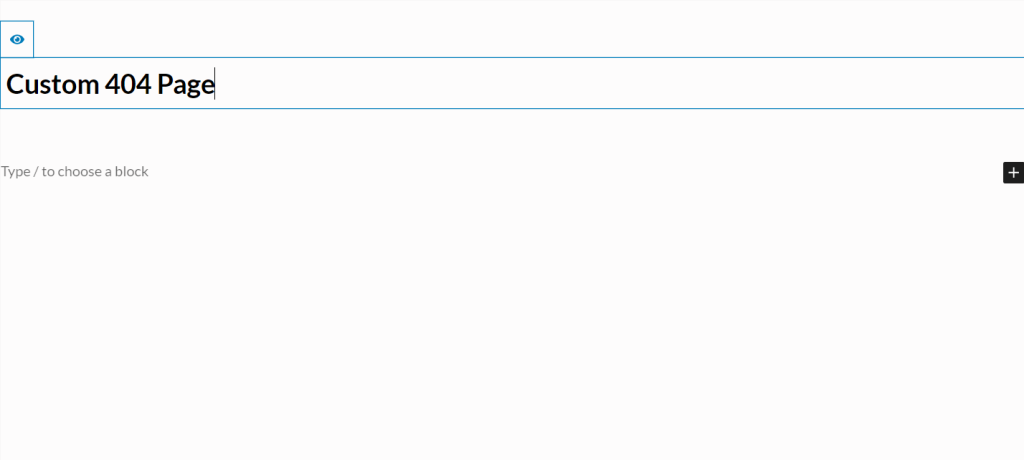
- 新增使用者友善導覽元素:
- 新增一個 標題 錯誤訊息的 widget,例如 "Page Not Found「 或 」抱歉,此頁面不存在"。
- 包括一個 按鈕 Widget 連結至重要頁面和 搜尋 如果您希望使用者快速找到內容,請使用 Widget。
- 使用視覺效果、圖示或影像,讓頁面在視覺上更具吸引力。
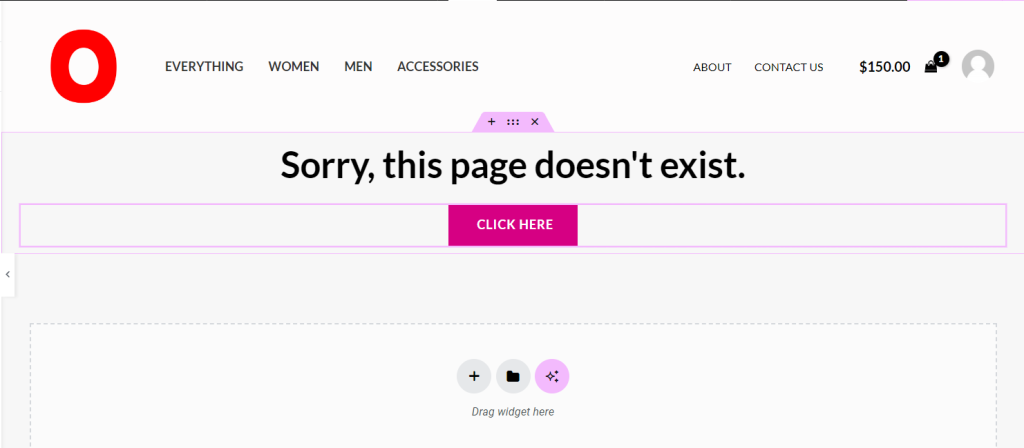
- 儲存為範本:
- 按一下 更新/發佈按鈕旁邊的箭頭 並選擇 儲存為範本 來儲存您的設計。
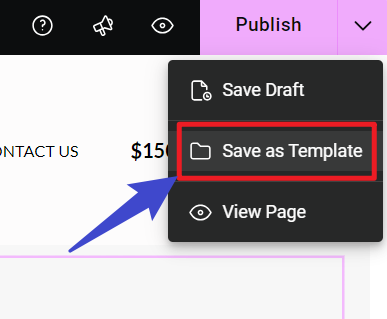
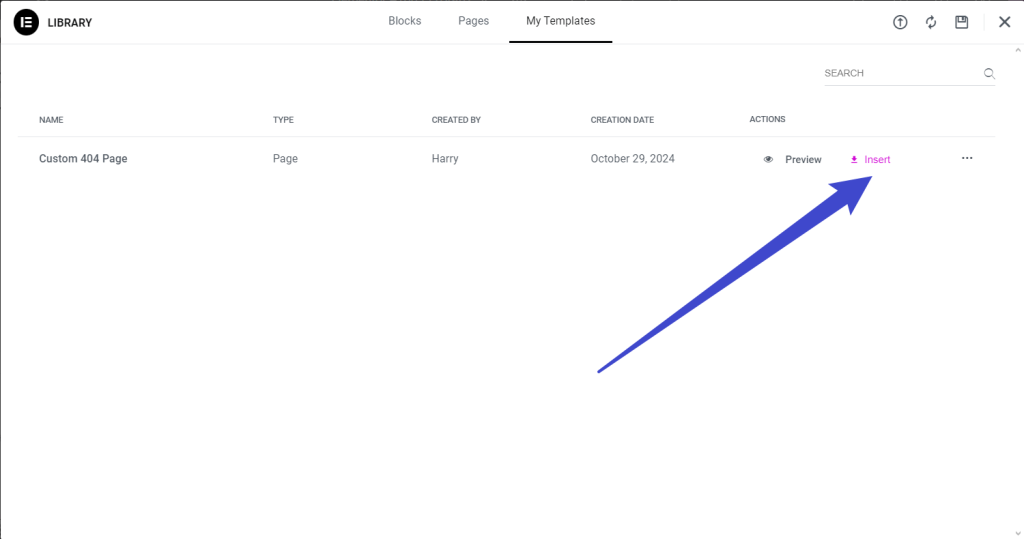
步驟 2:將範本與您的主題整合
- 取得範本簡碼:
- 前往 範本 > 儲存的範本 找到並複製 簡碼 的新儲存的 404 模板。
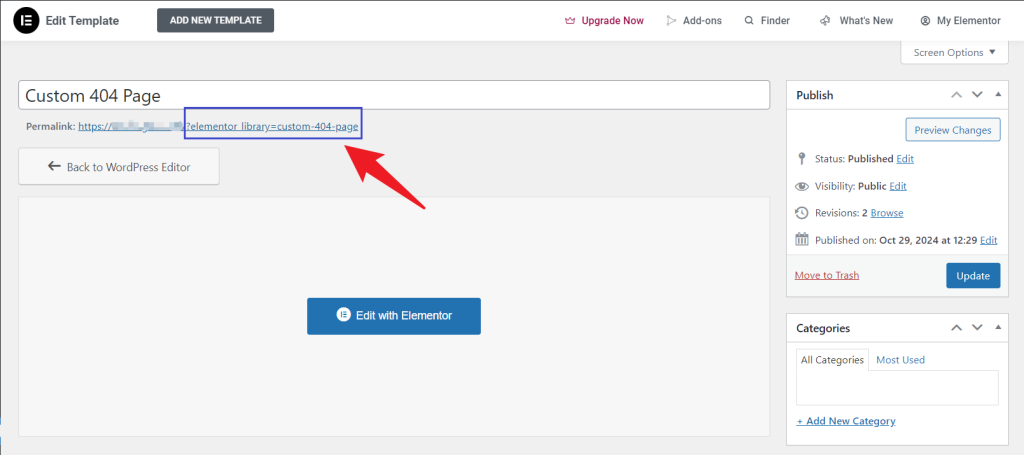
- 編輯 404.php 檔案:
- 在 外觀 > 主題檔案編輯器 (或透過 FTP),在 /wp-content/themes/your-theme/ 下找到您主題的 404.php 檔案。
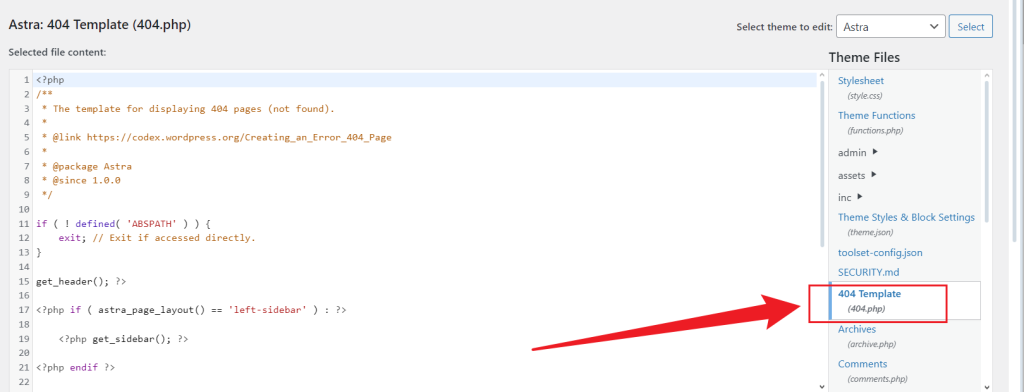
- 插入模板簡碼:
- 以下列程式碼取代 404.php 的內容,插入您的範本簡碼以取代 :
<?php
// Your theme's header and additional elements
?>
<div id="primary" class="content-area">
<main id="main" class="site-main" role="main">
<?php echo do_shortcode('[elementor-template id="123"]'); ?>
</main>
</div>
<?php
// Your theme's footer and additional elements
?>- 儲存變更 到 404.php 檔案。
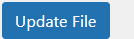
步驟 3:測試您的頁面
- 若要確認 404 頁面是否如預期般顯示,請導航至您網站上不存在的 URL,並檢查所有連結和元素是否正常運作。
強化 404 頁面以獲得更好的使用者體驗
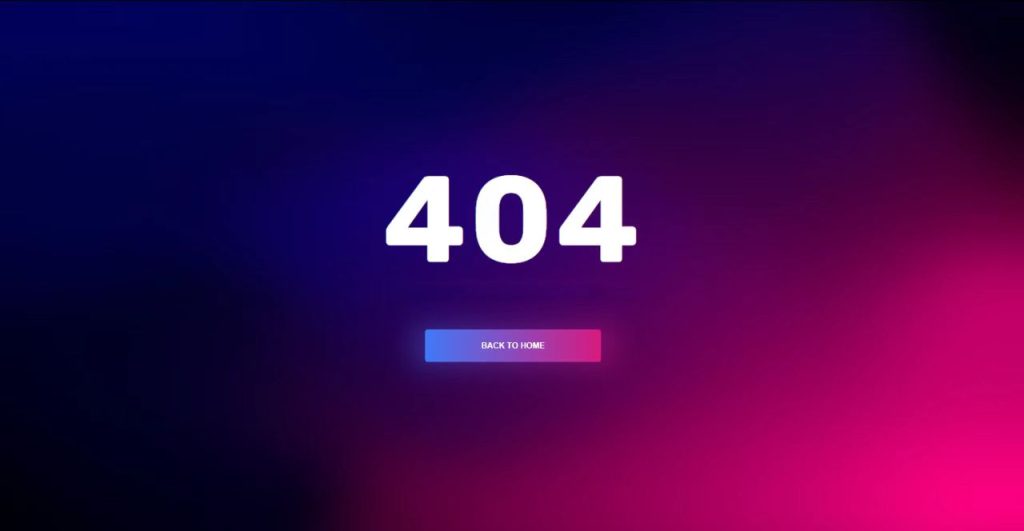
自訂 404 頁面不只是一個占位符;它是一個透過有用的導覽選項和一點點的個性讓使用者參與的機會。以下是製作有效 404 頁面的一些提示:
- 個人化訊息:友善的語言,例如「Oops!出錯了 「或 」我們找不到該頁面 "等友好的語言可以改善您的體驗。
- 強調相關連結:為了引導使用者,請加入熱門類別或最新部落格文章的連結。
- 使用互動元素:簡單的動畫或懸停效果可增加互動性。
- 確保品牌一致性:在 404 頁面上反映您網站的顏色、字型和標誌,以符合您的整體風格。
總結
在 Elementor 中建立自訂的 404 錯誤頁面,即使訪客到達錯誤頁面,也能幫助他們保持參與。Elementor Pro 可讓您使用主題建立工具輕鬆指定此頁面,而 Elementor Free 則可讓您透過模板整合達到類似效果。遵循這些步驟可確保用戶總是有明確的方法回到您的內容,最終改善導航、減少挫折感,並提升網站的整體使用者體驗。



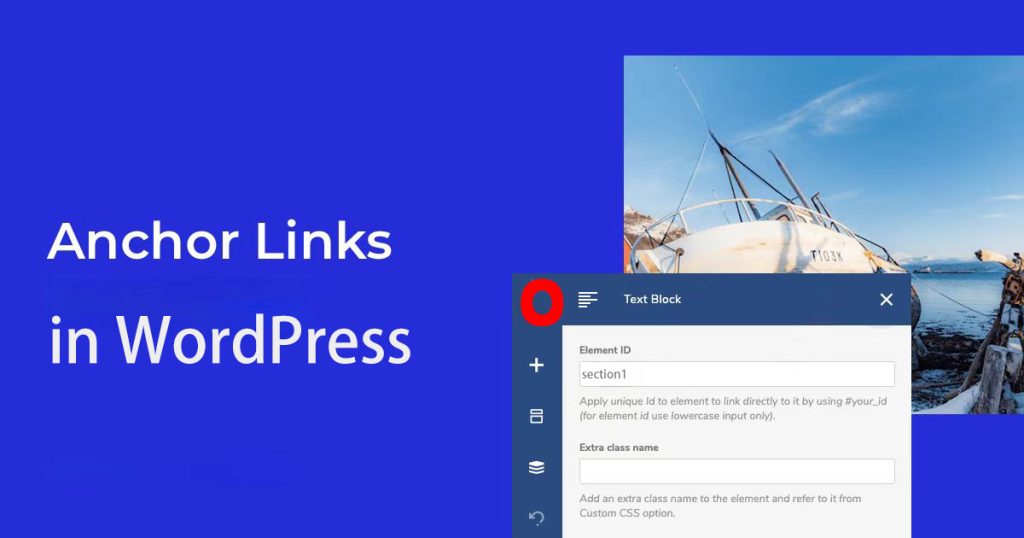



回應