WordPress SEO Checklist for Beginners: 13 Steps to Boost Your Site’s Visibility

When launching a website, it’s essential to ensure search engines can discover your content and pages. However, many new website owners skip crucial steps, which results in lost traffic and missed opportunities.
This is where a search engine optimization (SEO) checklist becomes invaluable. Going through an SEO checklist helps you adhere to best practices, ensuring you don’t overlook important details. By following these steps, you’ll be able to rank higher on search engines like Google and grow your site’s traffic organically.
This article will walk you through a WordPress SEO checklist tailored for beginners.
Why Follow a WordPress SEO Checklist?

For most websites, search engines are the largest source of traffic. However, optimizing your site for SEO can be overwhelming, especially if you’re new to it.
With so many technical terms, SEO strategies, and constantly evolving trends, it’s easy to feel lost. That’s where a WordPress SEO checklist comes in handy. It simplifies the process and ensures you follow best practices without missing critical steps. Additionally, various SEO tools and plugins can help streamline the technical side, even if you don’t have much SEO experience.
Let’s examine the WordPress SEO checklist for beginners so you can start optimizing your site step by step.
1. Install a WordPress SEO Plugin
The first step to optimizing your site is installing a reliable SEO plugin. A plugin ensures that your WordPress site is configured correctly for search engines and handles all the technical aspects of SEO.
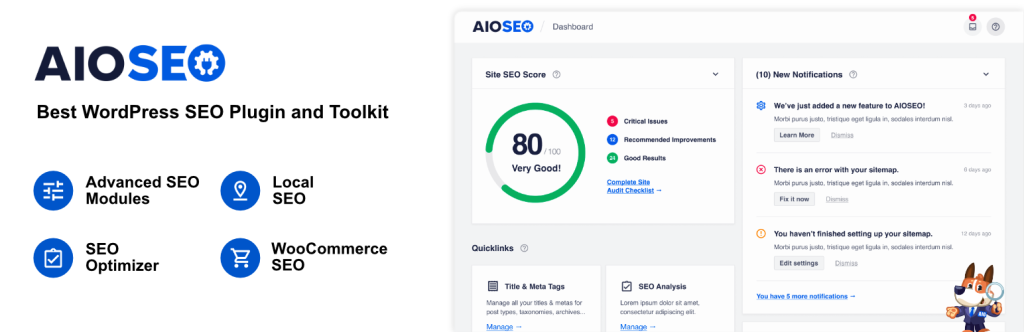
We recommend using All in One SEO (AIOSEO) for your site. It’s the most comprehensive SEO plugin for WordPress, designed to help you optimize your website without needing technical expertise.
AIO SEO offers powerful features like XML sitemaps, schema markup, social media integration, breadcrumb navigation, robots.txt editor, local SEO, WooCommerce SEO, link assistant, broken link tracking, and more.
You can even conduct an SEO audit using AIOSEO, highlighting any issues and providing actionable insights to improve your organic traffic.
2. Set Up Search Engine Webmaster Tools
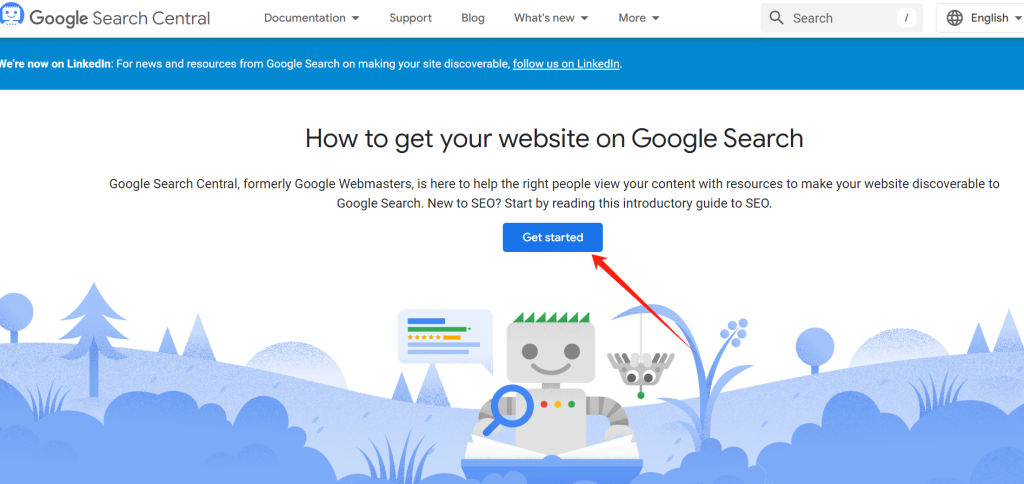
Next, it’s essential to set up webmaster tools for different search engines, including Google Search Console, Bing Webmaster Tools, and Yandex Webmaster Tools.
These free tools offer invaluable data about your website’s performance in organic search results. For instance, you can track keywords people use to find your site, monitor rankings, submit sitemaps, and uncover errors hindering your ranking.
Google Search Console, for example, allows you to see which pages are indexed and helps you resolve any issues preventing other pages from being indexed.
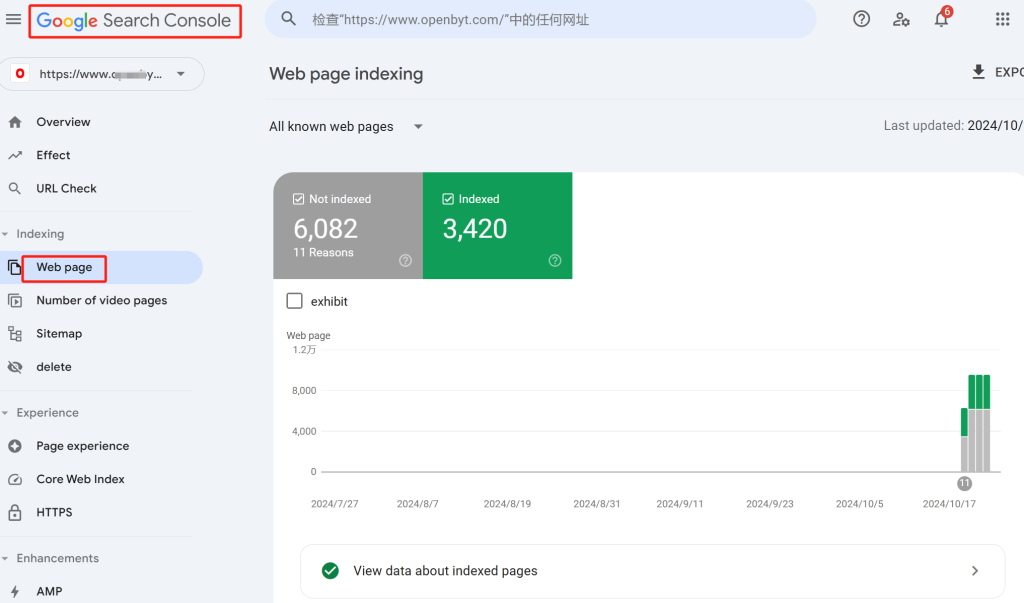
3. Add Google Analytics to WordPress
Google Analytics is another essential tool for tracking user interaction with your site. It allows you to see where visitors are coming from, which pages they view, how long they stay, and more. It’s an excellent way to monitor your SEO efforts and understand your organic traffic.
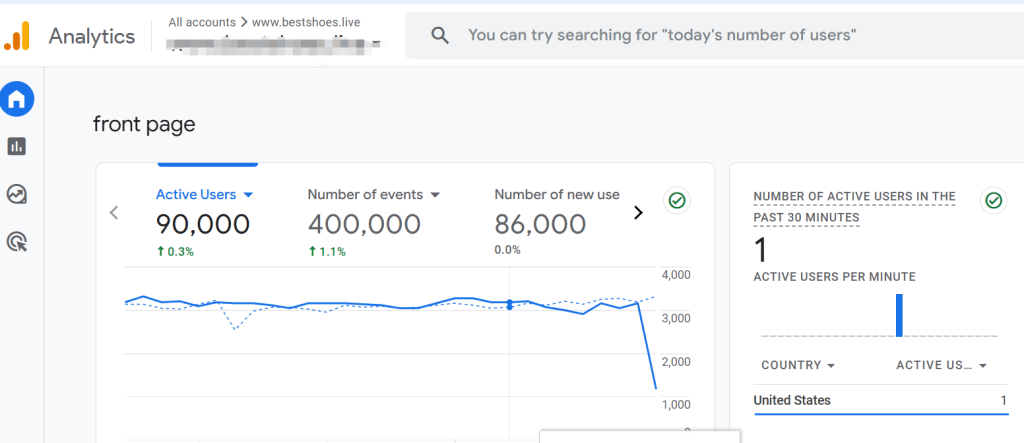
The easiest way to add Google Analytics to WordPress is by using MonsterInsights. With MonsterInsights, you don’t need to touch any code or hire a developer to get Google Analytics up and running. The plugin offers free and premium versions, providing advanced features like eCommerce and form conversion tracking.
4. Conduct Keyword Research for Your WordPress Site
Keyword research is discovering what topics your target audience is searching for in search engines. Instead of guessing what users might want, keyword research ensures you createyou’re content based on actual data.
Each blog post or page should target a primary keyword. Using too many keywords in one piece of content can confuse search engines and dilute your SEO efforts.
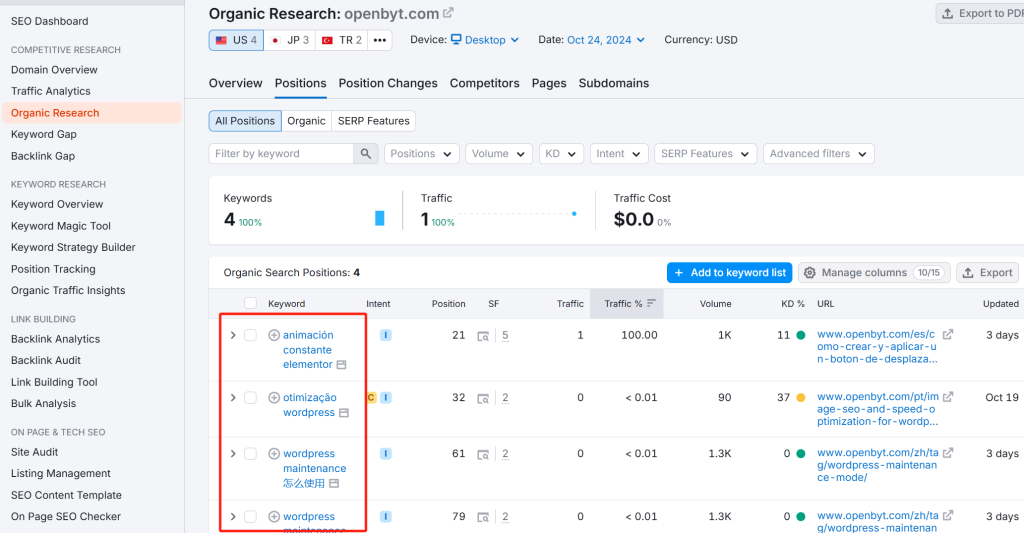
We recommend using a tool like Semrush for in-depth keyword research. Semrush offers features like keyword tracking, competitor analysis, and related keywords.
5. Use LSI Keywords and Avoid Keyword Stuffing
Once you’ve found your primary keyword, it’s time to incorporate LSI (Latent Semantic Indexing) keywords. These related search terms help search engines better understand your content’s context.
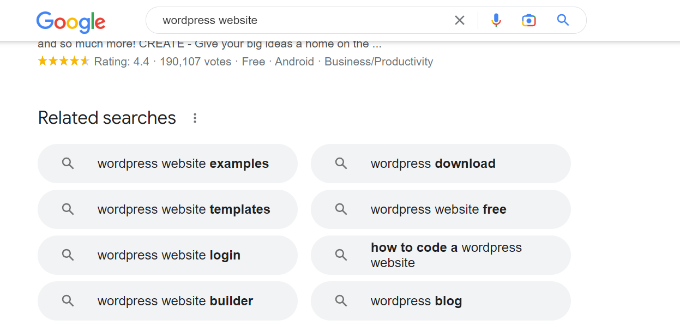
You can easily find LSI keywords by scrolling to the bottom of Google’s search results and looking at the Related Searches section.
While it’s essential to use keywords strategically, avoid keyword stuffing—repeating the exact keywords excessively throughout your content. Search engines can detect keyword stuffing, which can hurt your rankings rather than improve them.
6. Optimize Your SEO Title and Meta Description
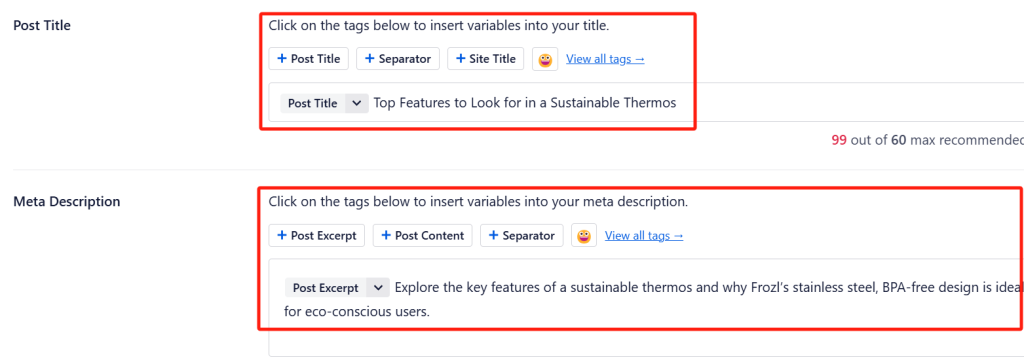
Your blog post’s SEO title and meta description are critical for improving click-through rates and search rankings. A well-crafted title can entice users to click on your link, while a meta description briefly summarises the content.
To optimize these, make sure your primary keyword is included in both the title and meta description, and ensure the title is no longer than 55 characters, and the meta description doesn’t exceed 155 characters.
If you’re using AIOSEO, the plugin’s Headline Analyzer can help you craft compelling SEO titles that boost click-through rates. It even provides suggestions for improvement based on a score.
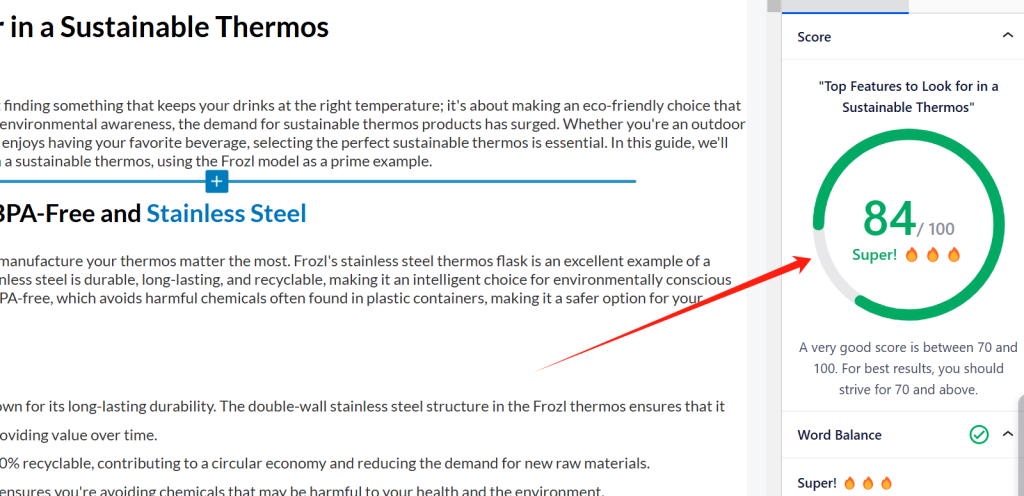
7. Use SEO-Friendly URLs
Another crucial step is optimizing your URLs. SEO-friendly URLs should be short, descriptive, and include your primary keyword. Avoid using long strings of random numbers or symbols in your URLs, as they confuse users and search engines.
For example, an SEO-friendly URL might look like this:
https://www.openbyt.com/start-a-wordpress-blog/On the other hand, an unoptimized URL might look like this:
https://www.openbyt.com/articles/651472ou can adjust your permalinks in your WordPress settings.
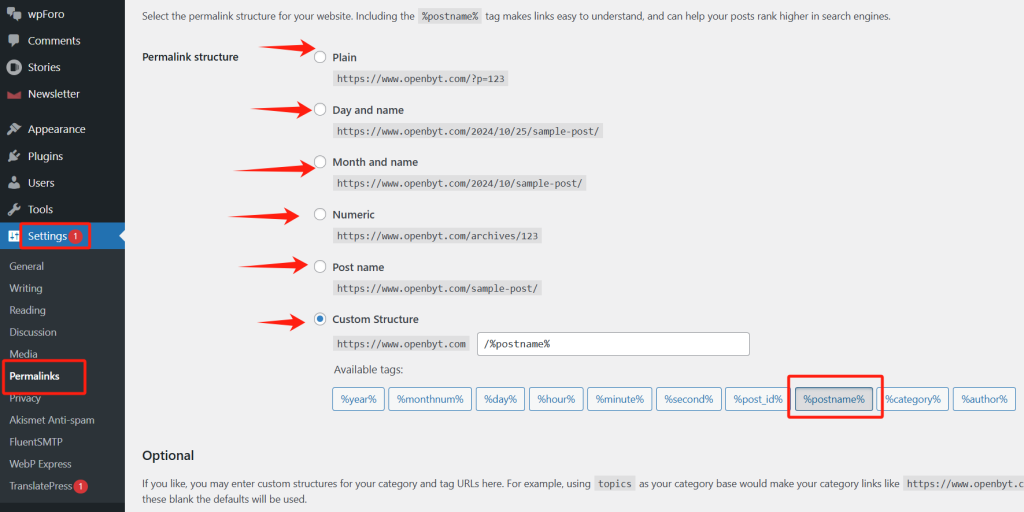
8. Add Alt-Text to Your Images
Adding alt-text to your images is essential for SEO. Alt-text helps search engines understand what the image is about, which can improve your visibility in image search results.
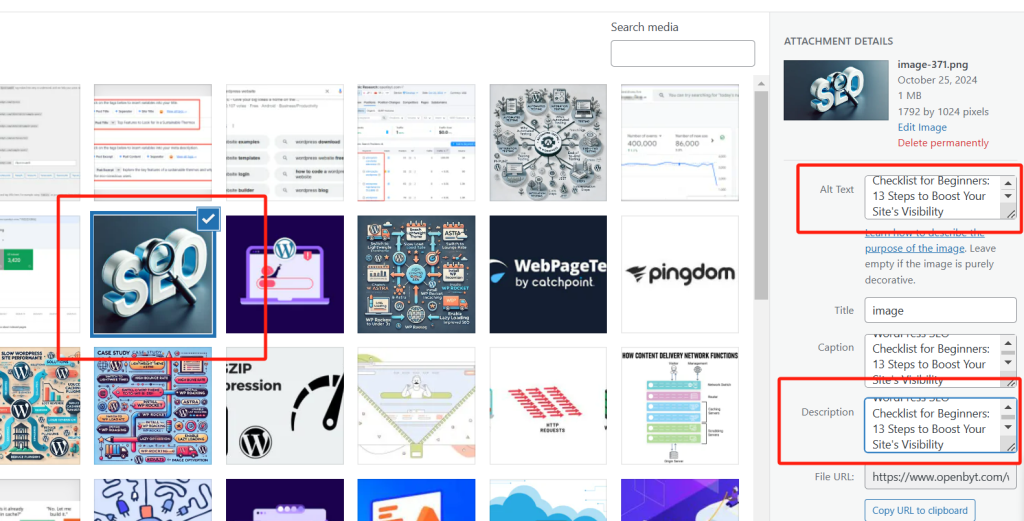
To add alt-text in WordPress, you can either do so directly in the media library or by selecting the image block in the content editor and entering alt-text in the settings panel.
9. Add Internal Links to Your Content
Internal links are another critical SEO factor. They help search engines crawl your site and understand how your content is connected while improving user experience by guiding visitors to related posts and pages.
If you’re using AIOSEO, its Link Assistant feature can help you find internal linking opportunities, suggest anchor text, and even add links with just a click.
10. Improve Readability of Your Content
Content readability plays a significant role in SEO. Blogs that are easier to read typically rank higher because they keep users engaged for extended periods. Studies show that visitors spend less than a second deciding whether to stay on a page or leave, so your content needs to grab attention quickly.
Here are some tips to improve readability:
- Use headers (H2, H3, etc.) to break up sections
- Write short sentences and paragraphs
- Include bullet points and lists
- Add images and videos to enhance engagement
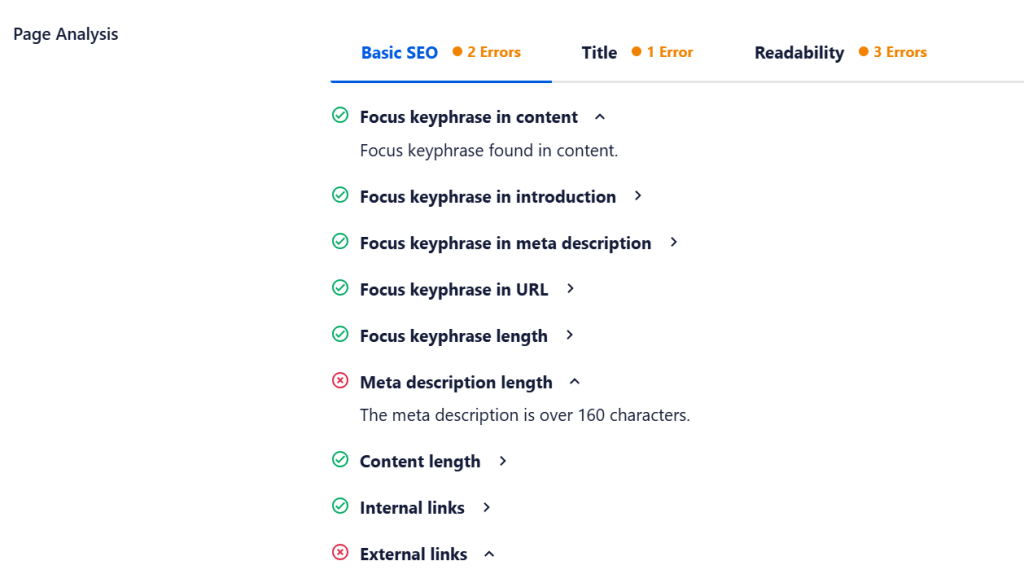
AIOSEO provides readability analysis within the content editor, offering suggestions to improve readability.
11. Ensure Search Engines Can Find Your Website
A crucial yet overlooked SEO step is ensuring search engines can crawl and index your site. WordPress can hide your site from search engines, which you should ensure is not enabled.
Go to Settings » Reading in your WordPress dashboard and check the Search engine visibility option. Ensure the box labelled “Discourage search engines from indexing this site” is unchecked.
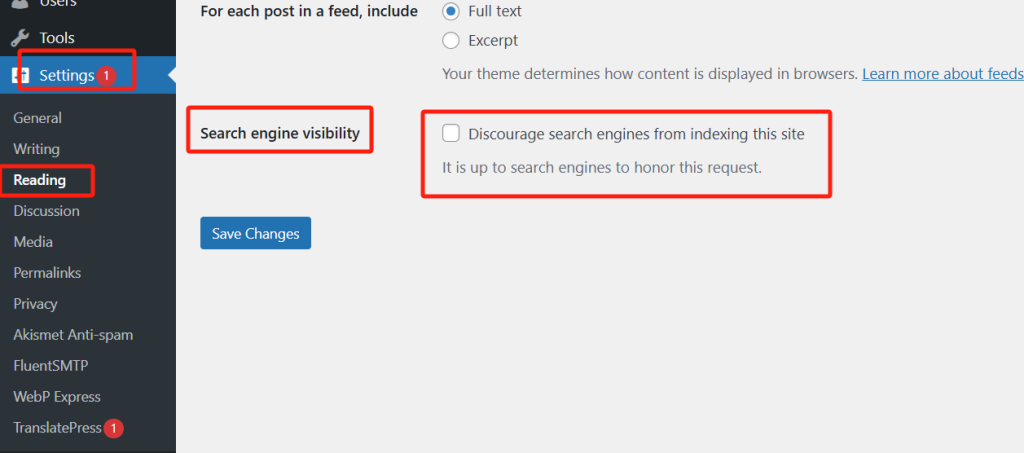
You should also create an XML sitemap, which tells search engines about your site’s most important pages. Plugins like AIOSEO can automatically generate and submit your sitemap to search engines.
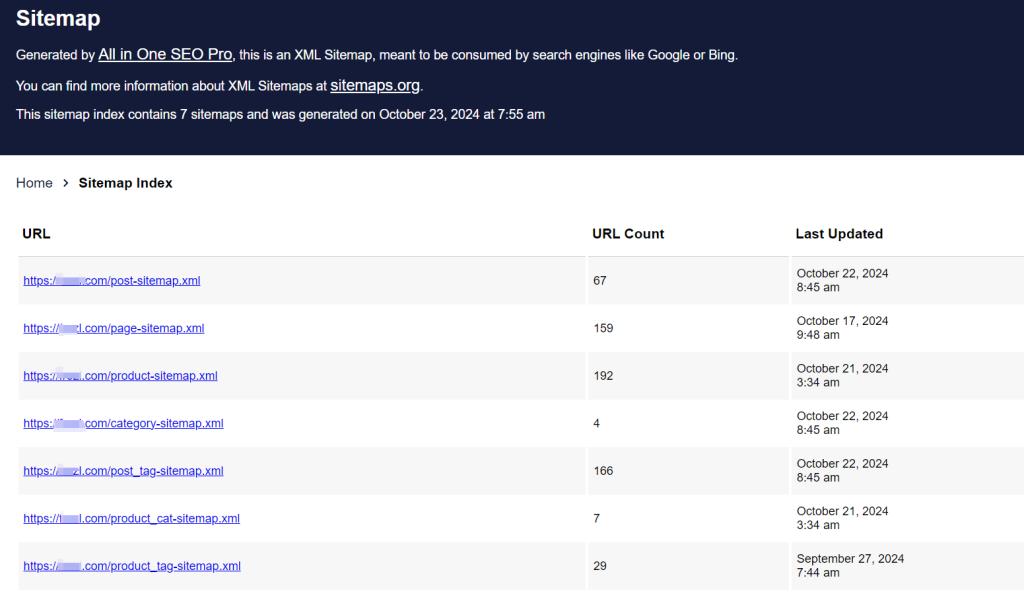
12. Check Your WordPress Website Speed
Site speed is a significant ranking factor for Google. A fast-loading site provides a better user experience and can help you rank higher.
You can use Google PageSpeed Insights to test your site’s speed directly from your WordPress dashboard. It provides a report with scores for both mobile and desktop performance and suggestions to improve site speed.
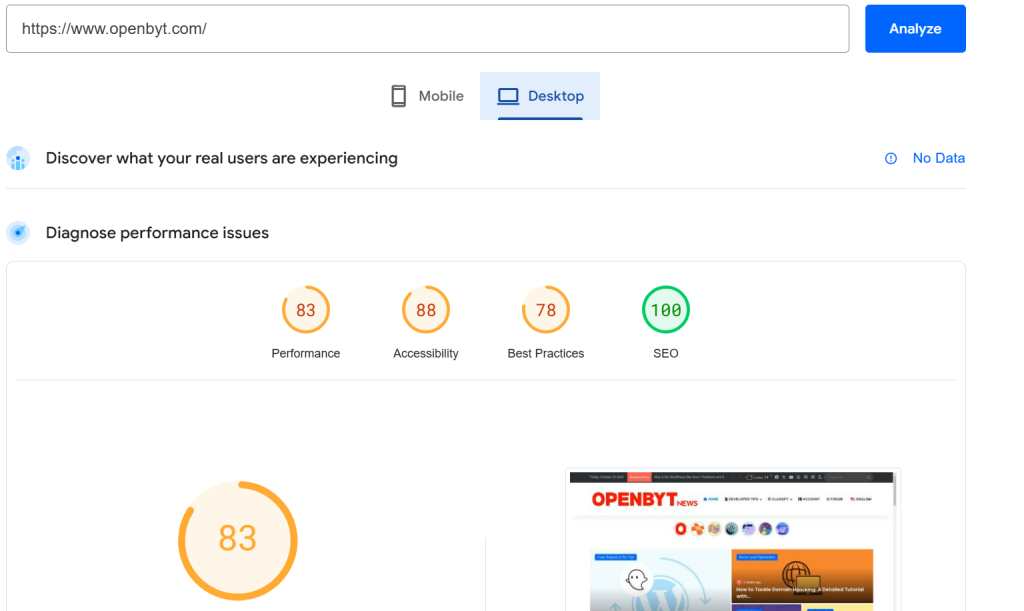
13. Optimize Your Site for Mobile
Finally, with Google’s mobile-first indexing, your website must be optimized for mobile devices. You risk losing significant traffic and search engine rankings if your site isn’t mobile-friendly. Mobile optimization ensures that your site performs smoothly on smaller screens, which is critical given the increase in mobile internet usage.
How to Check if Your Site is Mobile-Optimized
To check if your site is mobile-friendly, you can use Google Chrome DevTools to simulate your site on a mobile device. Right-click on your website, choose “Inspect,” then switch to the Lighthouse tab. Ensure that “Mobile” is selected under Device and click Analyze page load.
The Lighthouse tool will report any mobile performance issues and suggest ways to improve the mobile experience.
If you’re using a different browser, you can use Google PageSpeed Insights and enter your website’s URL to analyze its mobile performance.
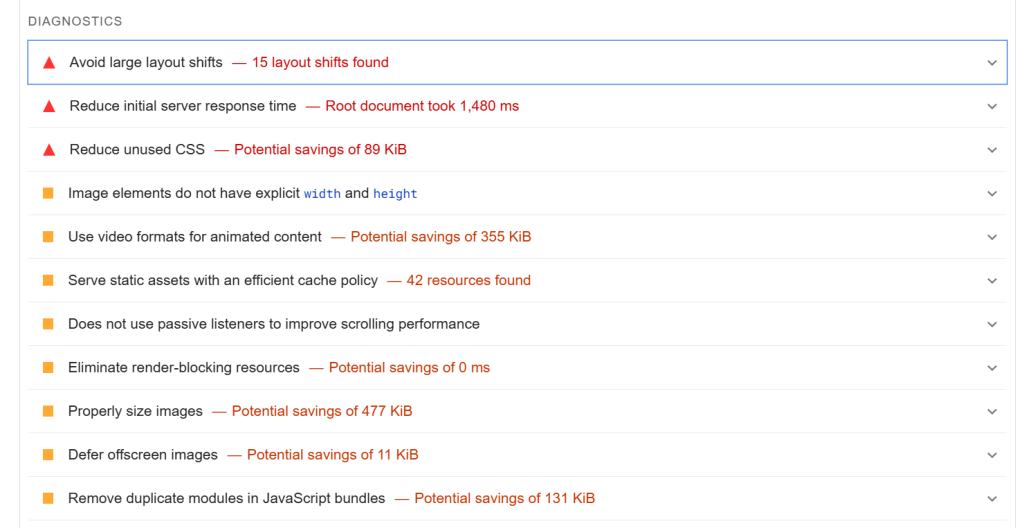
Responsive Themes and Mobile Optimization
If your site isn’t mobile-responsive, consider switching to a responsive WordPress theme. Many modern themes are designed to work well on mobile devices, adjusting layout and content to fit different screen sizes.
Conclusion
By following this WordPress SEO checklist, you’ll be well on your way to optimizing your website for search engines. Whether new to WordPress or just looking for a refresher, this guide will help you boost your search engine rankings, increase organic traffic, and grow your online presence.

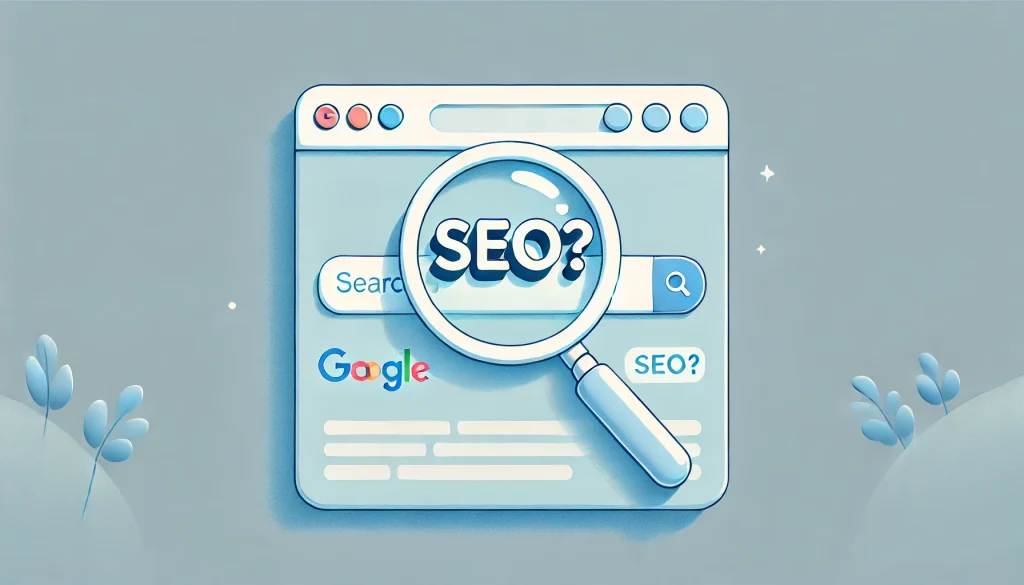
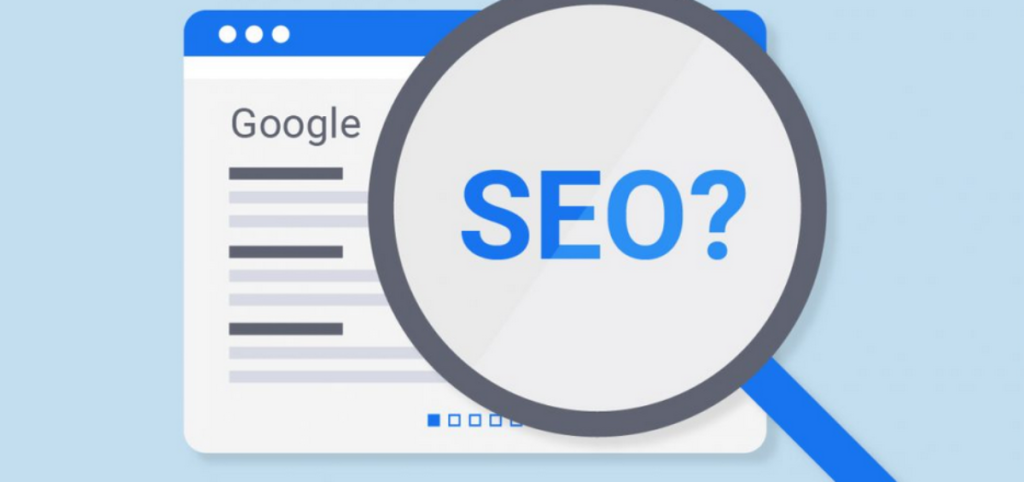
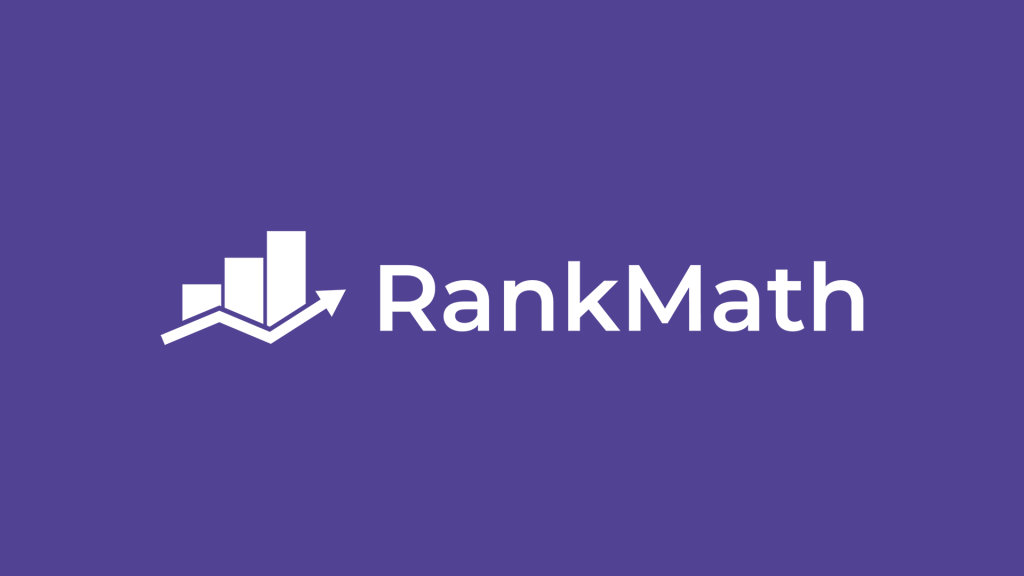



Responses