WordPress Database Connection Issues: Common Errors and Solutions

Managing a WordPress website can be a rewarding experience, but it comes with its own set of challenges. One of the most frustrating issues that site administrators often encounter is a database connection error. When this error occurs, your website may become completely inaccessible, which can severely impact user experience and business operations. In this comprehensive guide, we will explore the common causes of WordPress database connection issues and provide detailed solutions to help you resolve them.
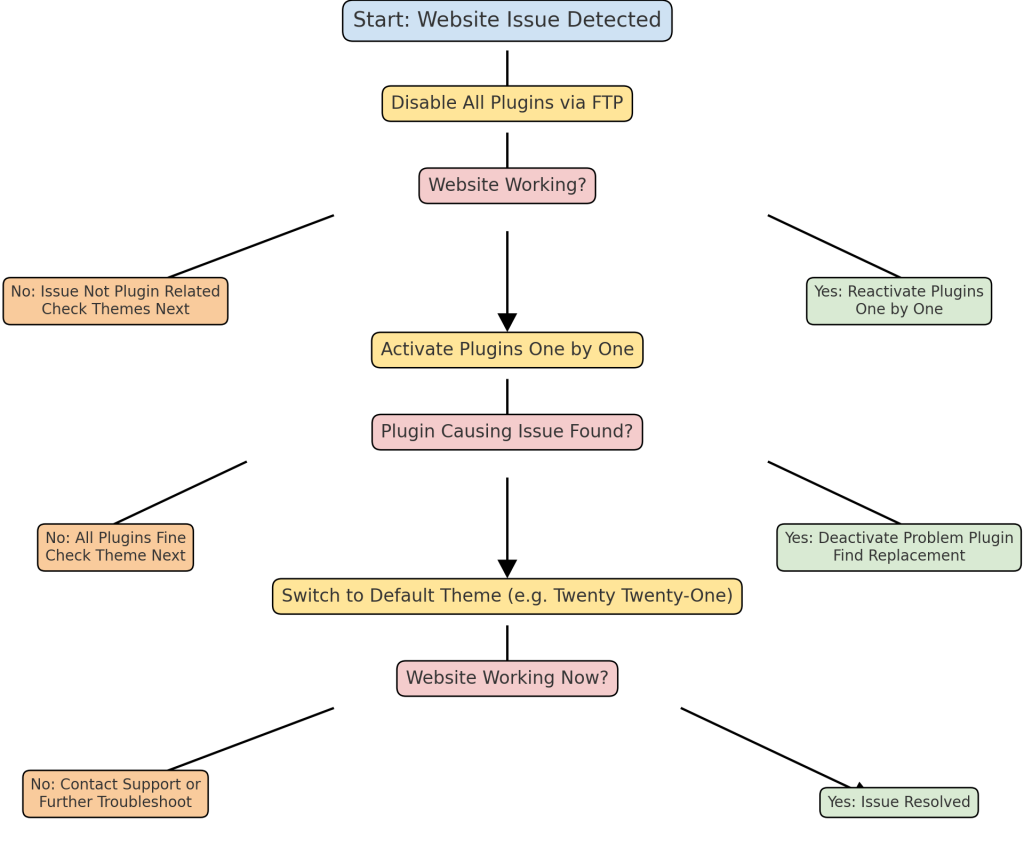
Understanding the WordPress Database
WordPress relies heavily on its database to function. The database stores all of your website’s content, including posts, pages, user data, and settings. It acts as the backbone of your website, allowing WordPress to retrieve the necessary information when users interact with your site. The database runs on MySQL (or MariaDB) and communicates with WordPress using PHP. Any disruption in this communication can lead to database connection issues.
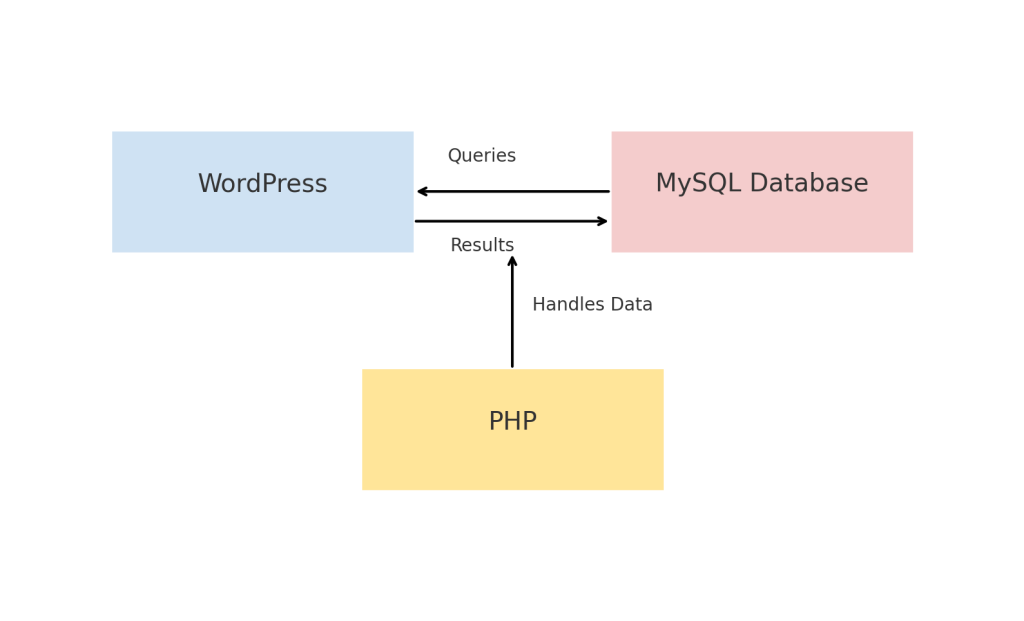
Common Database Connection Errors
- Error Establishing a Database Connection
This is the most typical database connection issue. It occurs when WordPress cannot successfully connect to the MySQL database. Common reasons for this error include incorrect database credentials, server issues, or a corrupted database. - Incorrect Database Credentials
Thewp-config.phpfile in your WordPress installation contains important information about your database, including the database name, username, password, and host. If any of these credentials are incorrect, WordPress will be unable to connect to the database, resulting in an error. - Insufficient Server Resources
In a shared hosting environment, server resources such as memory or CPU can become exhausted, especially during traffic spikes. When the server runs out of resources, it may be unable to connect to the database. - Corrupted Database
A database can become corrupted for a variety of reasons, including plugin conflicts, improper shutdowns, or unexpected server crashes. Corrupted tables in the database can lead to connection issues. - MySQL Server is Down
If the MySQL server itself is down or not responding, WordPress will not be able to establish a connection. This can happen due to server maintenance, hardware failure, or issues with the hosting provider.
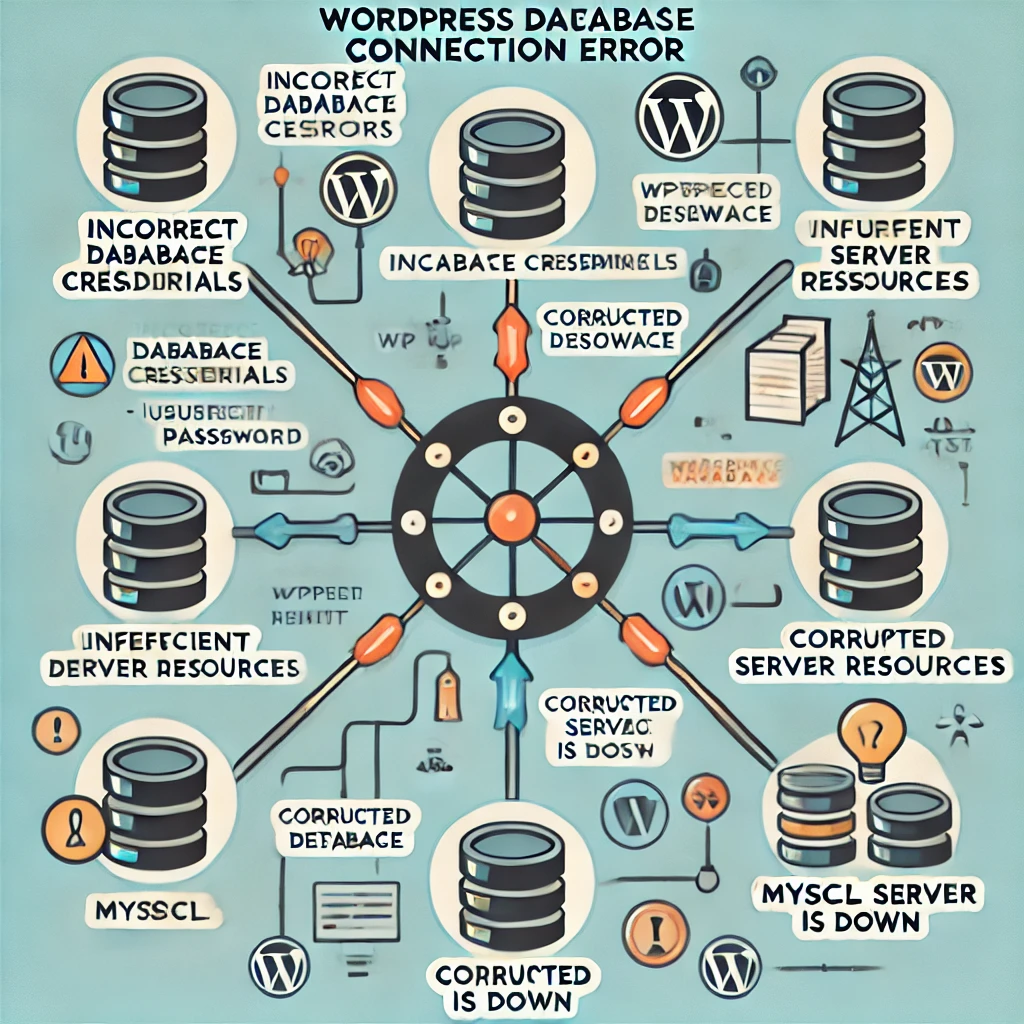
Solutions to Fix Database Connection Issues
To make this guide easier to follow, solutions are provided in order of priority—starting with the simplest and most common fixes.
Check Database Credentials (Beginner-Friendly Step)
The first step in troubleshooting database connection issues is to verify that the database credentials in wp-config.php are correct. To do this, log in to your hosting control panel and compare the database name, username, password, and host with the details in your configuration file.
define('DB_NAME', 'your_database_name');
define('DB_USER', 'your_database_user');
define('DB_PASSWORD', 'your_database_password');
define('DB_HOST', 'localhost')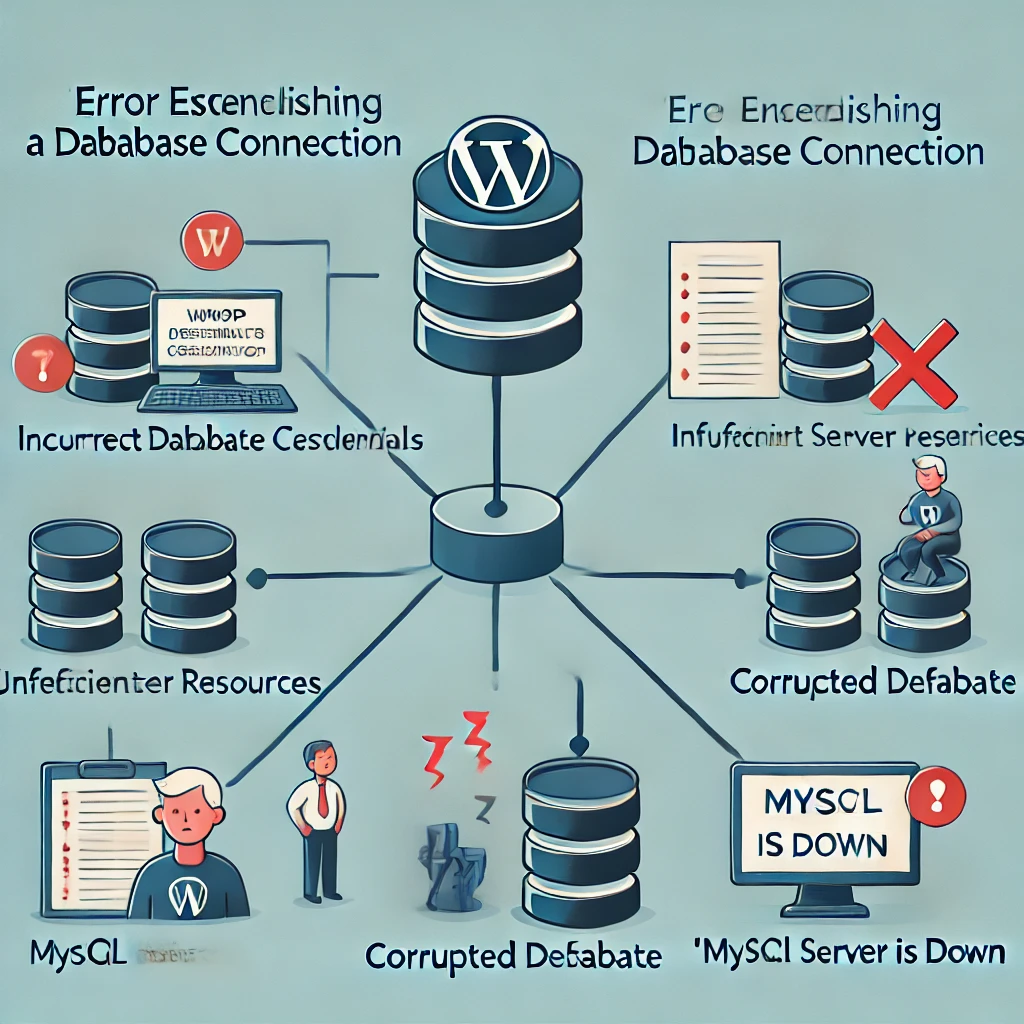
Repair a Corrupted Database (Intermediate Step) If you suspect that the database is corrupted, you can use WordPress’s built-in database repair tool. To enable this feature, add the following line to your wp-config.php file:define('WP_ALLOW_REPAIR', true);
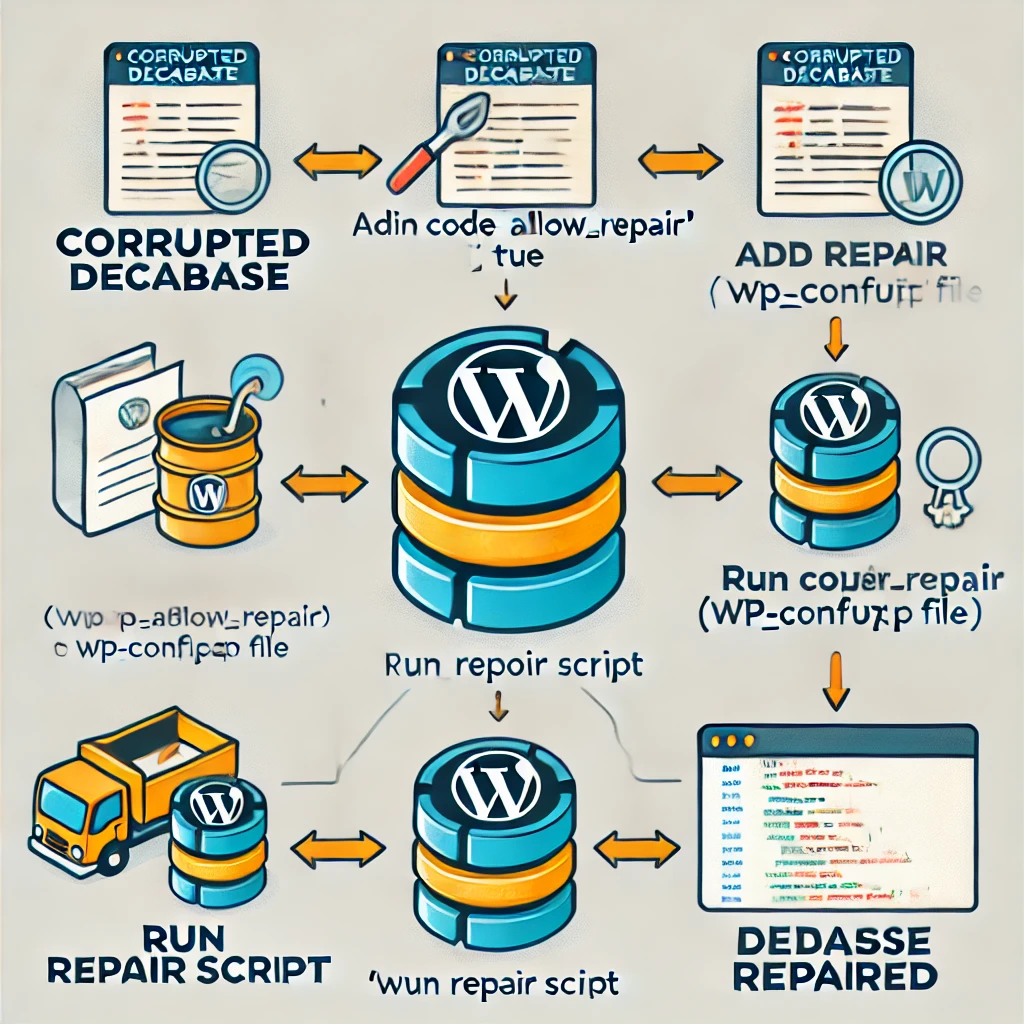
After adding this line, navigate to http://yourdomain.com/wp-admin/maint/repair.php to access the repair tool. You will have the option to either repair the database or repair and optimize it. Once the repair is complete, remove the above line from wp-config.php to prevent unauthorized access.
- Example: A small business site experienced issues with corrupted database tables after a power outage. By using the database repair tool, they were able to restore their site without losing data.
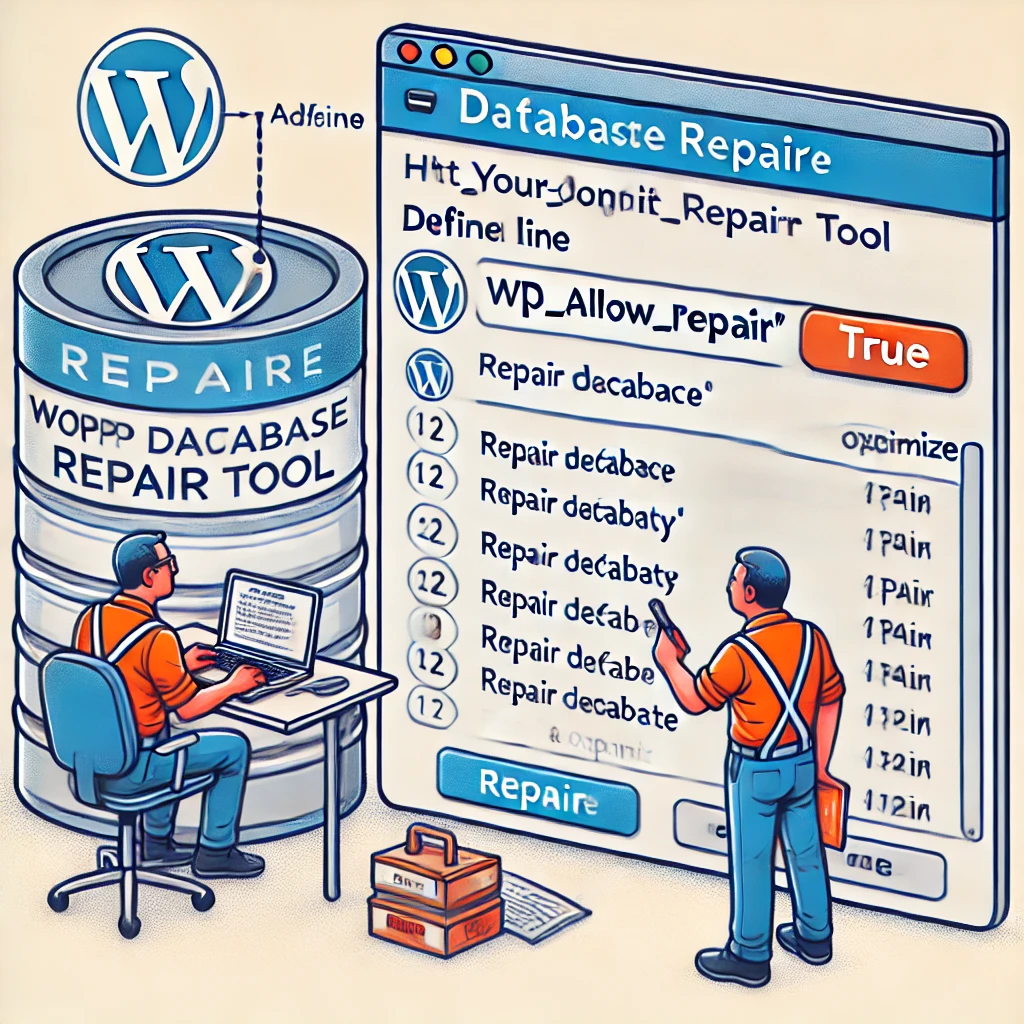
Restart MySQL Server (Advanced Step) If you have access to your server (such as through SSH or a control panel), you can try restarting the MySQL service. This can be especially useful if the issue is caused by the MySQL server becoming unresponsive. For VPS or dedicated servers, use the following command: sudo service mysql restart
- For hosting environments where you do not have direct access, contact your hosting provider to inquire if there is an ongoing issue with the MySQL service.Example: An eCommerce website faced a database connection error due to an unresponsive MySQL server. After contacting their hosting provider, the server was restarted, and the website resumed normal operations.

Disable Plugins and Themes (Beginner-Friendly Step) Sometimes, plugins or themes can conflict with the database, causing connection errors. To determine if a plugin or theme is the issue, disable all plugins by renaming the plugins folder in wp-content via FTP. If the issue is resolved, rename the folder back and activate each plugin one by one to identify the culprit.Similarly, you can switch to a default WordPress theme (such as Twenty Twenty-One) to see if your active theme is causing the problem.Example: A website faced intermittent database errors due to a newly installed caching plugin. By disabling the plugin and switching back to a default theme, they were able to pinpoint the issue and find a more compatible solution.
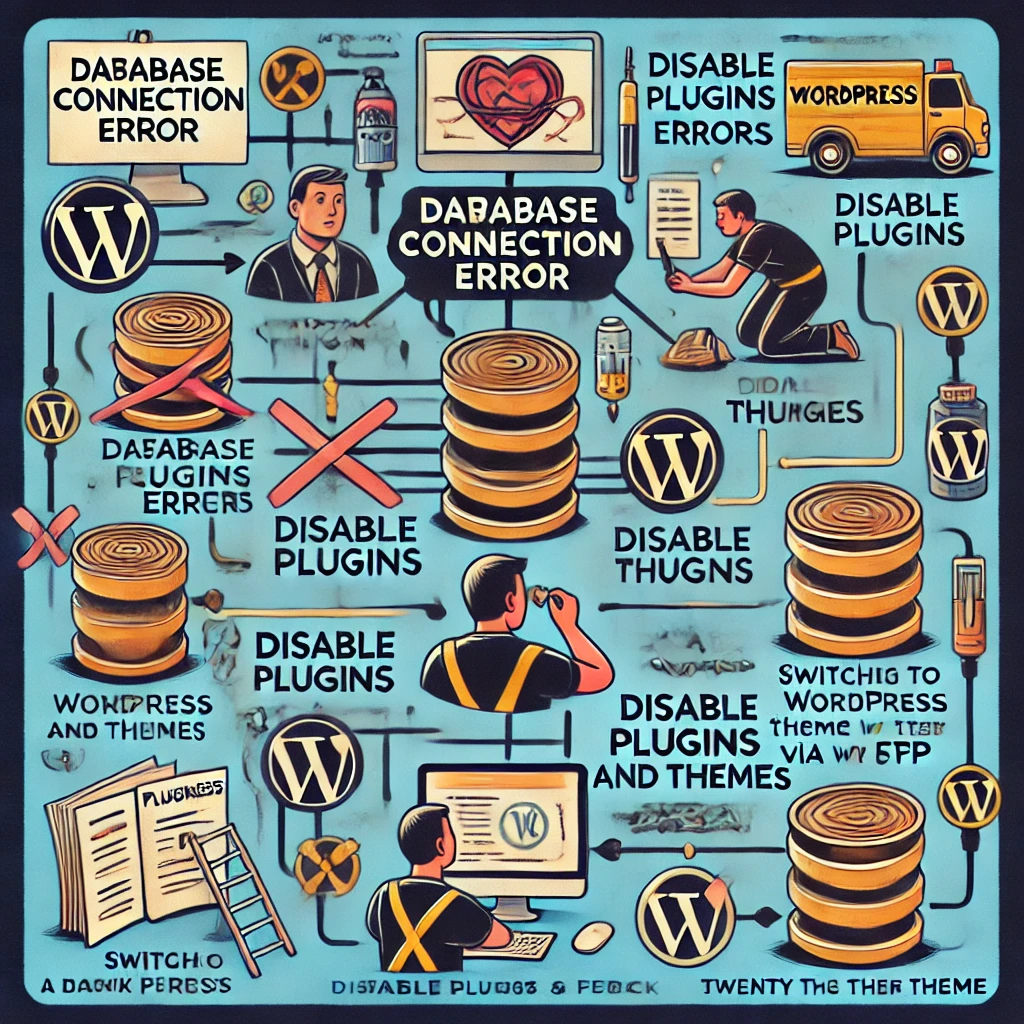
Increase Server Resources (Intermediate Step) If your website is hosted on a shared server, consider upgrading to a plan that offers more resources, such as a VPS or dedicated server. Websites that experience sudden traffic spikes or have grown in size may need additional resources to handle the load.Example: A high-traffic blog experienced frequent database connection issues during peak hours. By upgrading to a VPS, they were able to ensure enough resources to handle the increased load and maintain site stability.
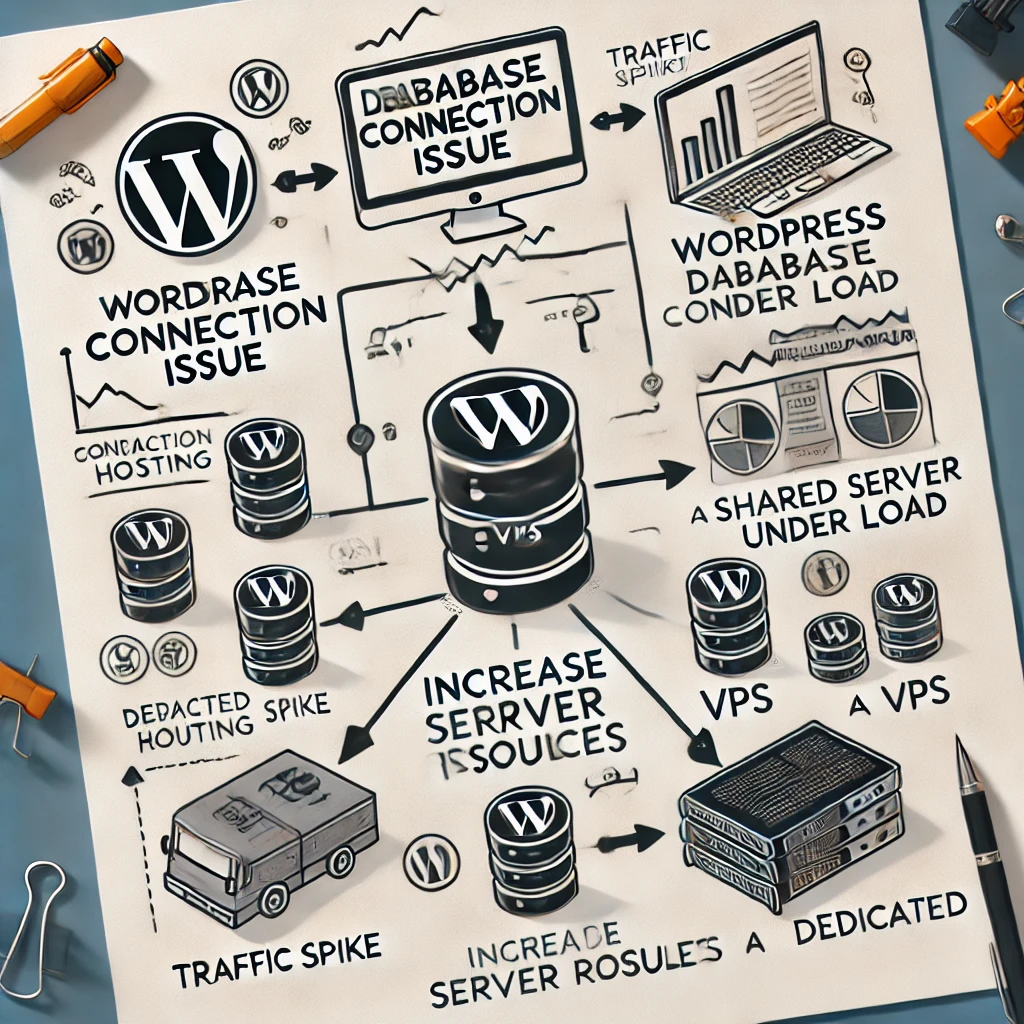
Check Hosting Server Logs (Advanced Step) Most hosting providers offer access to server logs, which can provide valuable insights into the root cause of the database connection issue. Look for any errors related to MySQL, PHP, or resource limitations.Example: A developer identified repeated MySQL timeout errors in the server logs, which pointed to insufficient server memory. They resolved the issue by optimizing memory usage and limiting concurrent requests.
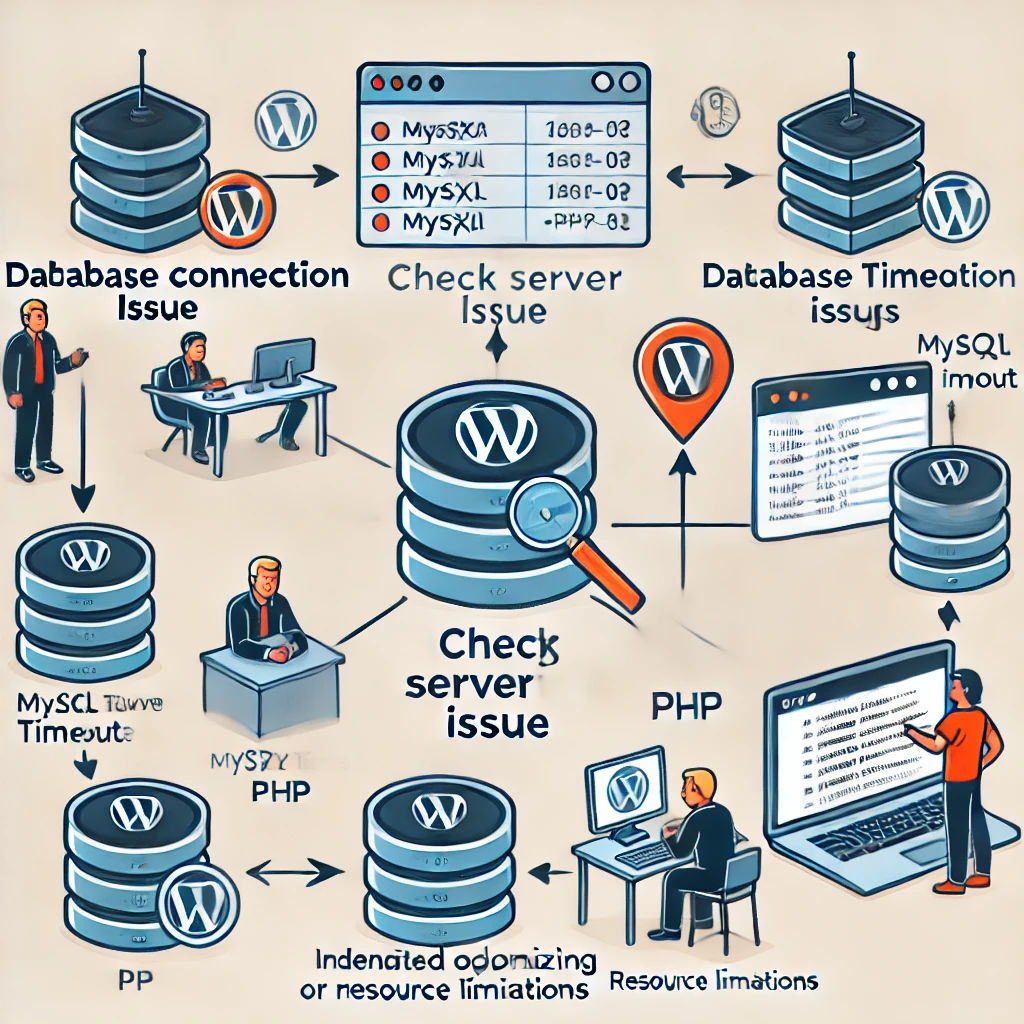
Contact Your Hosting Provider (Beginner-Friendly Step) If all else fails, contacting your hosting provider may be the best option. They have direct access to the server and can identify if there is a larger issue at play, such as network outages, DDoS attacks, or server maintenance.Example: A corporate website encountered a database connection error that couldn’t be resolved internally. The hosting provider identified a hardware failure and promptly moved the website to a new server.
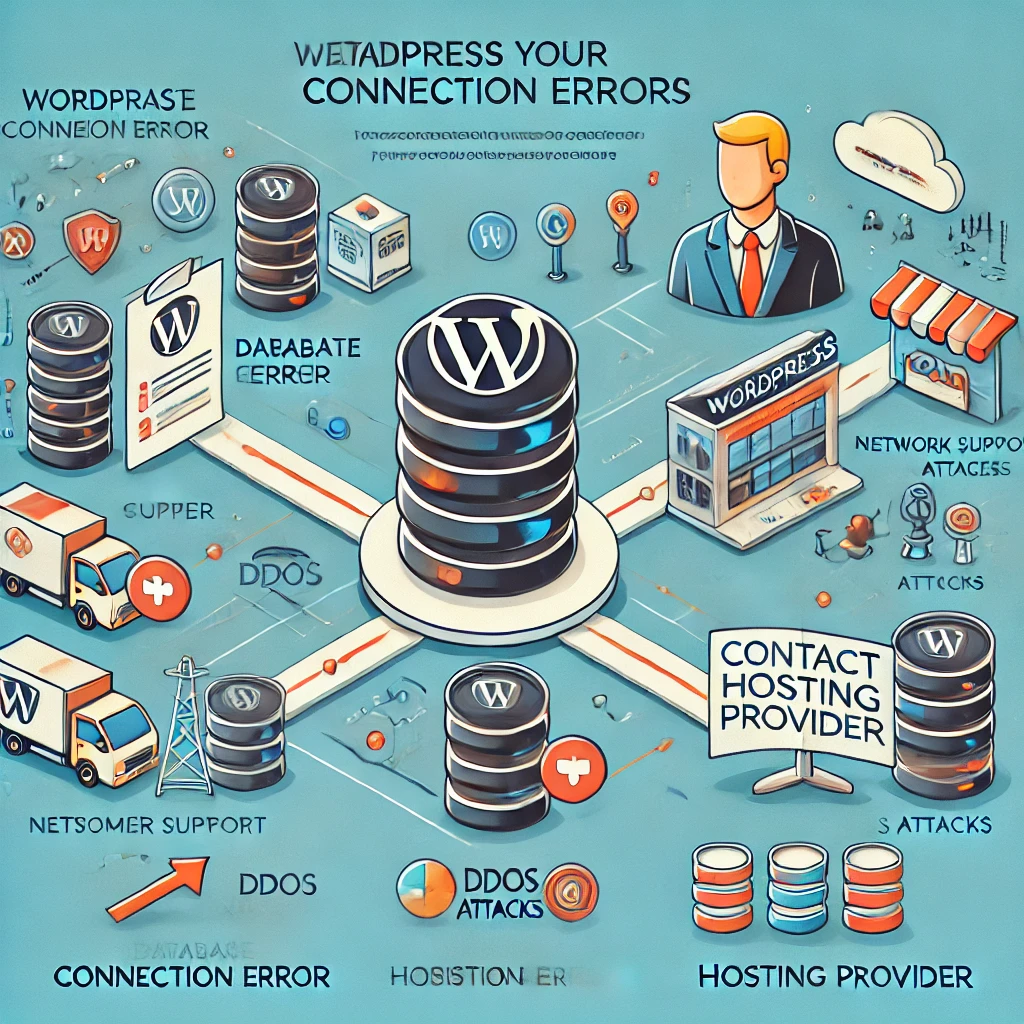
Preventing Future Database Connection Issues
- Regular Backups One of the most effective ways to protect your website from database issues is to create regular backups. Tools such as UpdraftPlus, BackupBuddy, or even your hosting provider’s built-in backup solution can help you automate this process. With a recent backup, you can quickly restore your website in case of a catastrophic failure.How To: Set up automated backups using UpdraftPlus by installing the plugin and connecting it to cloud storage like Google Drive or Dropbox. Schedule regular backups to ensure data safety.Visual Aid: Include screenshots showing the setup process for UpdraftPlus to help users follow along.
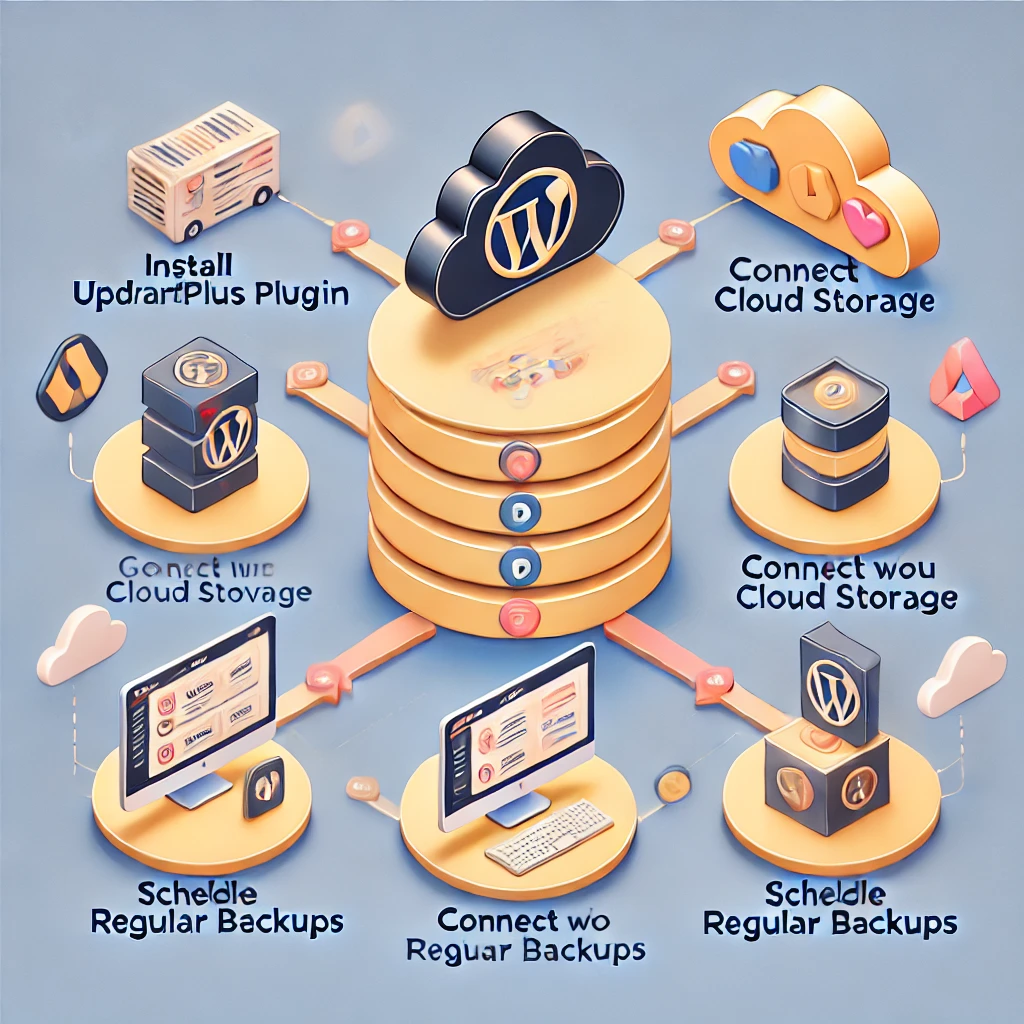
Choose a Reliable Hosting Provider Your choice of hosting provider has a significant impact on your website’s stability. Look for hosting companies that offer uptime guarantees, scalable resources, and excellent customer support. Managed WordPress hosting services like WP Engine or Kinsta often provide optimized environments for WordPress websites, minimizing the risk of server-related issues.Tip: Research hosting provider reviews, focusing on customer support and uptime statistics. This will help you choose a reliable host to minimize issues.

Optimize the Database Over time, WordPress databases can accumulate overhead, which can slow down performance and increase the likelihood of errors. Use plugins like WP-Optimize or phpMyAdmin to clean up your database by removing unnecessary data, such as post revisions, spam comments, and transient options.How To: Install WP-Optimize, navigate to the plugin settings, and schedule regular cleanups to keep the database optimized and free of overhead.Visual Aid: Provide diagrams to illustrate how database optimization works.Example: A high-traffic eCommerce website noticed slow database performance due to the large volume of orders. By using WP-Optimize, they removed outdated post revisions and unnecessary transient options, resulting in significant improvements in query performance and page load times.

Keep WordPress Updated Always keep your WordPress core, themes, and plugins up to date. Updates often include bug fixes, security patches, and optimizations that can prevent issues, including database problems. Outdated software is more susceptible to compatibility issues and vulnerabilities.Tip: Enable automatic updates for minor WordPress versions and plugins to ensure your website is always up to date without manual intervention.
Monitor Your Website Utilize uptime monitoring tools like Pingdom or UptimeRobot to receive alerts when your website goes down. Monitoring tools can help you quickly identify database connection problems and take action before they affect user experience.How To: Set up a free UptimeRobot account, add your website URL, and configure email or SMS alerts for any downtime occurrences.Visual Aid: Add screenshots showing how to set up an UptimeRobot account for better clarity.

Additional Database Issues to Consider
Database Performance Bottlenecks Performance bottlenecks can occur due to inefficient database queries or lack of indexing. Slow database performance can lead to longer load times and even cause database connection issues during high traffic periods.Solution: Use query optimization tools like Query Monitor to identify slow queries. Consider adding proper indexing to frequently queried columns to improve performance.Detailed Explanation: Explain how to install Query Monitor and interpret the results to identify bottlenecks.Example: A media website with a large archive of articles experienced slow load times due to unoptimized queries. By using Query Monitor, they identified slow SQL queries involving the wp_posts table. Adding proper indexing to commonly queried columns reduced query times significantly, resulting in faster page loads.
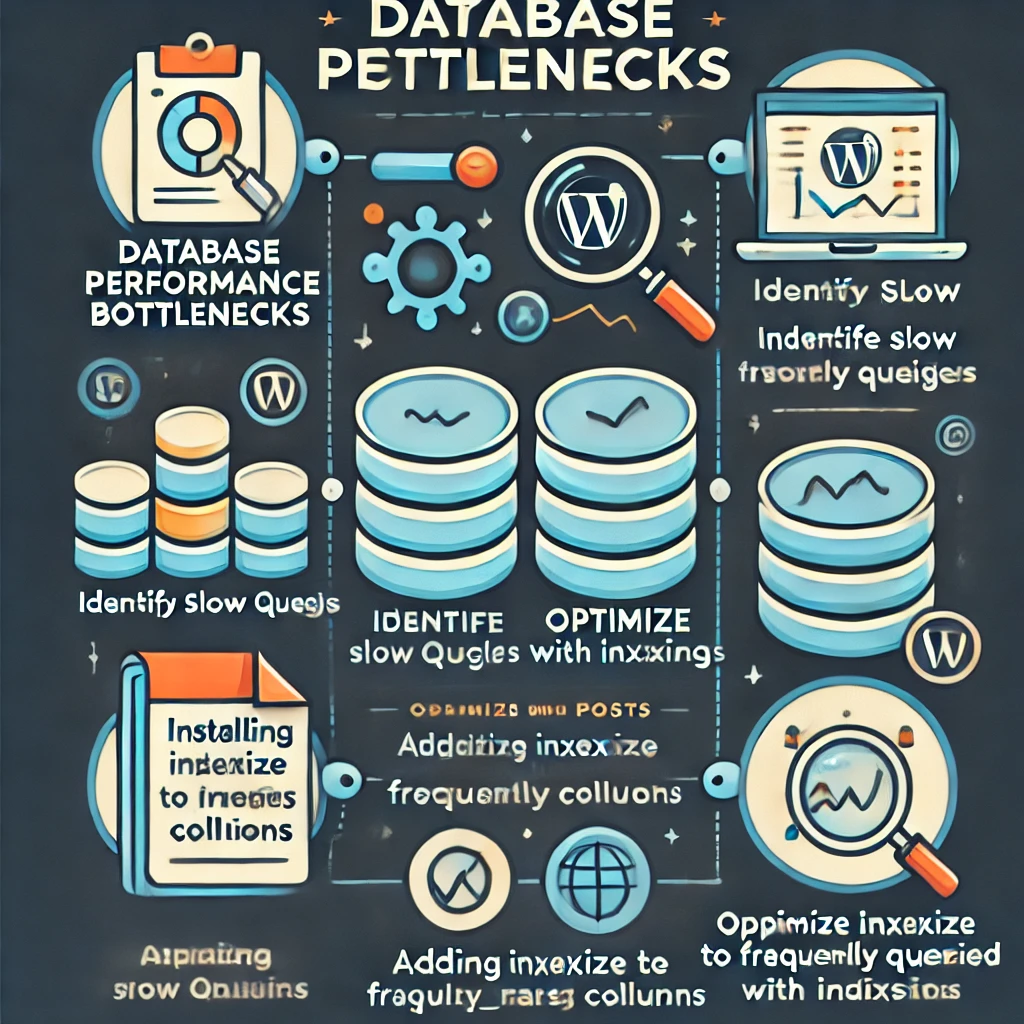
Slow Queries Slow queries can significantly impact your website’s performance. Plugins, custom code, or even themes may contain inefficient SQL queries that slow down the entire database.Solution: Use tools like New Relic or Query Monitor to profile the performance of your WordPress site and identify any slow queries. Optimize or replace inefficient queries to improve overall speed.Detailed Explanation: Provide step-by-step instructions on how to use New Relic to profile queries.
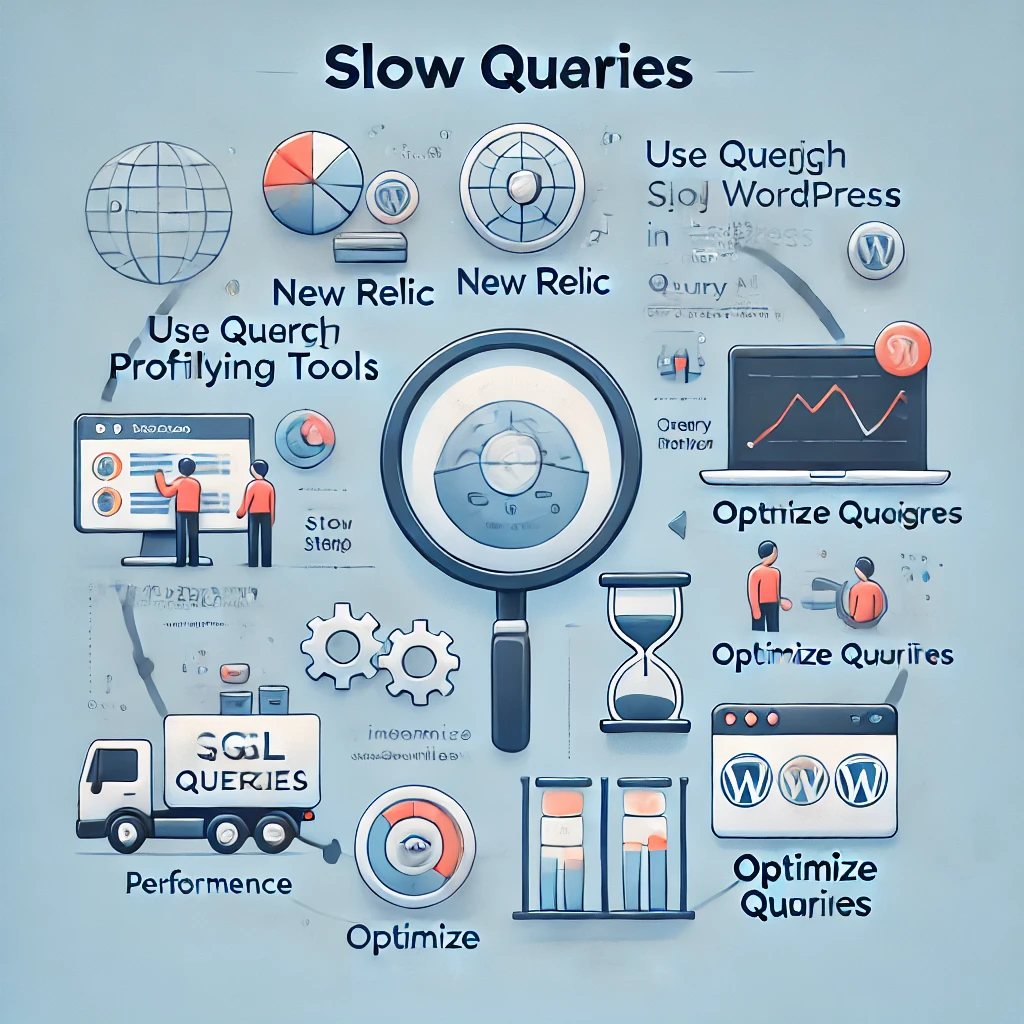
Deadlocks Deadlocks happen when two or more processes are waiting for each other to release locks on resources. This can cause your database to become unresponsive and lead to connection issues.Solution: Minimize the use of complex queries that lock multiple tables simultaneously. Properly indexing and breaking down complex operations can reduce the risk of deadlocks.Detailed Explanation: Offer examples of common causes of deadlocks and how to avoid them.
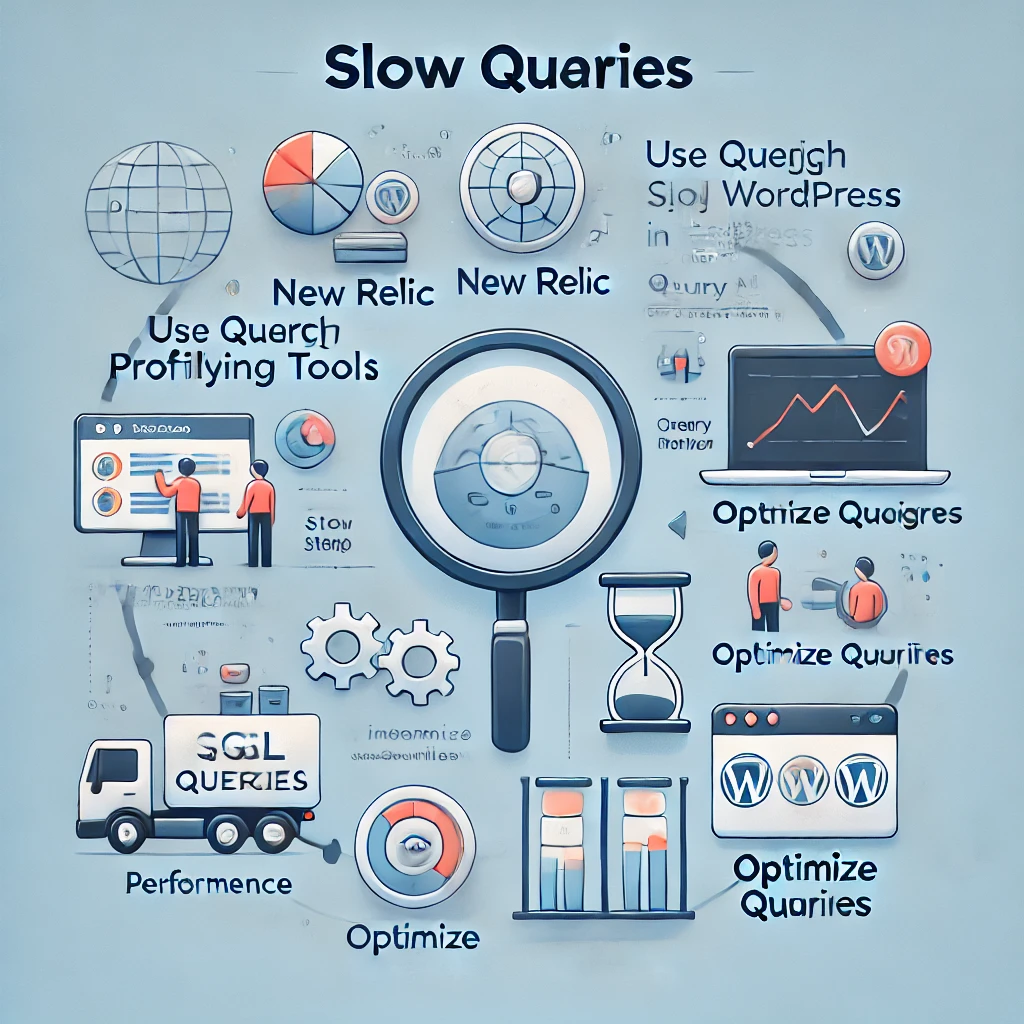
Common Misconceptions About Database Errors
- “Database Errors Always Mean Data Loss” A common misconception is that a database connection error means that data has been lost. In most cases, the data is intact, but WordPress simply cannot access it. The key is to identify the root cause and restore access to the database.
- “Only Developers Can Fix Database Errors” While database errors can seem intimidating, many of them can be resolved with a basic understanding of how WordPress works and following systematic troubleshooting steps. Most issues are related to incorrect credentials or server resources, which can be addressed without needing advanced developer skills.
- “Upgrading Hosting Is Always the Solution” Some users believe that upgrading to a more expensive hosting plan is the only way to solve database connection issues. While increased resources can help, optimizing existing configurations, resolving conflicts, and using caching can often solve the issue without needing an upgrade.
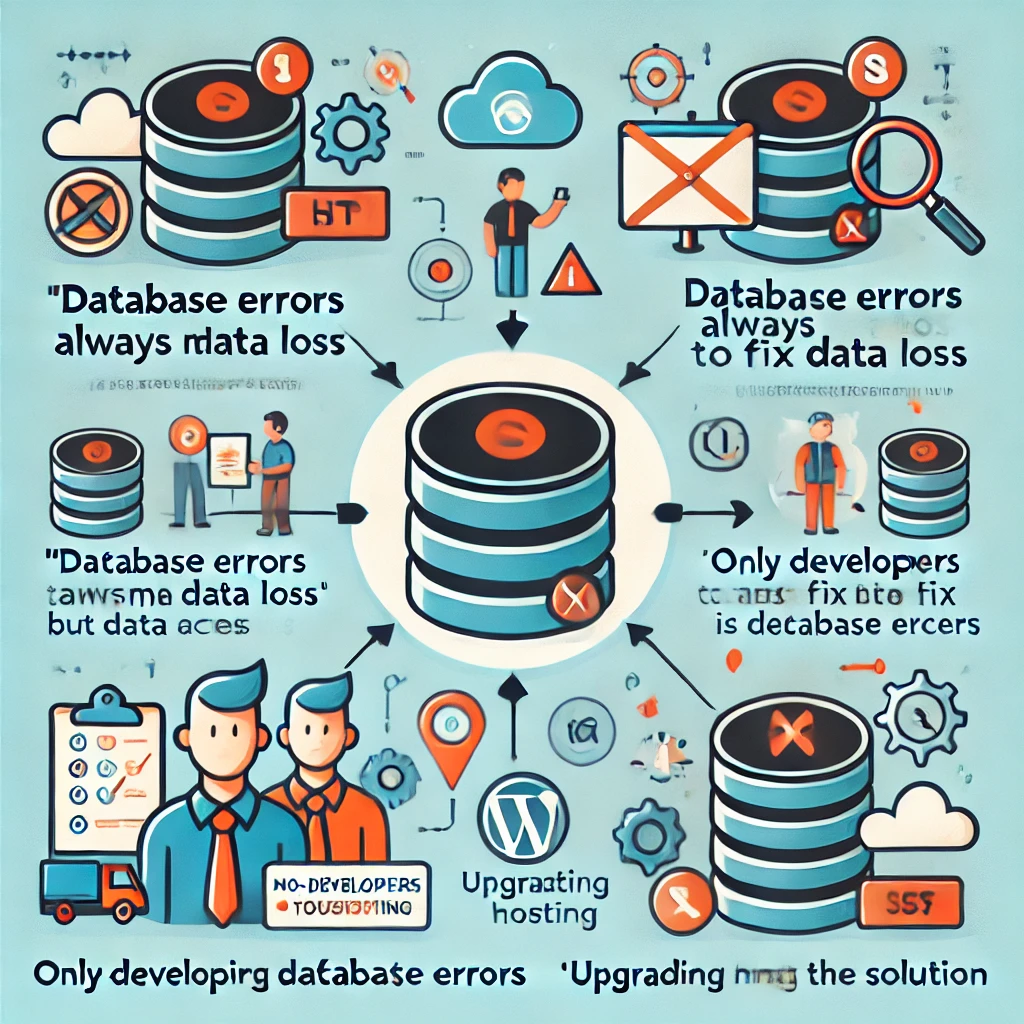
Final Thoughts
WordPress database connection errors are a common challenge for website administrators, but they are not insurmountable. By understanding the typical causes and following a methodical troubleshooting process, you can resolve these errors and prevent them from happening in the future. Whether it’s verifying credentials, repairing a corrupted database, or optimizing server resources, each step plays a crucial role in maintaining the health of your WordPress site.
Regular maintenance, choosing the right hosting provider, and keeping everything updated are key strategies to minimize the risk of encountering database issues. Utilizing tools like uptime monitors, optimizing your database, and keeping backups can ensure your website remains accessible and performs optimally for your audience.
Additionally, providing clear, detailed instructions for users of different skill levels and including practical examples can make this guide even more beneficial. With the right approach, database connection errors can become manageable challenges rather than significant roadblocks.
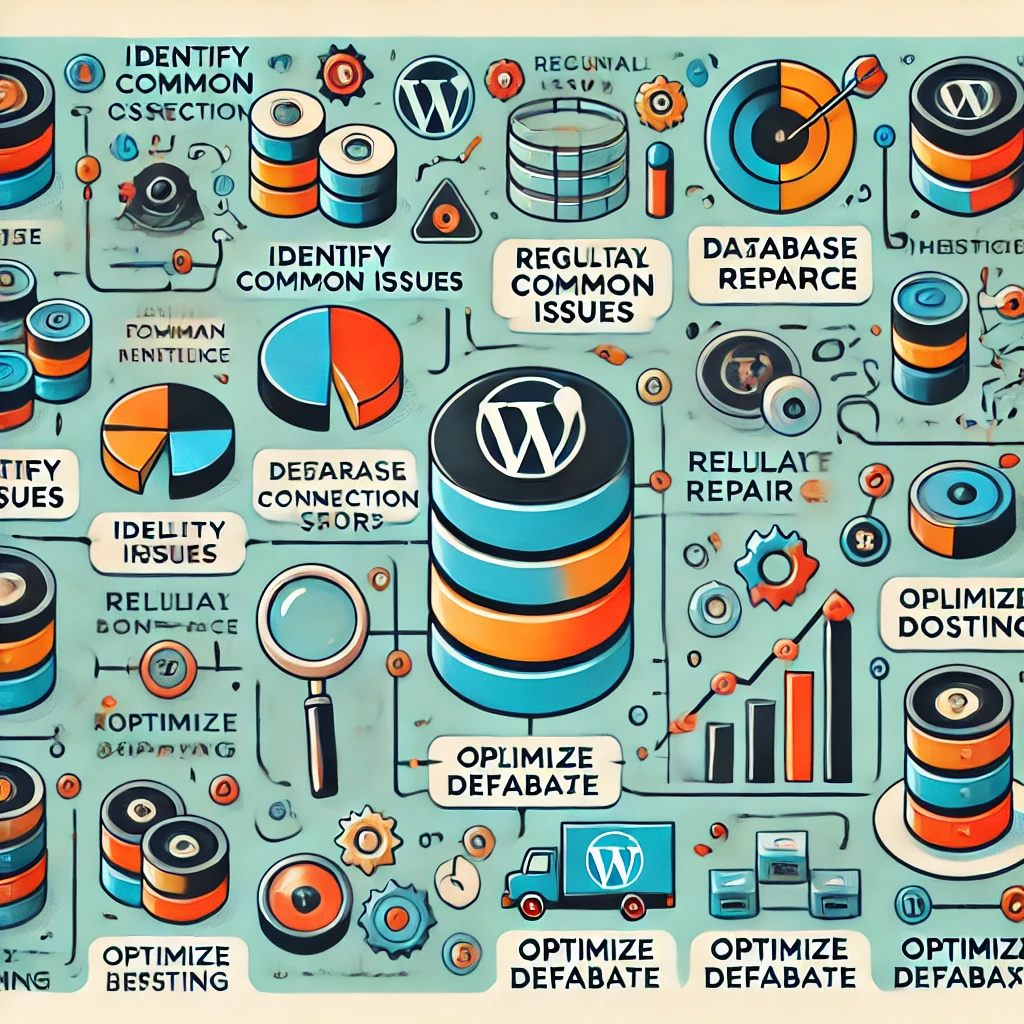
Visual Elements to Add
- Screenshots: Include screenshots of key steps, such as verifying database credentials, setting up plugins, and accessing server logs.
- Flowcharts: Create flowcharts to visually demonstrate the troubleshooting process, showing different paths users can take depending on the issue.
- Annotated Code Snippets: Provide annotated versions of important code snippets, explaining each line to help beginners understand its function.
By adding these visual elements and breaking down the troubleshooting process further, the guide will become more accessible to a wider audience, helping both beginners and experienced users effectively resolve WordPress database connection issues.

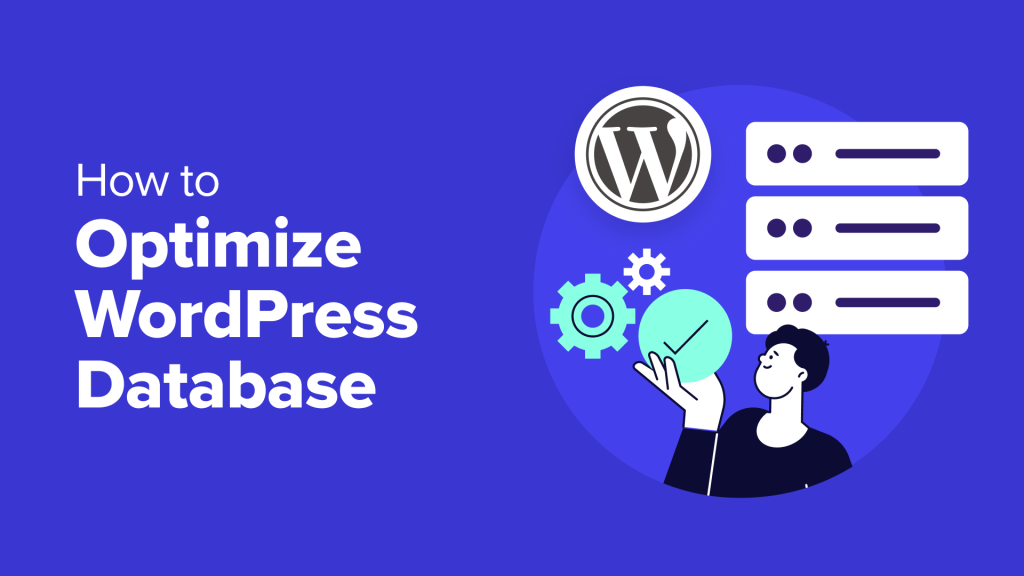
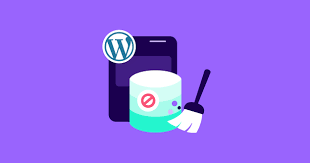




Responses