WordPress Continuous Deployment: Crafting Personalized Email Content That You Love
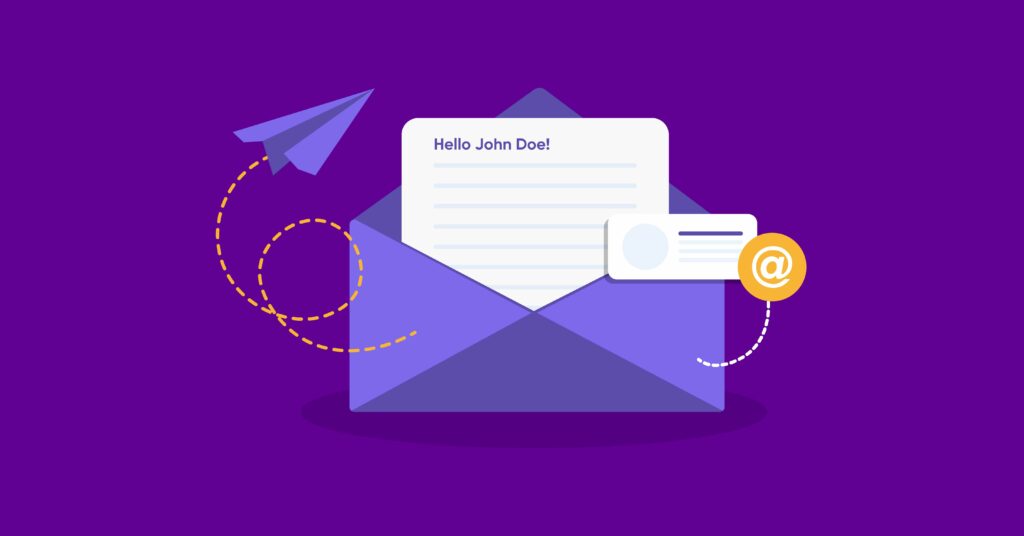
Continuous deployment isn’t just for code updates and website changes anymore—it’s transforming how we create and deliver email content ✉️. 🌐 If you’re using WordPress and want to make email communication as seamless and personal as possible, continuous deployment can help automate the process, ensuring your audience receives personalized and consistent messages effortlessly. In this guide, we’ll show you how to use WordPress for continuous deployment, so you can craft the email content that your subscribers will love.

When it comes to email campaigns, continuous deployment can be leveraged to create, update, and personalize emails without the need for constant manual adjustments. Integrating automation tools with WordPress allows you to manage email content updates and tailor campaigns to each recipient’s interests.
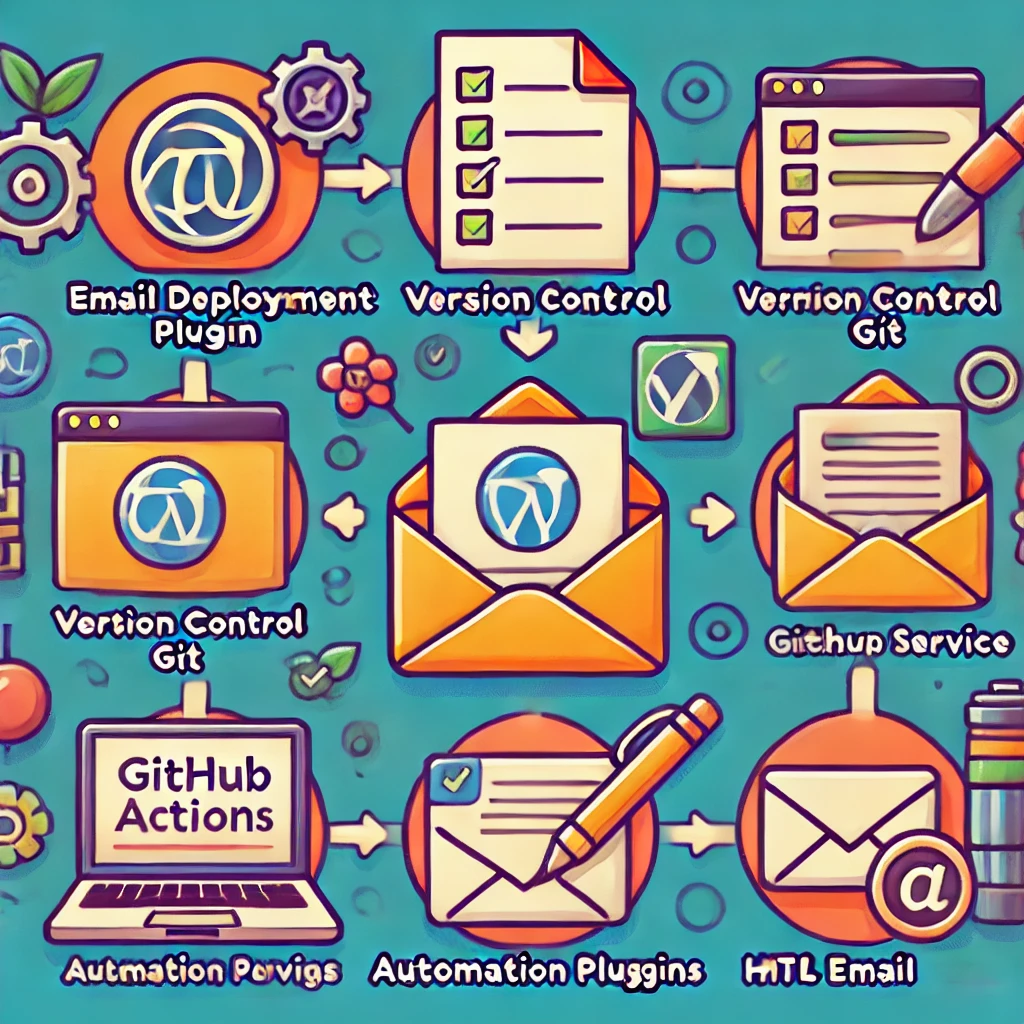
🚀 Step 1: Understanding Continuous Deployment in WordPress
📚 Before diving into email content creation, it’s important to understand what continuous deployment means in the context of WordPress. Continuous deployment is a strategy where every change, be it in your code, content, or design, is automatically tested and pushed to production without manual intervention 🔄. 💡 This approach enables rapid updates and reduces human errors, making it ideal for maintaining a dynamic connection with your subscribers.
When it comes to email campaigns, continuous deployment can be leveraged to create, update, and personalize emails without the need for constant manual adjustments. Integrating automation tools with WordPress allows you to manage email content updates and tailor campaigns to each recipient’s interests.

🛠️ Step 2: Setting Up the Tools
🛠️ To get started, you need the right tools to integrate continuous deployment into your WordPress email workflow. ✅ Here’s a checklist of tools you’ll need:
- Email Marketing Plugin: Use a plugin like MailPoet, FluentCRM, or Newsletter to manage your mailing lists directly from WordPress. For example, with the Newsletter plugin, you can easily create and automate your email campaigns by integrating continuous deployment for automatic updates. It also allows importing custom HTML templates and managing personalization tokens.
- Version Control: Git is crucial for version control. It allows you to track changes and collaborate on content effortlessly.
- Deployment Service: Services like GitHub Actions or Buddy can help automate the deployment process for your WordPress content.
- Automation Plugins: Tools like WP Webhooks or Zapier can be integrated to trigger email deployments based on specific actions (e.g., new content publication or user signup).
- HTML Email Templates: You can find customizable HTML email templates on popular websites like Litmus, MailChimp, and ThemeForest. 📧 These resources offer a variety of professionally designed templates to kickstart your email campaigns. To use these templates with the Newsletter plugin, simply import them into the plugin and customize them as needed. You can create different types of emails, such as welcome emails, promotional emails, and newsletters, and set up automated triggers to send these emails based on specific actions.
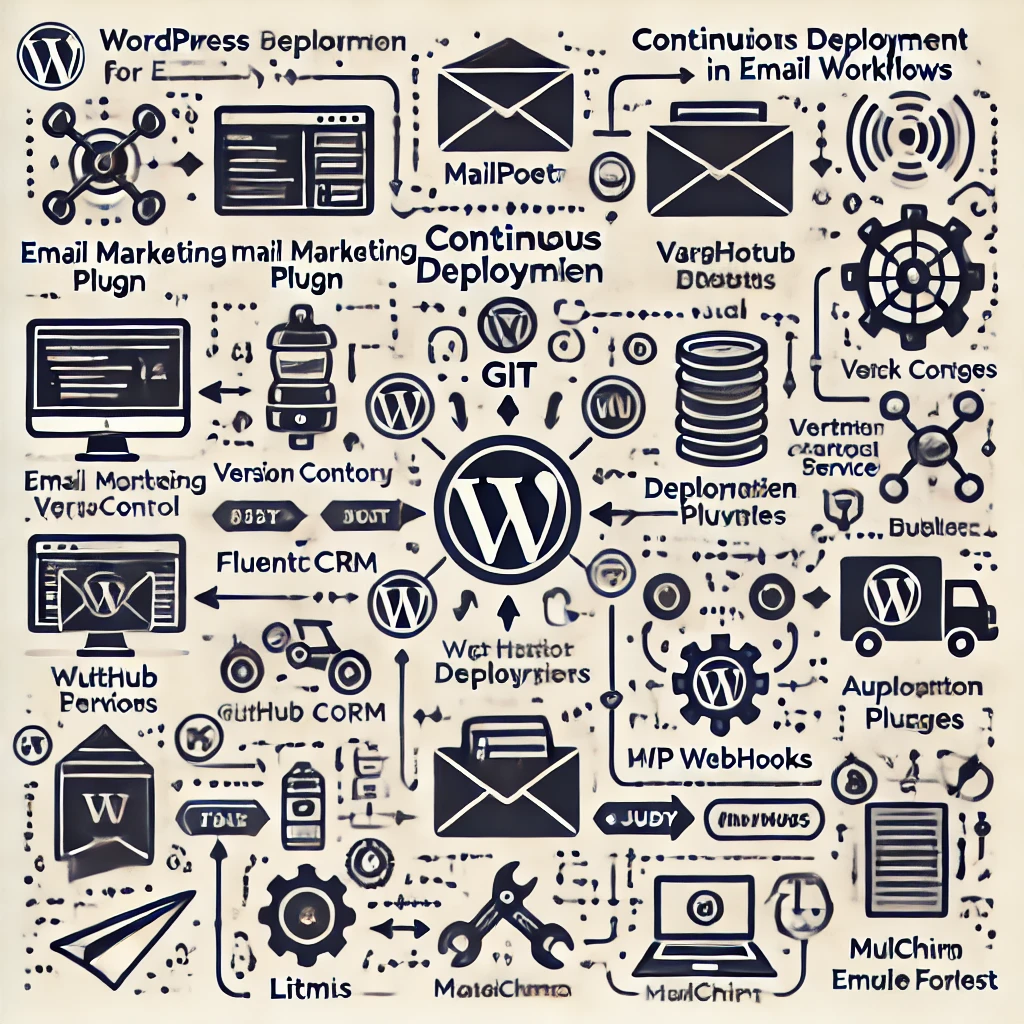
✍️ Step 3: Preparing Your Email Content for Continuous Deployment
📝 The beauty of continuous deployment lies in planning. Here’s how to prepare your email content for a continuous deployment workflow:
- Content Structure: Break down your email content into reusable blocks. Think of headers, footers, product highlights, and personalized segments. Save these blocks as reusable elements in WordPress or in your email plugin.
- Personalization Tokens: Utilize personalization tokens, like “{{first_name}}”, to dynamically adapt content for different users.
- Segmenting the Audience: Create different audience segments based on user activity or preferences, so you can target specific content to relevant groups effectively.
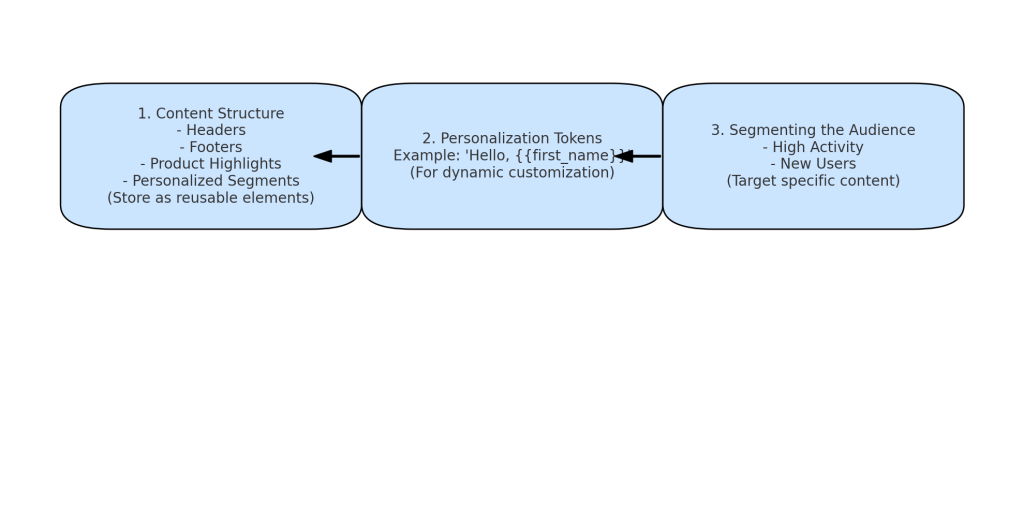
🔧 Step 4: Creating Your Workflow
🔄 Next, it’s time to set up the continuous deployment pipeline for your email content:
- Content in Git: Store your email content files in a version control system like Git. Each email campaign can be stored as a separate file, making collaboration and updates seamless.
- Automation Workflow: Use GitHub Actions or another automation service to trigger email deployments. For instance, when new content is merged into your “main” branch, an action can automatically push it to your email marketing plugin in WordPress.
- Setting Up GitHub Actions: To set up GitHub Actions, create a
.github/workflowsdirectory in your repository. Inside it, create a YAML file (e.g.,email_deployment.yml) to define your workflow. You can refer to GitHub Actions Documentation for detailed steps. - Example Using Newsletter Plugin: If you are using the Newsletter plugin, you can use GitHub Actions to update the email templates directly within WordPress. This involves creating a deployment script that pushes updates to the plugin configuration, ensuring that your latest changes are always reflected in your campaigns. Additionally, you can use downloaded HTML email templates to create different types of emails, such as welcome emails, promotional emails, and newsletters. Set up triggers for these emails using the Newsletter plugin’s automation settings, such as sending a welcome email when a new user subscribes or a promotional email when a specific product is updated.
- Beginner Tutorial: If you’re new to GitHub Actions, check out this Beginner’s Guide to GitHub Actions which walks you through setting up your first action from scratch.
- Example Workflow: Here’s a simple example to get started:
name: Email Deployment Workflow on: push: branches: - main jobs: deploy: runs-on: ubuntu-latest steps: - name: Checkout repository uses: actions/checkout@v2 - name: Deploy to WordPress run: | # Add your deployment script here
- Setting Up GitHub Actions: To set up GitHub Actions, create a
- Testing: Ensure you have tests in place for email content. This includes running checks to verify the rendering of HTML emails across different email clients and devices. Tools like Litmus or Email on Acid can help you automate these tests.
- Error Handling in Testing: If an email fails to render correctly, make sure to set up fallback mechanisms or adjust the content for compatibility with different email clients.
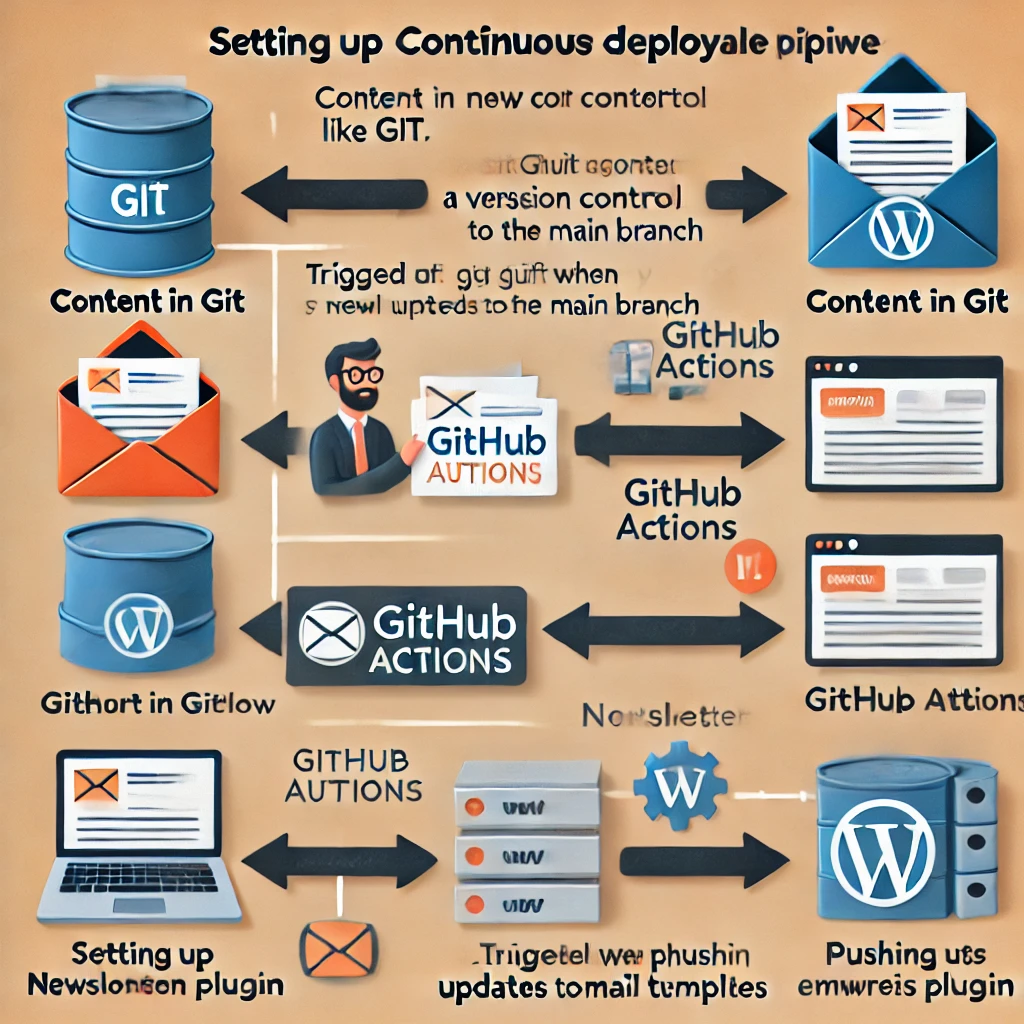
✨ Step 5: Deploying Personalized Email Content
✨ Once your workflow is set up, continuous deployment can automate the personalization process:
- Content Updates: Anytime new content is added to WordPress (like a new blog post), your automation tools can trigger an email campaign. This ensures that subscribers are always receiving timely updates.
- Dynamic Segmentation: Use dynamic tags to segment your audience automatically based on user behavior. For instance, if a user has read a series of articles on e-commerce, they can be tagged to receive content related to online sales.
- A/B Testing: Set up automated A/B tests within your workflow. You can use different subject lines or content versions, and your system will learn which performs best, continuously optimizing future emails.
- Error Handling: Make sure to set up error handling mechanisms, such as automated retries, to ensure email content is successfully deployed even if issues arise during deployment.
- Common Deployment Issues: Include fallback options for when deployment scripts fail, such as sending a simplified version of the email or creating alerts for manual intervention.
📊 Step 6: Monitoring and Improving
📊 The process doesn’t end with deployment—monitoring the performance of your email campaigns is key to long-term success 📈.
- Embedding Surveys: Use tools like Google Forms or Typeform to embed surveys in your emails. These tools are easy to use and help you gather valuable feedback directly from your audience.
- Using Google Forms: Embed a Google Form link directly into your email to collect responses about user satisfaction or preferences.
- Using Typeform: Use Typeform to create visually appealing and interactive surveys, which can be embedded as links or as part of the email content.
- Analytics Integration: Integrate analytics tools like Google Analytics or built-in CRM analytics to track email performance—such as open rates, click-through rates, and conversion rates.
- Continuous Optimization: Use insights from your analytics to make incremental changes to your emails. Since your deployment is continuous, you can make and push updates instantly without significant downtime or manual labor.
- Error Handling and Performance Metrics: Set up performance metrics and alerts to monitor deployment issues, ensuring any problems are quickly addressed. Tools like Datadog or Prometheus can be used to track and alert on key performance metrics for email delivery.
- Feedback Loop: Encourage your audience to provide feedback. Embed surveys in your emails to gather insights directly from readers, which can help you adjust your approach as you deploy new content.
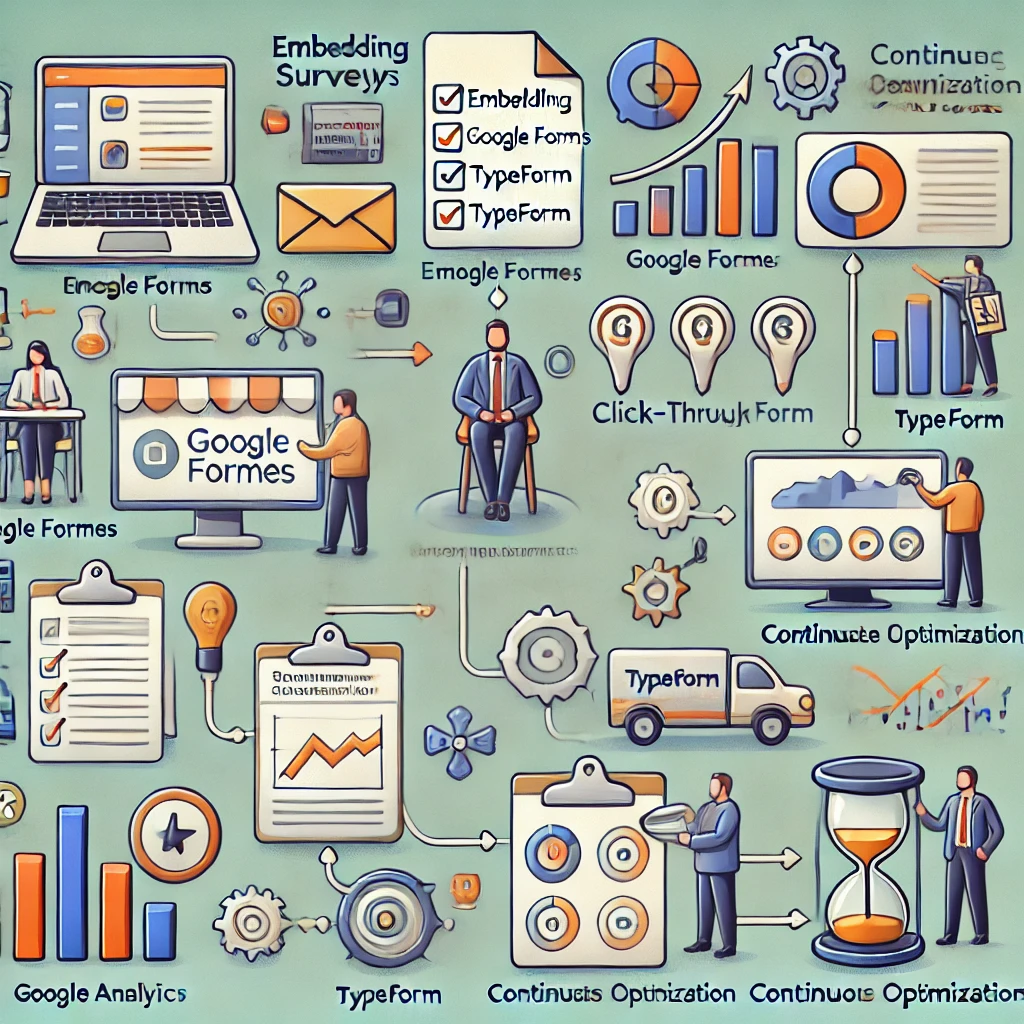
🎯 Conclusion
With WordPress and the power of continuous deployment, creating email content that resonates with your audience becomes a seamless, automated process. By integrating automation tools, personalizing your email content, and using analytics to continually optimize, you’re building a dynamic relationship with your subscribers—one that keeps evolving.
Embrace continuous deployment for your email content today and experience the magic of timely, personalized communication without the manual headaches ✨. 🚀 Ready to set up your first email workflow? Start by integrating your tools and get a step closer to effortless, automated engagement.


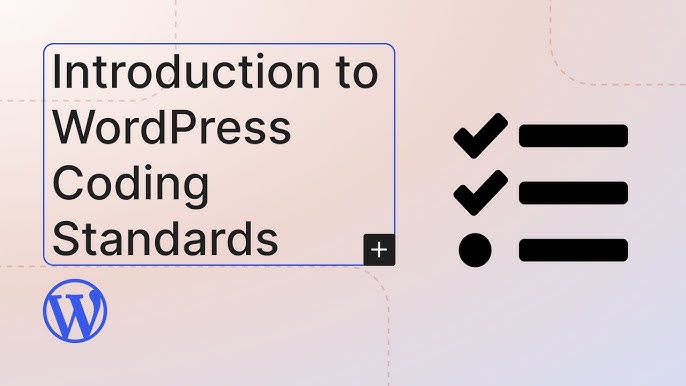
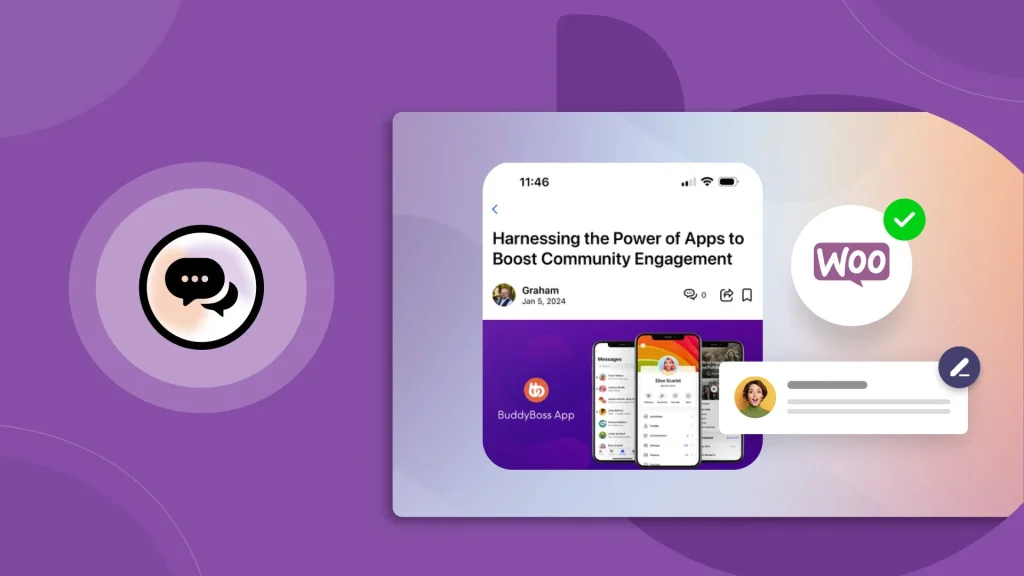



Responses