Image SEO and Speed Optimization for WordPress: A Comprehensive Guide
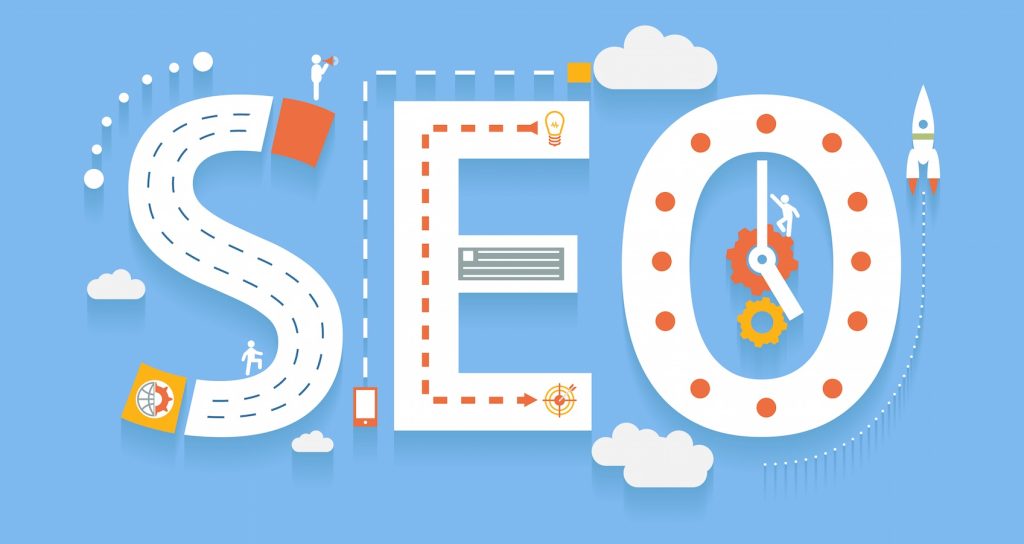
Page load speed plays a crucial role in SEO and user experience, with search engines ranking websites faster and higher. Image optimization is essential, as large image files can significantly slow page loading times. This guide will cover practical techniques for optimizing images on WordPress websites, including using alt text, image compression plugins, and best practices for improving image SEO. This guide is beneficial for beginners who find image optimization challenging.

Why Optimize Images for WordPress?
Images enhance websites’ visual appeal but can also slow down loading times if not optimized properly. Since images take longer to download than text, having multiple large image files on a page can result in slower loading speeds. This is why image optimization is essential for maintaining a fast website, a good user experience, and higher search engine rankings.
Methods for Optimizing Images
Optimizing images can be done in several ways, from manual editing to plugins. Here are some essential techniques to consider:
1. Image Editing Software for Manual Optimization
One of the simplest methods to optimize images is using photo editing software like Adobe Photoshop. This allows you to select the correct file format (such as JPEG, PNG, or WEBP) and adjust the image dimensions to create smaller file sizes. JPEG is often preferred for photographs due to its balance between quality and size, while PNG is suitable for transparent images.
2. Image Compression Plugins for WordPress
For those who prefer an automated approach, WordPress offers several image compression plugins that can reduce file sizes without sacrificing quality. These plugins compress images as you upload them to your WordPress site, making it easier for beginners who may need to be more skilled in image editing. Some popular image compression plugins include:
Smush
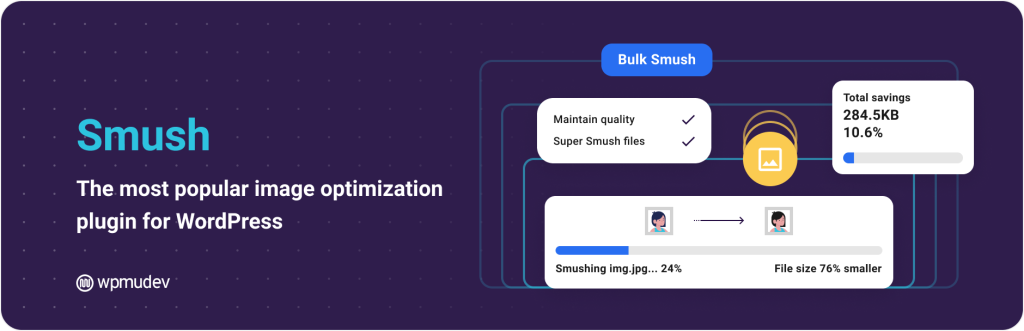
Smush is the leading image optimization plugin – optimize, resize, and compress images, as well as convert images to WebP format for faster loading web pages.
Brought to you by the WPMU DEV team – founded in 2007 and trusted by web professionals from freelancer to agency worldwide ever since.
Whether you spell it ‘optimise’ or ‘optimize’ – with Smush’s image optimizer you can compress images and serve images in next-gen formats (convert to WebP), all without introducing a visible drop in quality.
Imagify
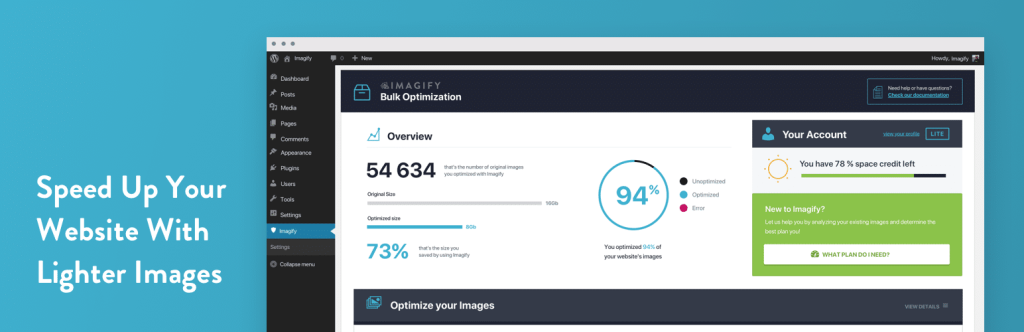
Imagify is the most advanced image optimization plugin to help you resize and compress images. You can now use its power directly in WordPress to optimize images and reduce the weight of the photos you want to add to your site – image optimization is all done with just one click and without sacrificing their quality.
Imagify is the best WordPress image optimizer. The plugin lets you optimize images in one go with its asynchronous bulk optimization option. You can resize your images on the fly – they will be automatically optimized at the best compression level. If needed, you can always restore your images to their original versions.
On top of optimizing images, you’ll choose the best AVIF and WebP converter plugin for WordPress. Imagify also converts your images to WebP and AVIF, the next-gen formats for lighter images that will speed up your WordPress site, improve user experience, and even SEO. Convert WebP and convert AVIF will make a difference in image optimization, you’ll see that from yourself.
ShortPixel
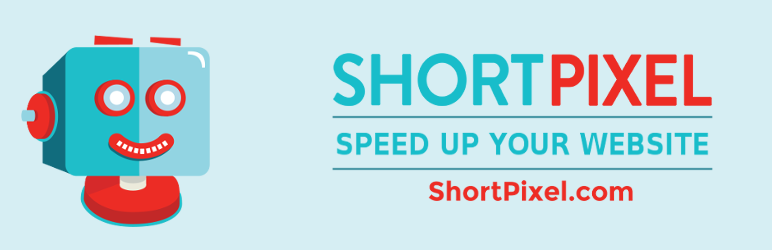
ShortPixel is an easy to use, lightweight, install-and-forget-about-it image optimization plugin that can compress all your past images and PDF documents with a single click. New images are automatically resized/rescaled and optimized on the fly, in the background. It’s also compatible with any gallery, slider or eCommerce plugin.
These plugins save time and ensure that your images are optimized for web use, improving page load speed.
Alt Text: What It Is and Why It Matters
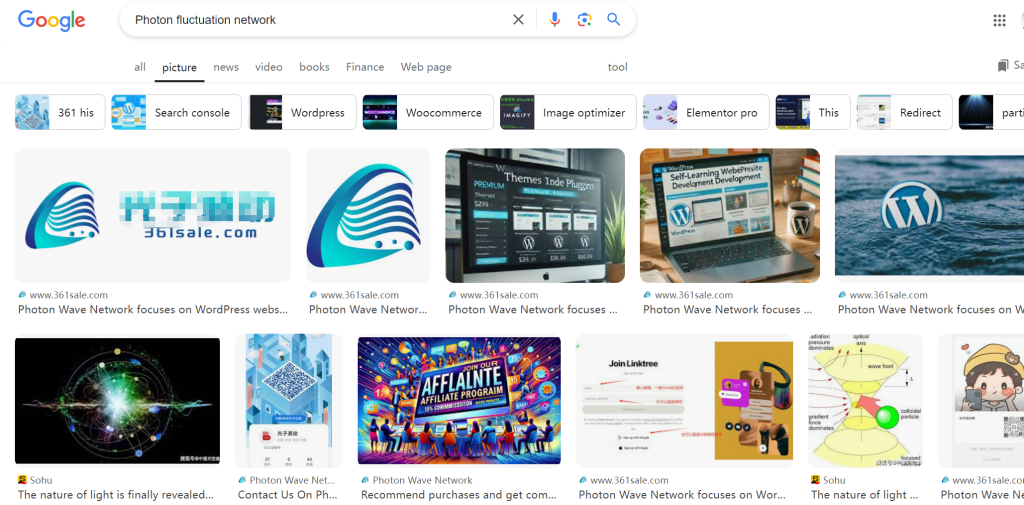
Alt text, or alternative text, is an HTML attribute added to the tag to describe the content of an image. It appears in the HTML code like this:
<img src="/fruitbasket.jpeg" alt="A fruit basket" />Alt text allows website owners to provide a textual description of images. It serves two primary purposes:
- Accessibility: Screen readers use alt text to describe images to visually impaired users, making your website more inclusive.
- SEO: Alt text helps search engines understand the context of an image, which is crucial for image search rankings.
While modern search engines can use AI to recognise image content, they still rely on alt text to understand the meaning behind images. Additionally, alt text appears in Google Image Search results, providing more context to users and increasing the chances of attracting clicks to your website.
How to Add Alt Text, Titles, and Descriptions in WordPress
Alt text, titles, and descriptions are part of an image’s metadata and can be added when you upload images to WordPress. Here’s how to add them:
1. Using the Default Image Block
WordPress allows you to add alt text and captions directly when adding images with the default image block. WordPress also automatically generates a title based on the file name.
2.Editing Alt Text and Titles in the Media Library
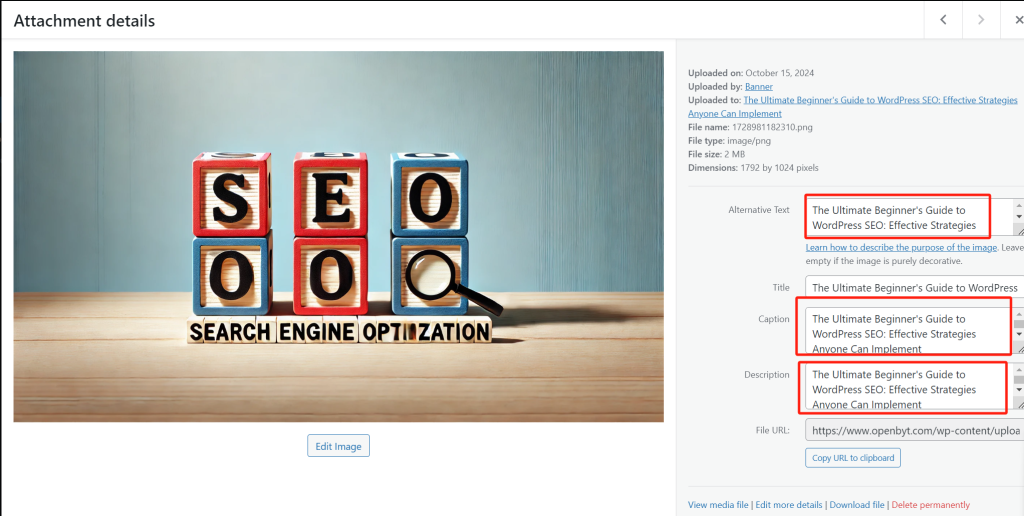
You can edit the alt text and titles of already uploaded images through the Media » Library page. Click on the image to open the attachment details window, where you can enter custom alt text, a title, and an optional description that appears on the attachment page.
Note: Changing the alt text or title through the media library does not update posts or pages where the image has already been used.
The Difference Between Alt Text and Image Titles
- Alt Text: This is used for accessibility and SEO. It helps search engines and screen readers understand the content of the image.
- Image Title: While alt text is embedded in the HTML code, the image title is stored in WordPress’s database and used for organizing media files. The title is visible to users on the media page but is not directly visible on the website.
In the past, WordPress included image titles in the HTML code, but this practice was discontinued for better accessibility.
When to Use Image Titles in WordPress
Image titles are not always necessary, but they can be helpful in certain situations:
- Family or Event Photos: Titles can provide additional context.
- Images with Background Stories: Use titles to offer further details.
- Product Image Galleries: Titles can help users identify specific products.

Additional Tips for Improving Image SEO
Adding alt text is one of many ways to optimize your images for search engines. Here are some other best practices to keep in mind:
1. Write Descriptive Alt Text
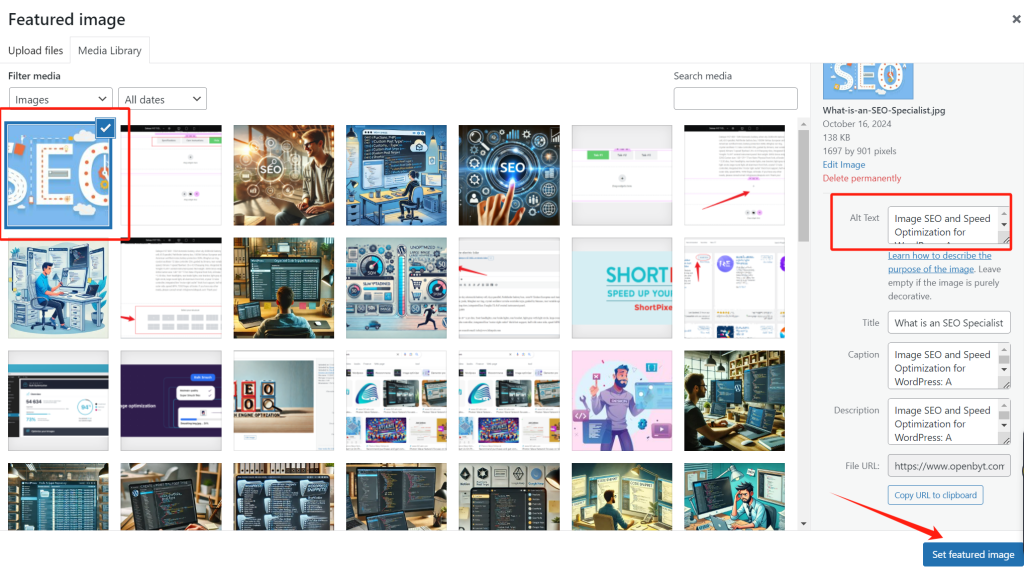
Instead of using one or two generic words, craft a detailed alt text that describes the image accurately. This helps search engines understand the content and makes the image more likely to rank well in image searches.
2. Use Descriptive File Names
Avoid saving images with generic names like DSC00434.jpeg. Instead, use descriptive file names with relevant keywords, such as red-wooden-house.jpeg rather than house.jpeg. This helps search engines better understand the image’s content.
3. Provide Context for Images
While search engines are improving at identifying images, they still rely on the surrounding text for context. Ensure your images are related to the overall topic of the post or page. Placing images near relevant text can also help search engines understand their context.
4. Follow Overall SEO Best Practices
Optimizing images should be part of a broader SEO strategy. Ensure that your website follows general SEO guidelines, including using relevant keywords, optimizing page titles, and ensuring a good user experience. This will boost your overall search rankings, including image searches.
5. Use Original Photos and Images
While stock photos can be useful, many websites use them, making it harder for them to rank in search results. Using original images or creating unique, high-quality visuals can set your website apart and improve its SEO performance

Conclusion: Optimize Images for Better Speed and SEO
Image optimization is critical to achieving better website speed and search engine rankings. By using tools like Adobe Photoshop, WordPress image compression plugins, and alt text, you can enhance both the user experience and your site’s visibility. Remember to convert images to WEBP format and follow best practices like using descriptive file names and providing context.
With these tips, you can ensure that your WordPress site is visually appealing and performs well, attracting more visitors and keeping them engaged. Whether you are a beginner or an experienced website owner, optimizing images is a worthwhile investment in your site’s success.







Responses