How to Integrate Third-Party Payment Gateways in WordPress: PayPal and Stripe
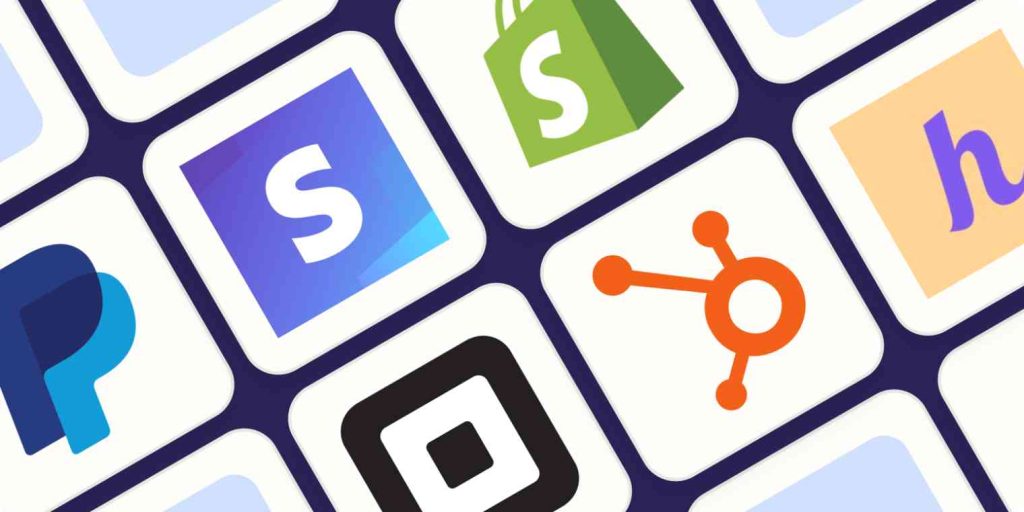
In today’s digital world, integrating a reliable payment gateway into your WordPress website is crucial for businesses looking to sell products or services online. Payment gateways like PayPal and Stripe offer secure, seamless transactions convenient for customers and website owners. This guide will walk you through integrating these third-party payment gateways into your WordPress site, ensuring a smooth checkout experience for your customers.

1. Why Use Third-Party Payment Gateways?
Third-party payment gateways like PayPal and Stripe are popular choices for online businesses because they offer numerous advantages:
- Security: Payment gateways handle sensitive financial information, protecting customer data with advanced encryption technologies.
- Ease of Use: These platforms have user-friendly interfaces, which allow customers to complete payments quickly, minimizing friction in the checkout process.
- Global Reach: Both PayPal and Stripe support multiple currencies, making them ideal for businesses that cater to international customers.
- Credibility: PayPal and Stripe are well-known and trusted brands, which can help build customer confidence in your website.
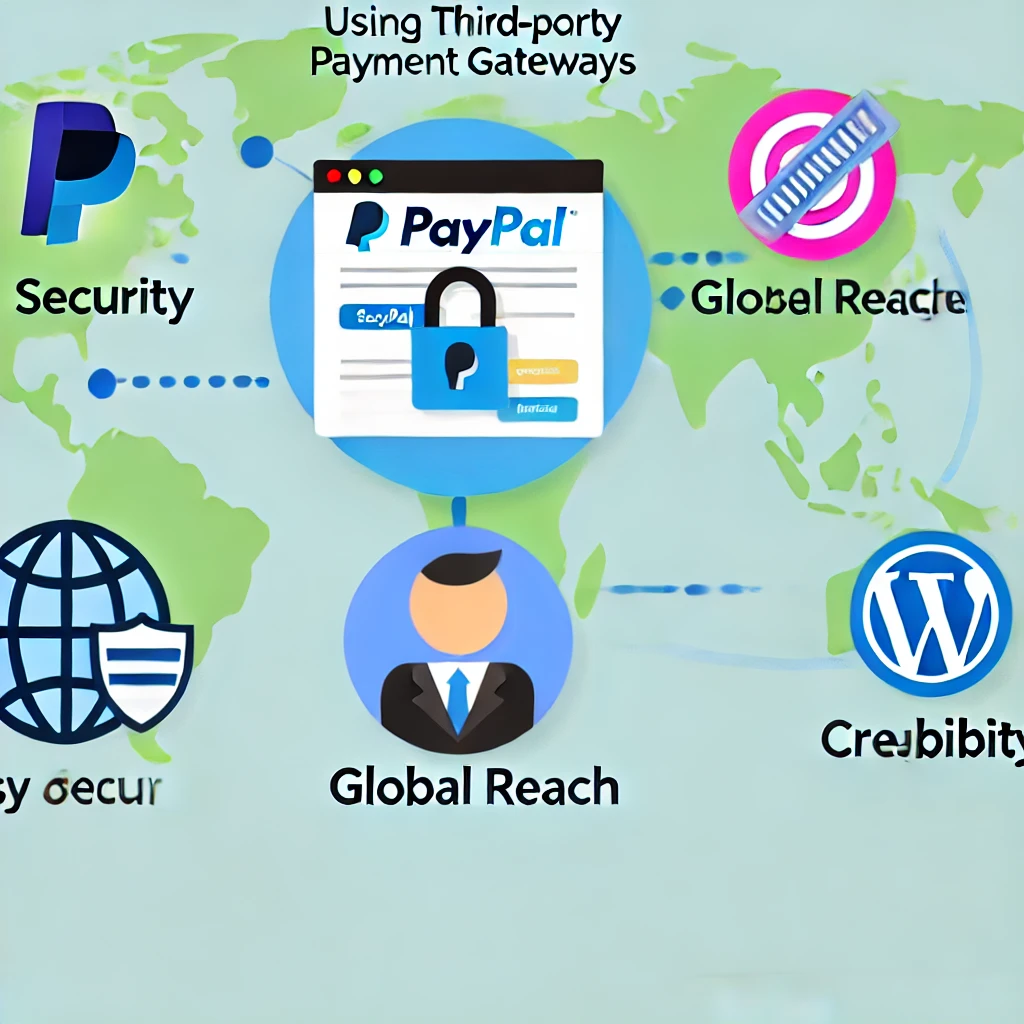
2. Choosing the Right Payment Gateway for Your Business
Before diving into the integration process, choosing the payment gateway that best fits your business needs is important. Here are some factors to consider:
- Transaction Fees: PayPal and Stripe have different fee structures. Review their fees and choose the one that best suits your revenue model.
- Geographical Availability: Ensure that the payment gateway you choose is available in your target customers’ regions.
- Features: Stripe is known for its customization capabilities, whereas PayPal is popular for its simplicity and ease of use. Depending on your technical expertise and requirements, one might be a better fit than the other.
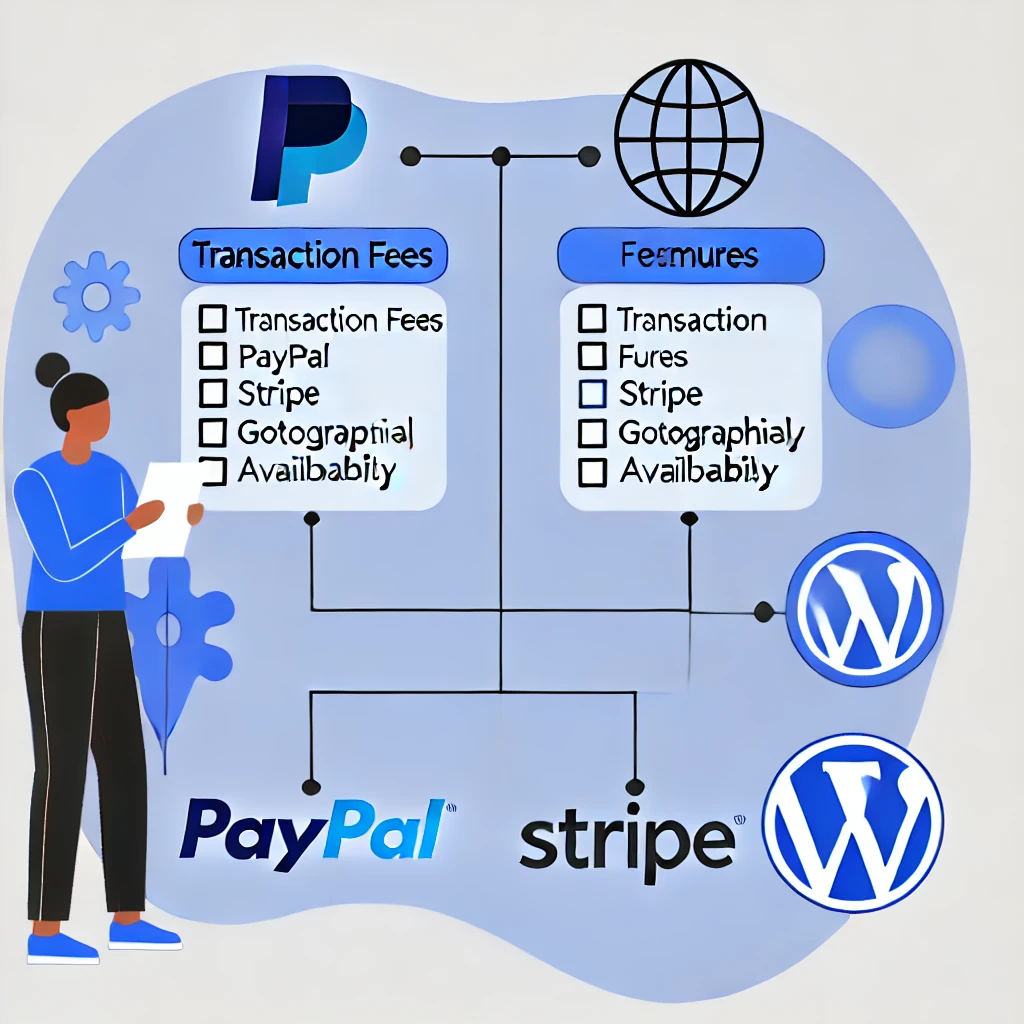
3. Setting Up PayPal in WordPress
To integrate PayPal into your WordPress website, follow these steps:
Step 1: Install a PayPal Plugin
The simplest way to integrate PayPal is by using a dedicated plugin. Popular options include WP Easy PayPal Payment Accept or WooCommerce (if you are running an e-commerce store). Here’s how to install a PayPal plugin:
- Go to your WordPress dashboard, navigate to Plugins > Add New.
- Search for “PayPal” and select a suitable plugin that fits your needs.
- Click Install Now and then Activate.
Step 2: Configure PayPal Settings
Once the plugin is activated, you need to configure it to connect with your PayPal account:
- In your WordPress dashboard, navigate to the plugin settings.
- Enter your PayPal Merchant ID or PayPal Email Address.
- Add additional options, such as currency, payment button style, and return URLs.
How to Obtain PayPal API Credentials:

- Log in to your PayPal Business Account.
- Navigate to Tools > All Tools, then select API Credentials.
- Create and manage your API credentials to get the Client ID and Secret Key needed for integration.
Step 3: Add PayPal Payment Button to Your Site
Depending on the plugin you choose, you can add a PayPal payment button to specific pages or posts:
- Use the provided shortcode to add the payment button to any page or post where you want to accept payments.
- Alternatively, use the WordPress block editor to add a PayPal button directly to your content.

4. Setting Up Stripe in WordPress
Stripe is another popular payment gateway that allows you to accept credit card payments directly on your website. Here’s how to integrate Stripe with WordPress:
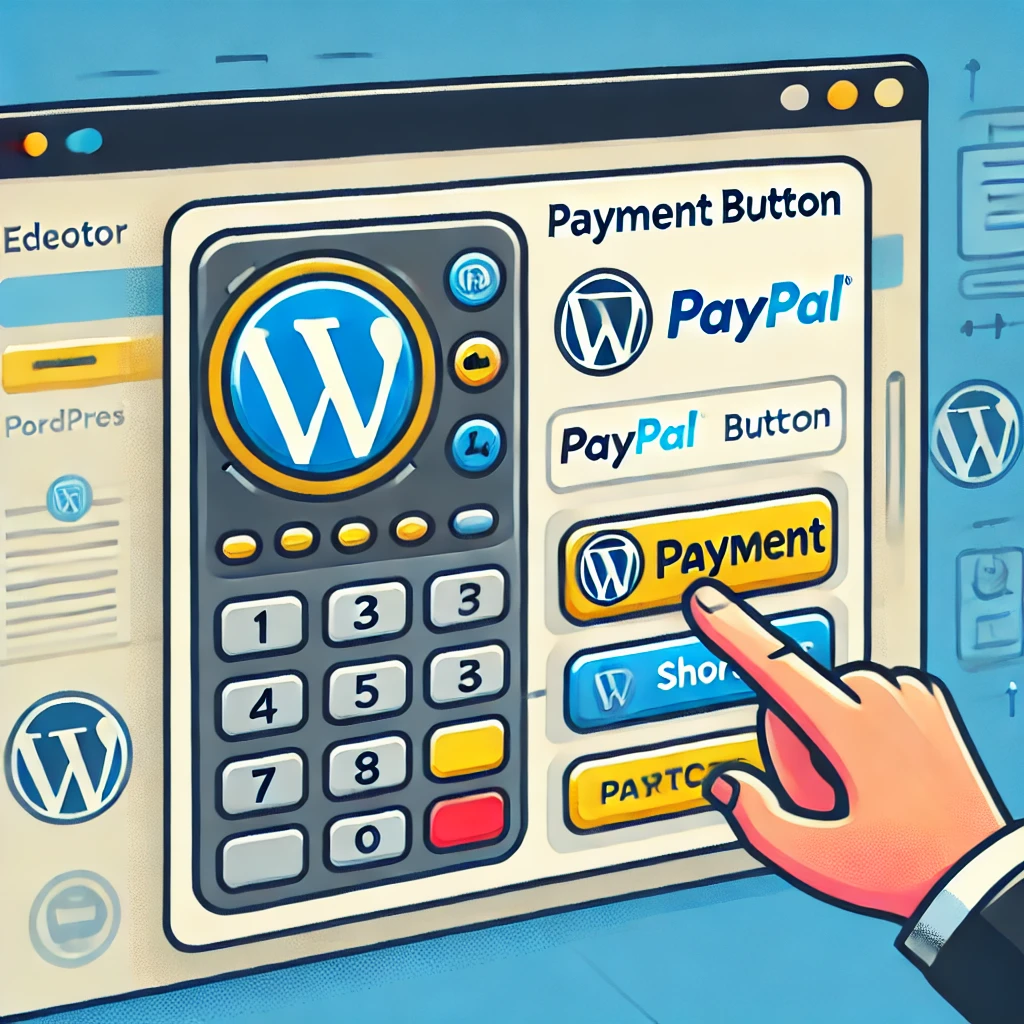
Step 1: Install a Stripe Plugin
Similar to PayPal, integrating Stripe can be easily done using a plugin. Some popular choices are WP Simple Pay or WooCommerce Stripe Payment Gateway.
- Go to your WordPress dashboard, navigate to Plugins > Add New.
- Search for “Stripe” and choose a plugin that suits your requirements.
- Click Install Now and then Activate.
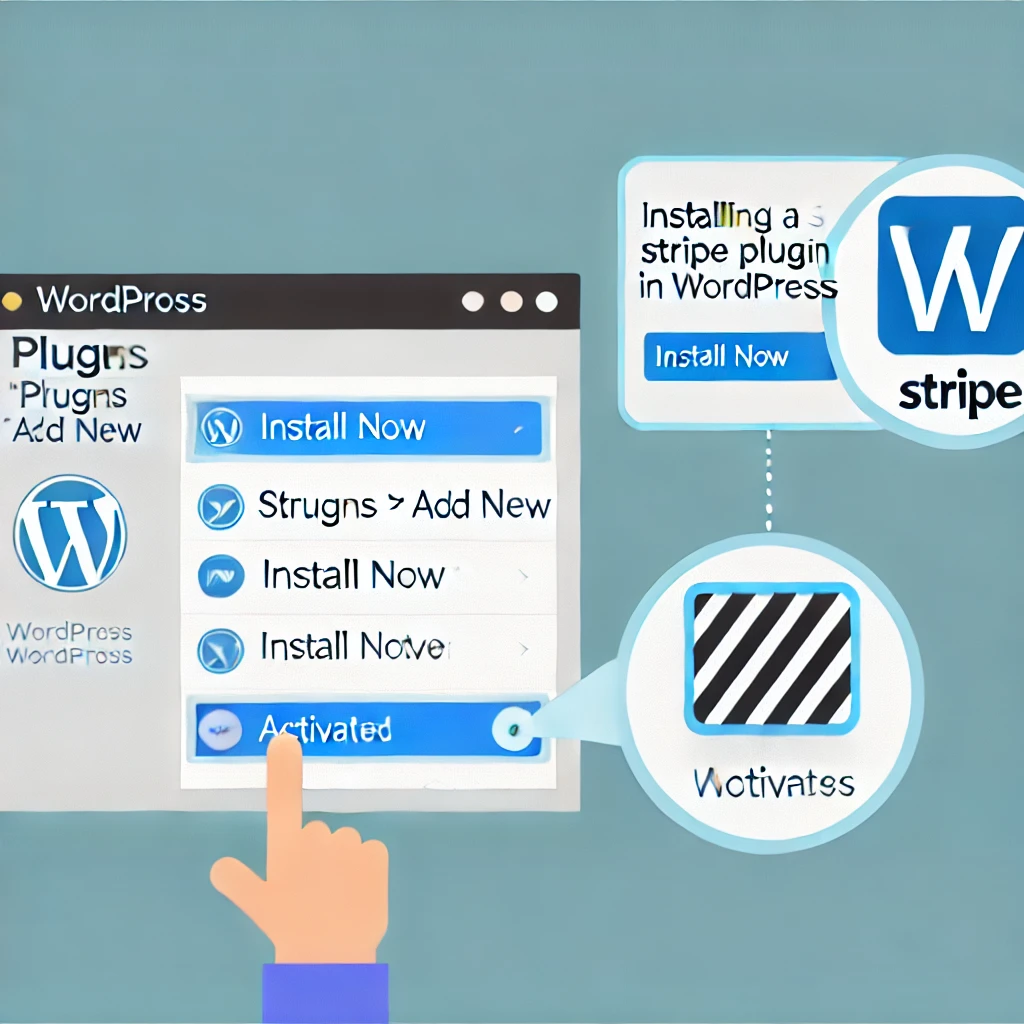
Step 2: Configure Stripe Settings
To configure Stripe, you need to connect your Stripe account to your WordPress site:
- In your WordPress dashboard, navigate to the plugin settings.
- Log in to your Stripe account and obtain your API keys (publishable key and secret key).
- Enter these keys into the plugin settings.
How to Obtain Stripe API Keys:
- Log in to your Stripe Dashboard.
- Navigate to Developers > API keys.
- Obtain your Publishable Key and Secret Key for integration.
- Set up additional options, such as currency, success and failure URLs, and test mode.

Step 3: Add Stripe Payment Form
Most Stripe plugins allow you to add a payment form or button directly to your WordPress site:
- Use a shortcode or a widget to add the Stripe payment form to any page or post.
- Customize the form to match your branding, ensuring a seamless user experience.
5. WooCommerce Integration for PayPal and Stripe
If you are running a full-fledged e-commerce store on WordPress, WooCommerce is one of the best ways to integrate both PayPal and Stripe. WooCommerce offers built-in options to add these payment gateways:
- Install WooCommerce: If you haven’t already, install and activate WooCommerce by going to Plugins > Add New and searching for “WooCommerce”.
- Configure Payment Options: In your WooCommerce settings, navigate to Payments. You will find options to enable both PayPal and Stripe.
- Set Up Account Details: Enter your PayPal email or Stripe API keys to connect your accounts.
- Customize Checkout: Customize the checkout page to ensure that both payment options are clearly presented to your customers.

6. Testing Your Payment Gateway
Before going live, it’s essential to test the payment gateway to make sure everything is working properly:
- PayPal Sandbox: PayPal provides a Sandbox environment that allows you to test payments without using real money. You can create sandbox accounts to simulate buyer and seller interactions.
- Stripe Test Mode: Stripe offers a Test Mode where you can use test card numbers to ensure the payment process is functioning correctly. Make sure to switch to Live Mode once testing is complete.
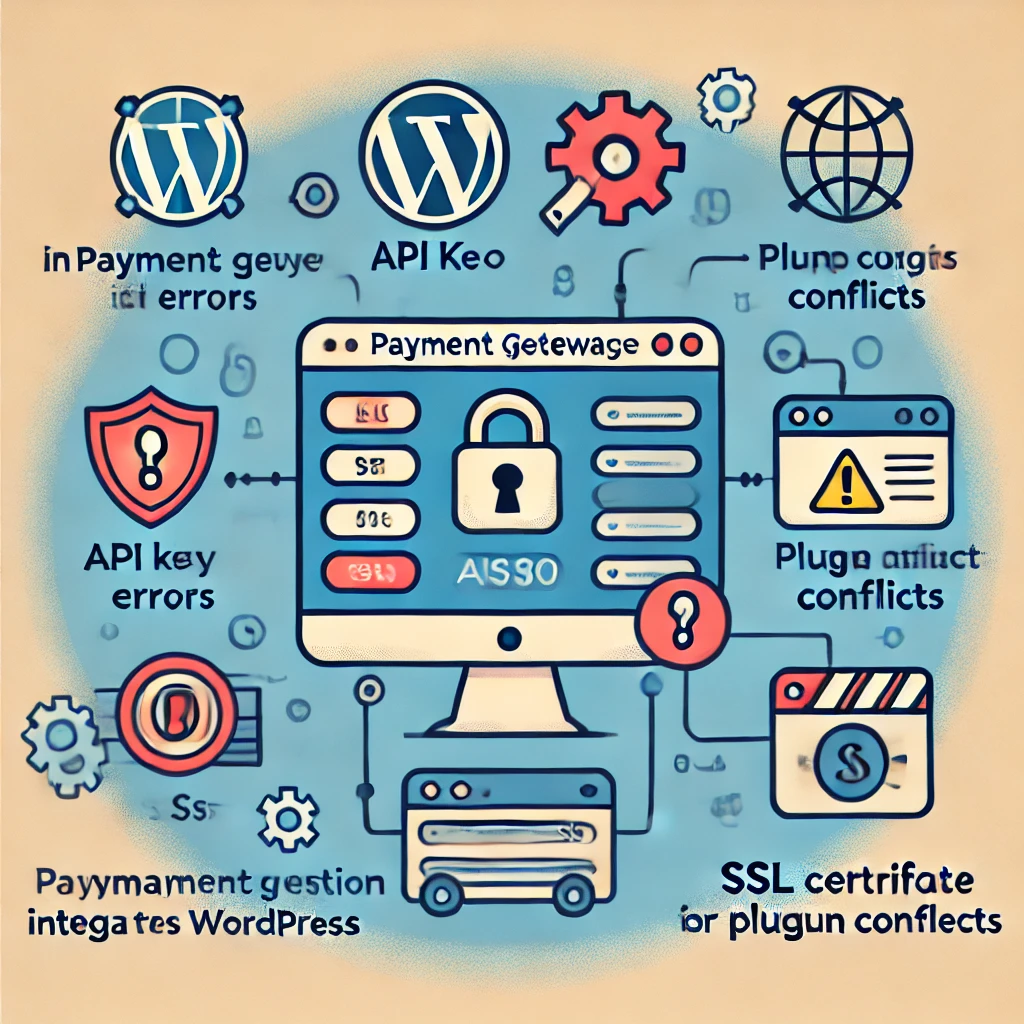
7. Common Issues and Troubleshooting
During the integration process, you may encounter some common issues:
- Payment Not Processing: Ensure that your API keys are correctly entered. Verify that you are not using test keys in the live environment.
- Plugin Conflicts: Sometimes, other plugins can cause conflicts. Disable other plugins one by one to identify the source of the issue.
- SSL Issues: Payment gateways require secure (HTTPS) connections. Make sure your SSL certificate is properly installed and active.
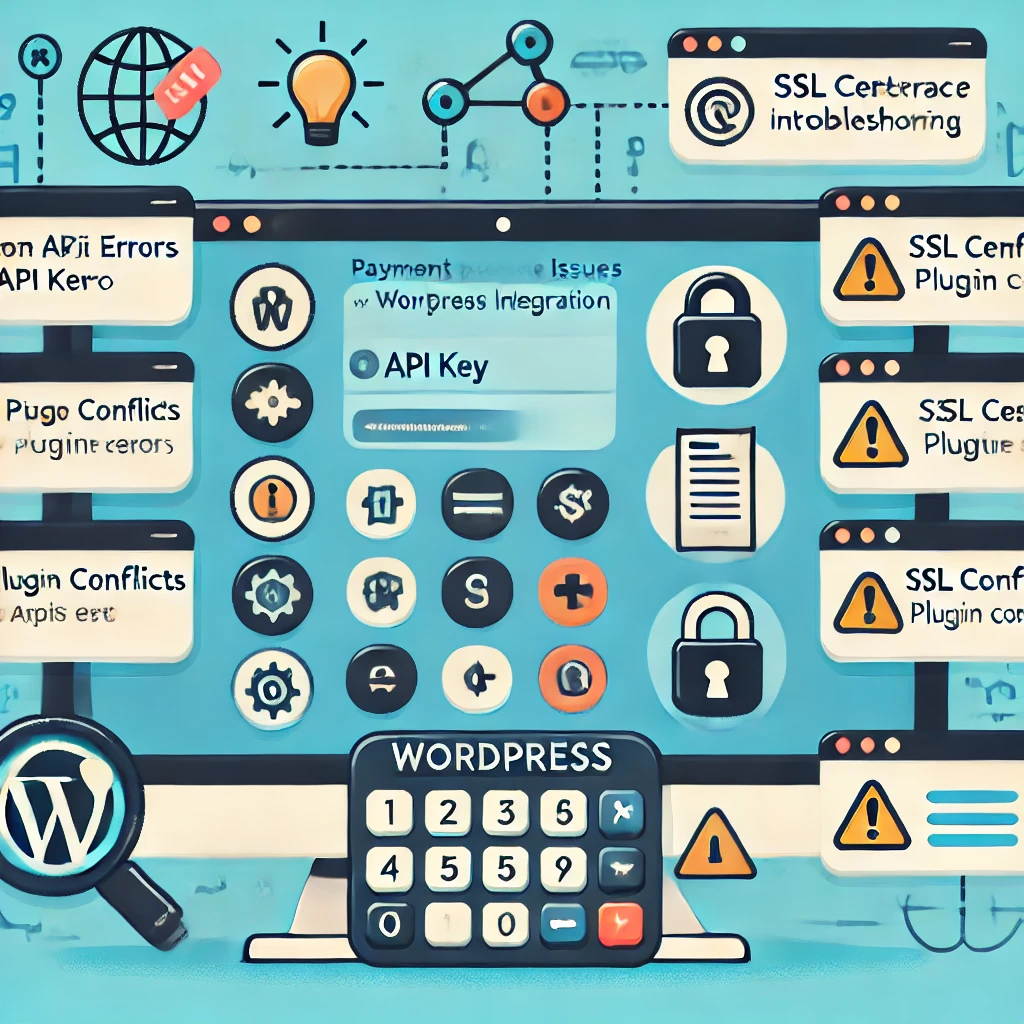
8. Ensuring Security and Compliance
Security is paramount when dealing with payment information. Here are some best practices to ensure your payment gateway integration is secure:
- Use HTTPS: Make sure your WordPress site has an SSL certificate installed. This ensures that all data transmitted between your site and the payment gateway is encrypted.
- PCI Compliance: Both PayPal and Stripe are PCI DSS compliant, meaning they adhere to industry standards for secure transactions. However, make sure your website also meets the necessary security requirements.
- Fraud Detection: PayPal and Stripe offer built-in fraud detection tools. Use these features to protect your business from fraudulent transactions.
- Regular Updates: Keep your WordPress core, themes, and plugins updated to protect against vulnerabilities. Consider using security plugins like Wordfence to add an extra layer of protection.
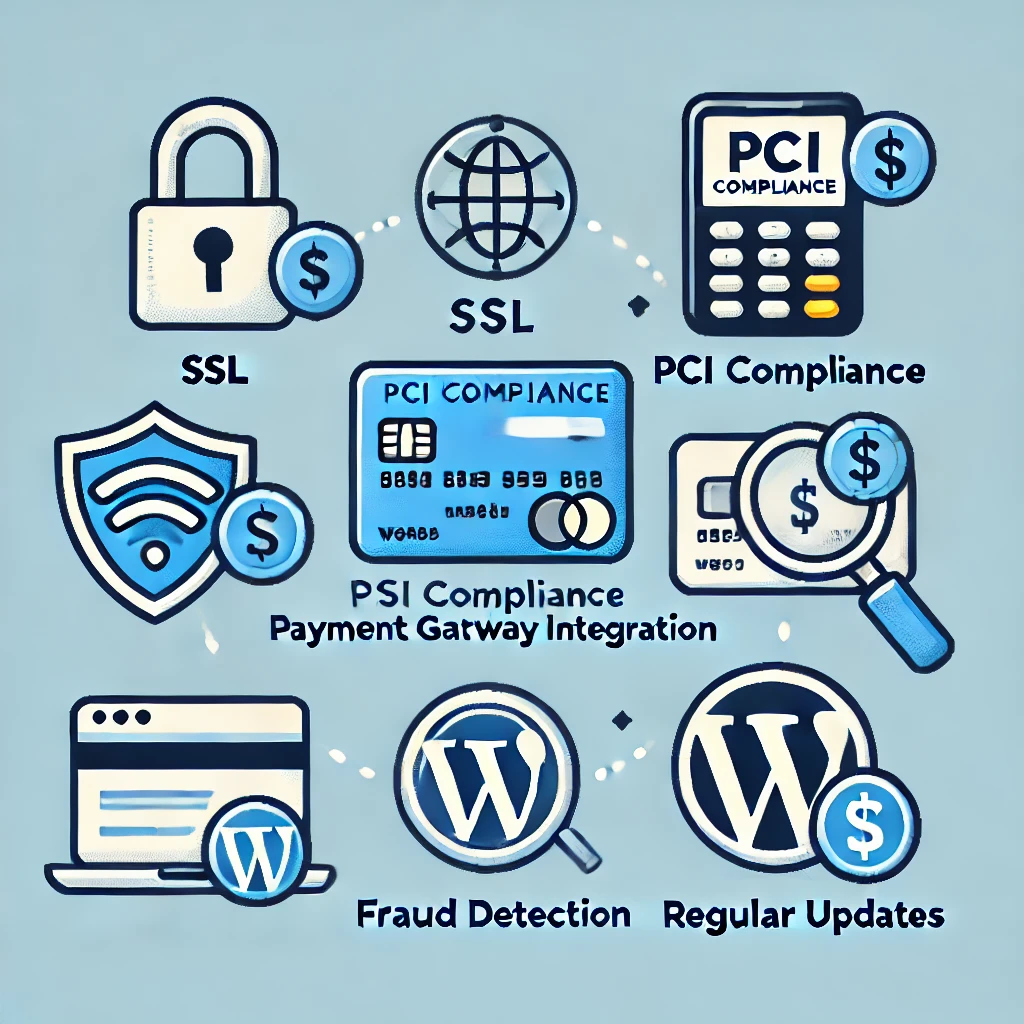
9. Enhancing the User Experience
A seamless payment experience is key to improving conversion rates. Here are some tips to enhance the checkout process:
- One-Page Checkout: Minimize the number of steps required to complete a purchase. Using a one-page checkout plugin can help reduce cart abandonment.
- Custom Payment Forms: Customize your payment forms to align with your brand’s style. This creates a more cohesive experience for customers.
- Guest Checkout: Allow customers to check out without creating an account. This is particularly useful for improving conversion rates among first-time buyers.
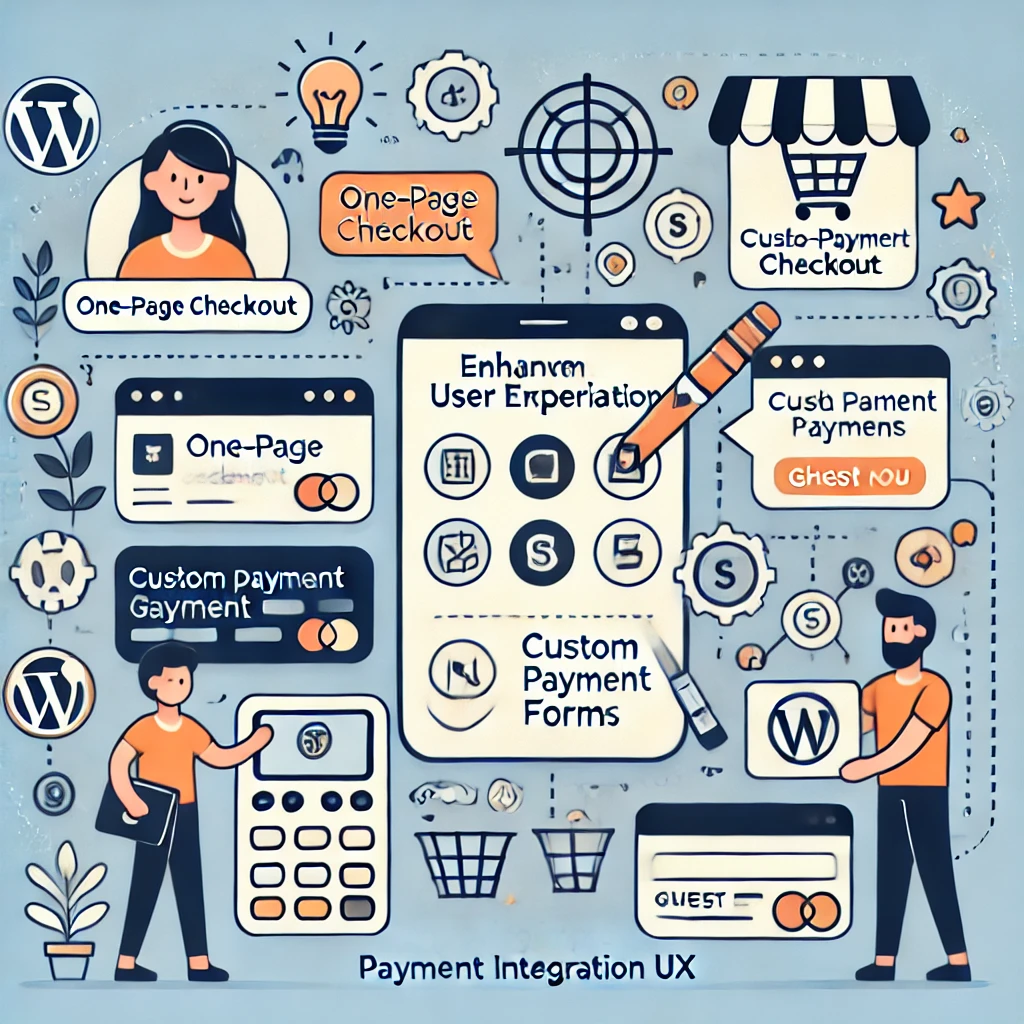
10. Benefits and Considerations
Integrating PayPal and Stripe offers several benefits: Learn more about WooCommerce payment options.
- Customer Convenience: PayPal allows users to pay with their account or credit card, while Stripe accepts most credit cards directly on your website.
- Ease of Setup: With plugins, integrating PayPal or Stripe takes only a few steps, even for beginners.
However, consider the following:
- Transaction Fees: Both PayPal and Stripe charge fees for each transaction. Ensure these fees are factored into your pricing strategy.
- User Experience: Stripe allows customers to pay without leaving your site, providing a smoother experience compared to PayPal, where users are often redirected to PayPal’s website.
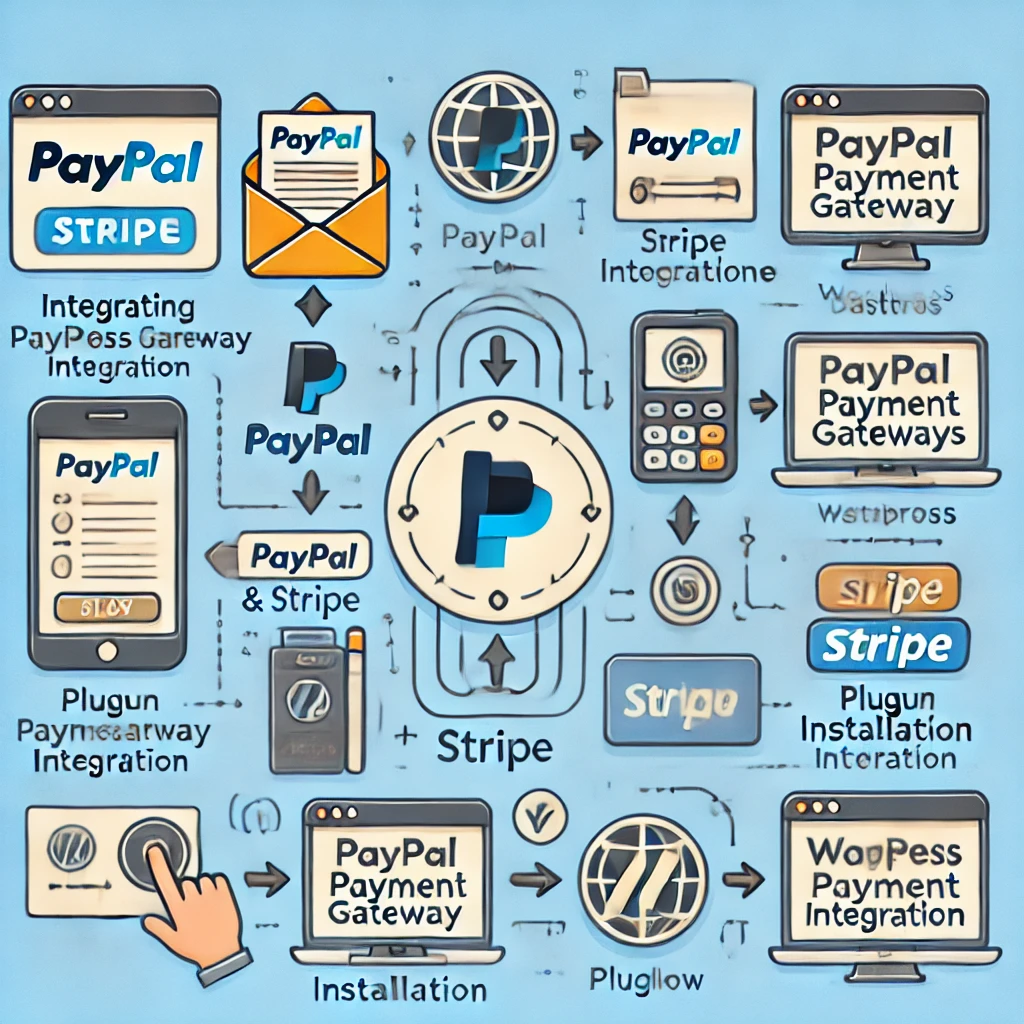
Conclusion
Integrating third-party payment gateways like PayPal and Stripe into your WordPress website can significantly enhance your customers’ experience and streamline your business operations. By using plugins, the integration process becomes straightforward, allowing even those with minimal technical expertise to set up secure and efficient payment options.
Remember to thoroughly test your payment gateway before going live and ensure that your website is secure by following best practices. With PayPal and Stripe, you can provide your customers with a trusted, seamless checkout experience, helping your business grow and thrive online.



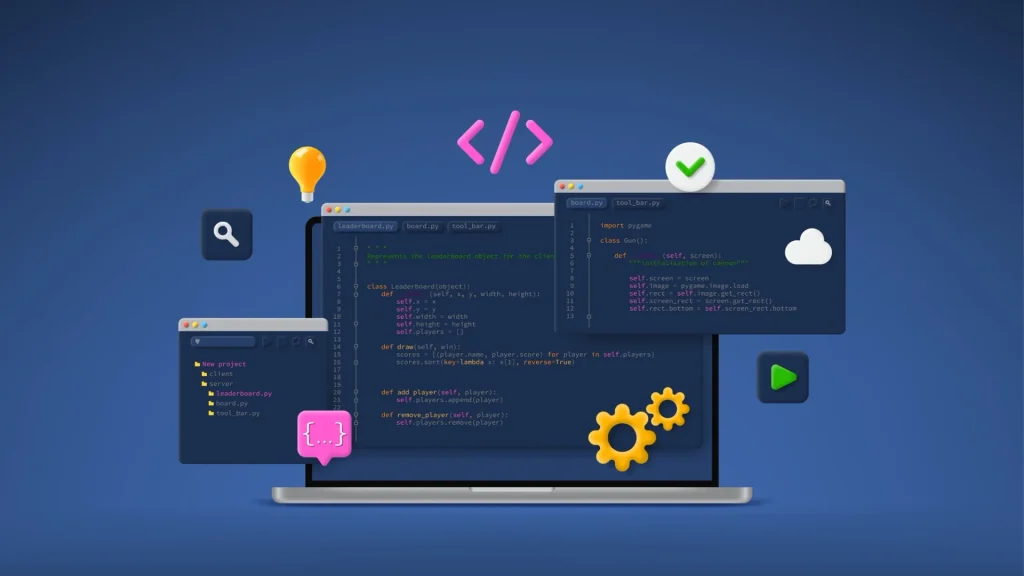

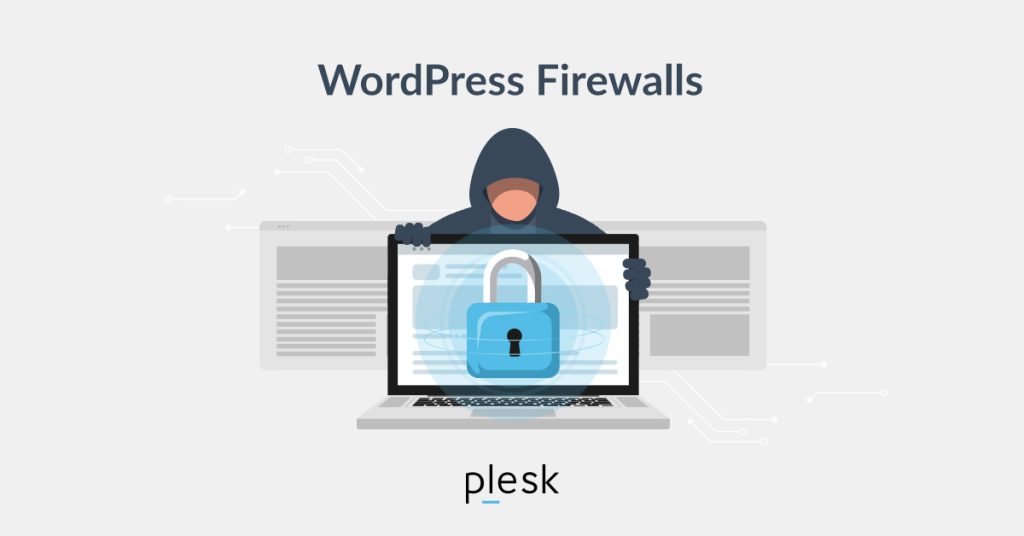

Responses