Problèmes de connexion à la base de données de WordPress : Erreurs courantes et solutions

La gestion d'un site web WordPress peut être une expérience enrichissante, mais elle s'accompagne de son lot de difficultés. L'un des problèmes les plus frustrants que les administrateurs de sites rencontrent souvent est une erreur de connexion à la base de données. Lorsque cette erreur se produit, votre site web peut devenir complètement inaccessible, ce qui peut avoir un impact sévère sur l'expérience des utilisateurs et les opérations commerciales. Dans ce guide complet, nous allons explorer les causes communes des problèmes de connexion à la base de données de WordPress et fournir des solutions détaillées pour vous aider à les résoudre.
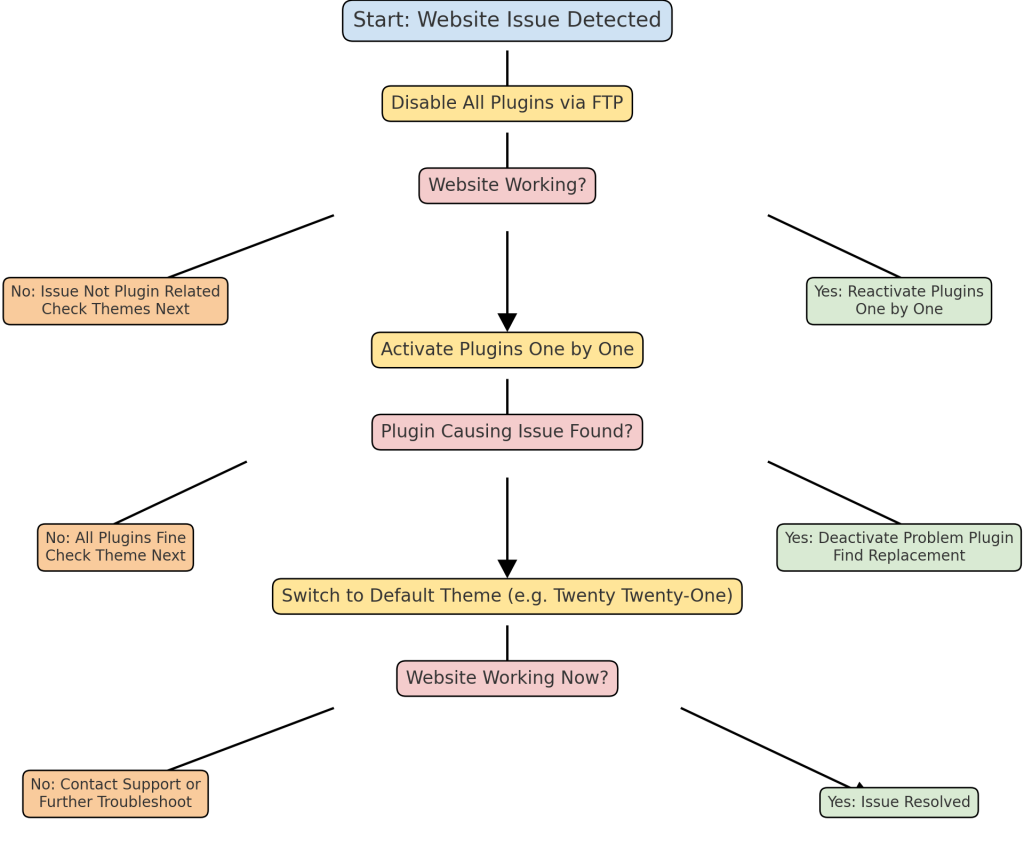
Comprendre la base de données de WordPress
Le fonctionnement de WordPress repose en grande partie sur sa base de données. La base de données stocke tout le contenu de votre site web, y compris les articles, les pages, les données des utilisateurs et les paramètres. Elle agit comme l'épine dorsale de votre site web, permettant à WordPress de récupérer les informations nécessaires lorsque les utilisateurs interagissent avec votre site. La base de données fonctionne sur MySQL (ou MariaDB) et communique avec WordPress à l'aide de PHP. Toute perturbation dans cette communication peut entraîner des problèmes de connexion à la base de données.
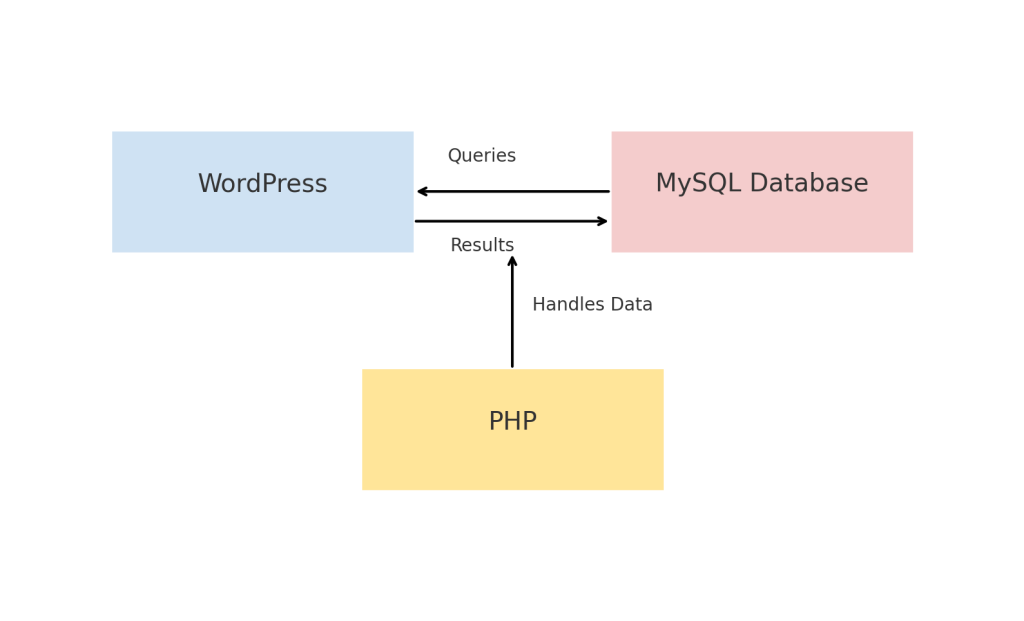
Erreurs courantes de connexion à la base de données
- Erreur lors de l'établissement d'une connexion à une base de données
Il s'agit du problème de connexion à la base de données le plus courant. Il se produit lorsque WordPress ne parvient pas à se connecter à la base de données MySQL. Les raisons les plus courantes de cette erreur sont des identifiants de base de données incorrects, des problèmes de serveur ou une base de données corrompue. - Informations d'identification de la base de données incorrectes
Leswp-config.phpdans votre installation WordPress contient des informations importantes sur votre base de données, y compris le nom de la base de données, le nom d'utilisateur, le mot de passe et l'hôte. Si l'une de ces informations est incorrecte, WordPress ne pourra pas se connecter à la base de données, ce qui provoquera une erreur. - Ressources du serveur insuffisantes
Dans un environnement d'hébergement partagé, les ressources du serveur, telles que la mémoire ou l'unité centrale, peuvent s'épuiser, en particulier en cas d'augmentation du trafic. Lorsque le serveur est à court de ressources, il peut être incapable de se connecter à la base de données. - Base de données corrompue
Une base de données peut être corrompue pour diverses raisons, notamment des conflits de plugins, des fermetures incorrectes ou des pannes de serveur inattendues. Des tables corrompues dans la base de données peuvent entraîner des problèmes de connexion. - Le serveur MySQL est hors service
Si le serveur MySQL lui-même est en panne ou ne répond pas, WordPress ne sera pas en mesure d'établir une connexion. Cela peut être dû à la maintenance du serveur, à une panne matérielle ou à des problèmes avec l'hébergeur.
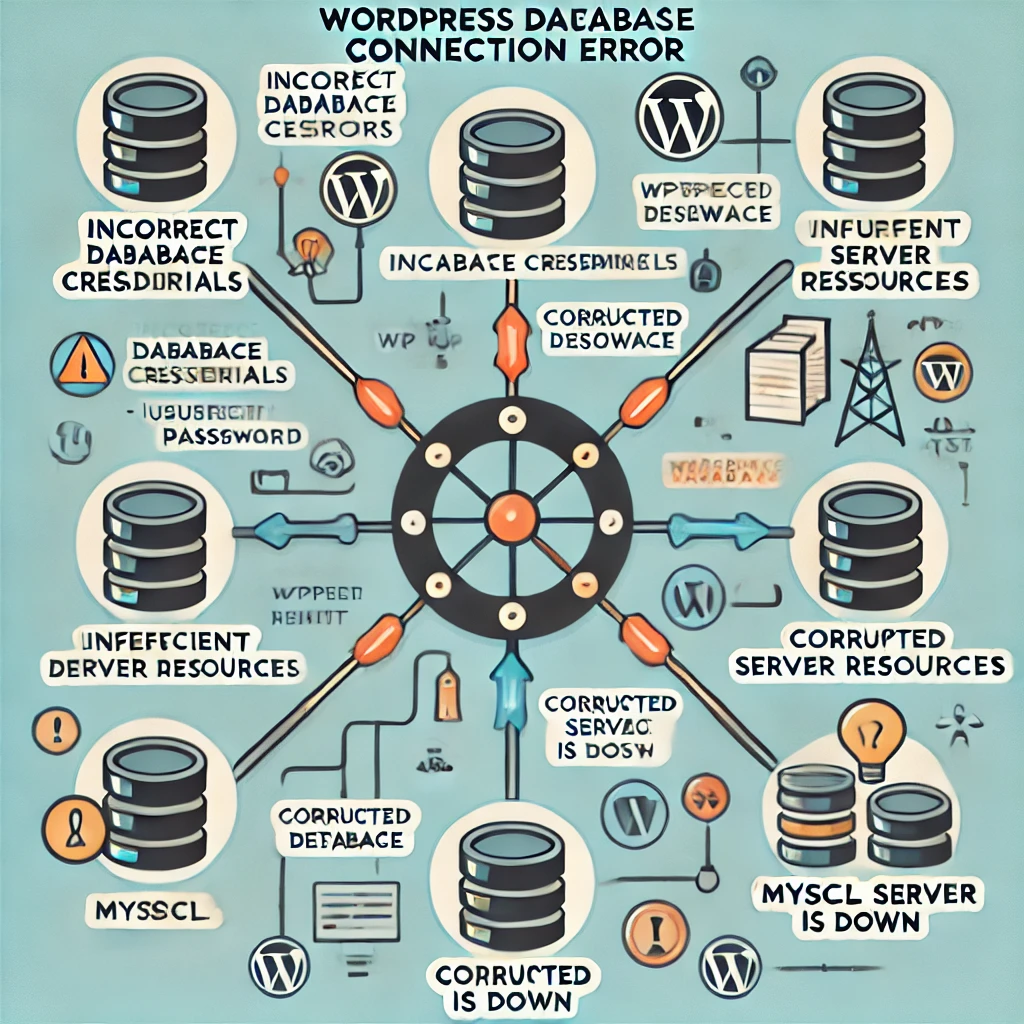
Solutions pour résoudre les problèmes de connexion aux bases de données
Pour faciliter la lecture de ce guide, les solutions sont présentées par ordre de priorité, en commençant par les plus simples et les plus courantes.
Vérifier les informations d'identification de la base de données (étape facile pour les débutants)
La première étape de la résolution des problèmes de connexion à la base de données consiste à vérifier que les informations d'identification de la base de données figurant dans le fichier wp-config.php sont corrects. Pour ce faire, connectez-vous au panneau de contrôle de votre hébergement et comparez le nom de la base de données, le nom d'utilisateur, le mot de passe et l'hôte avec les détails de votre fichier de configuration.
define('DB_NAME', 'votre_nom_de_base_de_données') ;
define('DB_USER', 'votre_utilisateur_de_base_de_données') ;
define('DB_PASSWORD', 'votre_mot_de_passe') ;
define('DB_HOST', 'localhost')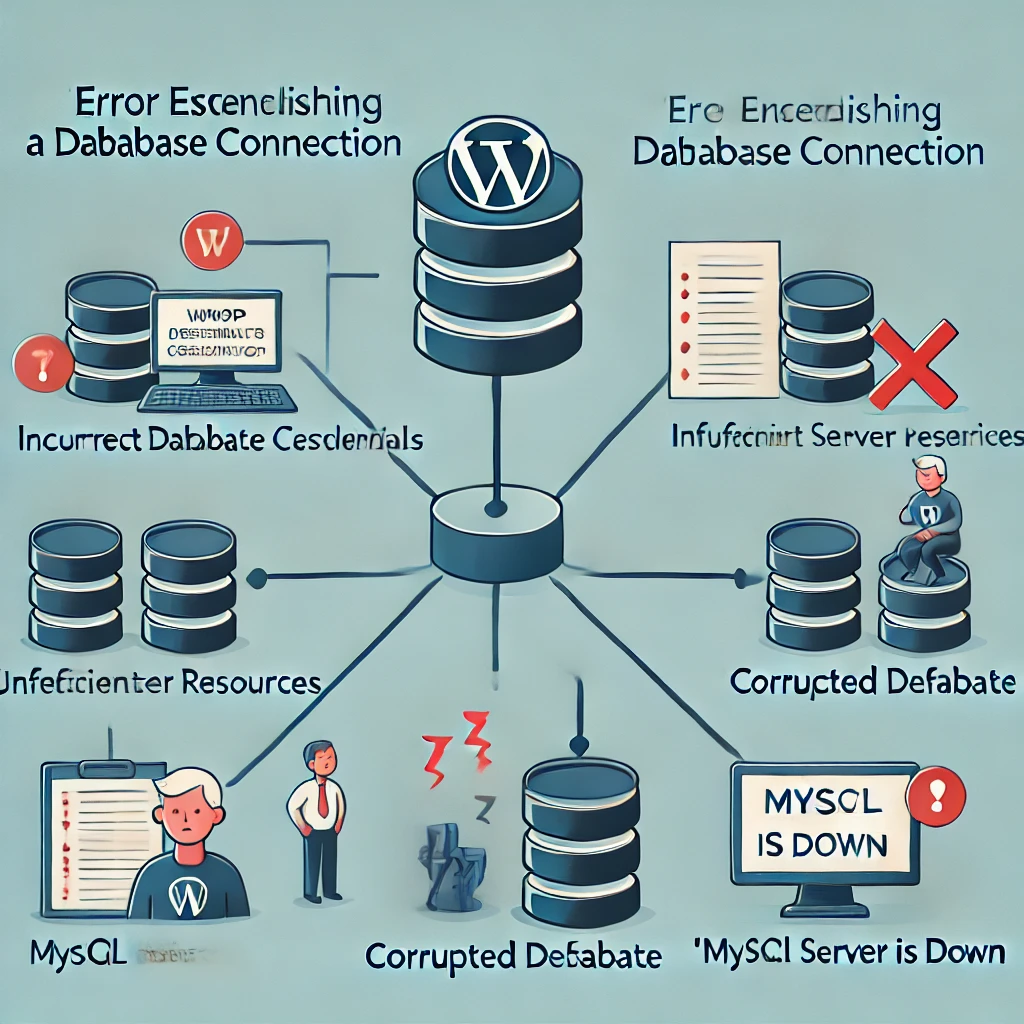
Réparer une base de données corrompue (étape intermédiaire) Si vous pensez que la base de données est corrompue, vous pouvez utiliser l'outil de réparation de base de données intégré à WordPress. Pour activer cette fonctionnalité, ajoutez la ligne suivante à votre fichier wp-config.php file:define('WP_ALLOW_REPAIR', true) ;
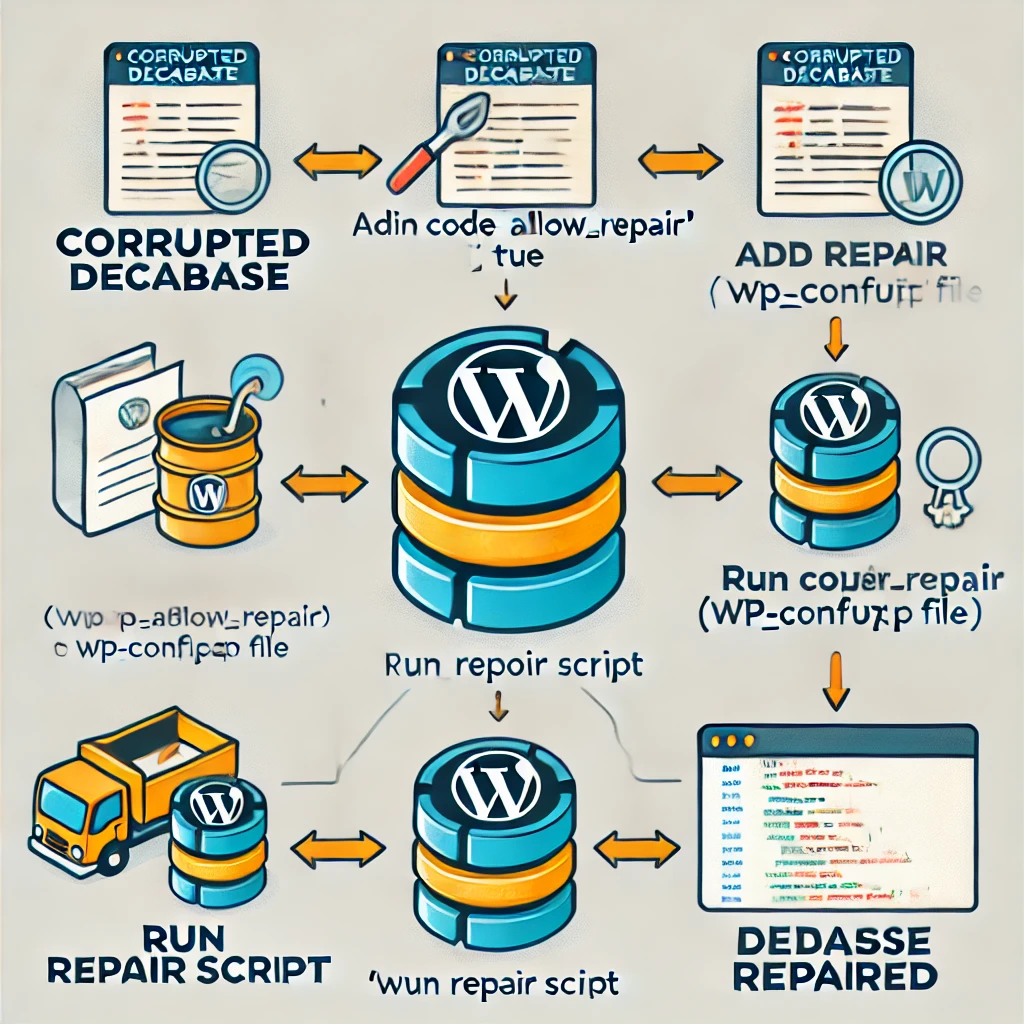
Après avoir ajouté cette ligne, naviguez vers http://yourdomain.com/wp-admin/maint/repair.php pour accéder à l'outil de réparation. Vous aurez la possibilité de réparer la base de données ou de la réparer et de l'optimiser. Une fois la réparation terminée, supprimez la ligne ci-dessus de la section wp-config.php pour empêcher tout accès non autorisé.
- Exemple: Le site d'une petite entreprise a connu des problèmes de corruption des tables de la base de données à la suite d'une panne de courant. En utilisant l'outil de réparation de base de données, ils ont pu restaurer leur site sans perdre de données.
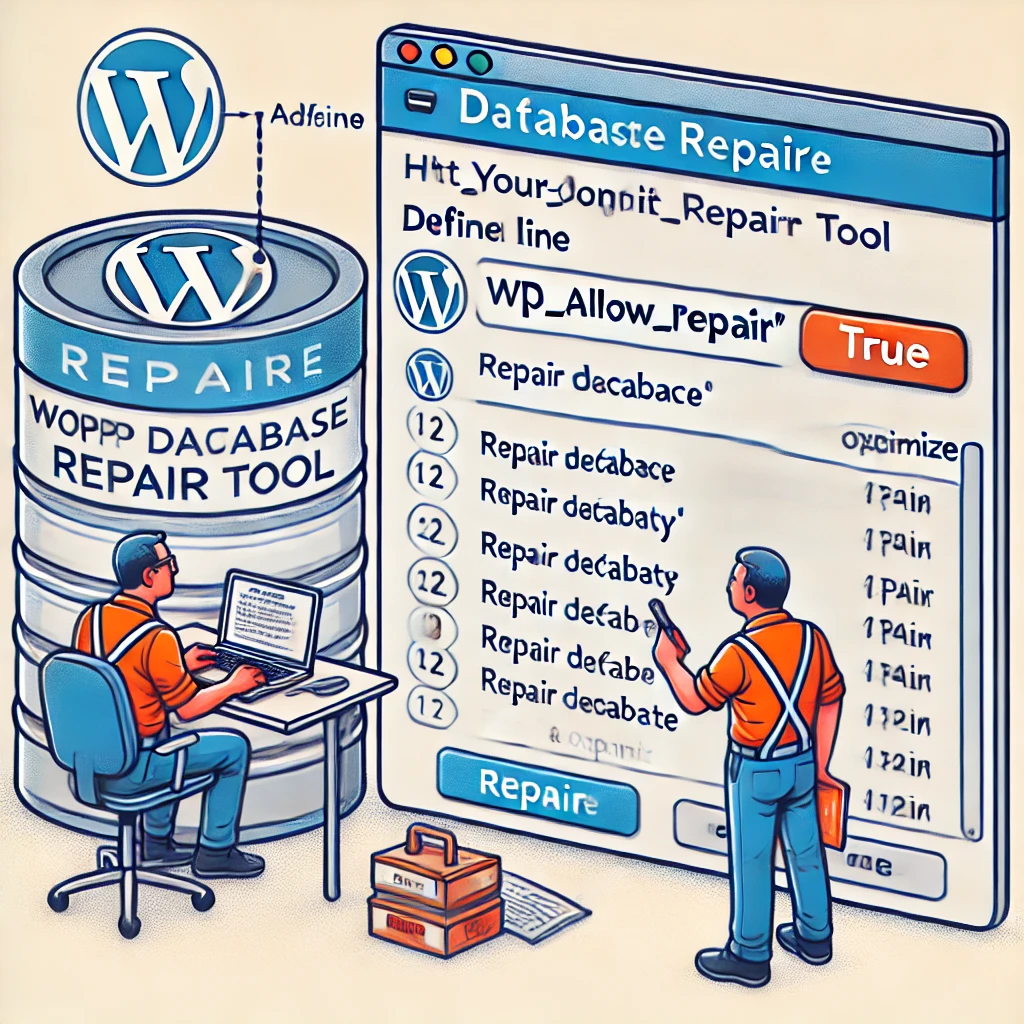
Redémarrer le serveur MySQL (étape avancée) Si vous avez accès à votre serveur (via SSH ou un panneau de contrôle, par exemple), vous pouvez essayer de redémarrer le service MySQL. Cela peut s'avérer particulièrement utile si le problème est dû au fait que le serveur MySQL ne répond plus. Pour les serveurs dédiés ou VPS, utilisez la commande suivante : sudo service mysql restart
- Pour les environnements d'hébergement où vous n'avez pas d'accès direct, contactez votre hébergeur pour savoir s'il y a un problème en cours avec le service MySQL.Exemple: Un site web de commerce électronique a été confronté à une erreur de connexion à la base de données en raison d'un serveur MySQL qui ne répondait pas. Après avoir contacté son hébergeur, le serveur a été redémarré et le site web a repris son fonctionnement normal.

Désactiver les plugins et les thèmes (étape facile pour les débutants) Parfois, des plugins ou des thèmes peuvent entrer en conflit avec la base de données et provoquer des erreurs de connexion. Pour déterminer si un plugin ou un thème est à l'origine du problème, désactivez tous les plugins en renommant le fichier plugins dans le dossier wp-content via FTP. Si le problème est résolu, renommez le dossier et activez chaque plugin un par un pour identifier le coupable. De même, vous pouvez passer à un thème WordPress par défaut (tel que Twenty Twenty-One) pour voir si votre thème actif est à l'origine du problème.Exemple: Un site web était confronté à des erreurs intermittentes de base de données en raison d'un plugin de mise en cache nouvellement installé. En désactivant le plugin et en revenant à un thème par défaut, ils ont pu localiser le problème et trouver une solution plus compatible.
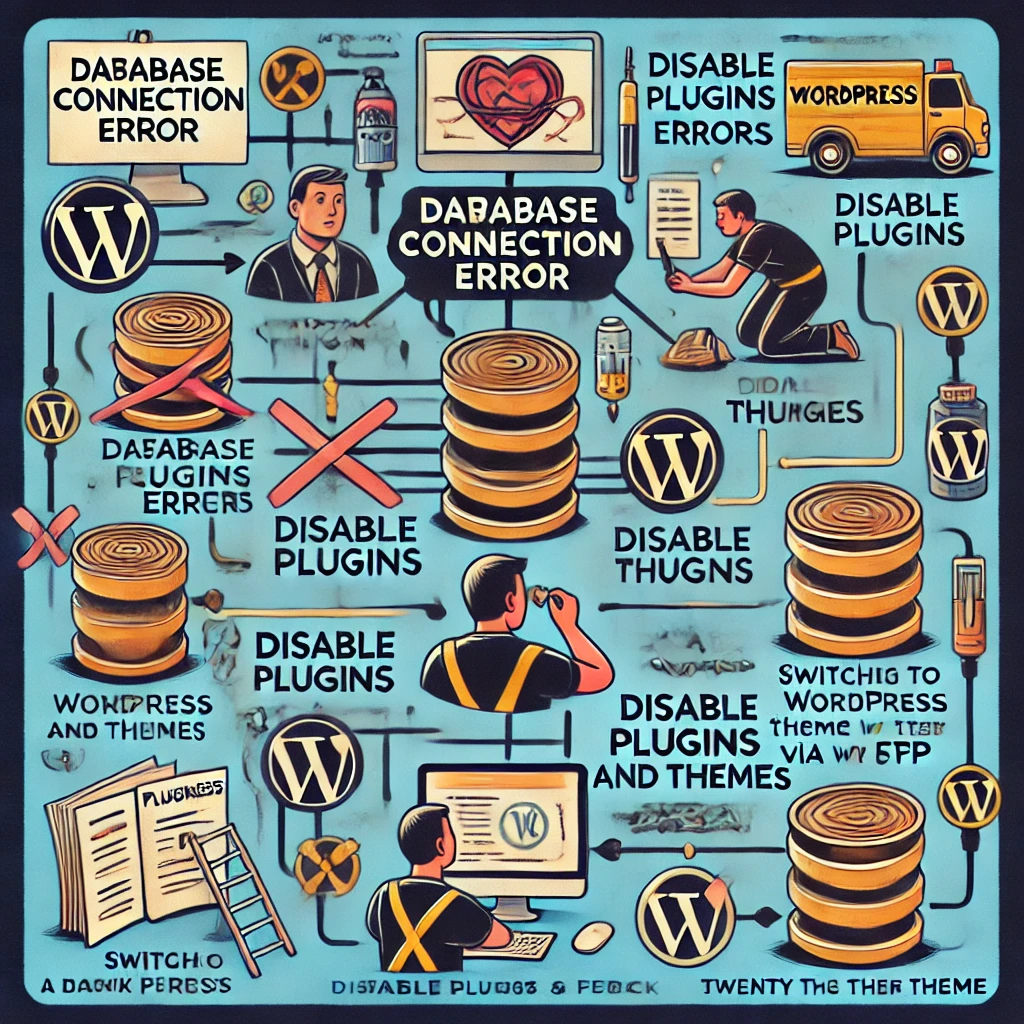
Augmenter les ressources du serveur (étape intermédiaire) Si votre site web est hébergé sur un serveur partagé, envisagez de passer à un plan offrant plus de ressources, tel qu'un VPS ou un serveur dédié. Les sites web qui connaissent des pics de trafic soudains ou qui ont pris de l'ampleur peuvent avoir besoin de ressources supplémentaires pour gérer la charge.Exemple: Un blog à fort trafic a connu de fréquents problèmes de connexion à la base de données pendant les heures de pointe. En passant à un VPS, ils ont pu garantir suffisamment de ressources pour gérer la charge accrue et maintenir la stabilité du site.
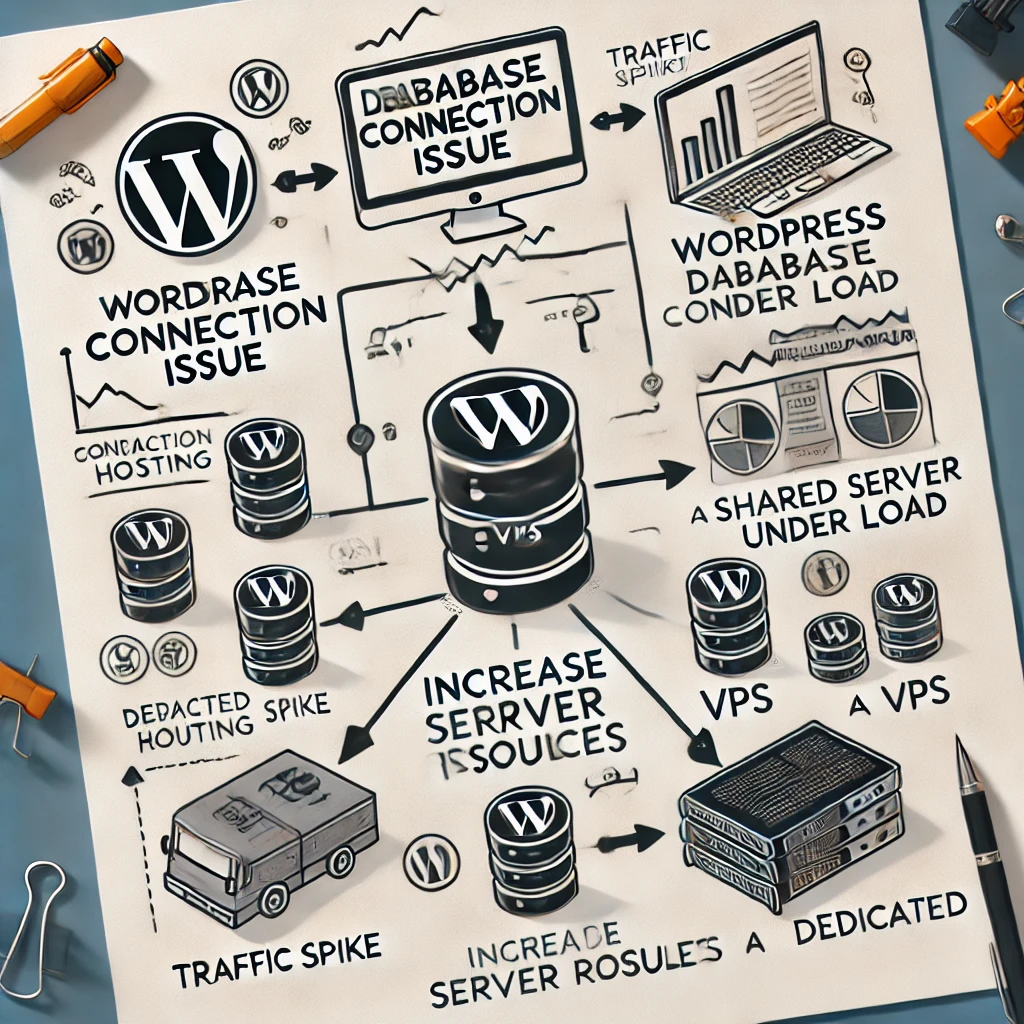
Vérifier les journaux du serveur d'hébergement (étape avancée) La plupart des hébergeurs offrent un accès aux journaux du serveur, qui peuvent fournir des informations précieuses sur la cause première du problème de connexion à la base de données. Recherchez les erreurs liées à MySQL, PHP ou aux limitations de ressources.Exemple: Un développeur a identifié des erreurs répétées de dépassement de délai de MySQL dans les journaux du serveur, ce qui indique une mémoire insuffisante du serveur. Il a résolu le problème en optimisant l'utilisation de la mémoire et en limitant les requêtes simultanées.
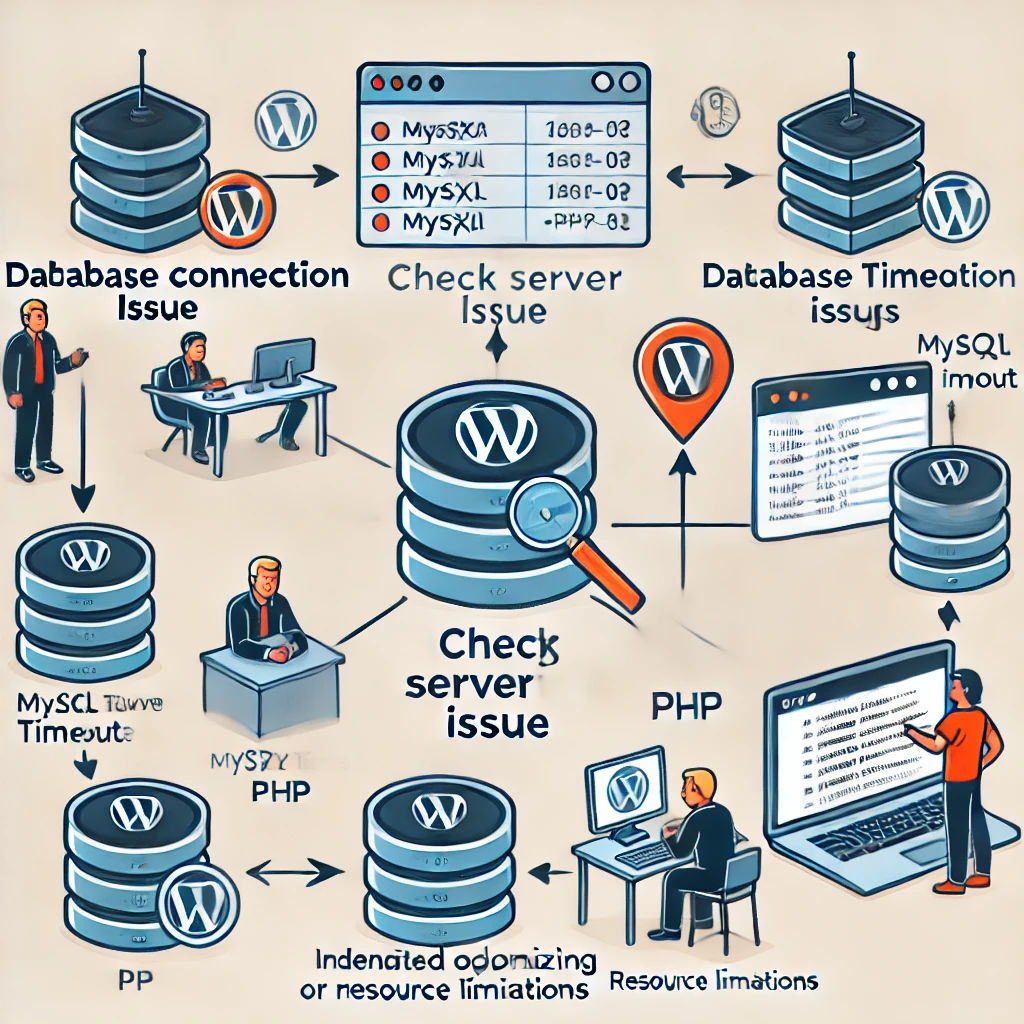
Contactez votre hébergeur (étape facile pour les débutants) En cas d'échec, la meilleure solution consiste à contacter votre fournisseur d'hébergement. Il a un accès direct au serveur et peut déterminer s'il s'agit d'un problème plus important, tel qu'une panne de réseau, une attaque DDoS ou une maintenance du serveur.Exemple: Le site web d'une entreprise a rencontré une erreur de connexion à la base de données qui n'a pas pu être résolue en interne. Le fournisseur d'hébergement a identifié une défaillance matérielle et a rapidement déplacé le site web vers un nouveau serveur.
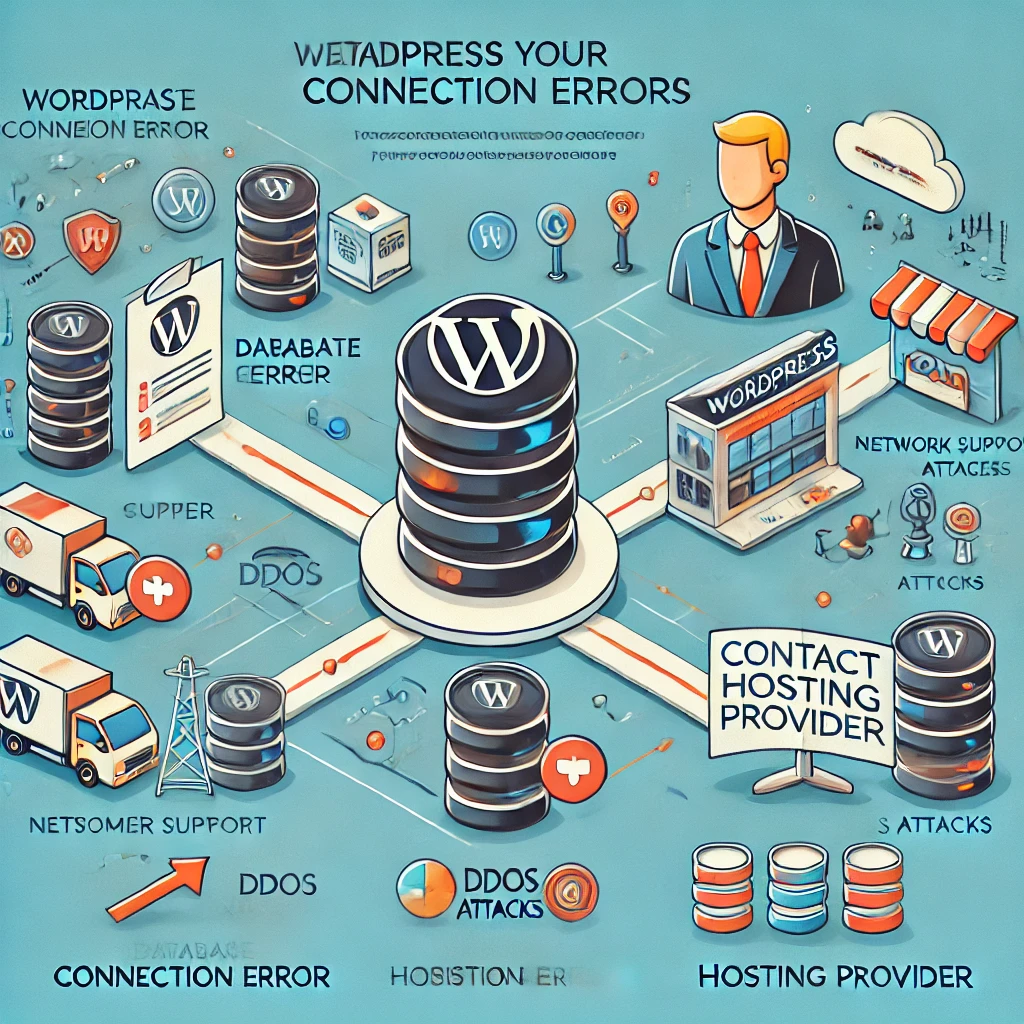
Prévenir les futurs problèmes de connexion à la base de données
- Sauvegardes régulières L'un des moyens les plus efficaces de protéger votre site web contre les problèmes de base de données est de créer des sauvegardes régulières. Des outils tels que UpdraftPlus, BackupBuddy ou même la solution de sauvegarde intégrée de votre hébergeur peuvent vous aider à automatiser ce processus. Avec une sauvegarde récente, vous pouvez rapidement restaurer votre site web en cas de défaillance catastrophique.Comment faire: Configurez des sauvegardes automatisées à l'aide d'UpdraftPlus en installant le plugin et en le connectant à un espace de stockage en nuage tel que Google Drive ou Dropbox. Planifiez des sauvegardes régulières pour garantir la sécurité des données.Aide visuelle: Inclure des captures d'écran montrant le processus d'installation d'UpdraftPlus pour aider les utilisateurs à suivre le processus.
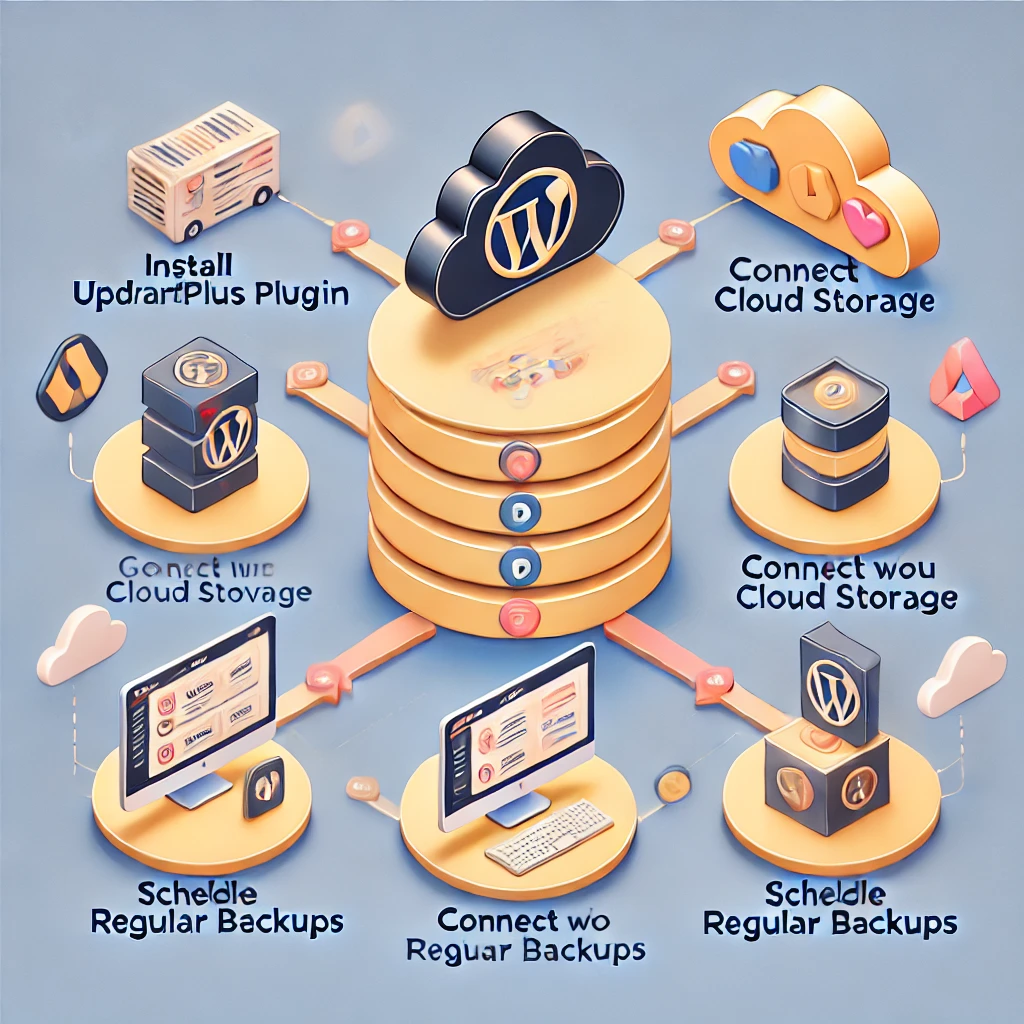
Choisissez un fournisseur d'hébergement fiable Le choix de votre fournisseur d'hébergement a un impact important sur la stabilité de votre site web. Recherchez des sociétés d'hébergement qui offrent des garanties de disponibilité, des ressources évolutives et une excellente assistance à la clientèle. Les services d'hébergement WordPress gérés comme WP Engine ou Kinsta fournissent souvent des environnements optimisés pour les sites WordPress, minimisant ainsi le risque de problèmes liés au serveur.Conseil: Recherchez des avis sur les fournisseurs d'hébergement, en vous concentrant sur l'assistance à la clientèle et les statistiques de temps de fonctionnement. Cela vous aidera à choisir un hébergeur fiable pour minimiser les problèmes.

Optimiser la base de données Au fil du temps, les bases de données de WordPress peuvent accumuler de l'espace, ce qui peut ralentir les performances et augmenter la probabilité d'erreurs. Utilisez des plugins comme WP-Optimize ou phpMyAdmin pour nettoyer votre base de données en supprimant les données inutiles, telles que les révisions d'articles, les commentaires de spam et les options transitoires.Comment faire: Installez WP-Optimize, accédez aux paramètres du plugin et planifiez des nettoyages réguliers pour maintenir la base de données optimisée et sans surcharge.Aide visuelle: Fournir des diagrammes pour illustrer le fonctionnement de l'optimisation des bases de données.Exemple: Un site de commerce électronique à fort trafic a remarqué que les performances de la base de données étaient lentes en raison du grand volume de commandes. En utilisant WP-Optimize, ils ont supprimé les révisions de messages obsolètes et les options transitoires inutiles, ce qui a entraîné des améliorations significatives des performances des requêtes et des temps de chargement des pages.

Maintenez WordPress à jour Maintenez toujours votre noyau WordPress, vos thèmes et vos plugins à jour. Les mises à jour comprennent souvent des corrections de bogues, des correctifs de sécurité et des optimisations qui peuvent éviter des problèmes, y compris des problèmes de base de données. Les logiciels obsolètes sont plus susceptibles de présenter des problèmes de compatibilité et des vulnérabilités.Conseil: Activez les mises à jour automatiques des versions mineures de WordPress et des plugins pour vous assurer que votre site web est toujours à jour sans intervention manuelle.
Surveillez votre site web Utilisez des outils de surveillance du temps de fonctionnement tels que Pingdom ou UptimeRobot pour recevoir des alertes lorsque votre site web tombe en panne. Les outils de surveillance peuvent vous aider à identifier rapidement les problèmes de connexion à la base de données et à prendre des mesures avant qu'ils n'affectent l'expérience des utilisateurs.Comment faire: Créez un compte UptimeRobot gratuit, ajoutez l'URL de votre site web et configurez des alertes par e-mail ou SMS en cas de temps d'arrêt.Aide visuelle: Ajout de captures d'écran montrant comment créer un compte UptimeRobot pour plus de clarté.

Autres questions relatives aux bases de données à prendre en considération
Goulets d'étranglement des performances des bases de données Les goulets d'étranglement des performances peuvent être dus à des requêtes de base de données inefficaces ou à un manque d'indexation. La lenteur des performances de la base de données peut entraîner des temps de chargement plus longs, voire des problèmes de connexion à la base de données pendant les périodes de forte affluence.Solution: Utilisez des outils d'optimisation des requêtes tels que Query Monitor pour identifier les requêtes lentes. Envisagez d'ajouter une indexation appropriée aux colonnes fréquemment interrogées afin d'améliorer les performances.Explication détaillée: Expliquez comment installer Query Monitor et interpréter les résultats pour identifier les goulets d'étranglement.Exemple: Un site web de médias avec une grande archive d'articles a connu des temps de chargement lents en raison de requêtes non optimisées. En utilisant Query Monitor, ils ont identifié des requêtes SQL lentes impliquant la fonction wp_posts table. L'ajout d'une indexation appropriée pour les colonnes les plus fréquemment interrogées a permis de réduire considérablement les temps de requête, ce qui a accéléré le chargement des pages.
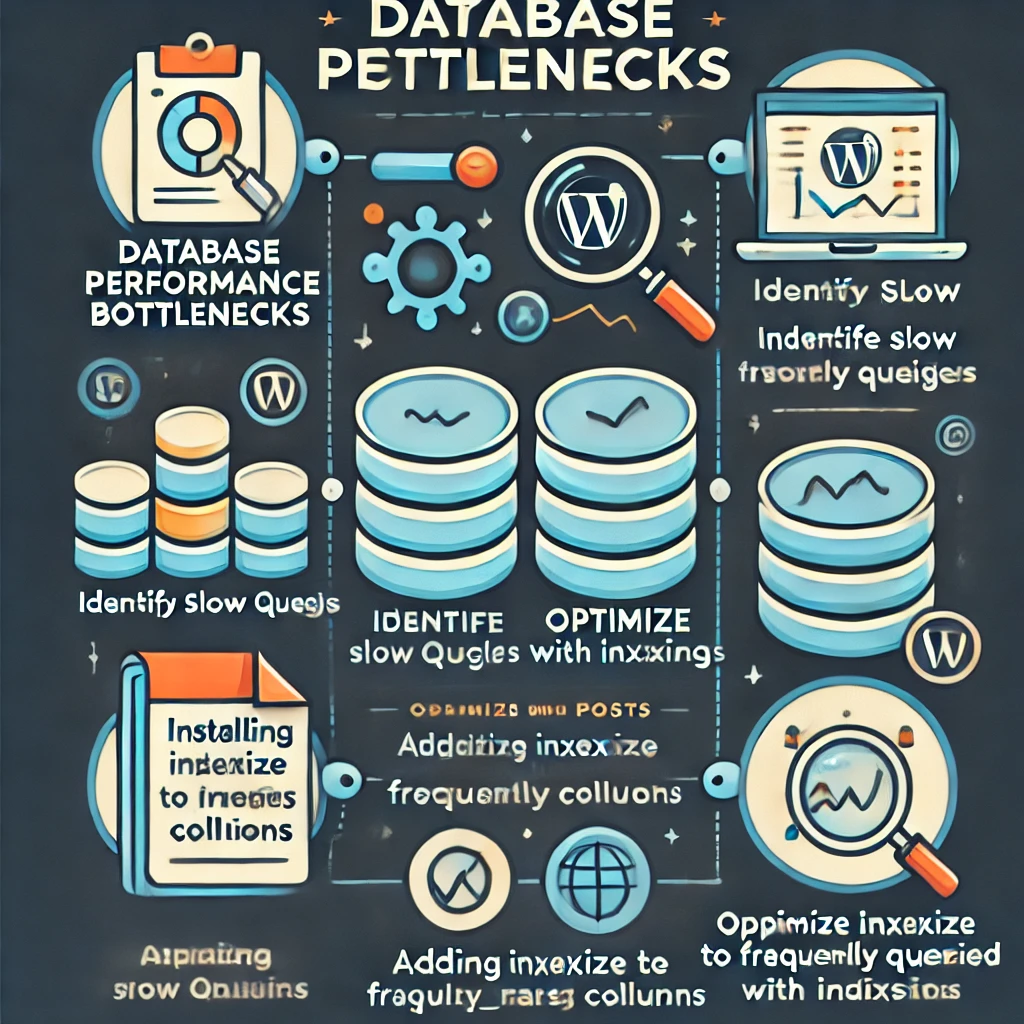
Requêtes lentes Des requêtes lentes peuvent avoir un impact significatif sur les performances de votre site web. Les plugins, le code personnalisé ou même les thèmes peuvent contenir des requêtes SQL inefficaces qui ralentissent l'ensemble de la base de données.Solution: Utilisez des outils tels que New Relic ou Query Monitor pour établir le profil des performances de votre site WordPress et identifier les requêtes les plus lentes. Optimisez ou remplacez les requêtes inefficaces pour améliorer la vitesse globale.Explication détaillée: Fournir des instructions étape par étape sur la façon d'utiliser New Relic pour profiler les requêtes.
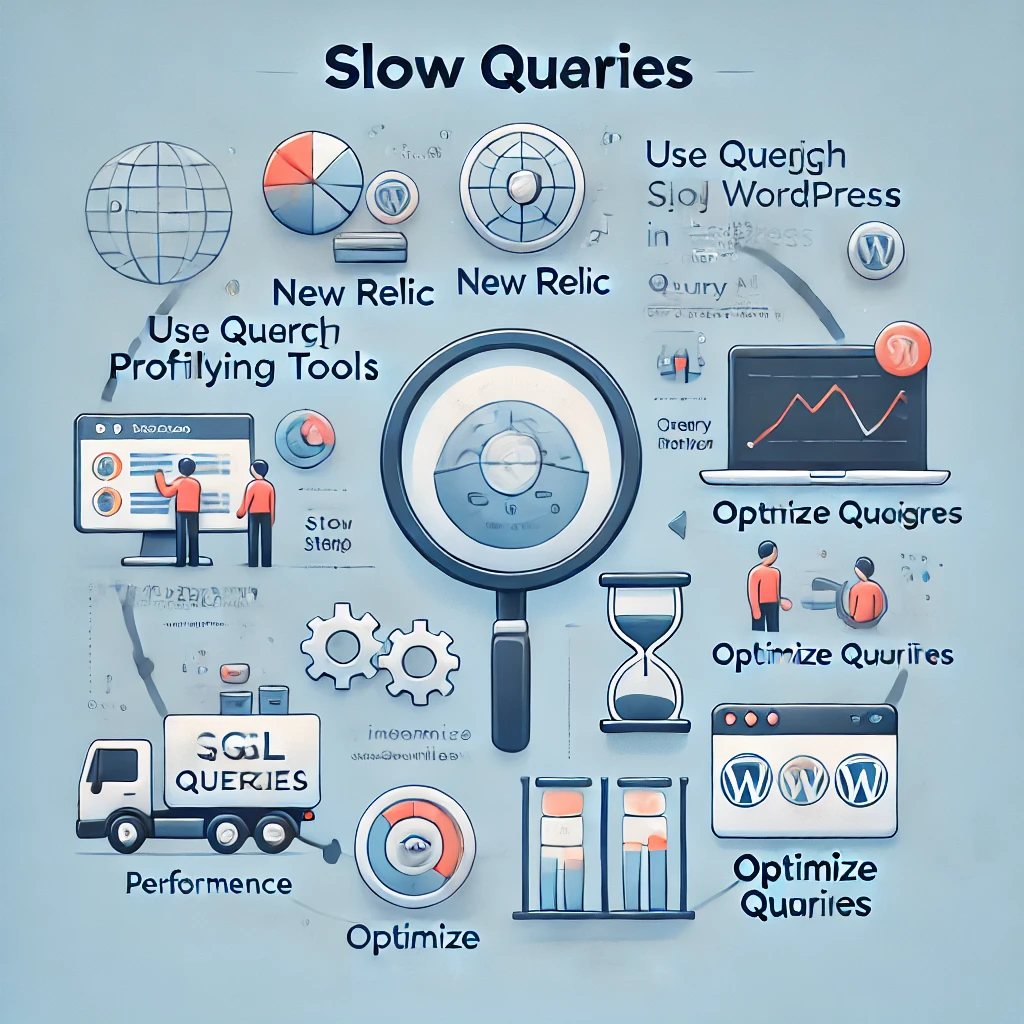
Blocages Les blocages se produisent lorsque deux processus ou plus attendent que l'un d'entre eux libère des verrous sur des ressources. Cela peut entraîner un manque de réactivité de votre base de données et des problèmes de connexion.Solution: Minimisez l'utilisation de requêtes complexes qui verrouillent plusieurs tables simultanément. Une indexation correcte et une décomposition des opérations complexes peuvent réduire le risque de blocage.Explication détaillée: Proposer des exemples de causes courantes de blocages et la manière de les éviter.
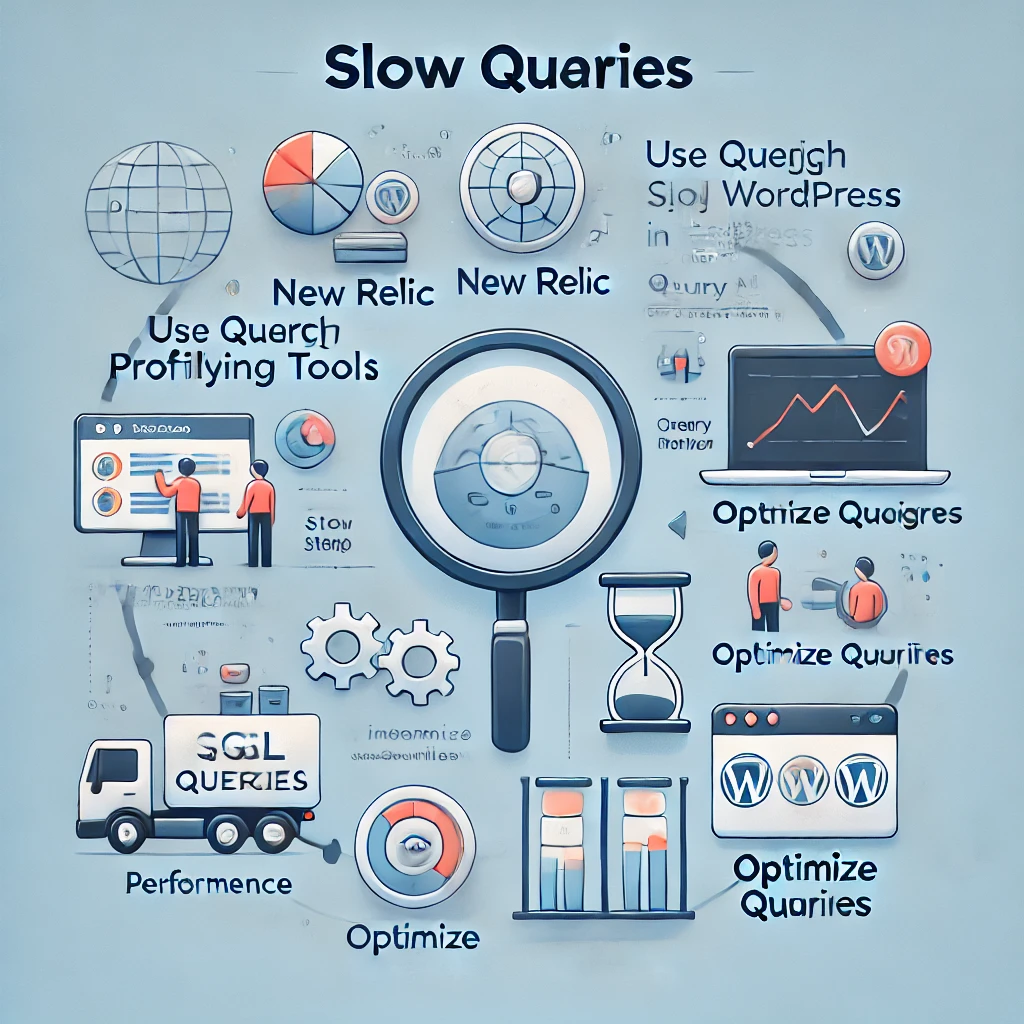
Idées reçues sur les erreurs de base de données
- "Les erreurs de base de données sont toujours synonymes de perte de données On pense souvent à tort qu'une erreur de connexion à la base de données signifie que des données ont été perdues. Dans la plupart des cas, les données sont intactes, mais WordPress ne peut tout simplement pas y accéder. L'essentiel est d'identifier la cause première et de rétablir l'accès à la base de données.
- "Seuls les développeurs peuvent corriger les erreurs de base de données". Bien que les erreurs de base de données puissent sembler intimidantes, beaucoup d'entre elles peuvent être résolues avec une compréhension de base du fonctionnement de WordPress et en suivant des étapes de dépannage systématiques. La plupart des problèmes sont liés à des informations d'identification incorrectes ou à des ressources du serveur, ce qui peut être résolu sans nécessiter des compétences de développeur avancées.
- "La mise à niveau de l'hébergement est toujours la solution". Certains utilisateurs pensent que la mise à niveau vers un plan d'hébergement plus coûteux est le seul moyen de résoudre les problèmes de connexion à la base de données. Si l'augmentation des ressources peut être utile, l'optimisation des configurations existantes, la résolution des conflits et l'utilisation de la mise en cache peuvent souvent résoudre le problème sans qu'une mise à niveau soit nécessaire.
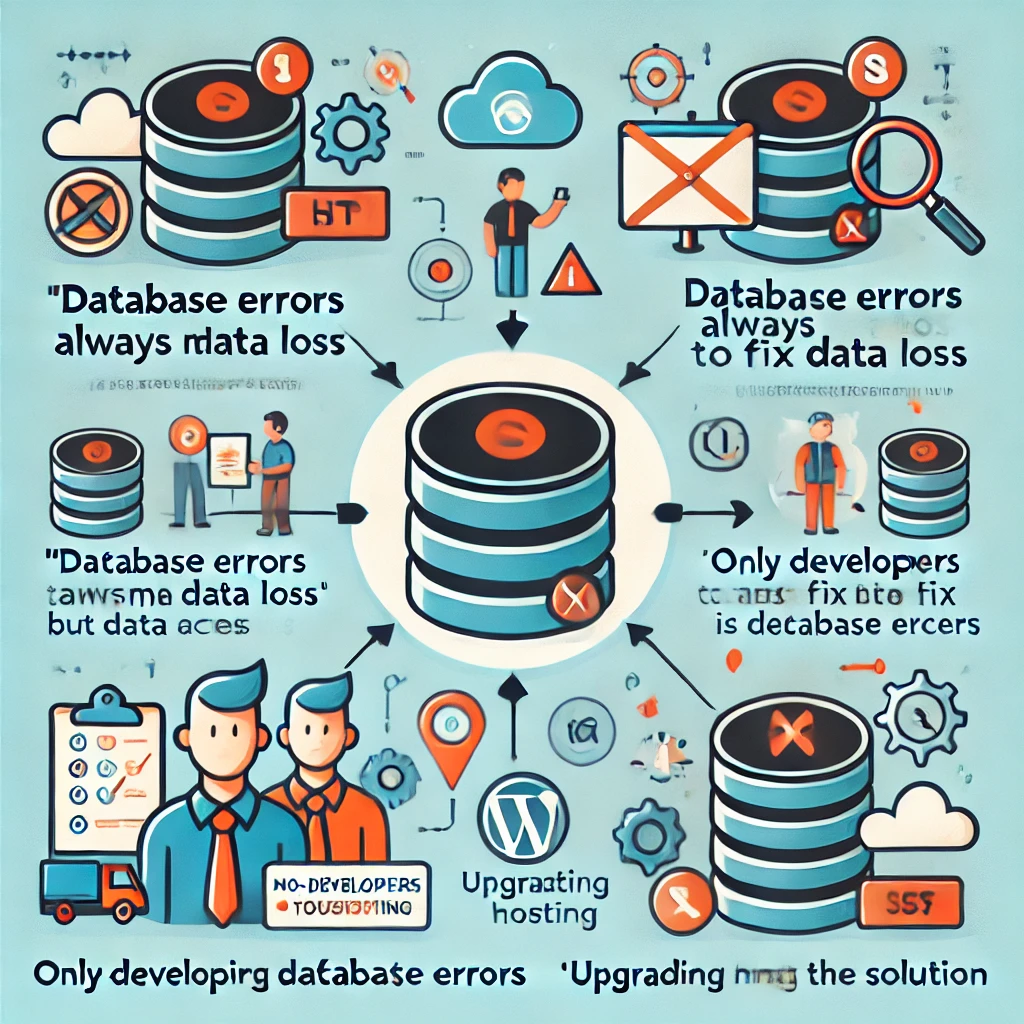
Réflexions finales
Les erreurs de connexion à la base de données WordPress sont un défi courant pour les administrateurs de sites web, mais elles ne sont pas insurmontables. En comprenant les causes typiques et en suivant un processus de dépannage méthodique, vous pouvez résoudre ces erreurs et éviter qu'elles ne se reproduisent à l'avenir. Qu'il s'agisse de vérifier les informations d'identification, de réparer une base de données corrompue ou d'optimiser les ressources du serveur, chaque étape joue un rôle crucial dans le maintien de la santé de votre site WordPress.
Une maintenance régulière, le choix du bon hébergeur et la mise à jour de toutes les données sont des stratégies clés pour minimiser le risque de rencontrer des problèmes de base de données. L'utilisation d'outils tels que les moniteurs de temps de fonctionnement, l'optimisation de votre base de données et la conservation de sauvegardes peuvent garantir que votre site web reste accessible et qu'il fonctionne de manière optimale pour votre public.
En outre, le fait de fournir des instructions claires et détaillées pour les utilisateurs de différents niveaux de compétence et d'inclure des exemples pratiques peut rendre ce guide encore plus utile. Avec la bonne approche, les erreurs de connexion à la base de données peuvent devenir des défis gérables plutôt que des obstacles importants.
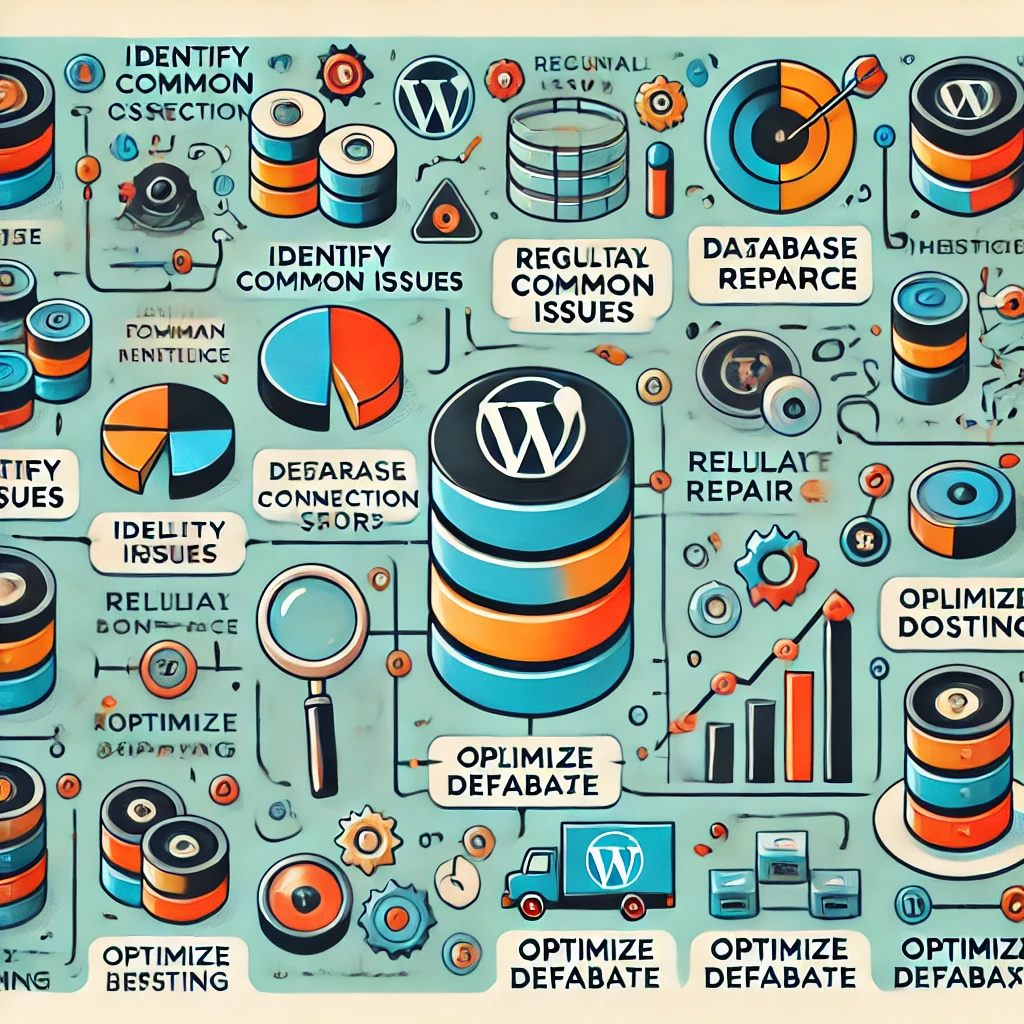
Éléments visuels à ajouter
- Captures d'écran: Incluez des captures d'écran des étapes clés, telles que la vérification des informations d'identification de la base de données, la configuration des plugins et l'accès aux journaux du serveur.
- Organigrammes: Créez des organigrammes pour démontrer visuellement le processus de dépannage, en montrant les différentes voies que les utilisateurs peuvent emprunter en fonction du problème.
- Extraits de code annotés: Fournir des versions annotées d'extraits de code importants, en expliquant chaque ligne pour aider les débutants à comprendre leur fonction.
En ajoutant ces éléments visuels et en décomposant davantage le processus de dépannage, le guide deviendra plus accessible à un public plus large, aidant les débutants et les utilisateurs expérimentés à résoudre efficacement les problèmes de connexion à la base de données de WordPress.

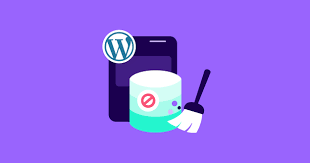
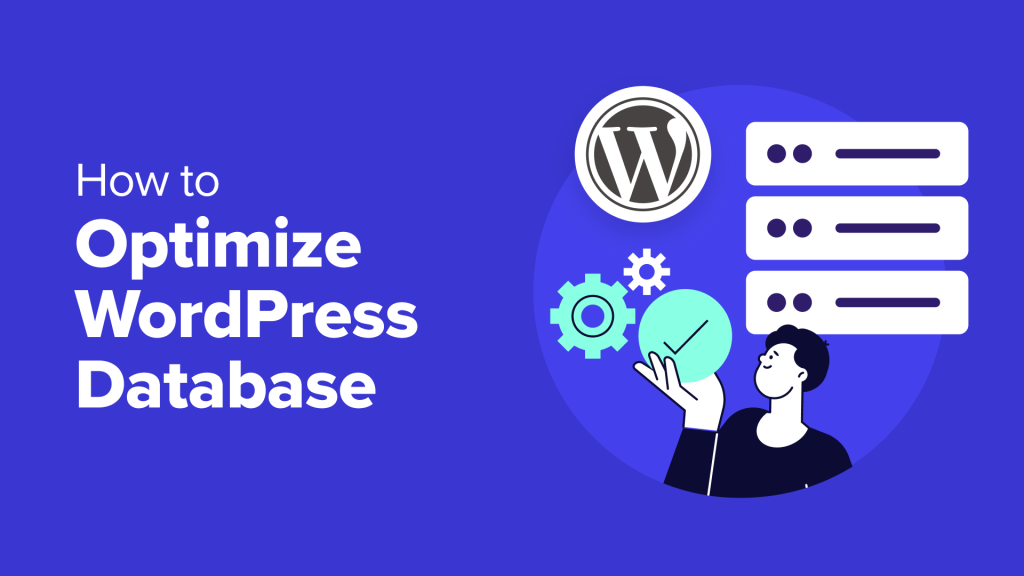




Réponses