¿Por qué no funciona rest_api_init en mi plugin personalizado de WordPress?
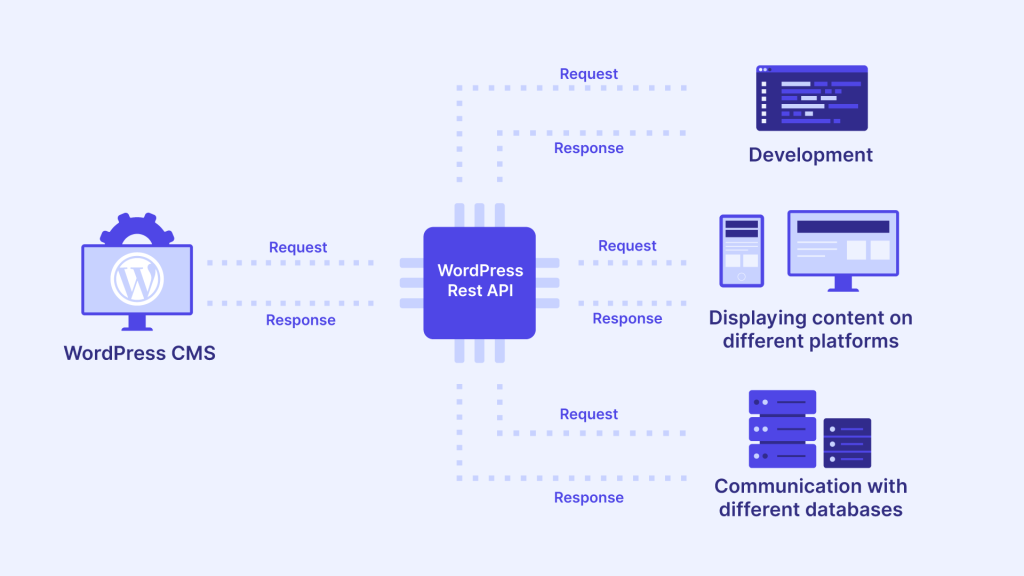
Encontrar problemas con rest_api_init no funciona en su plugin personalizado de WordPress puede ser bastante frustrante, especialmente cuando parece que todo debería estar configurado correctamente. En este artículo, exploraremos las posibles razones por las que rest_api_init pueden no estar funcionando, examinar los escollos más comunes y discutir las mejores prácticas para garantizar que sus rutas de API REST personalizadas funcionen a la perfección. Esta es una inmersión técnica profunda diseñada para desarrolladores que buscan construir APIs personalizadas robustas en WordPress.

Comprender rest_api_init y su función en WordPress
El rest_api_init El gancho de acción se utiliza para añadir rutas y puntos finales personalizados a la API REST de WordPress. Se ejecuta cuando se inicializa el servidor de la API REST y suele utilizarse para registrar nuevas rutas de la API REST. Si su punto final personalizado no funciona como se espera, a menudo se debe a una mala configuración o a un uso inadecuado de rest_api_init. Comprender el ciclo de vida del gancho y su función en WordPress es esencial para ampliar la API con éxito.

Razones comunes por las que rest_api_init no funciona
Desglosemos las razones más comunes rest_api_init pueden no estar funcionando en su plugin personalizado de WordPress y proporcionar soluciones prácticas para cada problema.
1. Colocación del anzuelo y cuestiones de sincronización
La razón más común para rest_api_init que no funciona es la colocación incorrecta del gancho. El rest_api_init debe llamarse después de que WordPress haya inicializado todos sus componentes. Normalmente, debería añadir esta acción en el archivo principal del plugin o en una función de inicialización independiente, asegurándose de que se llama después de que el núcleo de WordPress y cualquier plugin dependiente se hayan cargado completamente.
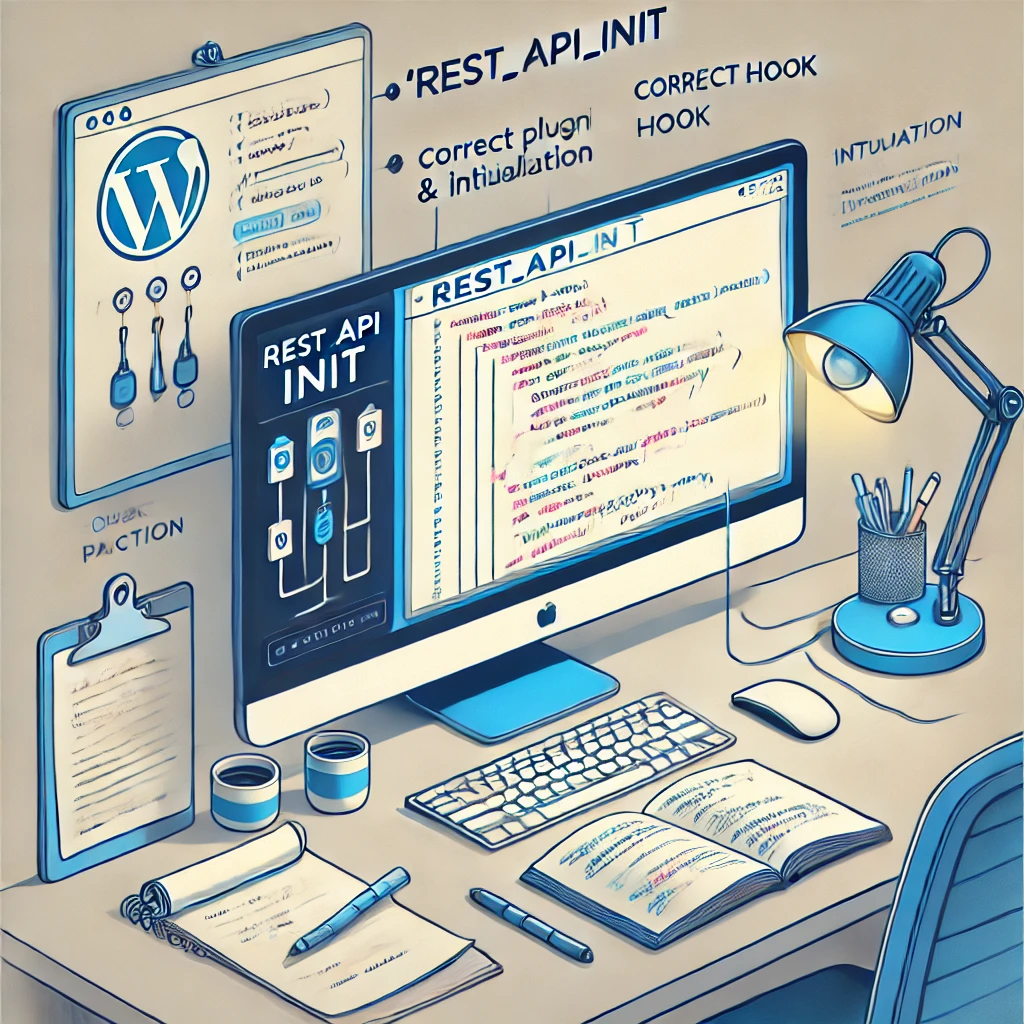
Solución: Asegúrese de que está registrando su ruta personalizada utilizando rest_api_init en el contexto correcto:
add_action('rest_api_init', 'register_custom_api_routes');
function register_custom_api_routes() {
register_rest_route('myplugin/v1', '/content/', array(
'methods' => 'GET',
'callback' => 'get_custom_content',
'permission_callback' => '__return_true', // Establecer los permisos adecuadamente
));
}Explicación:
add_action('rest_api_init', 'register_custom_api_routes');- Esta línea se engancha arest_api_initpara registrar nuestras rutas personalizadas una vez inicializada la API REST.register_rest_route('miplugin/v1', '/contenido/', ...)- Esta función registra una nueva ruta de la API REST. El espacio de nombres ('miplugin/v1) ayuda a identificar de forma única la ruta para evitar conflictos con otros plugins.'permission_callback' => '__return_true'- Esta llamada de retorno concede permiso a cualquiera que acceda al punto final. Para aplicaciones reales, sustituya esto por comprobaciones adecuadas de la capacidad del usuario para garantizar la seguridad.
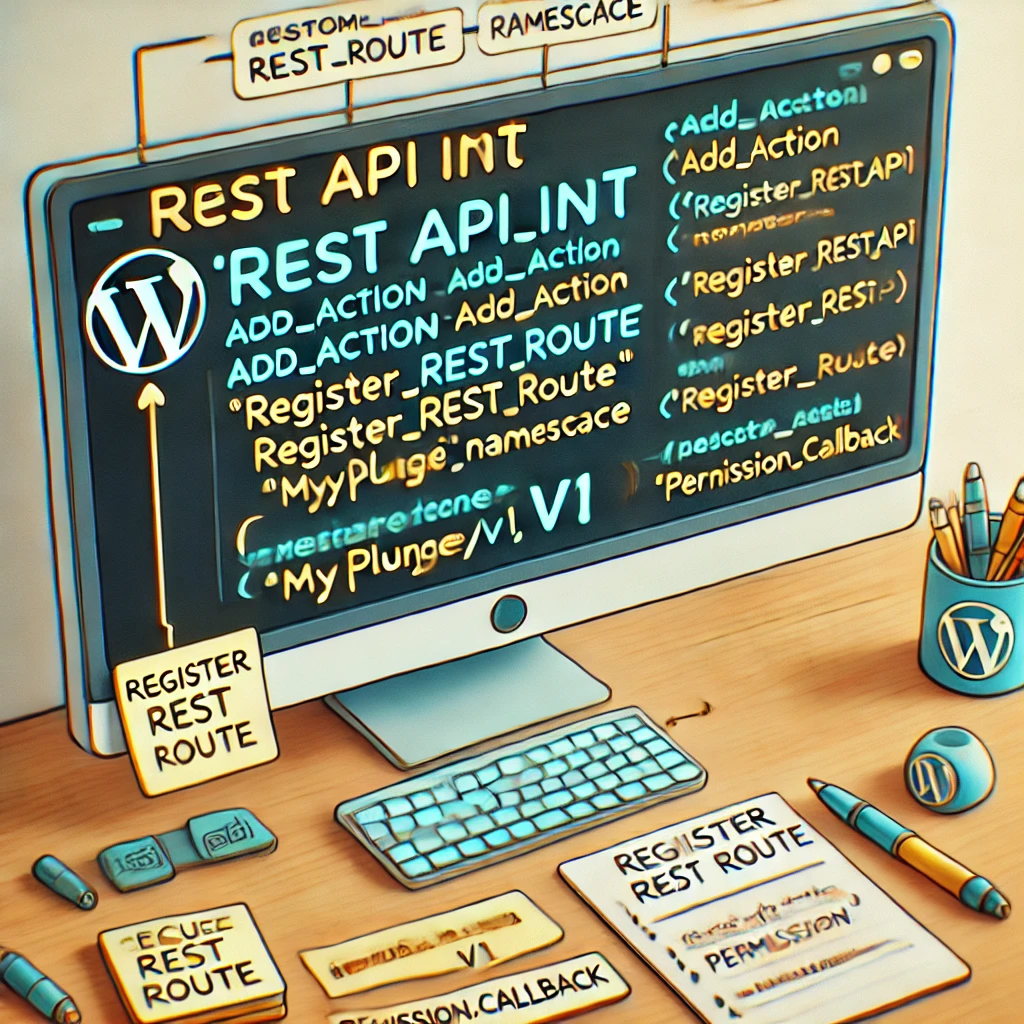
Coloque este código en el archivo principal del plugin o dentro de una función que se ejecute después de cargar todos los plugins, como por ejemplo plugins_cargados. Una colocación incorrecta del gancho puede provocar que la ruta no se registre correctamente.
2. Plugins o temas conflictivos
Otra razón común para rest_api_init que no funcione pueden ser conflictos con otros plugins o temas que también registren rutas. Si dos plugins intentan registrar el mismo punto final o si un tema tiene una ruta similar, pueden surgir conflictos que impidan que su punto final personalizado funcione correctamente.
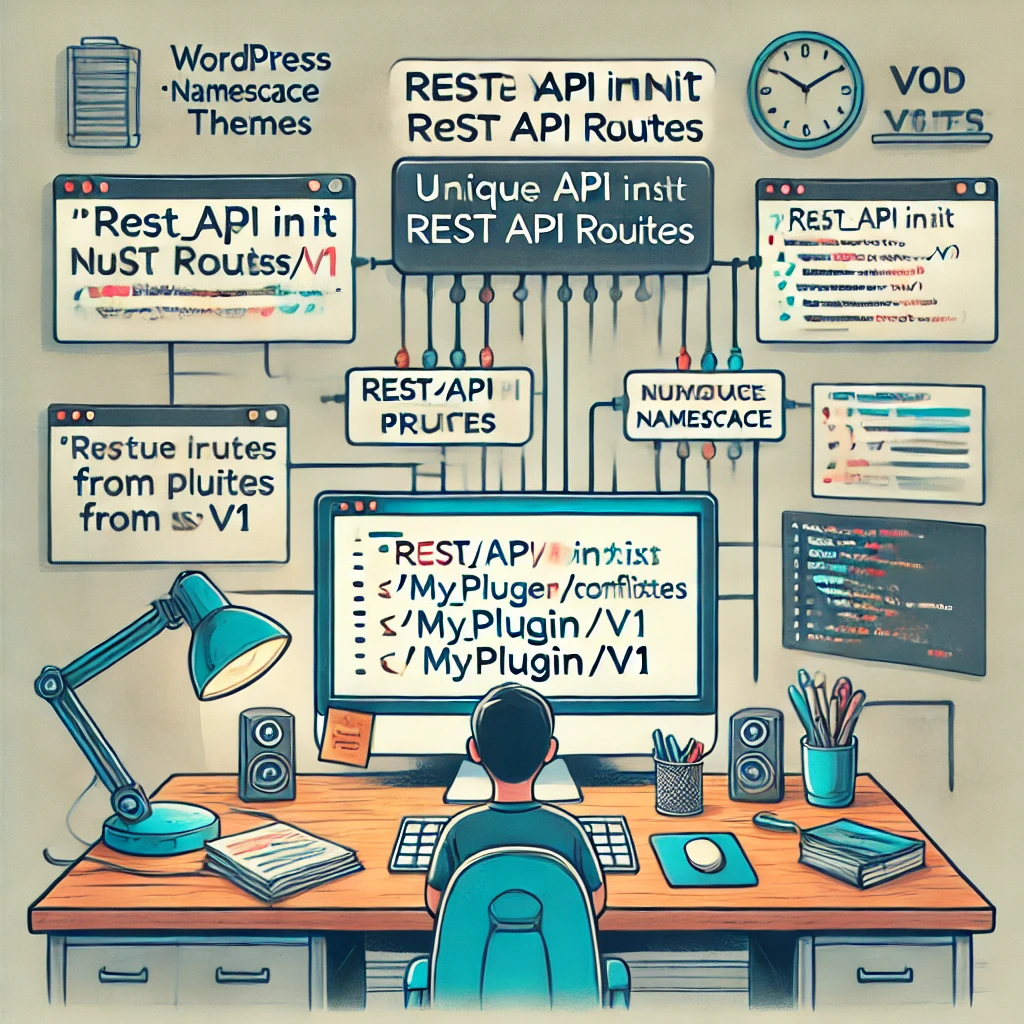
Solución: Utilice prefijos de espacio de nombres únicos para evitar conflictos. Los espacios de nombres en las rutas de la API REST están pensados para evitar este tipo de colisiones. Por ejemplo:
register_rest_route('myplugin/v1', '/custom-content/', array(
'methods' => 'GET',
'callback' => 'get_custom_content',
'permission_callback' => '__return_true',
));Explicación:
- El
'miplugin/v1ayuda a identificar de forma única la ruta para evitar conflictos de nombres. - Realizar pruebas con los plugins conflictivos desactivados puede ayudar a aislar si un plugin específico está causando problemas.
3. La estructura Permalink no está bien ajustada
La API REST de WordPress depende de la estructura de permalinks para funcionar correctamente. Si su sitio utiliza permalinks simples, es posible que las rutas de la API REST no estén disponibles o no funcionen como se espera.
Solución: Actualice su estructura de enlaces permanentes navegando a Configuración > Enlaces permanentes en el panel de administración de WordPress. Elija cualquier estructura que no sea "Plain" y guarde los cambios. Esto refresca las reglas de reescritura y asegura que sus rutas API REST sean accesibles.
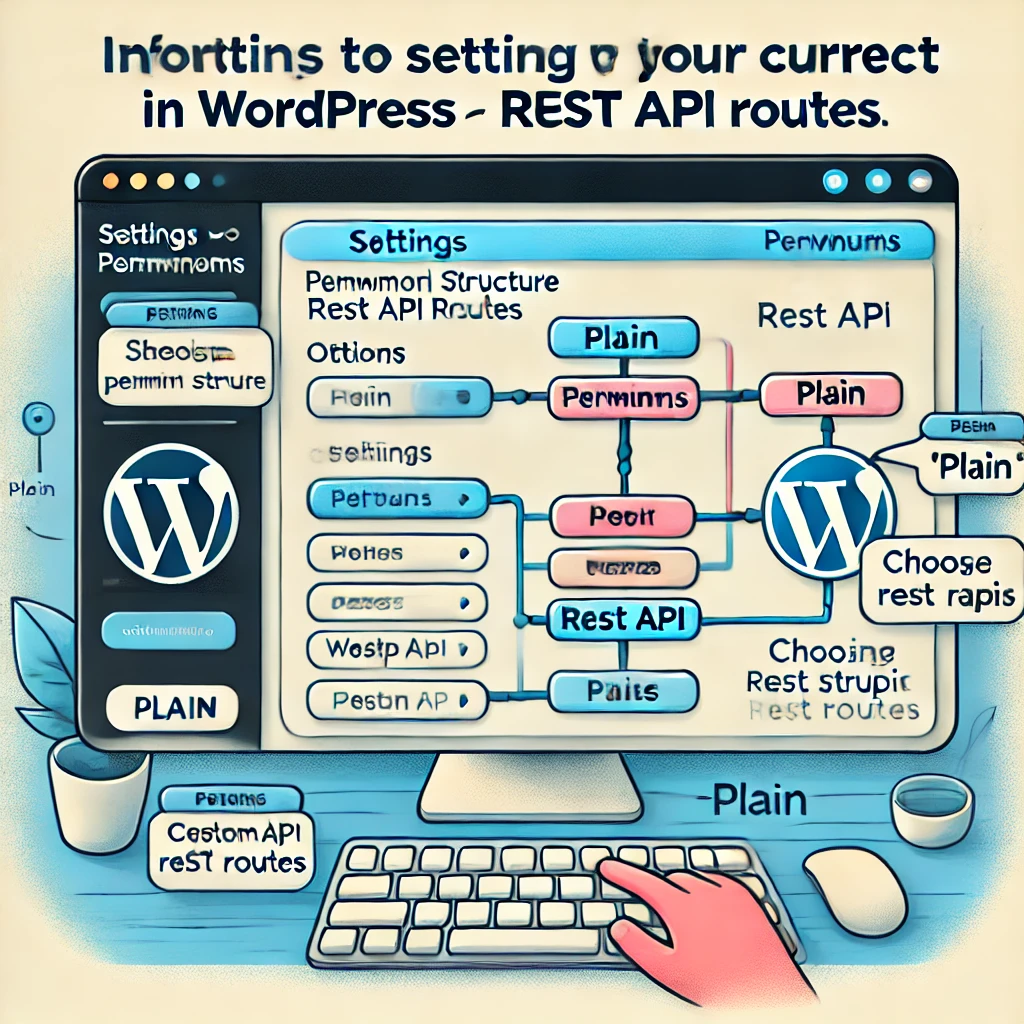
4. Cuestiones de caché
Los plugins de almacenamiento en caché o el almacenamiento en caché a nivel de servidor pueden interferir en el correcto funcionamiento de los puntos finales de la API REST. Cuando el almacenamiento en caché está activado, los cambios en sus rutas pueden no reflejarse inmediatamente, lo que lleva a la percepción de que rest_api_init no funciona.
Solución: Borre cualquier mecanismo de almacenamiento en caché, tanto del lado del servidor (como la caché de Varnish o Nginx) como los plugins de almacenamiento en caché a nivel de WordPress. En entornos de desarrollo, considere la posibilidad de desactivar por completo el almacenamiento en caché para evitar problemas durante el desarrollo y las pruebas.
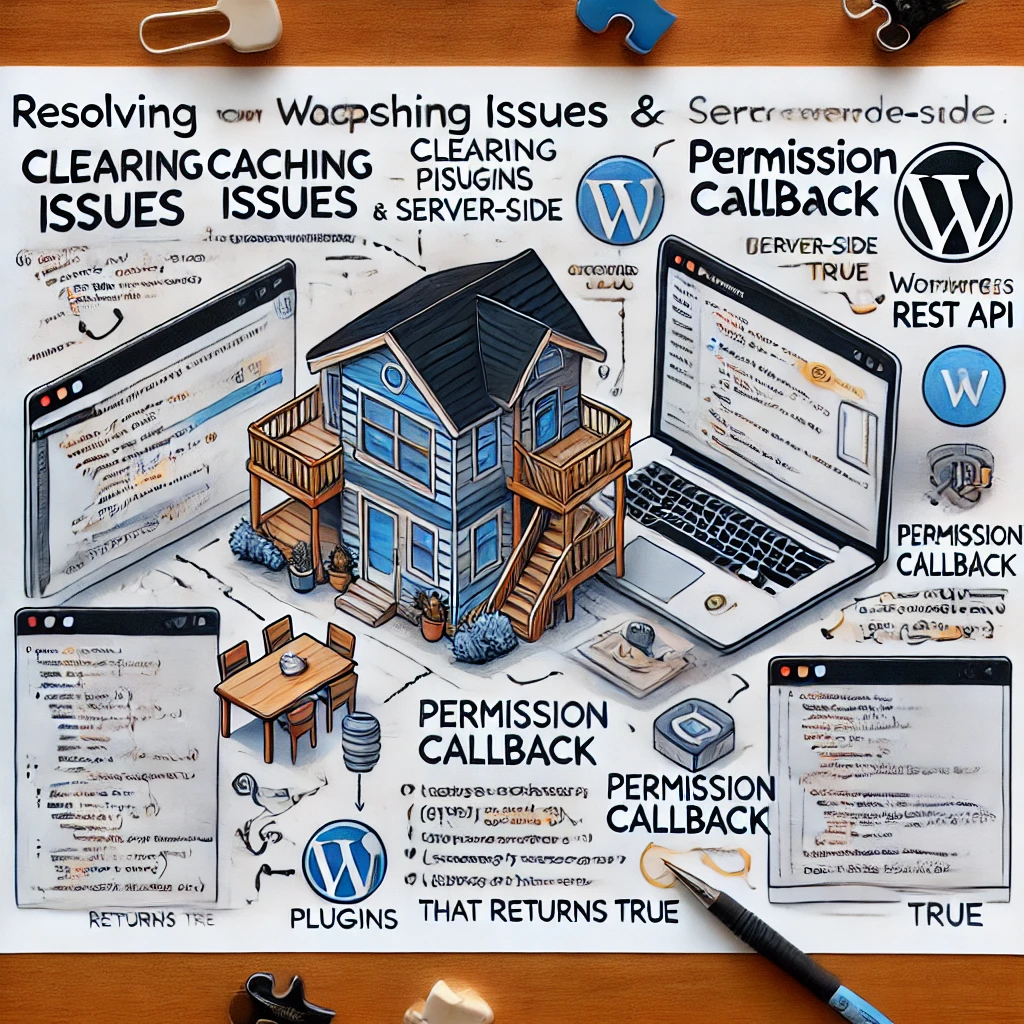
5. Devolución de permiso incorrecta
El permission_callback se utiliza para determinar si un usuario puede acceder al punto final de la API REST. Si esta función de devolución de llamada devuelve false o encuentra un error, no se podrá acceder al punto final, dando la impresión de que rest_api_init no funciona.
Solución: Verifique que el permission_callback está correctamente implementada y devuelve verdadero si se permite el acceso. Por ejemplo:
function get_custom_content_permission() {
return current_user_can('read'); // Ajuste la capacidad según sea necesario
}
add_action('rest_api_init', 'register_custom_api_routes');
function register_custom_api_routes() {
register_rest_route('myplugin/v1', '/custom-content/', array(
'methods' => 'GET',
'callback' => 'get_custom_content',
'permission_callback' => 'get_custom_content_permission',
));
}Explicación:
current_user_can('leer')comprueba si el usuario actual dispone de los permisos adecuados. Ajuste la capacidad según sea necesario para su punto final.- Si los usuarios sin los permisos necesarios intentan acceder al punto final, recibirán un error, lo que ayuda a asegurar su API.
6. Herramientas y técnicas de depuración
Depurar los problemas de la API REST puede ser todo un reto si no se cuenta con las herramientas adecuadas. He aquí algunas formas de depurar por qué rest_api_init puede que no funcione:
- Modo depuración de WordPress: Active el modo de depuración de WordPress añadiendo
define('WP_DEBUG', true);en suwp-config.phparchivo. Esto le ayuda a identificar errores en el código de su plugin que podrían impedir que elrest_api_initde disparar correctamente. - Utilice Postman para realizar pruebas: Postman es una herramienta excelente para probar los puntos finales de la API REST. Para probar su ruta personalizada, envíe una solicitud GET a la URL de su punto final (por ejemplo,
http://yourdomain.com/wp-json/myplugin/v1/custom-content). Esto le ayuda a ver si el punto final es accesible y si devuelve los datos esperados.- Pruebas del cartero paso a paso:
- Abra Postman y cree una nueva solicitud GET.
- Introduzca la URL del punto final de su API (por ejemplo,
http://yourdomain.com/wp-json/myplugin/v1/custom-content). - Pulse "Enviar" para iniciar la solicitud.
- Observe el código de estado de la respuesta y los datos. Un estado 200 OK indica éxito, mientras que un 404 o 403 indica problemas como ruta no encontrada o error de permisos.
- Si su punto final requiere autenticación, incluya las cabeceras necesarias, como un token de autorización para acceder a rutas restringidas.
- Pruebas del cartero paso a paso:
- Plugin WordPress REST API Console: El plugin REST API Console puede utilizarse para interactuar con su API REST de WordPress directamente desde el panel de administración. Esto ayuda en la depuración en tiempo real y a comprobar si sus rutas personalizadas están registradas correctamente.
- cURL para pruebas en línea de comandos: También puede utilizar cURL desde la línea de comandos para probar sus puntos finales:
curl -X GET "http://yourdomain.com/wp-json/myplugin/v1/custom-content"Explicación: Este comando envía una solicitud GET a su punto final. Le permite verificar si la ruta es accesible y solucionar cualquier problema a nivel de red. Preste atención a las cabeceras de respuesta y a los códigos de estado.

Pasos detallados de integración de plugins para WPML y Polylang
Para que su API REST personalizada sea multilingüe, es posible que utilice plugins como WPML o Polylang. Aunque estos plugins ofrecen herramientas completas para la traducción, integrarlos correctamente con rutas de API REST personalizadas requiere pasos específicos.
Integración WPML
- Instalar el plugin WPML: Instale y active el plugin WPML desde el repositorio de WordPress o desde su cuenta en el sitio web de WPML.
- Cambiar de contexto lingüístico: Utilice
global $sitepress;y$sitepress->switch_lang(1TP4Idioma);en su función de devolución de llamada para establecer el contexto lingüístico antes de consultar el contenido. - Registrar rutas API REST: Asegúrese de que su ruta maneja correctamente el
langcambiando dinámicamente de idioma antes de devolver el contenido:function get_content_by_language($language) { global $sitepress; $sitepress->switch_lang($language); $args = array( 'post_type' => 'post', 'posts_per_page' => 5 ); $query = new WP_Query($args); return $query->posts; }Explicación: Esta función cambia el contexto de idioma utilizando la API de WPML antes de consultar las entradas. Esto asegura que el contenido se obtiene en el idioma deseado.

Integración de Polylang
- Instalar Polylang: Instale y active el plugin Polylang.
- Establecer el idioma mediante pll_set_language(): Utilice
pll_set_language($language);para establecer el contexto de idioma dentro de su función de devolución de llamada de la API. - Modificar la consulta para reflejar el contexto lingüístico: Asegúrese de que, al consultar el contenido, el idioma está ajustado al valor deseado:
function get_content_by_language($language) { pll_set_language($language); $args = array( 'post_type' => 'post', 'posts_per_page' => 5 ); $query = new WP_Query($args); return $query->posts; }Explicación: Elpll_set_language($language)establece el idioma deseado para la consulta del contenido, garantizando que se devuelva la versión correcta del contenido.
Ejemplo del mundo real: Creación de una API de blog multilingüe
Vamos a crear una sencilla API de blog multilingüe utilizando rest_api_init. Esta API soportará la consulta de posts en diferentes idiomas utilizando WPML.
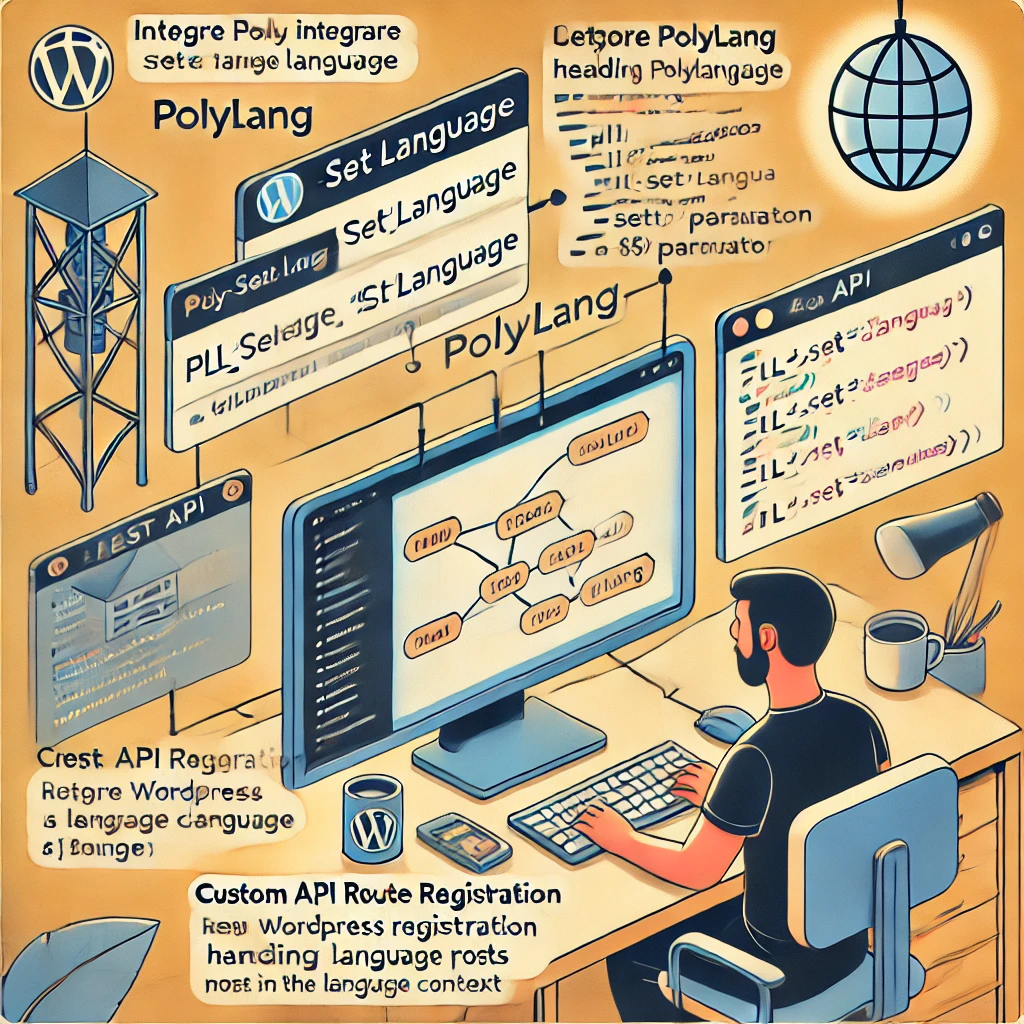
Paso 1: Registrar la ruta REST
add_action('rest_api_init', 'register_multilingual_blog_routes');
function register_multilingual_blog_routes() {
register_rest_route('miblog/v1', '/posts/', array(
'methods' => 'GET',
'callback' => 'get_blog_posts_by_language',
'permission_callback' => '__return_true',
));
}Paso 2: Definir la función de devolución de llamada
function get_blog_posts_by_language($request) {
$language = $request->get_param('lang');
if (!$language) {
return new WP_Error('no_language', 'Se requiere el parámetro idioma', array('status' => 400));
}
global $sitepress;
$sitepress->switch_lang($language);
$args = array(
'post_type' => 'post',
'posts_per_page' => 5
);
$query = new WP_Query($args);
if (empty($query->posts)) {
return new WP_Error('no_posts', 'No se han encontrado posts para el idioma especificado', array('status' => 404));
}
return rest_ensure_response($query->posts);
}Explicación:
- Este ejemplo crea un punto final de API REST
/wp-json/myblog/v1/posts/que acepta un parámetro de idioma (lang). - El
get_blog_posts_por_idiomacambia el contexto de idioma utilizando WPML y consulta las entradas en consecuencia. - Se incluye un tratamiento adecuado de los errores para garantizar que el punto final devuelva respuestas significativas si no se encuentra ningún idioma o puesto.
Conclusión
El rest_api_init hook es una potente herramienta para ampliar la API REST de WordPress, pero su correcta implementación requiere una cuidadosa consideración de los tiempos, conflictos, permisos y técnicas de depuración. Asegurándose de que su gancho está colocado correctamente, gestionando los posibles conflictos, comprendiendo el papel de los permalinks y utilizando métodos de depuración robustos, puede garantizar que sus puntos finales de la API REST personalizados funcionan eficazmente.

Además, la integración de plugins multilingües como WPML y Polylang en su API personalizada requiere una atención específica a los detalles para garantizar que se aplica el contexto lingüístico correcto. Seguir estas prácticas recomendadas y técnicas de solución de problemas le ahorrará tiempo y dolores de cabeza cuando desarrolle plugins personalizados para WordPress que amplíen la API REST.
Si todavía está luchando con rest_api_init no funciona, considere desactivar sistemáticamente los plugins, utilizar herramientas de depuración como Postman o la consola de la API REST y confirmar que su entorno cumple todos los requisitos necesarios para el desarrollo de la API REST.
No dude en dejar un comentario a continuación si tiene alguna pregunta o necesita más ayuda para conseguir que sus rutas personalizadas de la API REST funcionen en WordPress.


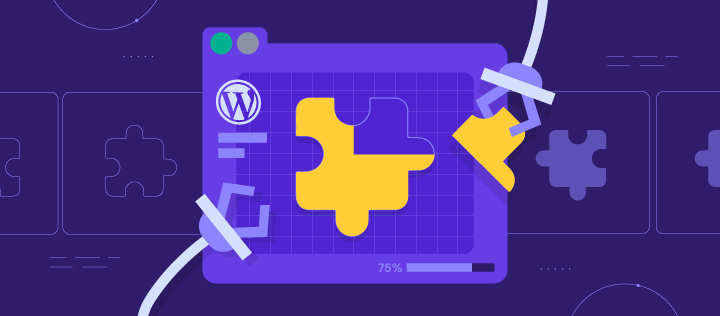



Respuestas