¿Por qué mi sitio WordPress es lento? Problemas y soluciones de optimización de la velocidad

A slow WordPress site can be a real nightmare for your business. Slow loading times frustrate visitors, increase bounce rates, and ultimately lead to lost revenue. In today’s fast-paced digital world, users expect a website to load instantly—otherwise, they’re off to your competitors. If you’re facing performance issues with your WordPress site, you’re not alone. This comprehensive guide will explore the common reasons for slow site performance and provide professional solutions to optimize speed, ensuring your visitors have a fast and smooth experience.
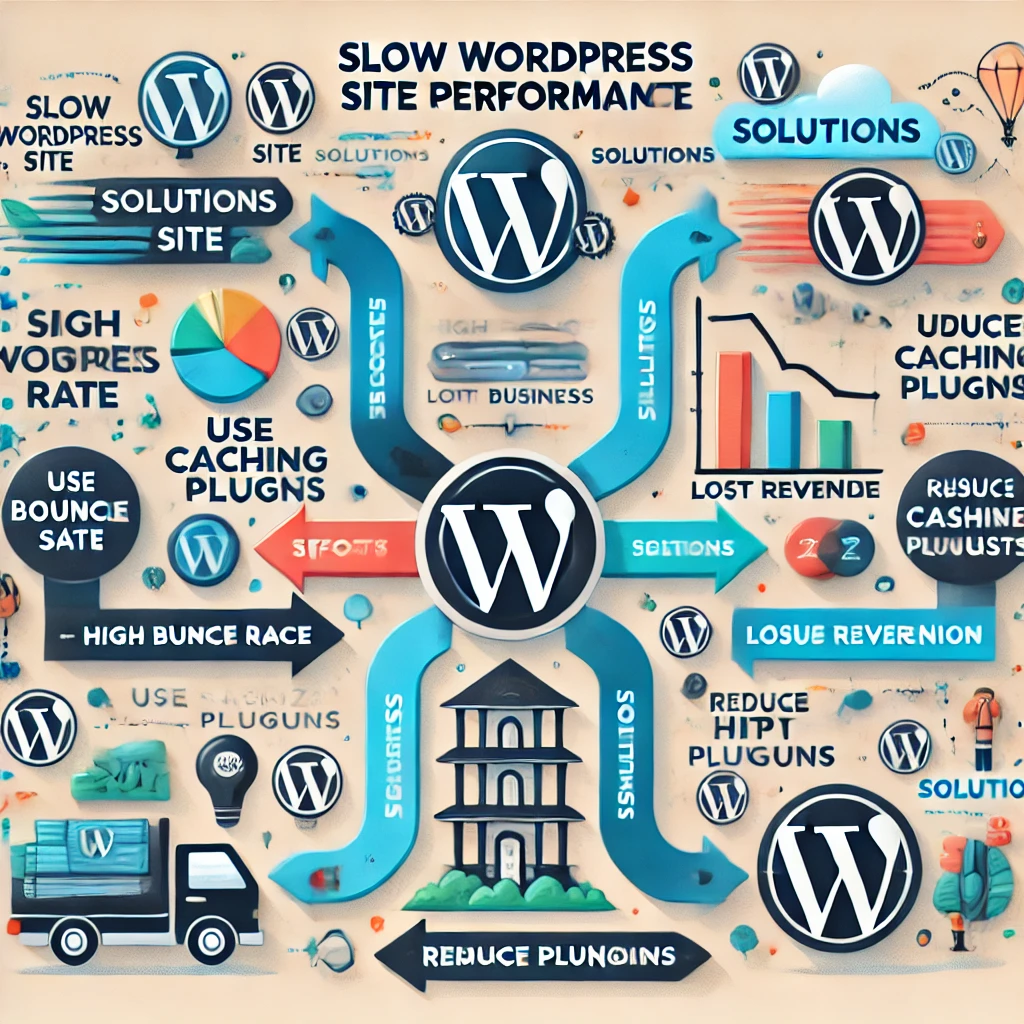
How to Check if Your Website Is Slow
Before diving into solutions, it’s important to assess whether your site is actually slow and understand which factors contribute to its slowness. Here are some tools and techniques you can use:
- GTmetrix: GTmetrix provides detailed insights into your site’s performance, including load times, page size, and recommendations for optimization. To use GTmetrix, visit gtmetrix.com, enter your website URL, and run the test. Pay attention to metrics like “Fully Loaded Time” and “Total Page Size.” The report will also provide specific areas to improve.

- Google PageSpeed Insights: This tool from Google analyzes the content of your web pages and provides suggestions to make them faster. It gives separate scores for mobile and desktop performance. Go to PageSpeed Insights, input your URL, and review the suggestions under “Opportunities” to reduce loading times.
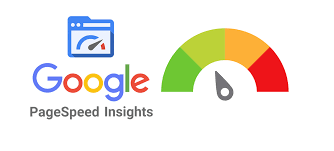
- Pingdom: Pingdom is another popular tool that allows you to test your website’s speed from different locations around the world. Visit Pingdom Tools and run a test by selecting a server location. This helps you see how your site performs for users in different regions.

- WebPageTest: WebPageTest provides advanced performance insights and allows you to run multiple tests to get a comprehensive view of your site’s speed. Visit webpagetest.org, enter your URL, and select a test location to identify problem areas.
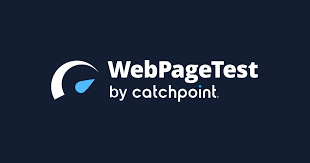
Once you’ve run these tests, make a note of any specific issues that are highlighted. This could include large image sizes, slow server response times, excessive HTTP requests, or JavaScript issues.
Why Speed Matters for Your WordPress Site
Website speed isn’t just a luxury; it’s a necessity. Studies have shown that even a one-second delay in page load time can lead to a 7% reduction in conversions, an 11% drop in page views, and a 16% decrease in customer satisfaction. Not only that, but Google considers site speed a ranking factor, meaning slow sites are likely to perform poorly in search engine results.
Speed optimization is, therefore, critical for both user experience and SEO. Let’s delve into the most common problems that lead to a sluggish WordPress site and how to fix them.
Problem 1: Poor Web Hosting
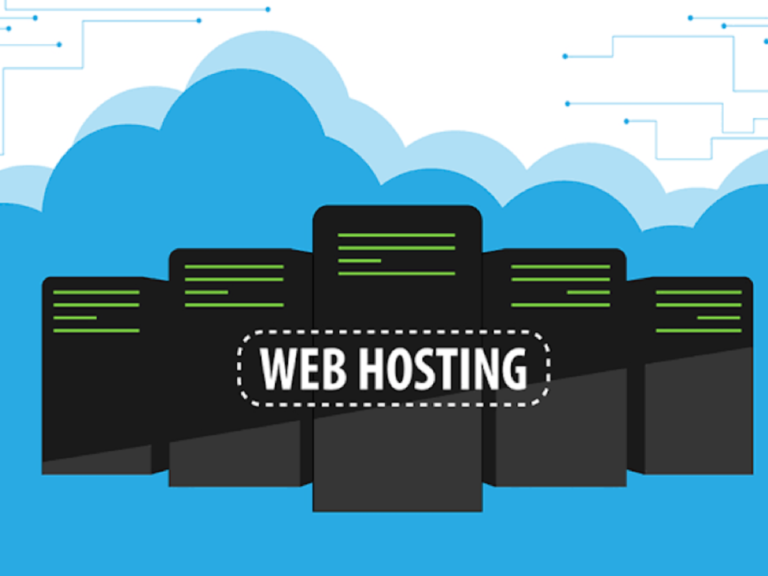
Issue: The web host you choose can significantly impact your site’s speed. Cheap or shared hosting plans often lead to slow loading times, especially during peak hours. This happens because server resources are divided among many users, leading to decreased performance.
Professional Solution: Upgrade to a quality hosting provider or switch to a managed WordPress hosting plan, which offers dedicated resources and optimized performance specifically for WordPress. Look for hosting providers like SiteGround, Motor WPo Kinsta that are known for their performance and reliability. Managed WordPress hosting may cost more, but the performance gains can be well worth the investment, especially for high-traffic sites.
To find the right host, start by reading reviews on sites like Trustpilot o G2, and consider using tools like Pingdom o GTmetrix to test server response times after setting up a demo site. Also, inquire about server-level caching and Content Delivery Network (CDN) support, which can greatly improve performance.
Problem 2: Unoptimized Images
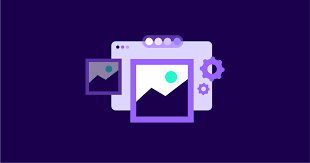
Issue: Large image files are a major culprit behind slow-loading pages. High-resolution images may look great, but they can cause long loading times if not optimized. Images make up a large portion of web content, and unoptimized images can significantly affect load speed.
Professional Solution: Compress images before uploading using advanced tools like TinyPNG, ImageOptim, or an image optimization plugin like ShortPixel o Imagify. These tools use advanced algorithms to reduce image file sizes without sacrificing quality. For WordPress, use plugins like WP Smush Pro for automated optimization.
Use modern image formats like WebP, which are smaller and faster to load compared to traditional formats like JPEG or PNG. You can automate this process using plugins such as Imagify o Converter for Media. To enhance performance further, enable lazy loading using plugins like Lazy Load by WP Rocket o a3 Lazy Load, which defers the loading of off-screen images until they are needed.
Utilice GTmetrix o Google PageSpeed Insights to identify unoptimized images on your site and optimize them accordingly.
Problem 3: Too Many Plugins

Issue: Plugins can add great functionality, but having too many—or poorly coded ones—can drastically slow down your site. Every plugin adds more code to your website, and some may conflict or use excessive resources.
Professional Solution: Conduct a thorough audit of your plugins by navigating to Plugins > Plugins instalados in your WordPress dashboard. Use Monitor de consultas to track performance issues related to specific plugins and identify which plugins are slowing down your website.
Deactivate all plugins and reactivate them one by one to identify any culprits. Replace multiple plugins with a single plugin that offers similar functionalities—consider using an all-in-one optimization plugin like Cohete WP for caching, minification, and image optimization. Remove any unnecessary or outdated plugins and check plugin ratings and reviews on WordPress.org to ensure the plugins you use are well-coded and frequently updated.
Problem 4: Uncached Pages
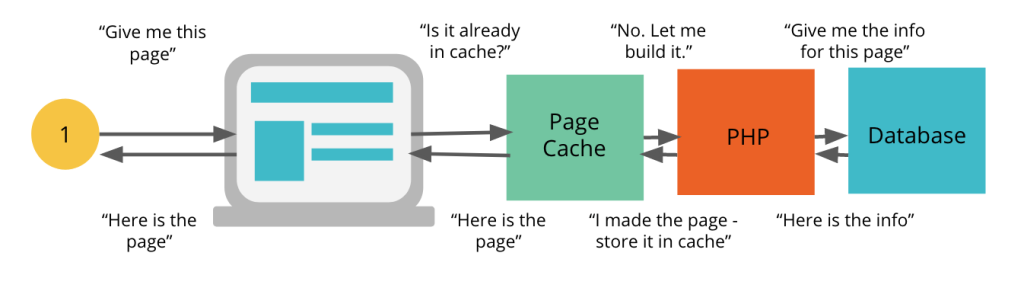
Issue: Caching can significantly improve your site’s speed by storing copies of your pages, so visitors don’t have to reload the entire site every time. Without proper caching, your server needs to handle repeated requests for the same content, slowing things down.
Professional Solution: Implement a robust caching strategy using plugins like Cohete WP, W3 Total Cacheo WP Super Caché. WP Rocket is an excellent choice for beginners, as it offers an all-in-one solution with minimal setup. For advanced users, W3 Total Cache provides more granular control over caching settings.
For server-side caching, consult with your hosting provider to determine if they offer built-in caching solutions like Redis o Varnish caching. Managed WordPress hosts often provide advanced server-level caching, which can boost performance even further.
After setting up caching, test your site using GTmetrix o Google PageSpeed Insights to ensure that caching is working effectively and to make further adjustments if necessary.
Problem 5: Heavy Themes and Page Builders
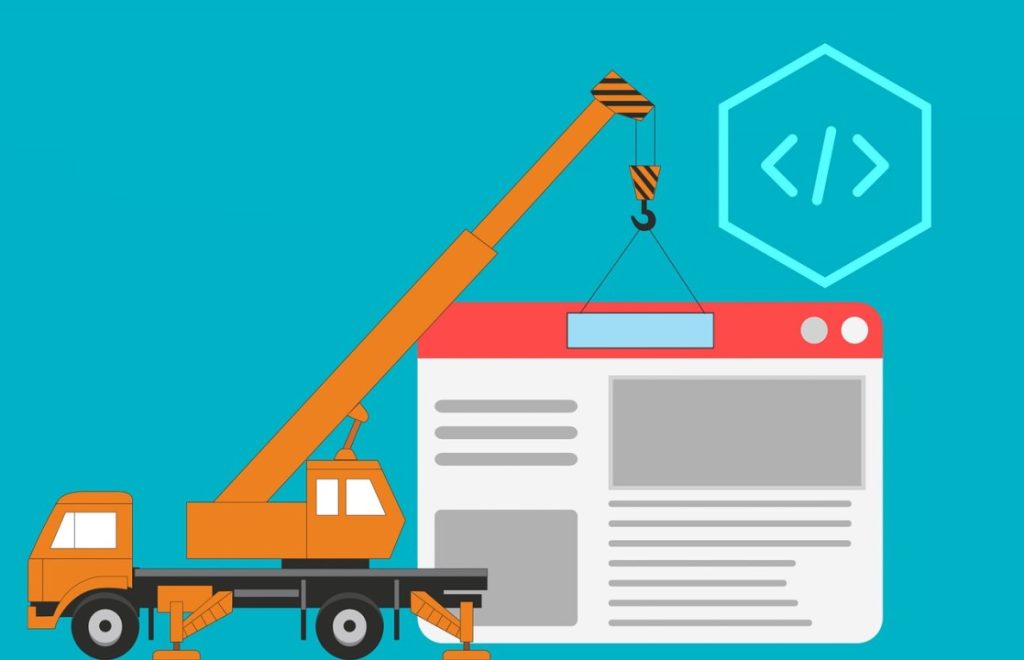
Issue: Some WordPress themes and page builders are feature-rich but come with heavy code, causing slower loading times. While these themes may offer great designs, they can significantly slow down your site if they’re not optimized.
Professional Solution: Opt for lightweight, performance-oriented themes like Astra, GeneratePresso Neve. These themes are designed to be fast, with minimal bloat. You can compare themes on platforms like ThemeForest o WordPress.org to find one that suits your needs.
If you’re using a page builder like Elementor o WPBakery, limit the number of widgets and animations to reduce resource usage. Additionally, use a plugin like Asset CleanUp o Perfmatters to disable unnecessary scripts and styles on pages where they aren’t needed. This ensures that only essential code is loaded, improving page speed.
Problem 6: Render-Blocking JavaScript
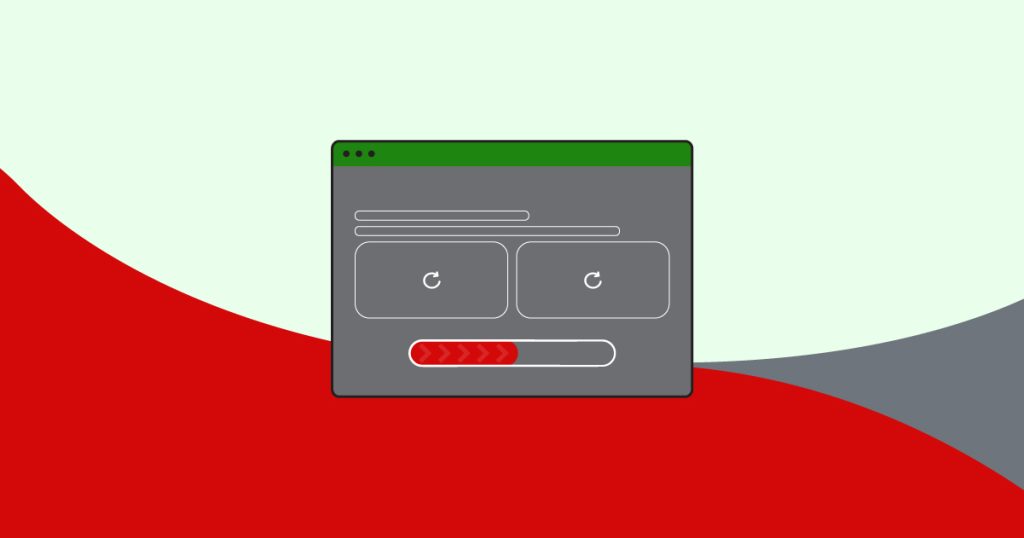
Issue: JavaScript files that load before the rest of the content can prevent your page from displaying quickly. These render-blocking scripts delay page loading, causing your site to feel sluggish.
Professional Solution: Use a plugin like Autoptimize o Cohete WP to defer JavaScript loading and reduce render-blocking issues. These plugins move non-critical JavaScript to the footer, allowing your main content to load first, enhancing perceived load speed.
Consider using asynchronous loading for JavaScript where applicable. To identify render-blocking resources, use Google PageSpeed Insights o GTmetrix, which provide detailed information on which scripts are blocking rendering and offer recommendations for optimization.
Problem 7: Lack of a Content Delivery Network (CDN)
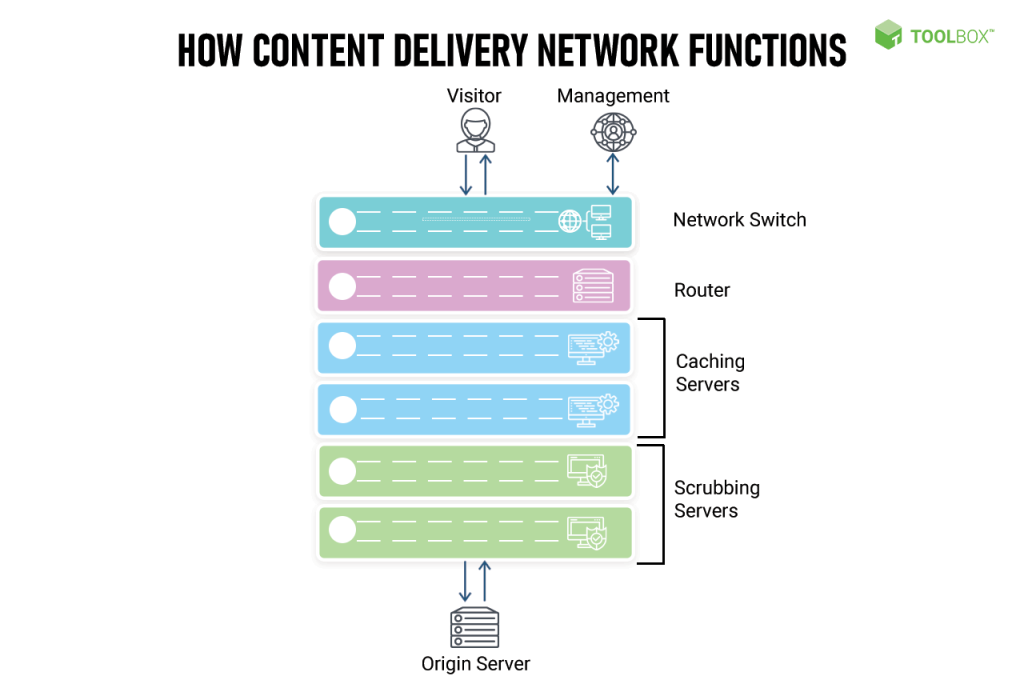
Issue: If your audience is geographically diverse, accessing content from a single server can lead to increased loading times. Without a CDN, every visitor’s request travels to the main server, which may cause latency.
Professional Solution: Use a CDN service like Cloudflare, StackPatho BunnyCDN. CDNs distribute your content across multiple servers globally, ensuring visitors can access your site from a server closer to their location. Cloudflare offers both a free and paid plan with easy integration through a WordPress plugin.
To set up a CDN, follow the setup instructions provided by your chosen CDN service and verify functionality by using GTmetrix to test your site from different geographic locations. This helps ensure consistent performance across all regions.
Problem 8: Excessive HTTP Requests
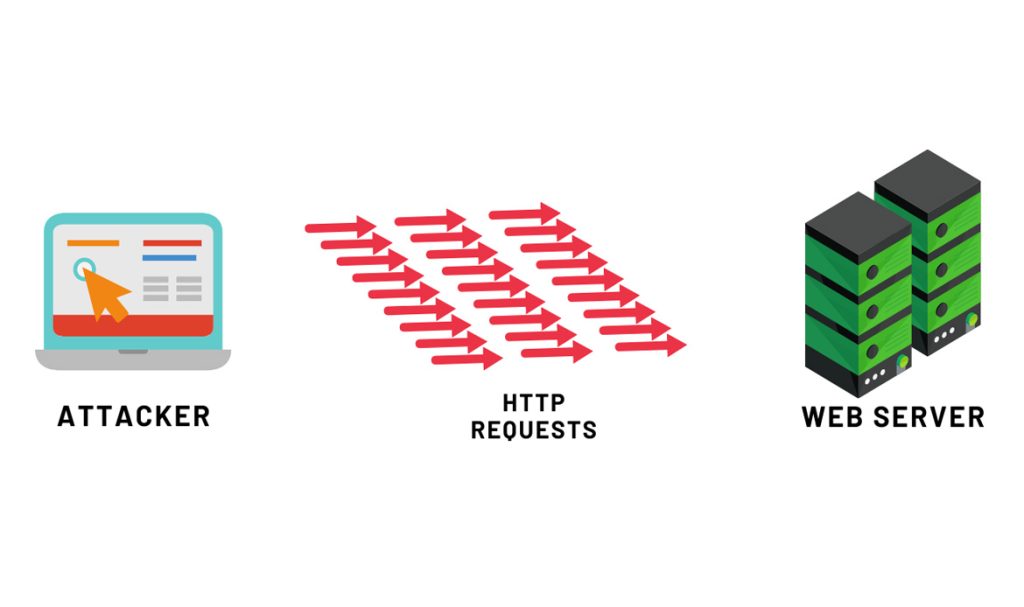
Issue: Every image, script, and stylesheet on your page represents an HTTP request. If you have too many elements on your pages, it will take longer for them all to load.
Professional Solution: Reduce the number of elements on your pages by combining CSS and JavaScript files where possible. Use Autoptimize o Cohete WP to minify and concatenate CSS and JavaScript files, thereby reducing the number of HTTP requests.
Also, remove any unnecessary images and use CSS sprites to combine multiple images into one file. Tools like GTmetrix o Pingdom can identify excessive requests, and plugins like Perfmatters can help you disable unneeded assets on specific pages.
Problem 9: Not Using Gzip Compression
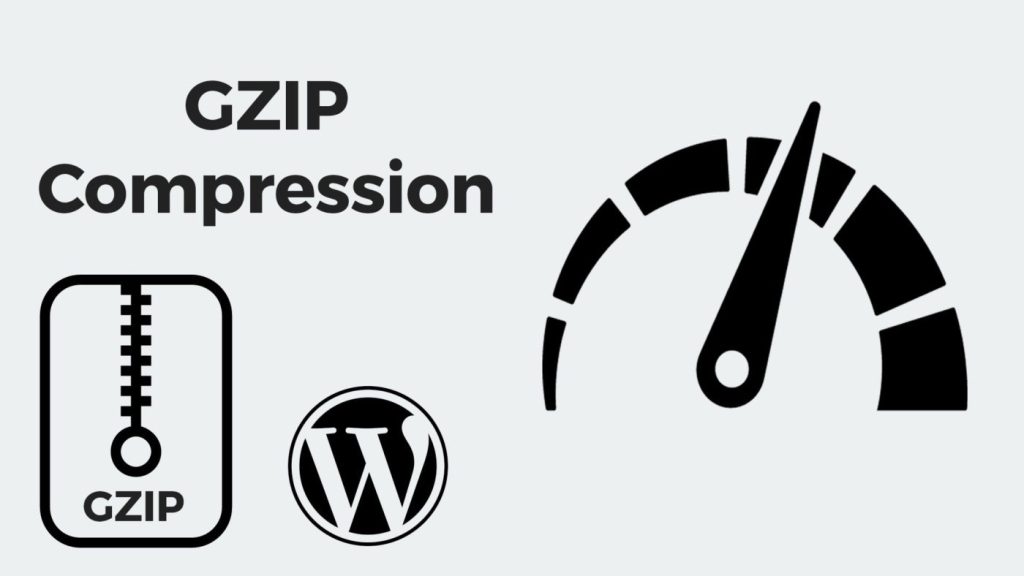
Issue: If your website’s files are not compressed, it will take longer to send them to users’ browsers, resulting in a slower website.
Professional Solution: Activar Gzip compression to compress your website’s files and reduce their size. This can be done through a caching plugin like Cohete WP or manually by adding the necessary configuration to your server’s .htaccess archivo.
Many hosting providers also allow you to enable Gzip through cPanel o Plesk. After enabling Gzip, verify compression using tools like Check GZIP Compression (an online tool) or GTmetrix. Enabling Gzip can reduce the size of HTML, CSS, and JavaScript files by up to 70%, greatly enhancing loading speed.

Additional Speed Optimization Tips
- Minify CSS, HTML, and JavaScript: Minification removes unnecessary characters from your site’s code, such as spaces, line breaks, and comments, reducing file sizes and improving loading speed. Use a plugin like Autoptimize o Fast Velocity Minify to handle this efficiently.
- Use Lazy Loading: Lazy loading delays the loading of images or videos until they’re actually needed, significantly reducing initial page load time. Use plugins like Lazy Load by WP Rocket o a3 Lazy Load. Lazy loading is especially useful for content-heavy pages or long blog posts.
- Limit External Scripts: External scripts, such as social sharing buttons or third-party font libraries, can slow down your site. Host critical scripts locally whenever possible, and limit external requests. Tools like GTmetrix can help you identify these scripts.
- Optimización de la base de datos: Over time, your WordPress database accumulates clutter like post revisions, spam comments, and expired transients. This can lead to slow queries and poor performance.Professional Solution: Use a plugin like WP-Optimize o Limpiador avanzado de bases de datos to regularly clean and optimize your database. Set up automatic cleanups weekly or monthly to maintain performance. Additionally, consider using MariaDB instead of MySQL, as it provides improved performance for WordPress databases.
- Keep WordPress Updated: An outdated WordPress core, theme, or plugin can lead to vulnerabilities and performance issues. Keep your WordPress core, plugins, and themes up to date. Updates often include important performance improvements and bug fixes. Use a plugin like ManageWP to manage updates efficiently across multiple sites.
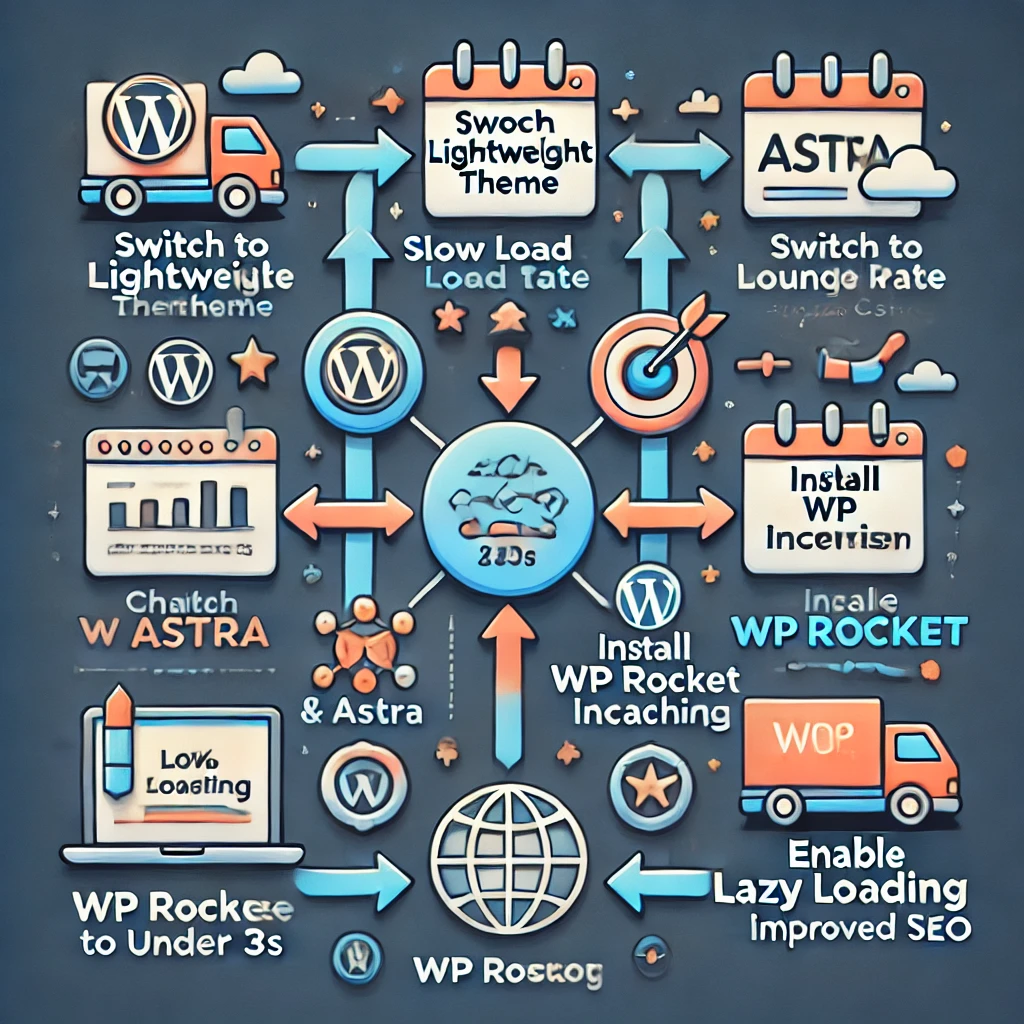
Case Study: Improving a Real-World WordPress Site
Let’s take a real-world example. A small e-commerce store built on WordPress was experiencing slow load times, resulting in high bounce rates and poor conversion. The website owner identified several issues—unoptimized images, excessive plugins, and a heavy theme. By switching to a lightweight theme like Astra, installing Cohete WP for caching and image optimization, and enabling lazy loading, the load time was reduced from 8 seconds to under 3 seconds. This led to a 30% increase in conversions and improved search engine rankings.
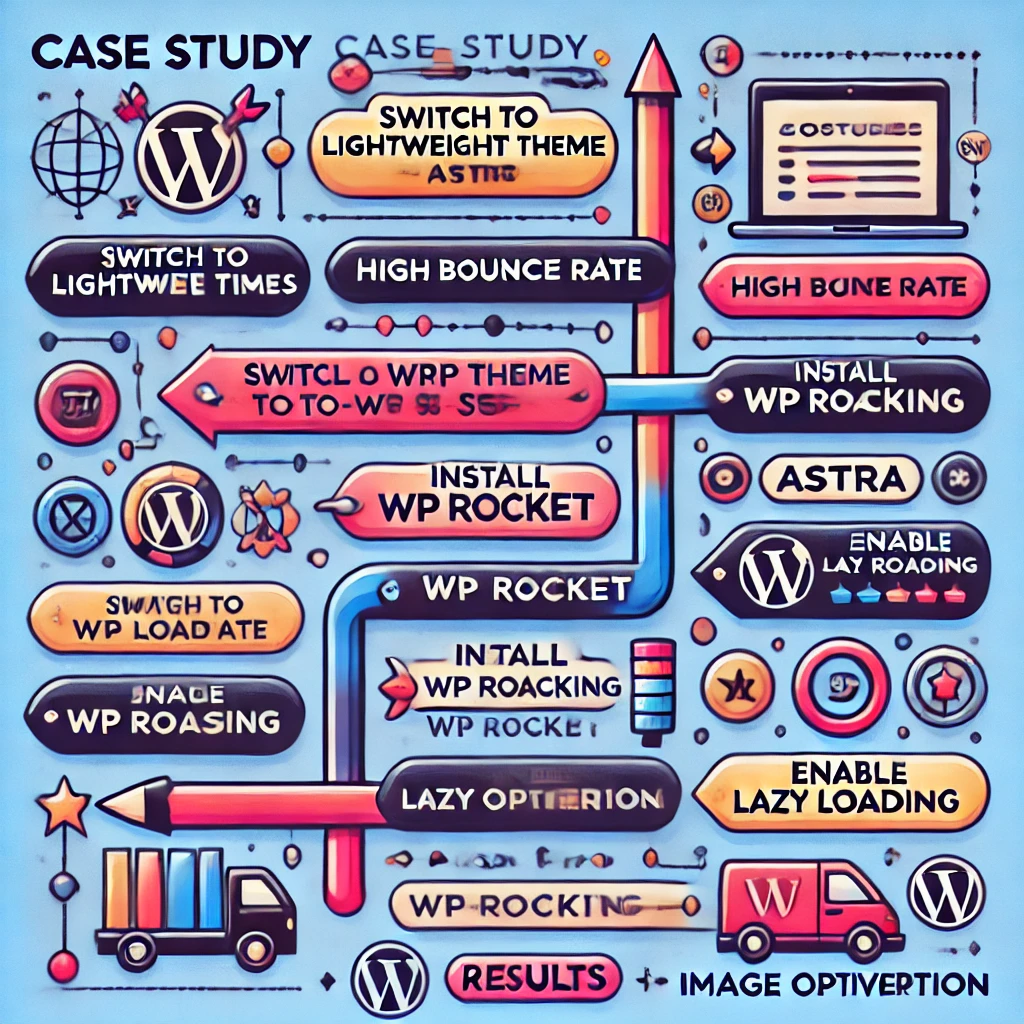
Conclusión
A slow WordPress site can hurt your user experience, search engine ranking, and conversions. Fortunately, the solutions to improve site speed are often straightforward. By addressing common problems like poor hosting, large images, excessive plugins, heavy themes, and uncached pages, you can significantly improve your site’s performance. Speed optimization isn’t a one-time task but an ongoing process to ensure your site remains fast and responsive as it grows.
Implementing these professional speed optimization solutions will ensure your WordPress site runs smoothly, keeping your audience happy and engaged. A fast website not only improves the user experience but also helps in ranking higher on search engines, thereby increasing your visibility and reach.
Ready to boost your WordPress speed? Start by auditing your current setup using tools like GTmetrix, Google PageSpeed Insightso Pingdom, and apply these solutions step by step. With a bit of effort, you can transform your slow site into a lightning-fast experience that delights your users.



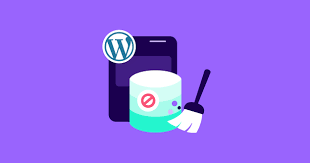
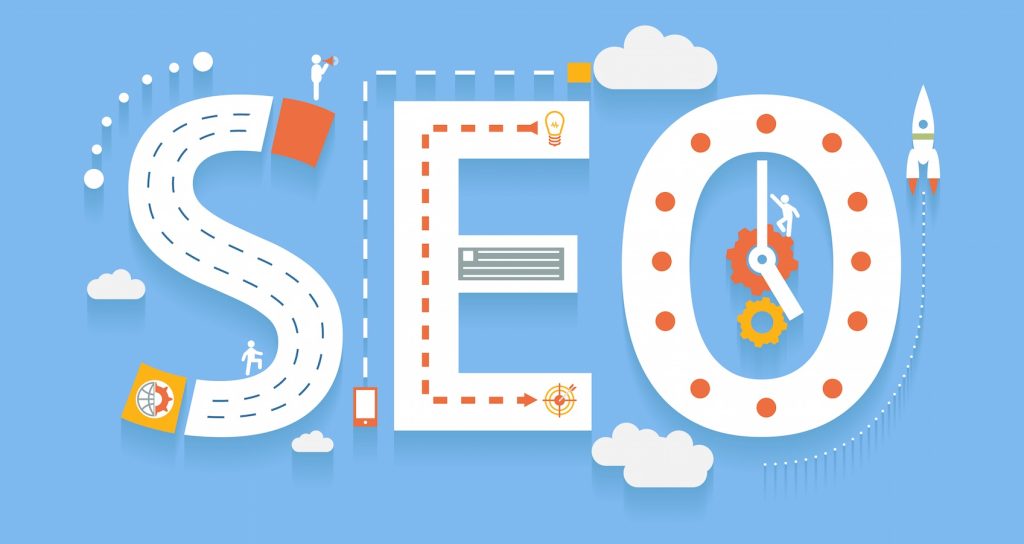


Respuestas