Mejora de WordPress con JavaScript: Una guía completa de buenas prácticas e integración avanzada

WordPress es un sistema de gestión de contenidos muy adaptable, y JavaScript se ha convertido en un elemento esencial para transformar las páginas estáticas en experiencias dinámicas e interactivas. ¿Sabe que los sitios web que utilizan funciones interactivas de JavaScript pueden experimentar un aumento de hasta 40% en la participación de los usuarios? A lo largo de los años, el papel de JavaScript en WordPress ha evolucionado significativamente, pasando de simples scripts del lado del cliente a marcos complejos como React, Vue.js y Angular que permiten funciones ricas e interactivas. La integración de JavaScript en WordPress ha permitido a los desarrolladores crear experiencias más rápidas y fáciles de usar y ha sido fundamental para modernizar el diseño de los sitios web. Por ejemplo, la introducción del editor Gutenberg, que aprovecha React, ha transformado por completo la creación de contenidos en WordPress.

Los estudios han demostrado que los sitios web interactivos mejoran la experiencia del usuario e impulsan métricas como el tiempo de permanencia, las tasas de conversión y las páginas vistas. De hecho, según estadísticas recientes, los sitios web con funciones avanzadas de JavaScript pueden registrar un aumento del 20-40% en el compromiso de los usuarios en comparación con los sitios estáticos. Pero para aprovechar todo su potencial manteniendo el rendimiento, la seguridad y la escalabilidad, es crucial seguir las mejores prácticas avanzadas al integrar JavaScript en su sitio de WordPress. Este artículo explorará en profundidad las estrategias y consideraciones para gestionar eficazmente JavaScript en WordPress, garantizando que su sitio se mantenga optimizado, seguro y preparado para el futuro.
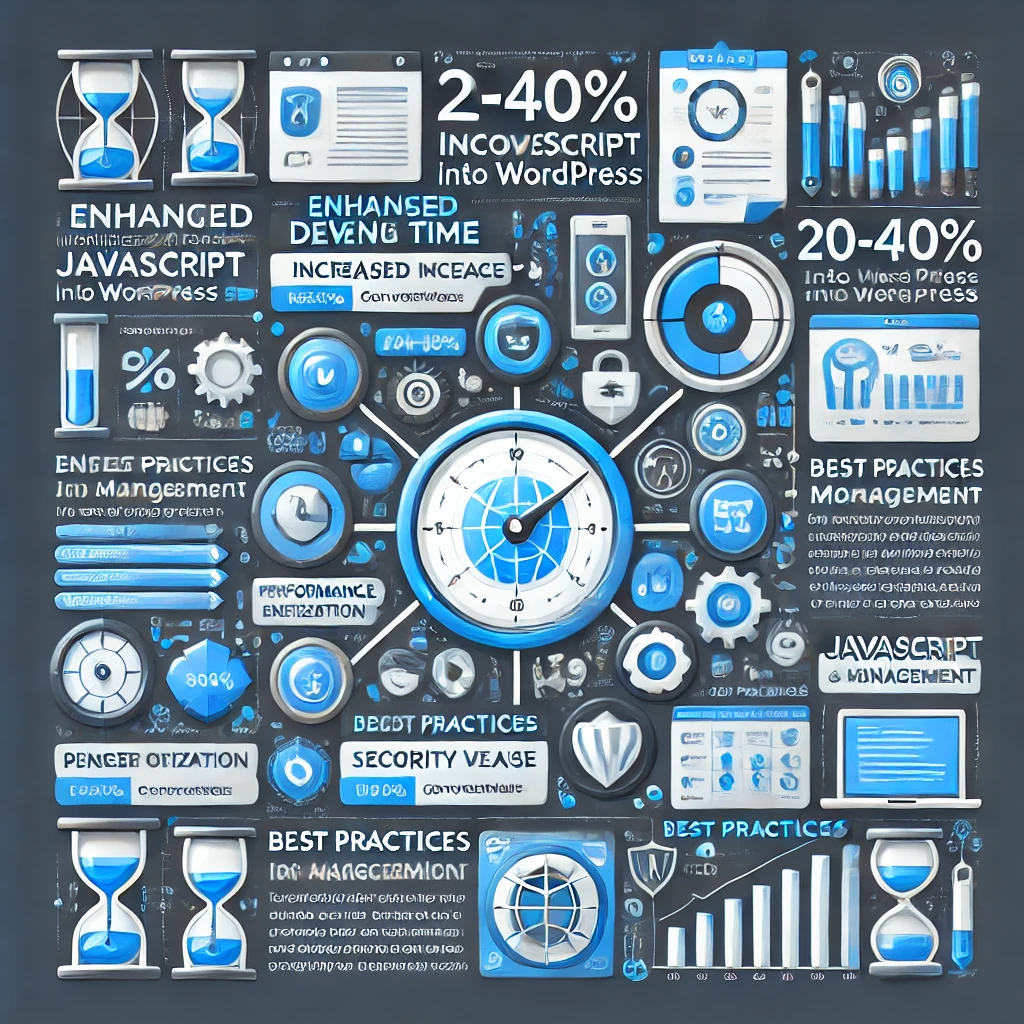
1. Comprender el papel de JavaScript en WordPress
JavaScript ya no es un lenguaje suplementario; está en el núcleo de muchos sitios web modernos, incluidos los basados en WordPress. A través de frameworks como React (utilizado por el editor Gutenberg de WordPress), JavaScript permite la interactividad en tiempo real, como la carga dinámica de contenidos, la validación de formularios, los deslizadores de imágenes y mucho más. Estas funciones no solo mejoran la experiencia del usuario, sino que también pueden aumentar las conversiones, reducir las tasas de rebote y hacer que el contenido sea más atractivo.
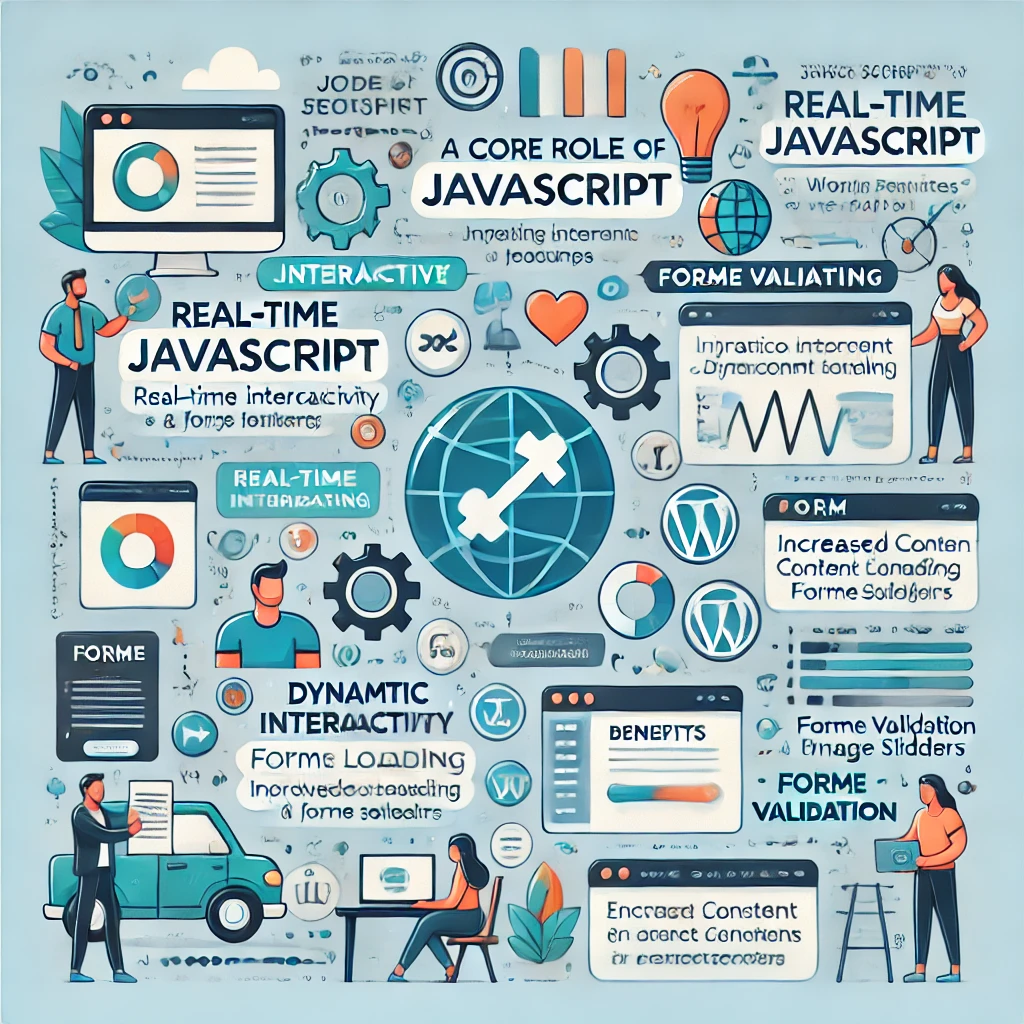
Además, en el desarrollo de WordPress también se están utilizando marcos modernos como Vue.js y Angular para crear aplicaciones de página única (SPA) y ofrecer componentes altamente interactivos. Estos marcos se integran a la perfección con la API REST de WordPress, lo que permite a los desarrolladores extraer contenido de forma dinámica y crear una experiencia de usuario fluida sin recargar las páginas.
Sin embargo, un gran poder conlleva una gran responsabilidad. Un JavaScript mal gestionado puede provocar problemas como tiempos de carga más largos, vulnerabilidades de seguridad y conflictos con otros plugins o temas. Esto hace que sea esencial comprender y seguir las mejores prácticas.
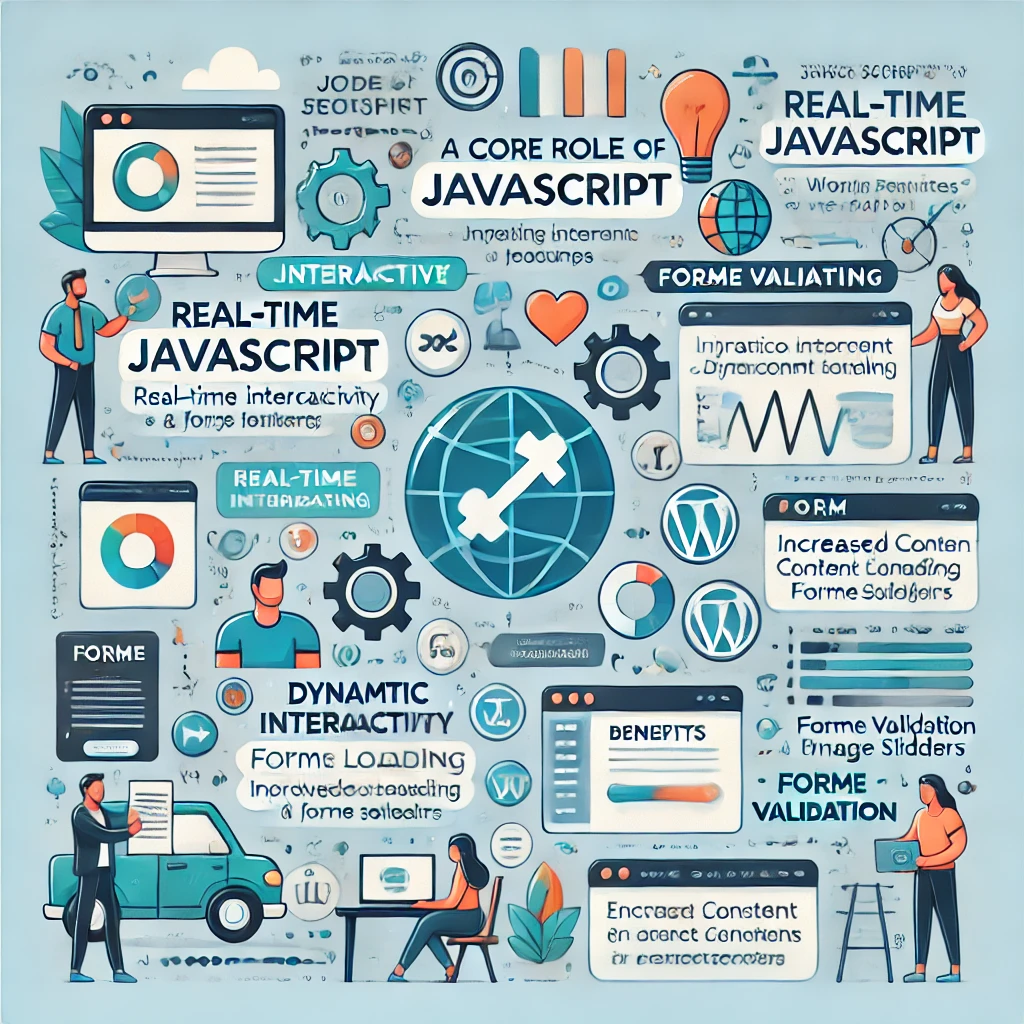
2. Métodos óptimos para añadir JavaScript a WordPress
JavaScript ya no es un lenguaje suplementario; está en el núcleo de muchos sitios web modernos, incluidos los basados en WordPress. JavaScript permite la interactividad en tiempo real a través de marcos como React (utilizado por el editor Gutenberg de WordPress), como la carga dinámica de contenidos, la validación de formularios, los deslizadores de imágenes y mucho más. Estas funciones mejoran la experiencia del usuario y pueden aumentar las conversiones, reducir las tasas de rebote y hacer que el contenido sea más atractivo.
Además, en el desarrollo de WordPress también se utilizan marcos modernos como Vue.js y Angular para crear aplicaciones de una sola página (SPA) y ofrecer componentes altamente interactivos. Estos frameworks se integran a la perfección con la API REST de WordPress, lo que permite a los desarrolladores extraer contenido de forma dinámica y realizar una experiencia de usuario fluida sin recargar las páginas.
Sin embargo, un gran poder conlleva una gran responsabilidad. Un JavaScript mal gestionado puede provocar tiempos de carga más largos, vulnerabilidades de seguridad y conflictos con otros plugins o temas. Esto hace que sea esencial comprender y seguir las mejores prácticas.

Existen múltiples métodos para añadir JavaScript a un sitio WordPress, pero no todos son iguales. He aquí los más eficaces:
A. Puesta en cola de JavaScript en functions.php
Para asegurarse de que su JavaScript se carga sólo cuando y donde se necesita, la puesta en cola es el método preferido. La dirección wp_enqueue_script() le permite añadir JavaScript con un control preciso sobre las dependencias, la ubicación de los archivos y el orden de carga.

Ejemplo:
function mis_scripts_personalizados() {
wp_enqueue_script('custom-js', get_template_directory_uri() . '/js/custom-script.js', array('jquery'), null, true);
}
add_action('wp_enqueue_scripts', 'my_custom_scripts');¿Por qué poner en cola? Este método minimiza la redundancia, reduciendo la hinchazón del código. También mantiene el código organizado y centralizado, lo que permite a WordPress gestionar las dependencias y garantizar la compatibilidad entre temas y plugins.
Caso práctico: Para un sitio de comercio electrónico, encolar JavaScript para los deslizadores de productos garantiza que sólo se carguen en las páginas de productos, lo que mejora la velocidad de la página sin afectar a otras secciones del sitio. Para sitios web a gran escala, como revistas en línea o plataformas de medios de comunicación, la puesta en cola de secuencias de comandos ayuda a gestionar el rendimiento de forma eficaz al garantizar que sólo se cargan las secuencias de comandos necesarias en páginas específicas, optimizando así el uso de recursos.
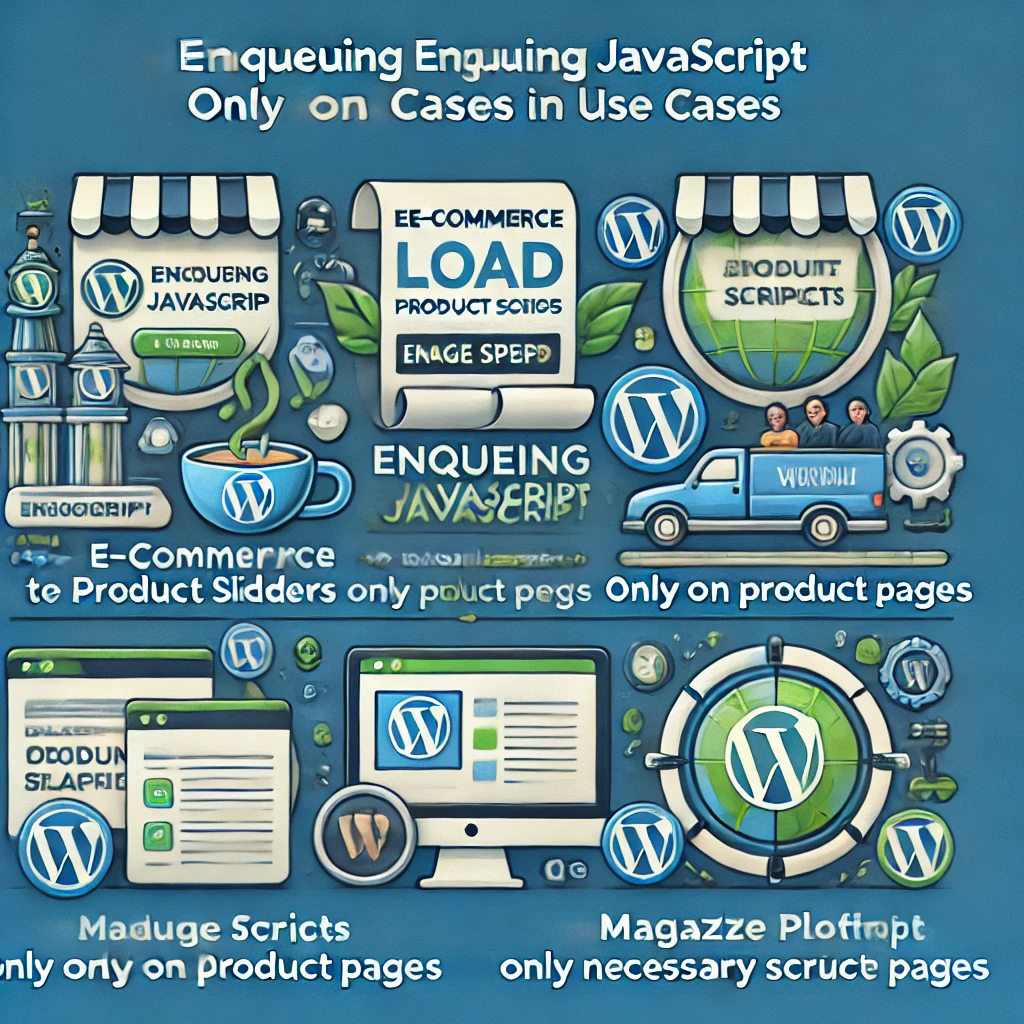
B. Uso de plugins de inyección de JavaScript
Para los usuarios sin conocimientos técnicos, plugins como Insert Headers and Footers y WPCodeBox proporcionan una forma sencilla de añadir JavaScript a áreas específicas del sitio, como encabezados o pies de página. Esto puede ser ideal para scripts de seguimiento o integraciones de terceros que no requieran una gran personalización.
Caso práctico: Un blog puede utilizar un plugin de inyección de JavaScript para añadir el seguimiento de Google Analytics a todas las páginas sin necesidad de editar manualmente los archivos del tema. Para las pequeñas empresas que necesitan integrar widgets de terceros como chatbots o scripts publicitarios, estos plugins ofrecen una solución sencilla sin necesidad de profundos conocimientos técnicos.
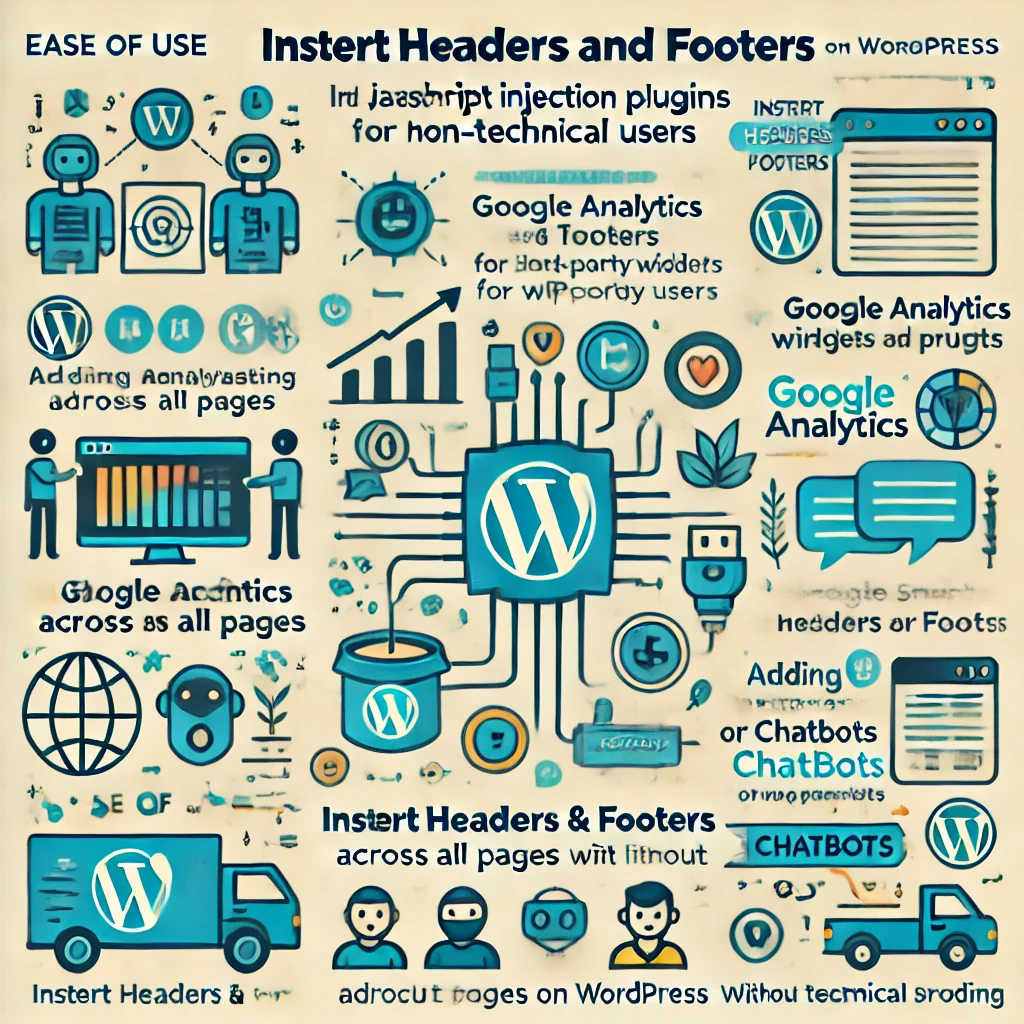
C. Aprovechar el editor de bloques de Gutenberg
Si está trabajando con el editor Gutenberg, se puede aplicar JavaScript personalizado a nivel de bloque, lo que permite una funcionalidad única en bloques individuales. Esto es útil para añadir interacciones a secciones específicas sin afectar a todo el sitio.
Caso práctico: Un sitio de portafolio podría utilizar JavaScript para crear animaciones hover para bloques específicos de Gutenberg, añadiendo interactividad a los proyectos mostrados. Del mismo modo, un sitio educativo podría utilizar JavaScript personalizado para mejorar los cuestionarios y los módulos de aprendizaje interactivos, haciendo que el contenido sea más atractivo para los usuarios.

3. Mejores prácticas avanzadas para gestionar JavaScript en WordPress
Para mantener su sitio rápido, seguro y escalable, siga estas prácticas recomendadas avanzadas cuando trabaje con JavaScript en WordPress.
A. Minificar y combinar archivos JavaScript
Para un rendimiento óptimo, reduzca el número de archivos JavaScript combinándolos en un único archivo y minimizando su tamaño:
- Minificación: La eliminación de espacios en blanco y comentarios innecesarios de los archivos JavaScript reduce su tamaño, lo que acelera los tiempos de carga de las páginas.
- Combinar archivos: Al consolidar varios scripts, se reduce el número de peticiones HTTP que debe gestionar el servidor.
- Recomendaciones de herramientas: WP Rocket, Autoptimize y WP Fastest Cache ofrecen sólidas opciones para combinar y minificar archivos automáticamente.
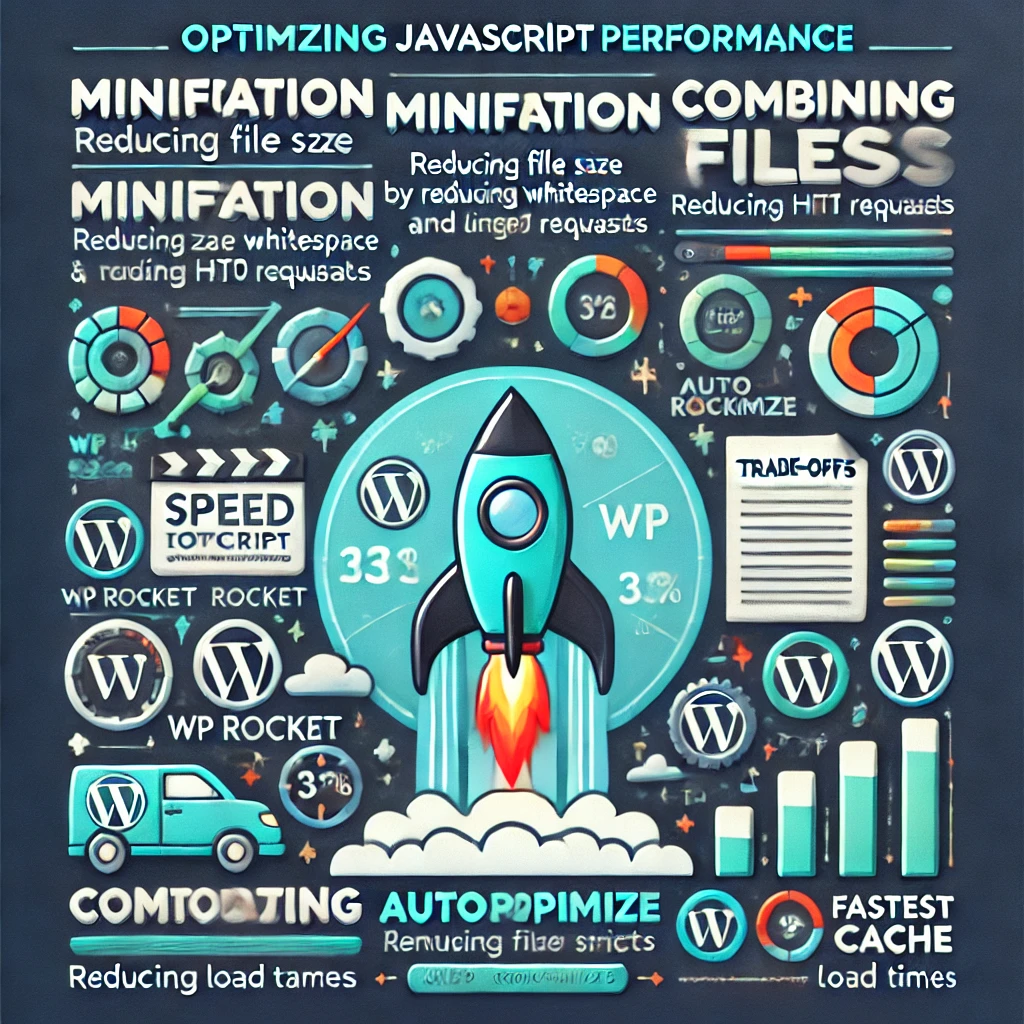
Contrapartidas: La combinación de archivos JavaScript puede dar lugar a archivos individuales más grandes, lo que puede afectar negativamente a los tiempos de carga iniciales si no se hace correctamente. Utilice este método con cuidado en sitios con numerosos scripts. Por ejemplo, un sitio multimedia de gran tamaño podría necesitar combinar scripts de forma selectiva para evitar crear archivos demasiado grandes que ralenticen la carga de la página.
B. Habilitar la carga asíncrona y diferida
JavaScript puede ralentizar la ruta crítica de renderizado, por lo que es importante cargarlo de forma asíncrona siempre que sea posible:
- Async vs. Diferir: Utilizando
asyncpermite que los scripts se carguen simultáneamente con otros contenidos, mientras queaplazarespera hasta que la página se carga completamente. Esto es crucial para el JavaScript no esencial, como el analítico, que no necesita bloquear el renderizado.
Ejemplo:
function add_async_defer($tag, $handle) {
if ('custom-js' !== $handle) {
return $tag;
}
return str_replace(' src', ' async="async" src', $tag);
}
add_filter('script_loader_tag', 'add_async_defer', 10, 2);Caso práctico: Para un sitio de portafolio, cargar scripts no críticos como animaciones usando aplazar garantiza que el contenido principal se cargue rápidamente, mejorando la experiencia del usuario. Las métricas de rendimiento muestran que el uso de aplazar para scripts no esenciales puede disminuir los tiempos de carga hasta en 30%, lo que se traduce en una experiencia de usuario más fluida y una reducción de las tasas de rebote.
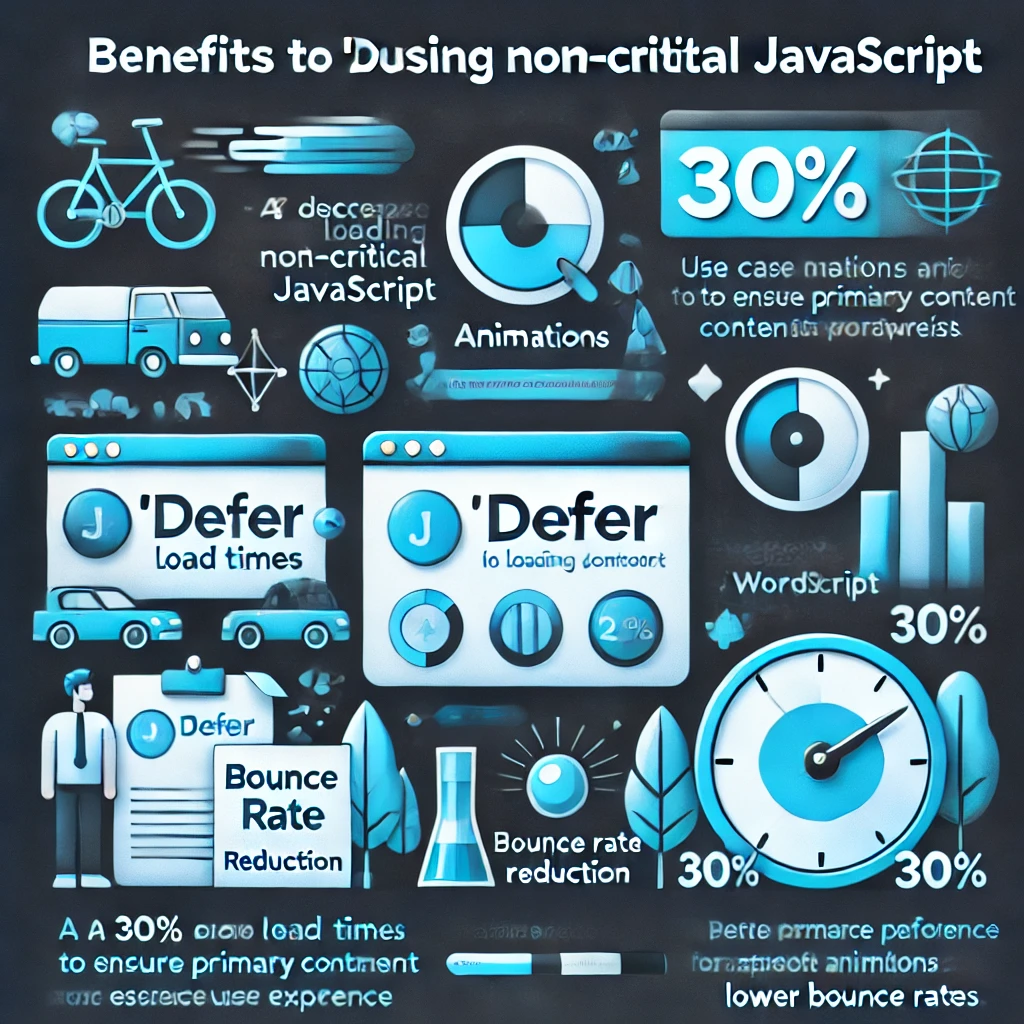
C. Utilice siempre un tema hijo para las personalizaciones
Edición de funciones.php directamente en la carpeta principal del tema no es recomendable, ya que las actualizaciones del tema sobrescribirán las personalizaciones. En su lugar:
- Temas infantiles: Cree un tema hijo en el que pueda modificar de forma segura
funciones.phpsin arriesgarse a tener problemas de compatibilidad o a perder sus personalizaciones durante las actualizaciones. - Cómo instalarlo: Copie los archivos del tema padre en un nuevo directorio, incluya un
style.cssy coloque JavaScript según sea necesario en el archivofunciones.php.
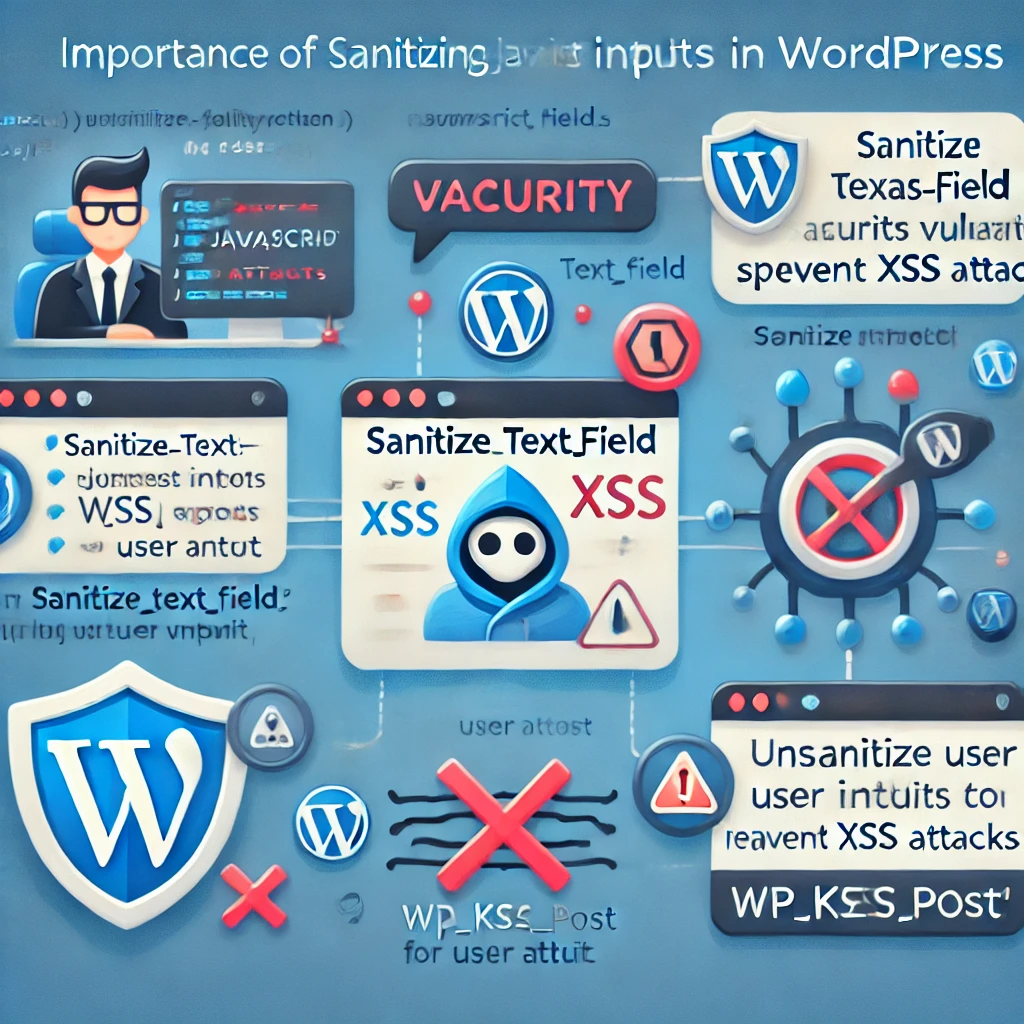
4. Mejora de la seguridad en la gestión de JavaScript
JavaScript es a menudo un vector de vulnerabilidades de seguridad, especialmente a través de ataques de secuencias de comandos en sitios cruzados (XSS). He aquí cómo asegurar su código:
A. Sanear las entradas de usuario
Desinfecte siempre cualquier entrada que pueda insertarse en JavaScript, especialmente si procede de datos del usuario. Las funciones de WordPress como sanitize_text_field() y wp_kses_post() ayudar a filtrar las entradas.
Vulnerabilidad común: Si el contenido generado por el usuario se utiliza sin sanitizar, puede dar lugar a ataques XSS, en los que se pueden inyectar scripts maliciosos en su sitio. Desinfecte siempre los datos para evitarlo.
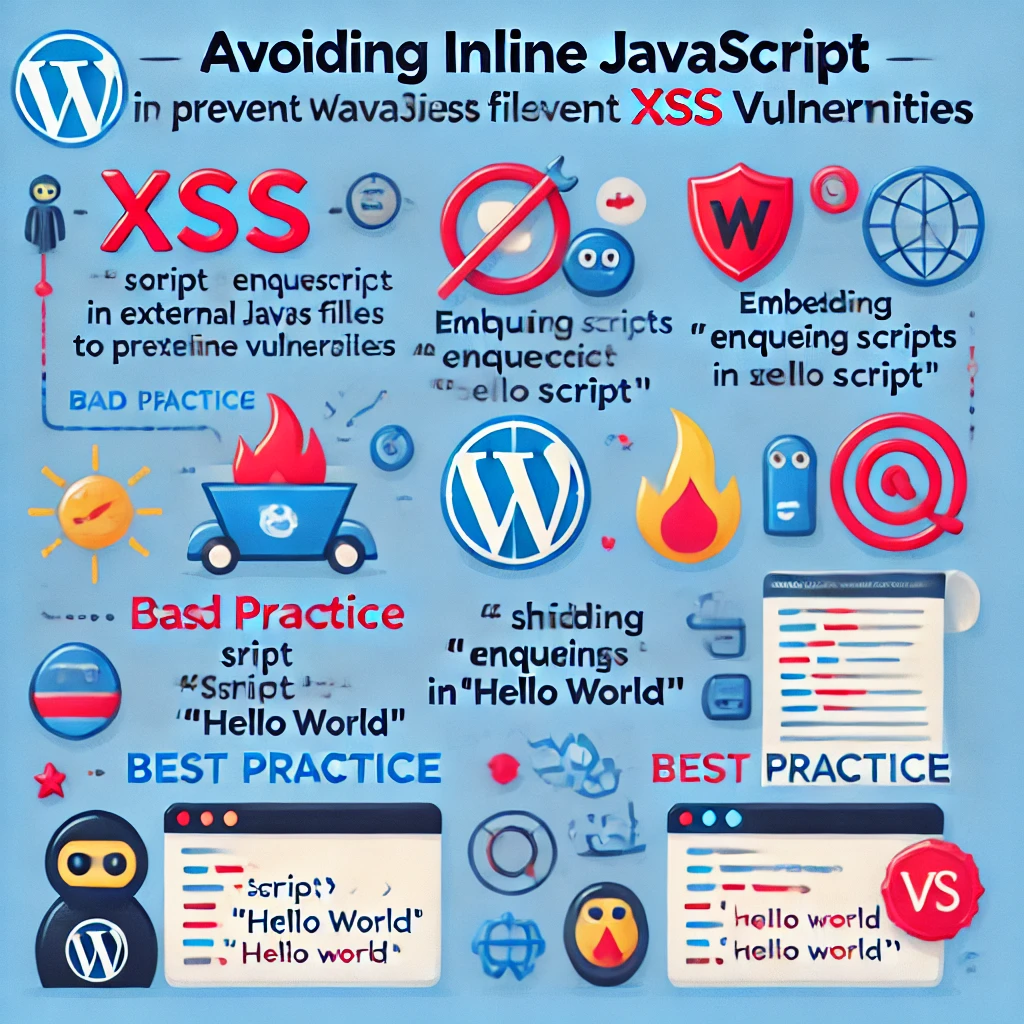
B. Evite el JavaScript en línea
Evite el JavaScript en línea siempre que sea posible, ya que puede introducir vulnerabilidades XSS. En su lugar, ponga en cola los scripts adecuadamente y guárdelos en archivos separados.
Ejemplo de malas prácticas: Añadir <script>alert('Hello World');</script> directamente en una entrada introduce riesgos de seguridad. En su lugar, coloque el script en un archivo externo.

C. Utilizar Nonces para solicitudes AJAX
Cuando gestione peticiones AJAX en WordPress, utilice nonces (número utilizado una vez) para validar las peticiones y evitar accesos no autorizados:
Ejemplo:
function mi_ajax_script() {
wp_enqueue_script('ajax-script', get_template_directory_uri() . '/js/ajax.js', array('jquery'), null, true);
wp_localize_script('ajax-script', 'mi_ajax_obj', array(
'ajax_url' => admin_url('admin-ajax.php'),
'nonce' => wp_create_nonce('mi_nonce')
));
}
add_action('wp_enqueue_scripts', 'my_ajax_script');Caso práctico: Para un sitio de membresía, el uso de nonces garantiza que sólo los usuarios autorizados puedan realizar acciones como enviar formularios o publicar comentarios, mejorando así la seguridad. Además, la implementación de protecciones CSRF (Cross-Site Request Forgery) mediante la validación de nonces para todas las solicitudes AJAX puede prevenir aún más las acciones no autorizadas.
5. Técnicas avanzadas de optimización del rendimiento
A. Técnicas modulares de JavaScript
Para mantener la escalabilidad y el rendimiento, considere la posibilidad de dividir su código JavaScript en módulos. El JavaScript modular ayuda a mantener su código base organizado y mantenible.
- División del código: Divida los archivos JavaScript de gran tamaño en módulos más pequeños que se carguen sólo cuando sea necesario. Esto puede ser particularmente útil en WordPress cuando ciertas funciones sólo se requieren en páginas específicas.
- Herramientas: Utilice Webpack o Gulp para gestionar los activos de JavaScript, agrupar el código y aplicar optimizaciones como la agitación del árbol, que elimina el código no utilizado.
Caso práctico: Un sitio de comercio electrónico a gran escala podría utilizar la división de código para cargar la funcionalidad del carrito sólo cuando un usuario navega a la página de pago, mejorando así la velocidad de carga inicial de las páginas de listado de productos.
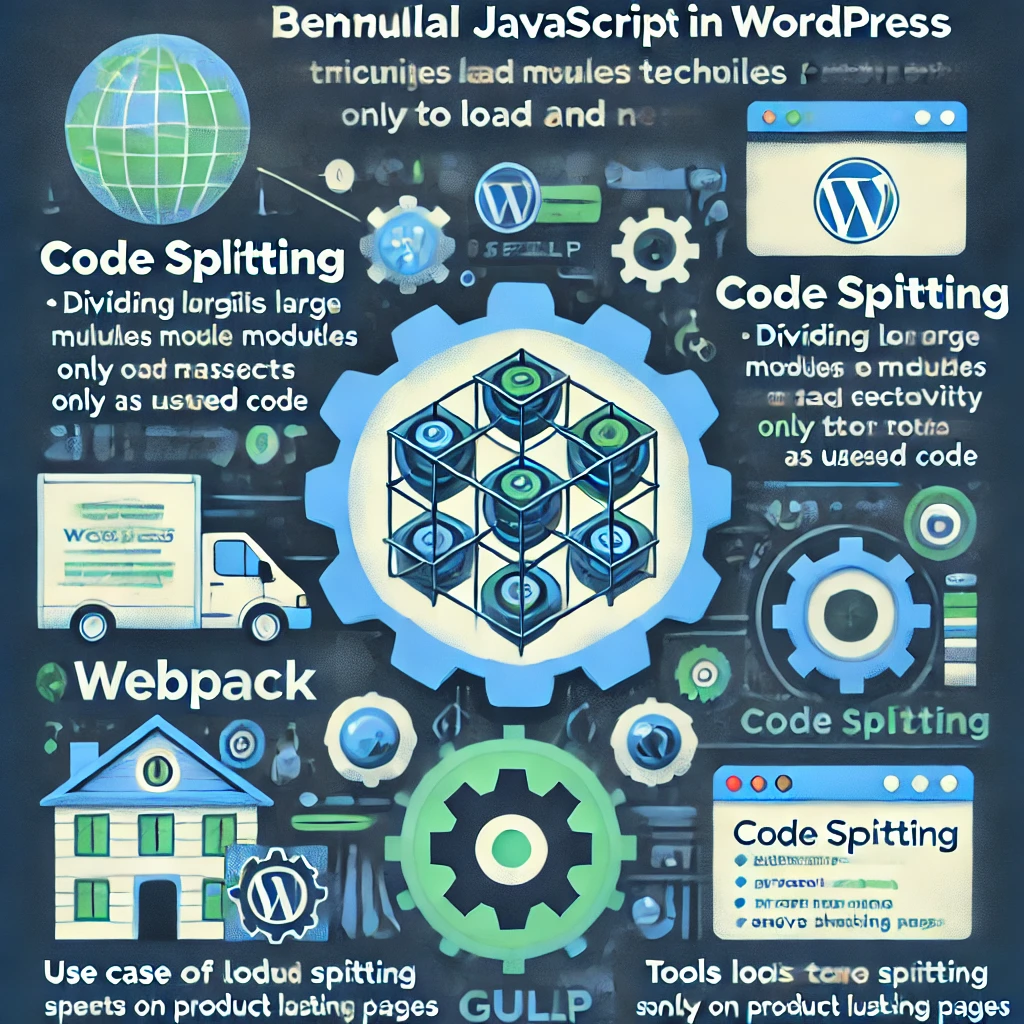
6. Pruebas de JavaScript en profundidad
Es esencial realizar pruebas exhaustivas para evitar errores de JavaScript que puedan alterar la experiencia del usuario. He aquí una guía para realizar pruebas eficaces:
A. Pruebas unitarias con Jest
Utilice Jest para escribir pruebas unitarias para su código JavaScript, asegurándose de que las funciones individuales funcionan como se espera.
Ejemplo: Escriba pruebas para las funciones de utilidad utilizadas en su tema de WordPress para validar su salida en diferentes condiciones.
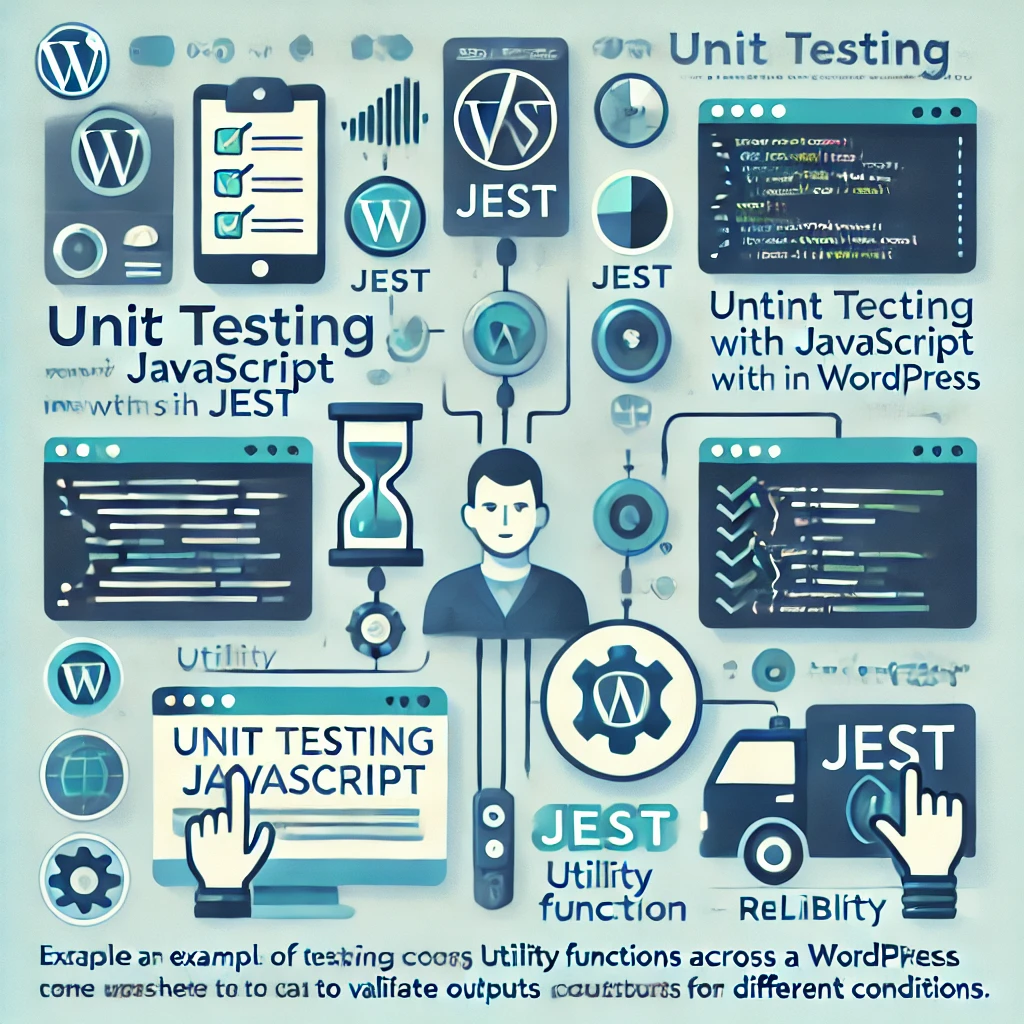
B. Pruebas de integración en un entorno WordPress
Las pruebas de integración garantizan que su JavaScript funciona bien dentro del entorno de WordPress, interactuando correctamente con otros scripts y plugins.
- Herramientas: Cypress es una herramienta excelente para realizar pruebas de extremo a extremo, en particular para las interacciones de los usuarios en su sitio de WordPress, como el envío de formularios, los clics en botones y las solicitudes AJAX.
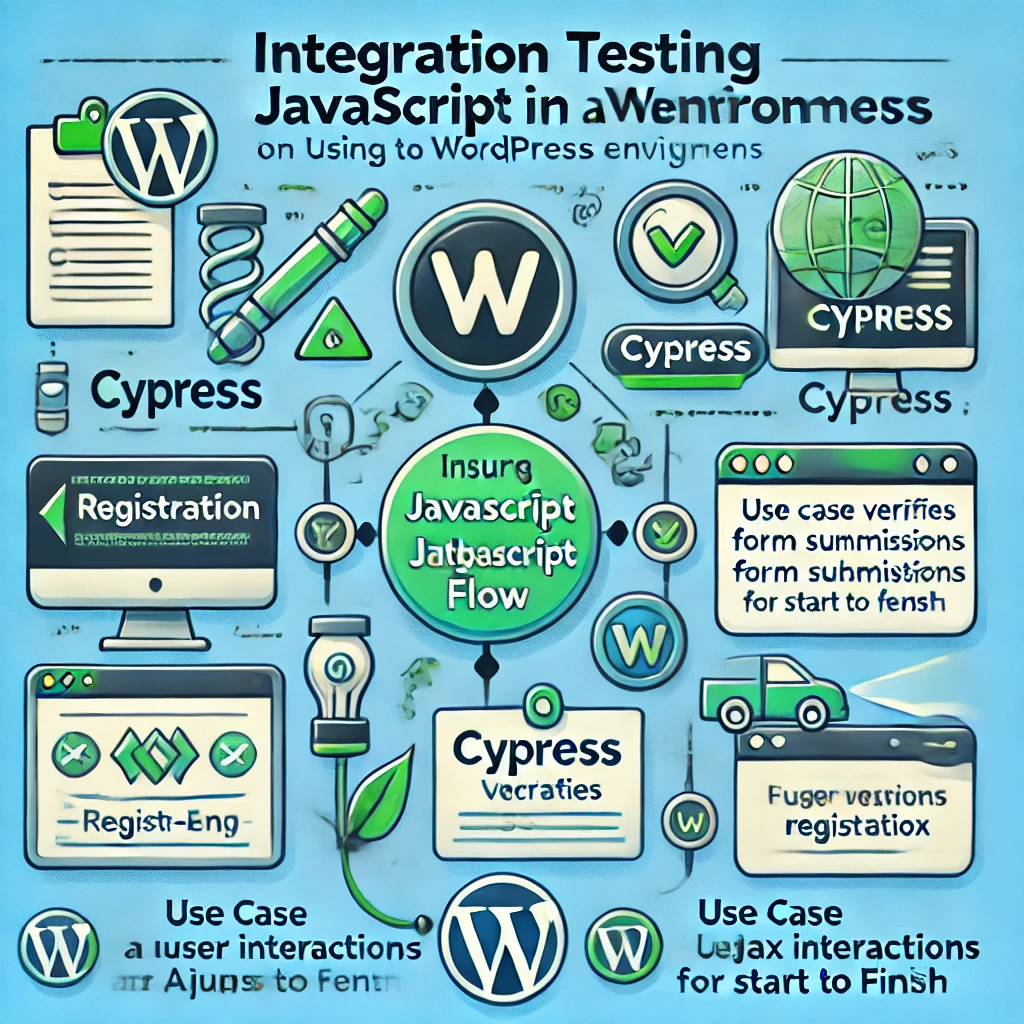
Caso práctico: Para un sitio de afiliación, utilice Cypress para probar todo el flujo de inscripción, desde la introducción de los datos del usuario hasta la recepción de un correo electrónico de confirmación, asegurándose de que las interacciones basadas en JavaScript funcionan a la perfección.
C. Utilizar las herramientas de desarrollo del navegador
La consola del desarrollador en Chrome, Firefox o Edge proporciona información sobre errores, problemas de rendimiento y actividad de la red, lo que facilita la depuración rápida de problemas.

D. Realice pruebas entre navegadores
Los distintos navegadores interpretan JavaScript de forma diferente. Las pruebas en Chrome, Firefox, Safari y Edge garantizan la coherencia para todos los usuarios.
E. Utilice herramientas como Google Lighthouse para el rendimiento
Google Lighthouse y PageSpeed Insights analizan el rendimiento de su página, identificando las áreas en las que JavaScript afecta a los tiempos de carga y ofreciendo sugerencias de mejora.
Herramientas de prueba adicionales: Plugins como Query Monitor pueden ayudar a identificar problemas relacionados con JavaScript específicos de WordPress. Jest también se puede utilizar para pruebas unitarias de funcionalidad JavaScript.
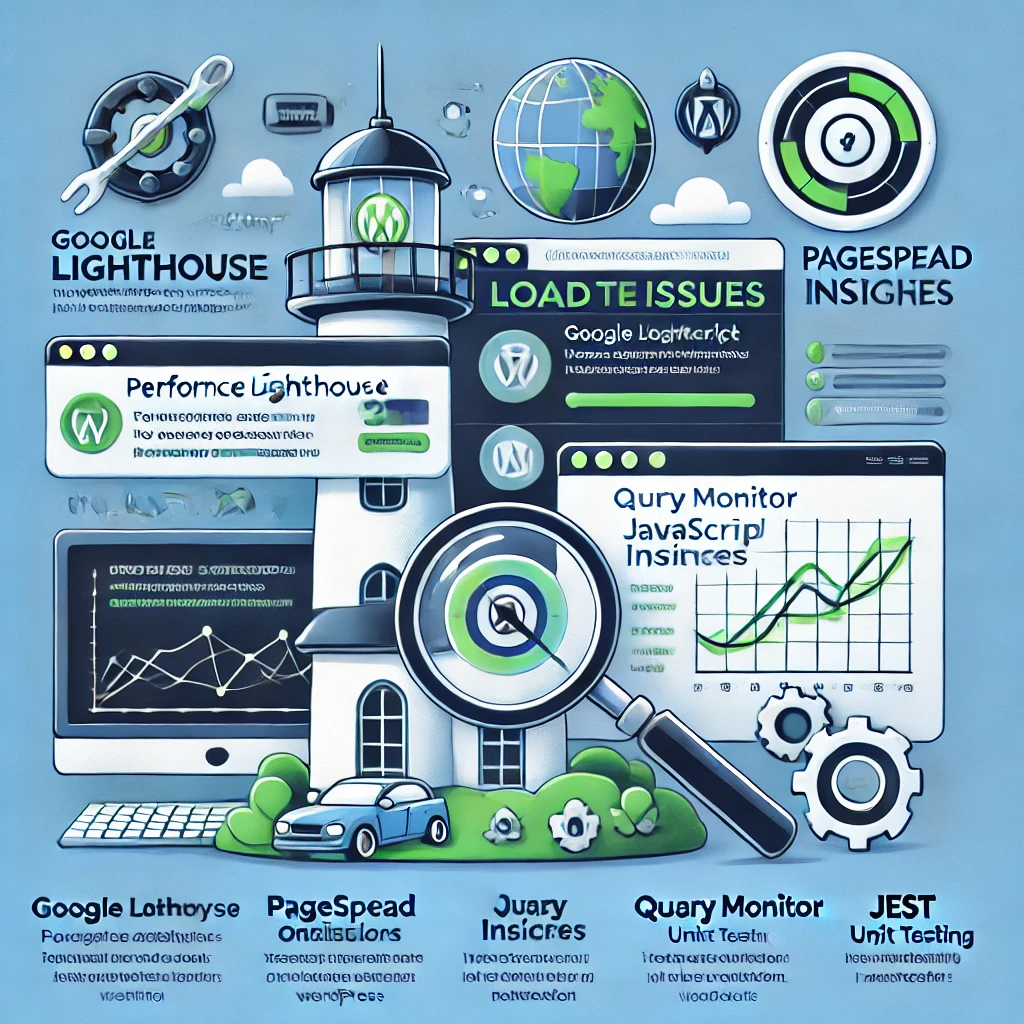
7. Plugins de optimización de JavaScript
WordPress ofrece plugins específicos para optimizar JavaScript, lo que facilita la gestión de configuraciones avanzadas sin necesidad de conocimientos profundos de codificación:
- Autoptimize: Combina, minifica y aplaza los archivos JavaScript, junto con opciones adicionales de almacenamiento en caché para mejorar el rendimiento.
- Cohete WP: Un plugin de caché premium con amplias funciones de optimización para CSS y JavaScript, incluyendo la carga perezosa y la carga diferida de scripts.
- Limpieza de activos: Le permite descargar JavaScript en páginas específicas, reduciendo el código innecesario en páginas donde ciertos scripts no son necesarios.
Comparación de herramientas: WP Rocket es ideal para los usuarios que necesitan una solución todo-en-uno de almacenamiento en caché y optimización, mientras que Autoptimize es ideal para aquellos que buscan una opción gratuita con características robustas. Asset CleanUp es particularmente útil para centrarse en páginas específicas para reducir la carga. Por ejemplo, un blog personal puede que sólo necesite Autoptimize para optimizaciones sencillas, mientras que una tienda online con funcionalidades complejas podría beneficiarse más de las características premium de WP Rocket.
8. Consideraciones sobre JavaScript y SEO
JavaScript puede afectar al SEO, especialmente en la forma en que los motores de búsqueda rastrean e indexan los contenidos. He aquí algunos consejos para garantizar que JavaScript no perjudique su SEO:
- Renderizado del lado del servidor (SSR): Si utiliza mucho JavaScript para el contenido, considere la posibilidad de utilizar SSR para garantizar que los motores de búsqueda puedan rastrear fácilmente su contenido.
- Carga perezosa: Una carga perezosa correctamente implementada puede mejorar el SEO asegurando que el contenido por encima de la página se carga rápidamente.
- Consola de búsqueda de Google: Utilice Google Search Console para asegurarse de que su contenido basado en JavaScript se indexa correctamente.
Desafíos SEO: Los motores de búsqueda pueden tener dificultades para indexar contenidos con mucho JavaScript. Por ejemplo, el retraso en la renderización causado por el JavaScript del lado del cliente puede hacer que falte contenido en las SERP. Para mitigarlo, asegúrese de que el contenido crítico se renderiza en el servidor o utilice herramientas de prerrenderizado para crear instantáneas de sus páginas para los motores de búsqueda.
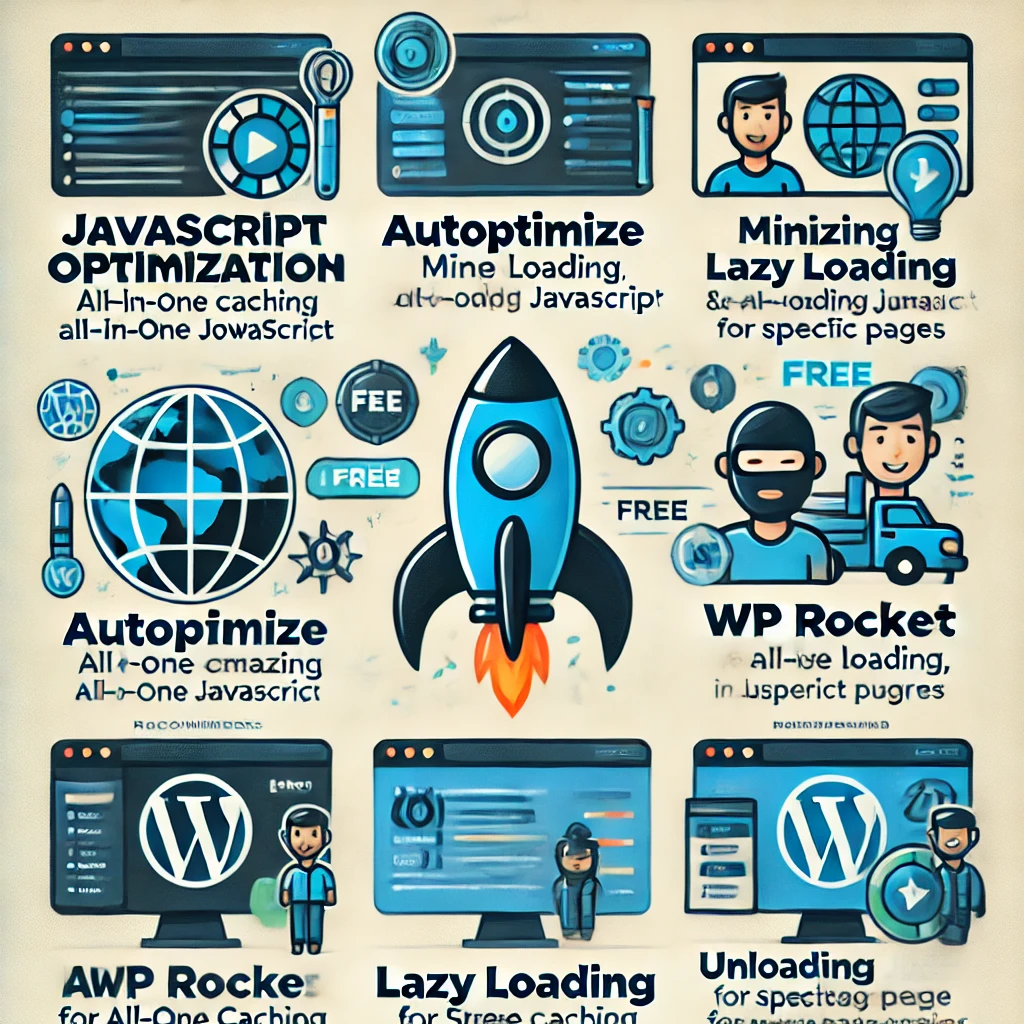
9. Ayudas visuales
Añadir diagramas o diagramas de flujo para explicar los métodos de carga de JavaScript (async, aplazar, enqueuing) podría hacer el artículo más atractivo visualmente y ayudar a los lectores a entender estos conceptos con mayor claridad. Considere la posibilidad de utilizar diagramas de flujo sencillos para explicar las estrategias de carga. Por ejemplo, un diagrama de flujo que ilustre las distintas etapas de la carga de JavaScript -síncrona, asíncrona y diferida- puede ayudar a los lectores a visualizar el impacto en el rendimiento de la página.
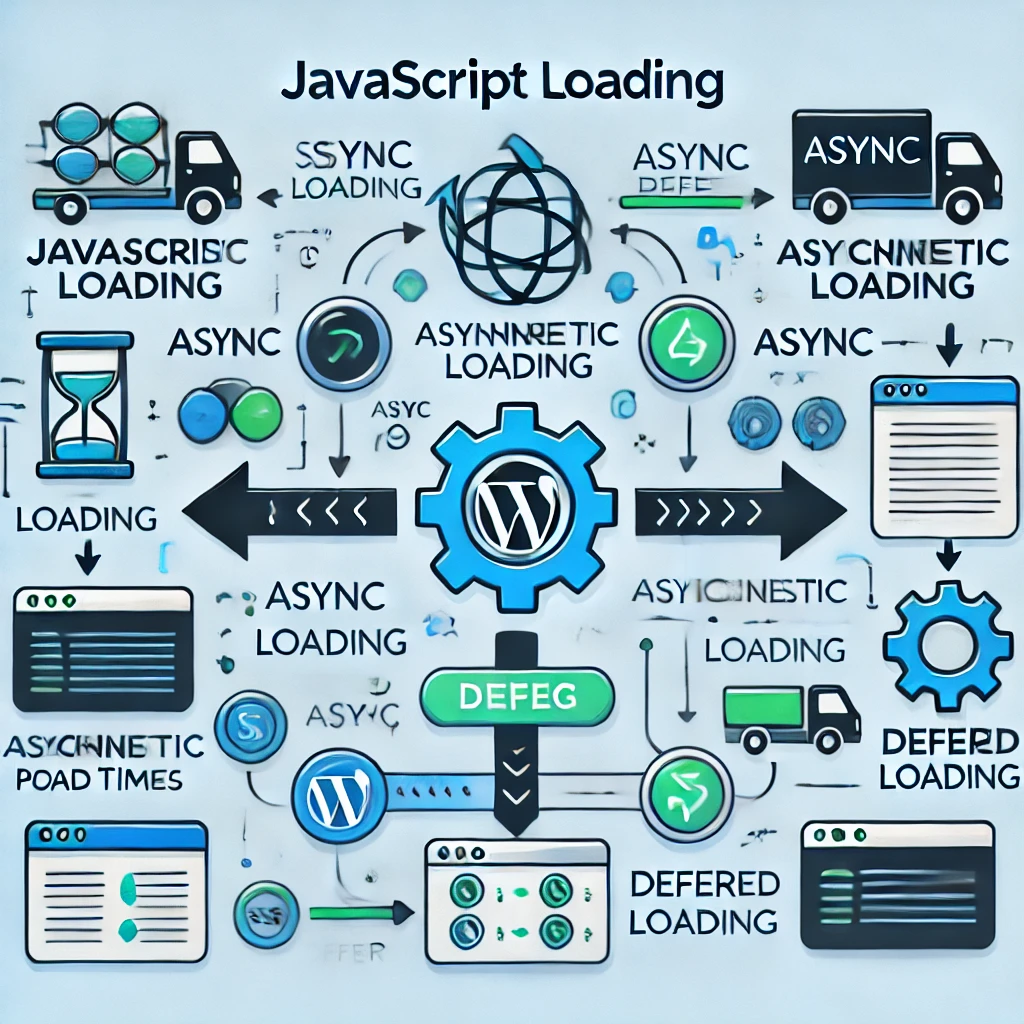
Conclusión
Añadir JavaScript a WordPress abre un mundo de funcionalidad, interactividad y participación de los usuarios. Sin embargo, es esencial seguir las mejores prácticas y estrategias avanzadas para garantizar que su sitio permanezca optimizado, seguro y mantenible. Poniendo en cola los scripts, minimizando y combinando archivos, habilitando la carga asíncrona y tomando precauciones de seguridad, podrá aprovechar la potencia de JavaScript sin sacrificar el rendimiento.
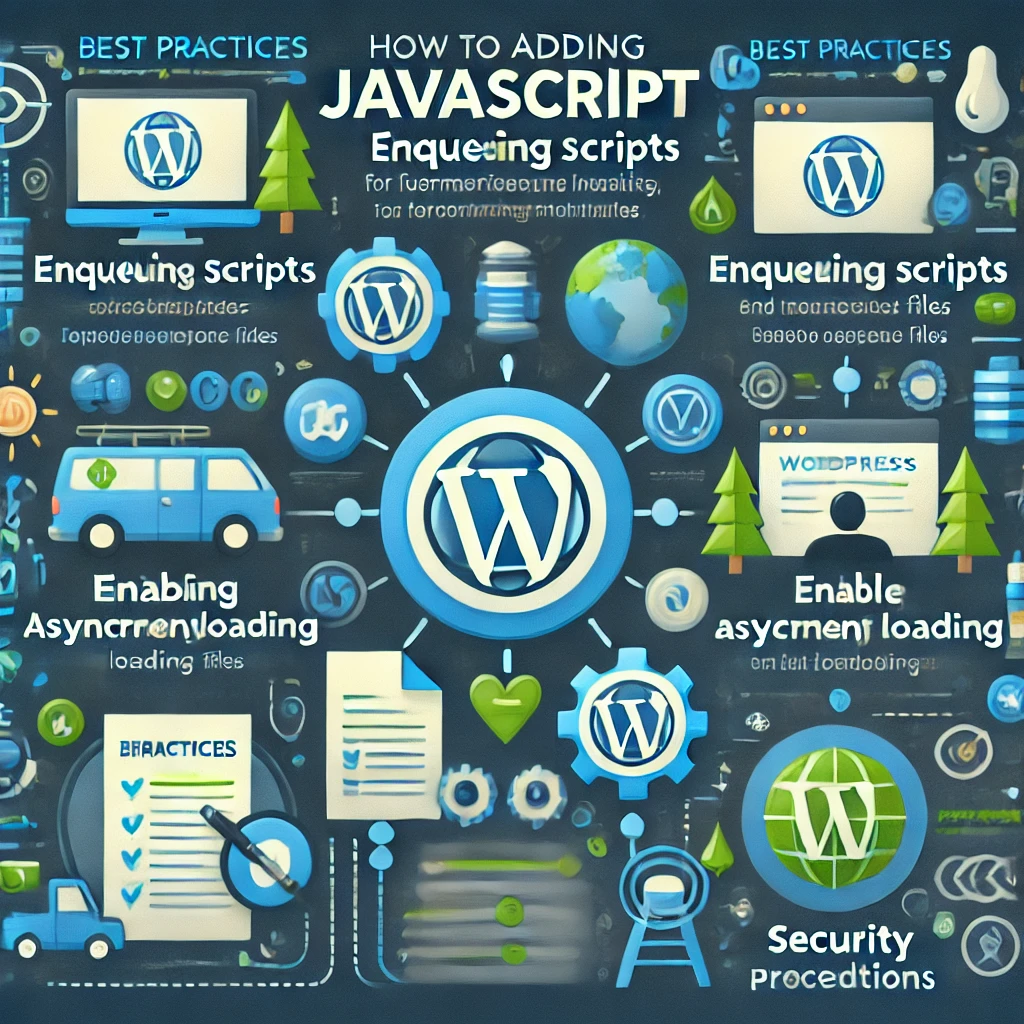
Próximos pasos accionables:
- Crear un tema hijo: Comience creando un tema hijo para realizar cualquier personalización de JavaScript de forma segura.
- Ponga en cola JavaScript correctamente: Utilice el
wp_enqueue_script()para garantizar una carga eficaz y sin conflictos. - Ejecutar pruebas de rendimiento: Utilice herramientas como Google Lighthouse antes y después de aplicar los cambios de JavaScript para evaluar su impacto.
- Pruebe sus cambios: Utilice herramientas para desarrolladores de navegadores, pruebas entre navegadores y herramientas como Cypress para garantizar la compatibilidad.
- Optimizar para SEO: Utilice Google Search Console y asegúrese de la correcta renderización de los contenidos con mucho JavaScript.
- Auditoría de seguridad: Realice una auditoría de seguridad utilizando un plugin de seguridad de WordPress y asegúrese de que se utilizan nonces para las peticiones AJAX.
JavaScript ha llegado para quedarse y, si domina su integración en WordPress, estará bien equipado para crear un sitio sensible y de alto rendimiento que deleite a los usuarios y resista la prueba del tiempo.


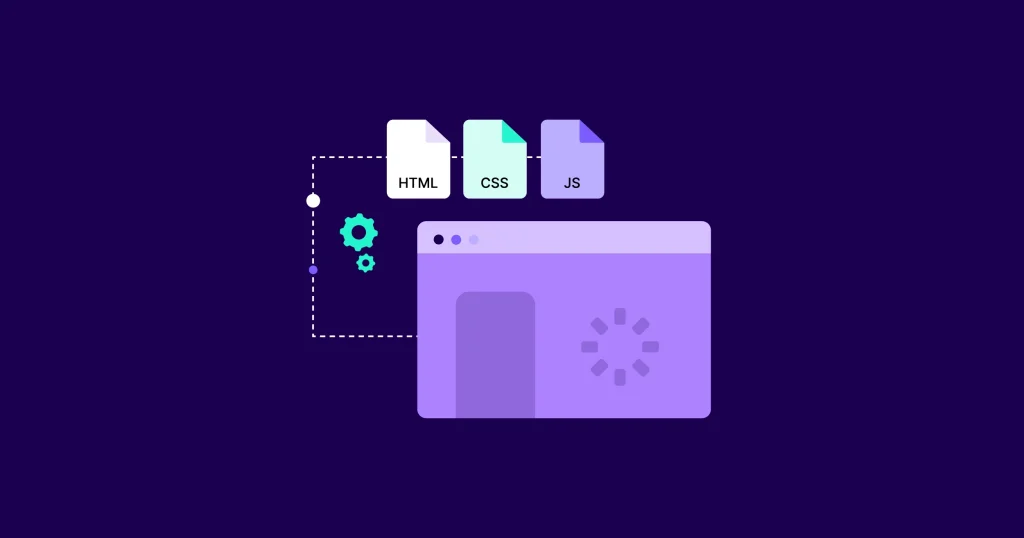

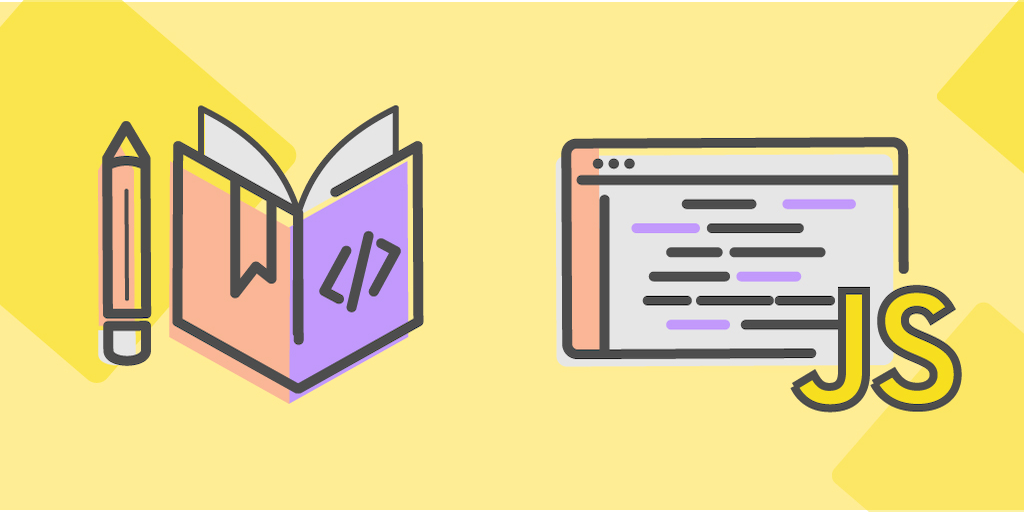


Respuestas