Wie Sie Ihre Robots.txt-Datei für bessere SEO in WordPress optimieren

One key SEO element that beginners often overlook is the robots.txt file. This seemingly simple file plays a vital role in guiding search engines on which parts of your website to access, crawl, and index, helping you save valuable crawl resources and improving the SEO of your WordPress site.
This comprehensive guide’ll explore why and how to optimize your robots.txt file, the best practices to follow, common mistakes to avoid, and methods to create or edit it in WordPress.

What is a Robots.txt File, and Why is It Important for SEO?
A robots.txt file is a text file stored in the root directory of your website that tells search engines how to crawl certain areas of your site. By controlling what search engines can access, a well-optimized robots.txt file can:
- Help search engines focus on your most important pages, enhancing SEO performance.
- Prevent search engines from wasting resources on unnecessary or low-value pages.
- Control what content appears in search results, helping you manage your site’s public image.
Without a robots.txt file, search engines will still crawl your site, but you’ll miss out on the ability to direct them away from pages that don’t contribute to your SEO goals.
Critical Elements of a Robots.txt File
A robots.txt file includes instructions for search engine bots, or “user-agents,” specifying which parts of your site to crawl or ignore. Here’s a simple breakdown of the components:
- User-agent: Specifies which search engine bot the rule applies to (e.g., Googlebot for Google’s bot).
- Nicht zulassen: Blocks bots from accessing specific URLs or directories.
- Erlauben Sie: Allows bots to crawl specific URLs, which helps override Disallow rules.
- Sitemap: Indicates the location of your XML sitemap, which provides search engines with a complete list of URLs on your site for easier discovery and indexing.
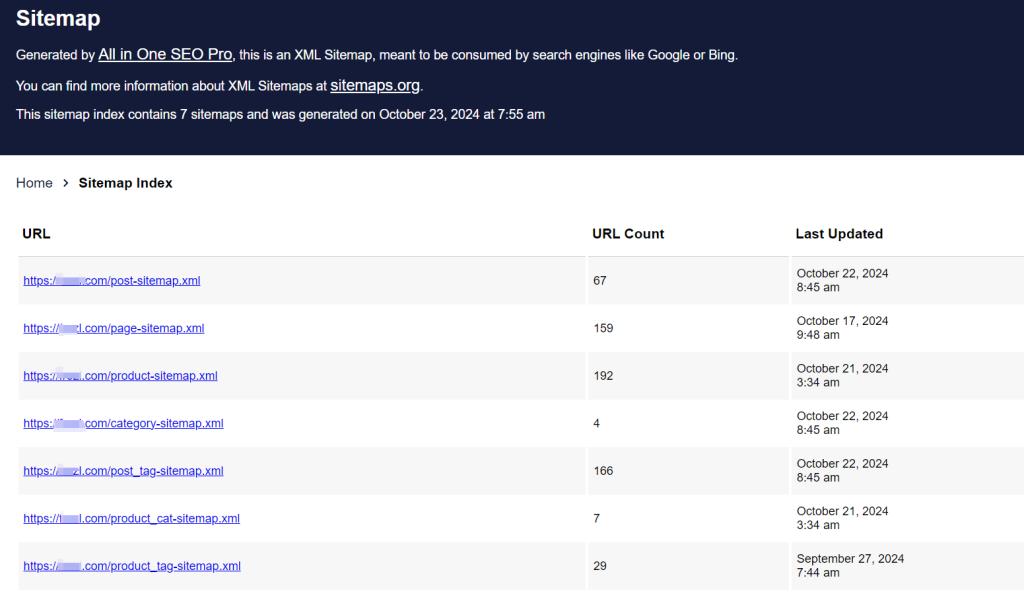
Sample Robots.txt File Structure
Here’s a basic structure of a robots.txt file:
User-agent: [user-agent name]
Disallow: [URL string not to be crawled]
User-agent: [user-agent name]
Allow: [URL string to be crawled]
Sitemap: [URL of your XML Sitemap]
For example, in a WordPress site setup, a typical robots.txt file may look like this:
User-agent: *
Allow: /wp-content/uploads/
Disallow: /wp-content/plugins/
Disallow: /wp-admin/
Sitemap: https://example.com/sitemap_index.xmlThis example allows bots to access media files in the /uploads/ directory, restricts access to the /plugins/ und /admin/ directories, and includes the sitemap URL to make it easy for bots to find your site’s URLs.
Why Do You Need a Robots.txt File for Your WordPress Site?
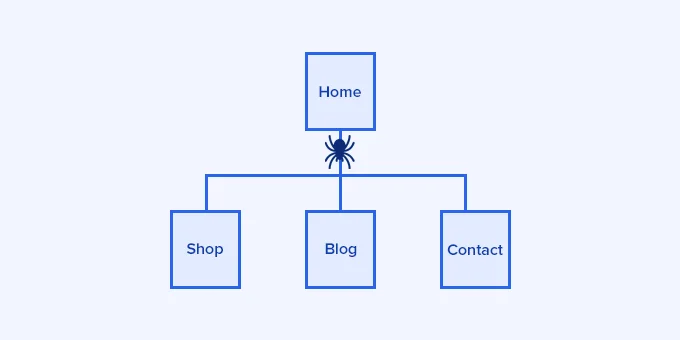
A robots.txt file is not required for search engines to crawl your site. However, with one, you can experience the opportunity to guide bots more effectively. For more significant sites or sites with complex structures, a robots.txt file is essential to save crawl resources, prioritize high-value pages, and ensure that search engines don’t access unnecessary content.
The Importance of Crawl Budget
Search engines allocate a specific crawl quota for each website, often called the “crawl budget.” Bots will crawl a limited number of pages per visit, and if they exhaust this quota on low-value or irrelevant pages, they may miss essential content. A well-optimized robots.txt file helps you save crawl resources for your most valuable pages, reducing the time it takes for search engines to index new or updated content.
Controlling Content Visibility
Your robots.txt file can help you prevent search engines from indexing certain pages that may not need to appear in search results, such as admin pages, private files, or thin content. However, using robots.txt to block content does not entirely hide it from the public; it simply prevents search engines from indexing it.
Ideal Robots.txt File Structure for WordPress
A standard robots.txt file for WordPress websites typically includes rules to control access to sensitive areas and reduce unnecessary crawling. Below is an example that works well for most WordPress sites:
User-Agent: *
Allow: /wp-content/uploads/
Disallow: /wp-admin/
Disallow: /readme.html
Disallow: /refer/
Sitemap: https://www.example.com/post-sitemap.xml
Sitemap: https://www.example.com/page-sitemap.xmlAllow /wp-content/uploads/: Grants access to media files such as images.
Disallow /wp-admin/: Prevents access to the WordPress admin directory.
Disallow /readme.html: Restricts access to WordPress’s readme file, which may contain sensitive version information.
Disallow /refer/prevent the indexing of cloaked affiliate links or other URLs you may want to hide.
Methods to Create and Edit a Robots.txt File in WordPress
There are several ways to create and manage your robots.txt file on WordPress, allowing you to choose the method that fits your technical expertise. Here are three popular approaches:
Method 1: Using the All-in-One SEO (AIOSEO) Plugin
All-in-One SEO (AIOSEO) is a popular SEO plugin with a built-in robots.txt editor, perfect for beginners.
1. Install AIOSEO.
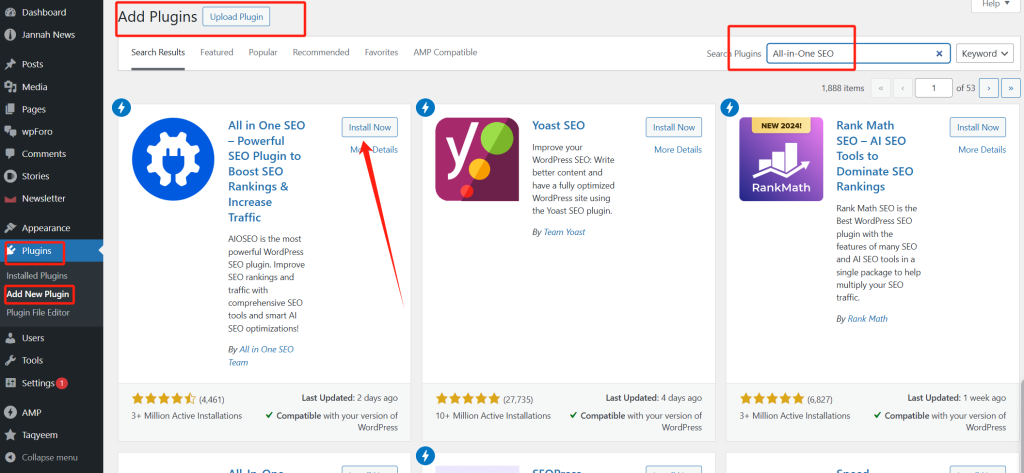
2. Enable Custom Robots.txt: Gehen Sie zu All in One SEO » Tools once installed. Toggle ‘Enable Custom Robots.txt’ to turn on editing.
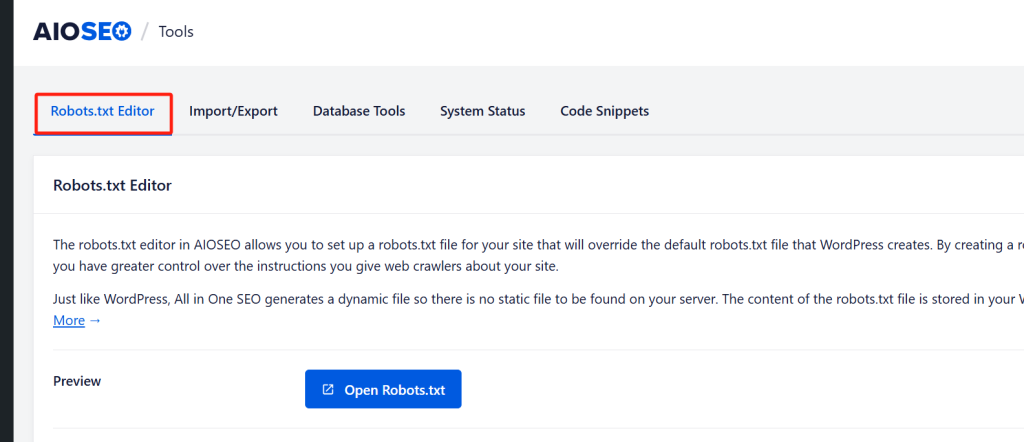
3. Edit and Customize: In the editor, add rules by specifying the user-agent, selecting ‘Allow’ or ‘Disallow,’ and entering directory paths.
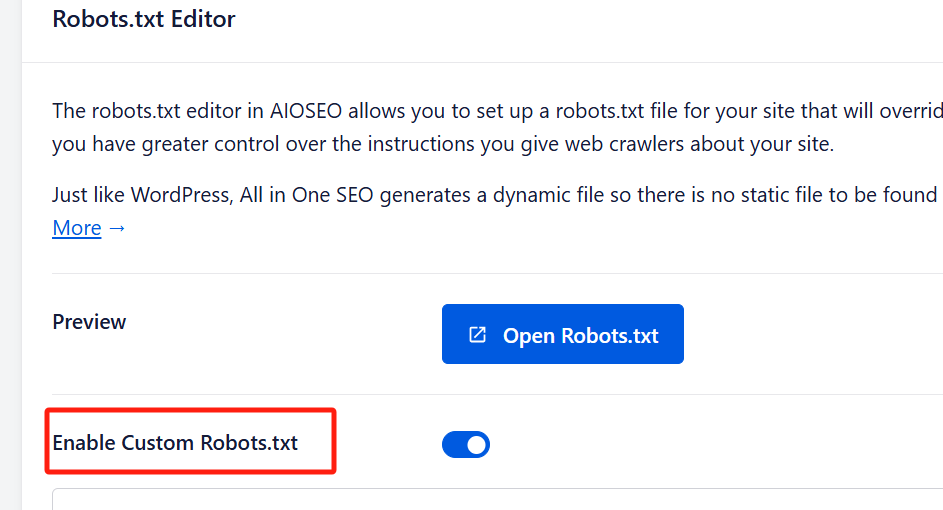
4. Preview and Save: Check the preview to ensure your changes are accurate, then click ‘Save Changes.’
The AIOSEO editor is user-friendly and includes a preview feature, allowing you to see your rules before saving.
Method 2: Using WPCode
WPCode is another WordPress plugin that includes a robots.txt editor, enabling easy access to file management without needing FTP.
1. WPCode installieren.
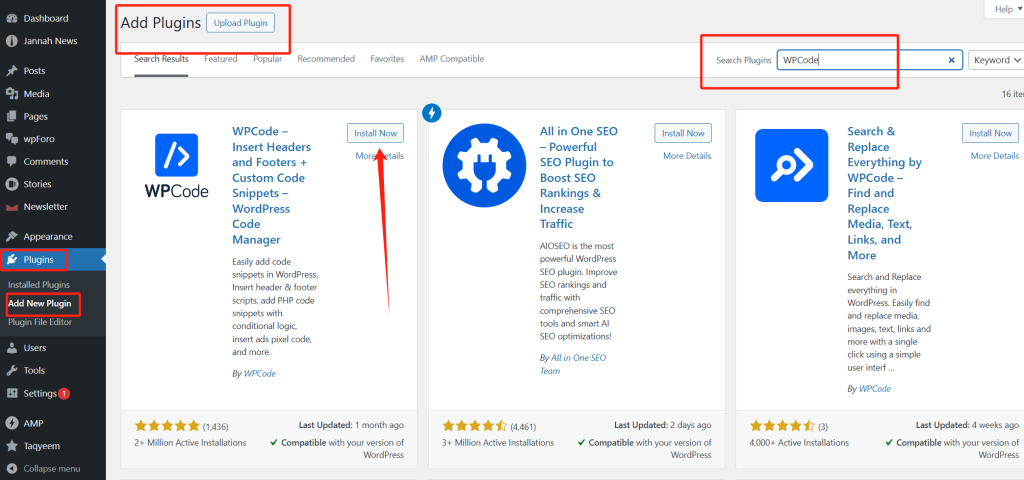
2. Open File Editor: Navigieren Sie zu WPCode » File Editor and select the robots.txt tab.
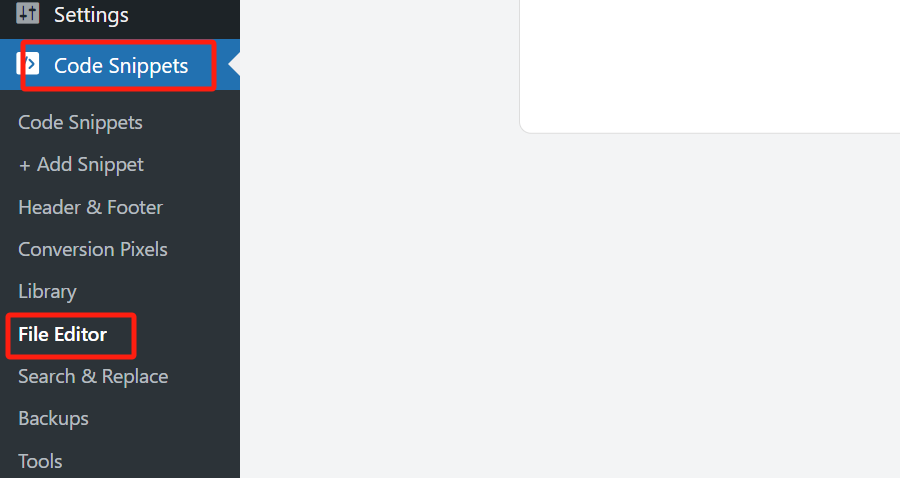
3. Add Your Rules: Enter your robots.txt rules as needed.
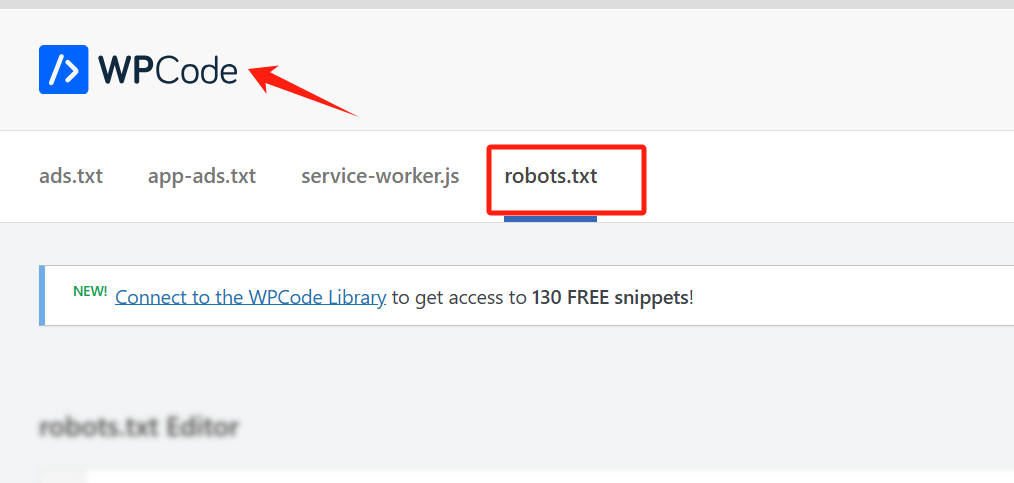
4. Speichern Sie: Click ‘Save Changes’ to apply your settings.
Note: WPCode’s free version does not include the robots.txt editor feature, so you’ll need the premium version.
Method 3: Manually Editing Robots.txt via FTP
Advanced users or those familiar with FTP can manually create and upload a robots.txt file.
1. Access Your Site via FTP: Access your WordPress files using an FTP client (e.g., FileZilla).
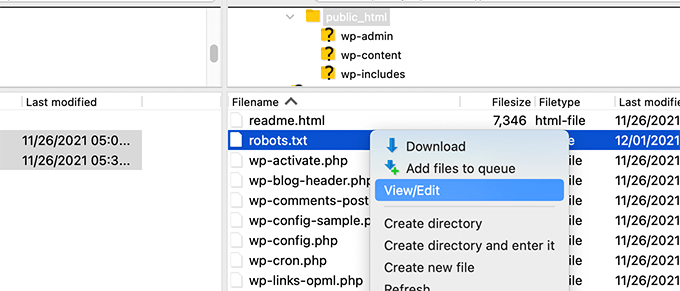
2. Locate or Create Robots.txt: Find the file in the root directory or create a new one if it doesn’t exist.
3. Edit the File: Download it, edit it in a plain text editor, and save it.
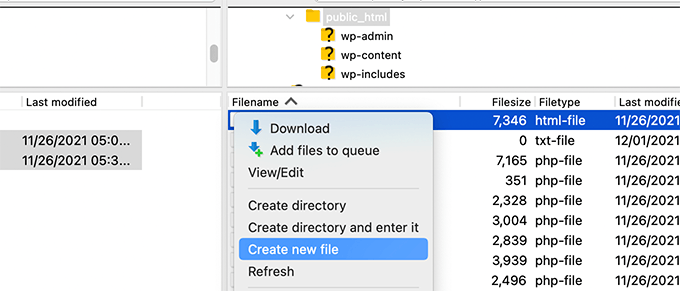
4. Upload the Updated File: Re-upload the file to your site’s root directory.
This method offers the most control but requires familiarity with FTP and directory structures.
Testing Your Robots.txt File for Errors
Once your robots.txt file is live, it’s crucial to test it to ensure that search engines interpret it correctly. Google Search Console provides a built-in robots.txt testing tool to help you check for errors.
1. Link Your Site to Google Search Console: If you haven’t already, add your site to Google Search Console.
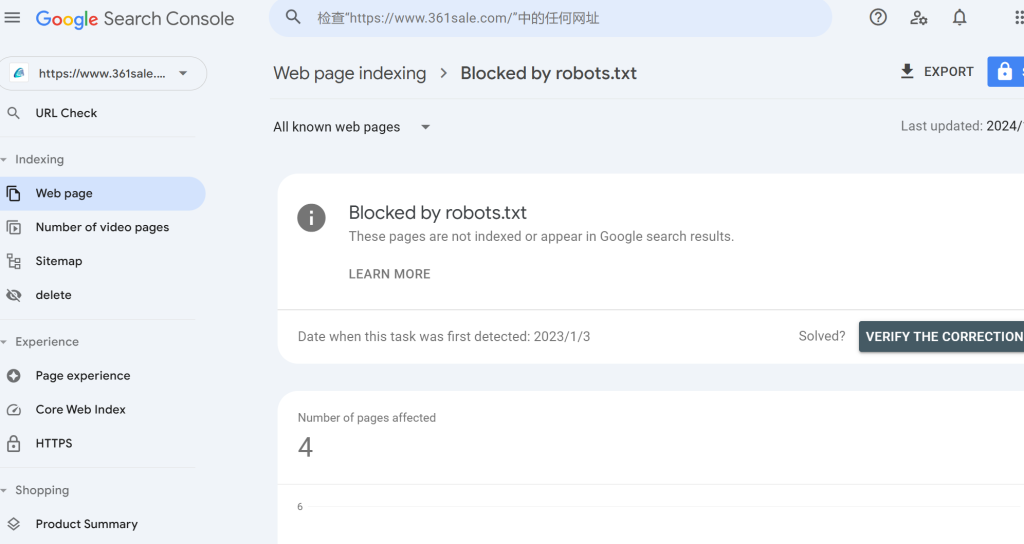
2. Access the Robots Testing Tool: Open the Robots Testing Tool in Google Search Console.
3. Check for Errors: The tool will fetch your robots.txt file and display any syntax issues or warnings.
Common Mistakes to Avoid in Robots.txt Optimization
To maximize the SEO potential of your robots.txt file, avoid these common pitfalls:
- Blocking Essential Content: Avoid blocking critical pages or resources like CSS and JavaScript files. Google advises allowing bots to access these resources as they help search engines understand site layout and functionality.
- Blocking Archive, Tag, and Category Pages: Many SEO experts believe blocking archive pages improves crawl efficiency, but Google’s webmaster guidelines suggest otherwise. These pages often add value to site structure and user experience.
- Not Adding Sitemaps: Including XML sitemaps in your
robots.txtfile can greatly assist search engines in locating all relevant content on your site.

Final Thoughts on Robots.txt Optimization for SEO
Optimizing your robots.txt file may seem minor, but its impact on SEO can be substantial. By guiding search engines on where to focus, you can ensure that bots efficiently crawl and index your most important content, improving your site’s overall SEO performance. Use the examples, methods, and best practices discussed here to create an optimized robots.txt file and take control of how search engines interact with your WordPress site.

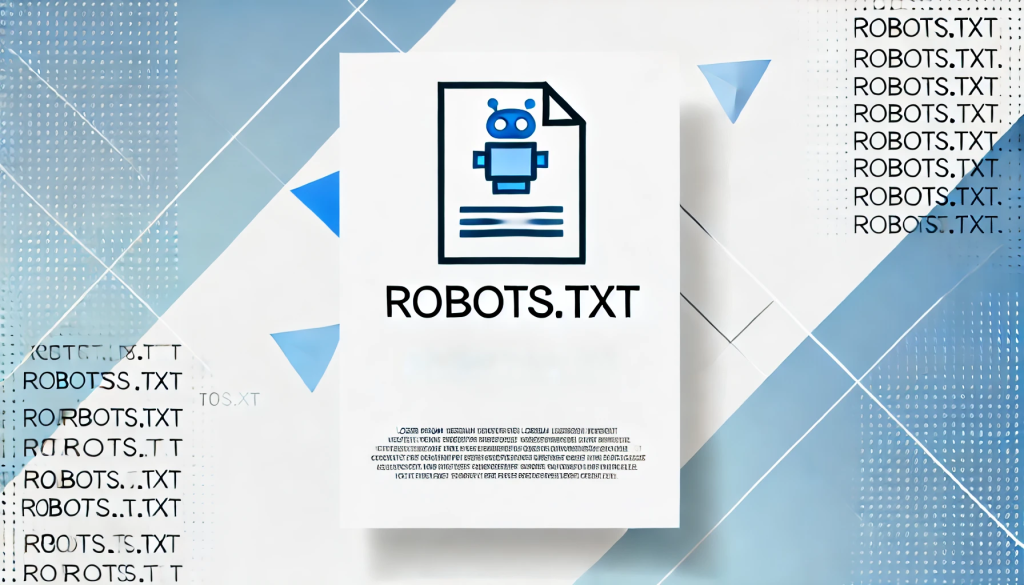

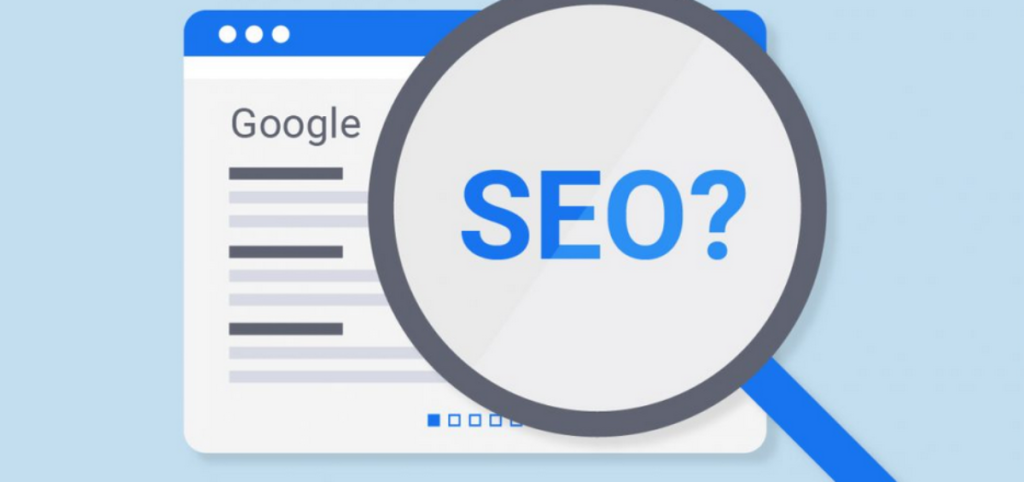

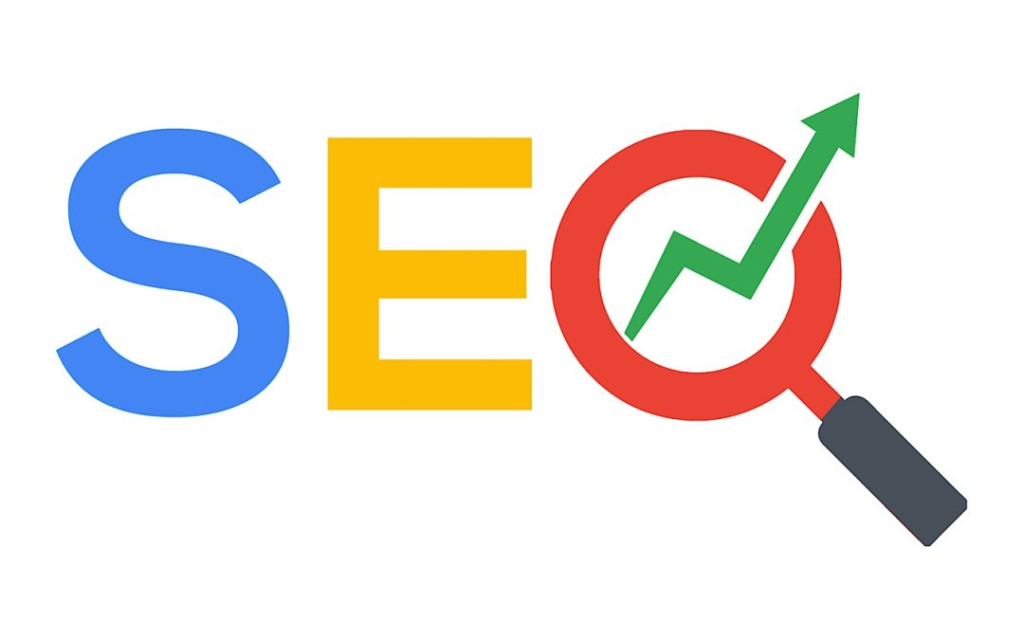

Antworten