So lösen Sie PHP-Probleme mit hoher Gleichzeitigkeit: Ein praktischer Leitfaden für WordPress-Benutzer

Wenn Sie eine WordPress-Website verwalten und bei hohem Traffic Performance-Probleme haben, könnte es sein, dass Sie mit PHP-Gleichzeitigkeitsproblemen zu kämpfen haben. Dies kann eine besondere Herausforderung sein, wenn Sie Werbeaktionen durchführen, virale Inhalte haben oder einfach eine wachsende Benutzerbasis haben. In diesem Leitfaden werden wir die häufigsten Ursachen für Probleme mit hoher Gleichzeitigkeit aufschlüsseln, erklären, wie Sie sie mit praktischen Tools und Serveroptimierungen lösen können, und geben Tipps, wie Sie diese Probleme in Zukunft vermeiden können.
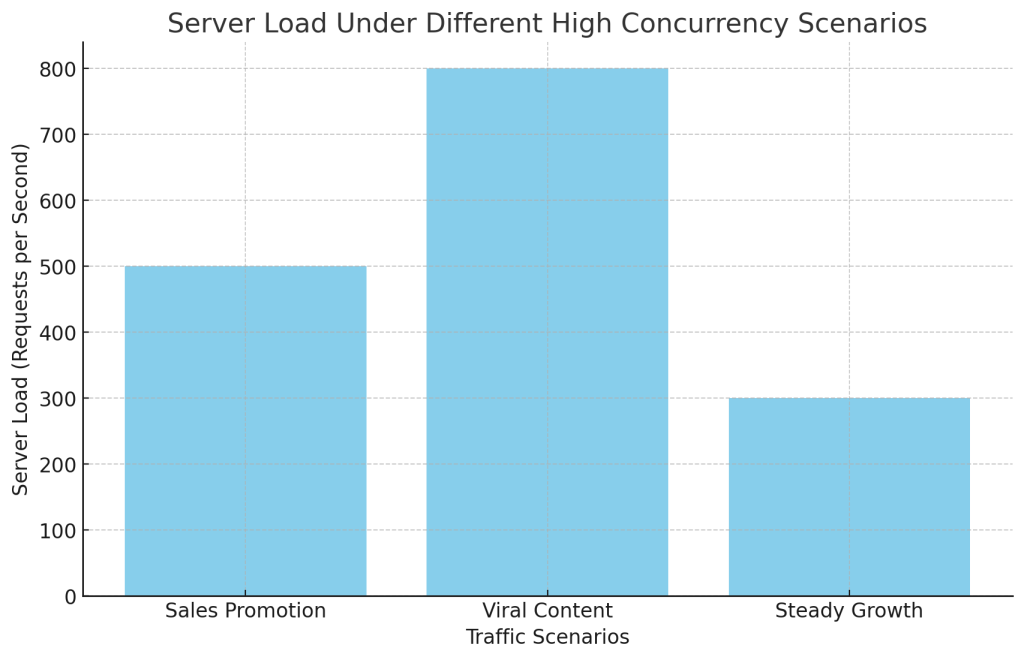
Hohe Gleichzeitigkeit verstehen
Hohe Gleichzeitigkeit bedeutet, dass mehrere Benutzer gleichzeitig versuchen, auf Ihre Website zuzugreifen, was eine große Belastung für Ihren Server darstellt. Wenn dies geschieht, kann der Server Schwierigkeiten haben, alle Anfragen zu bearbeiten, was zu langsamen Ladezeiten, Serverfehlern oder sogar zu Ausfallzeiten führt. Dies kann folgende Ursachen haben:
- Verkäufe und Promotionen: Eine Sonderaktion oder ein Rabatt kann zu einem plötzlichen Anstieg der Besucherzahlen führen.
- Viraler Inhalt: Wenn ein Blogbeitrag oder ein Produkt viral geht, kann die Zahl der Besucher dramatisch ansteigen.
- Stetiges Wachstum: Mit zunehmender Popularität Ihrer Website nimmt der tägliche Traffic natürlich zu und belastet Ihren Server.
Es wäre hilfreich, wenn Sie Ihren Server für die Verwaltung mehrerer gleichzeitig laufender PHP-Skripte optimieren würden, um diese Situationen effizient zu bewältigen.
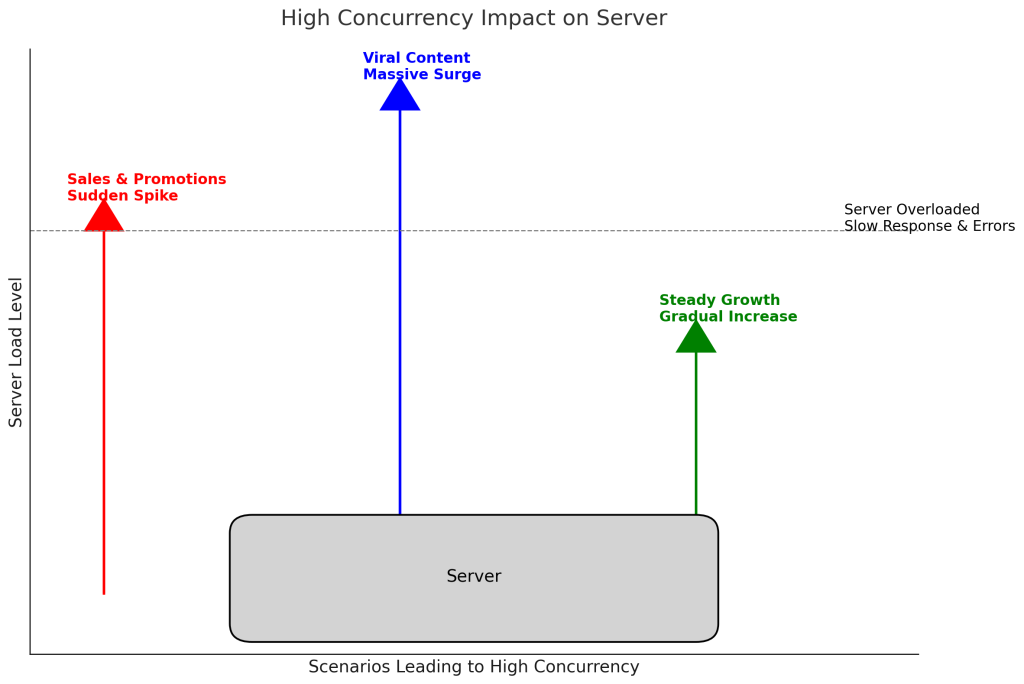
1. Nutzen Sie Caching für hohe Leistung
Caching ist eine leistungsstarke Methode, um hohe Gleichzeitigkeit zu bewältigen. Es reduziert die Serverlast, minimiert die Notwendigkeit, PHP-Skripte wiederholt zu verarbeiten, und liefert Inhalte schneller.
- Daten-Caching mit Redis oder Memcached: Durch die Verwendung von Caching-Systemen wie Redis oder Memcachedkönnen Sie Daten, auf die häufig zugegriffen wird, im Arbeitsspeicher speichern, so dass Sie nicht ständig die Datenbank abfragen müssen. Dies ist besonders nützlich für WordPress, da es die Belastung von MySQL reduziert, das oft ein Engpass ist.
- Redis einrichten: Viele Hosting-Anbieter unterstützen Redis. Sie können es über Ihr Control Panel (z.B. cPanel) aktivieren oder über Kommandozeilenbefehle installieren, wenn Sie Root-Zugriff haben.
sudo apt-get install redis-server
sudo dienst redis-server starten- WordPress-Integration: Verwenden Sie Plugins wie Redis Objekt-Cache um Ihr WordPress mit Redis zu verbinden, um Objekte zwischenzuspeichern, was die Geschwindigkeit Ihrer Website bei starkem Verkehr erhöhen kann.
- Objekt-Caching mit WordPress-Plugins: Das Objekt-Caching speichert die Ergebnisse von Datenbankabfragen, so dass WordPress die gleichen Daten nicht wiederholt abrufen muss.
- Plugin-Einrichtung: Installieren und konfigurieren Sie Plugins wie W3 Total Cache oder WP Rocket. Aktivieren Sie die Zwischenspeicherung von Objekten in den Plugin-Einstellungen, um wiederholte Abfragen zu reduzieren und die Antwortzeiten zu verbessern.
- Seiten-Caching mit WP Super Cache: Das Zwischenspeichern von Seiten ist besonders effektiv, um die PHP-Verarbeitung zu reduzieren. Sie stellen eine zwischengespeicherte HTML-Kopie bereit, anstatt für jeden Besucher eine Seite zu generieren.
- Schritt für Schritt: Installieren Sie WP Super Cache, aktivieren Sie es und konfigurieren Sie das Seiten-Caching in den Einstellungen. Sie können auch das Vorladen aktivieren, um Seiten im Voraus zwischenzuspeichern und so die Serverlast bei hohem Datenverkehr zu verringern.
Durch Caching können Sie die Serverlast verringern und Inhalte schneller bereitstellen, was bei hoher Parallelität von entscheidender Bedeutung ist.
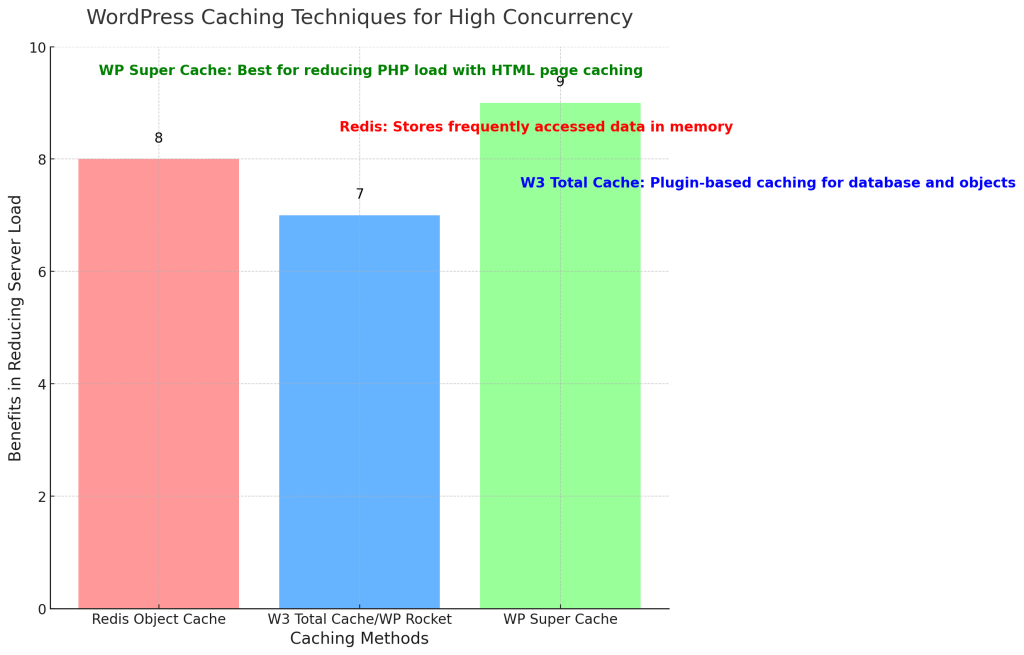
2. Optimieren Sie die PHP-Verarbeitung mit PHP-FPM
PHP-FPM (FastCGI-Prozess-Manager) ist eine fortschrittliche Methode zur Verwaltung von PHP-Prozessen. Sie verbessert die Art und Weise, wie Ihr Server mehrere Anfragen gleichzeitig bearbeitet.
uning pm.max_children: Diese Einstellung in PHP-FPM legt fest, wie viele untergeordnete Prozesse gleichzeitig PHP-Anfragen bearbeiten können. Die Standardeinstellung könnte bei hohem Datenverkehr zu niedrig sein.
- Anpassen über cPanel: Wenn Sie die cPanel, gehen Sie zu MultiPHP Manager > PHP-FPM-Einstellungen. Legen Sie den Wert pm.max_children auf der Grundlage Ihrer Serverressourcen fest. Wenn Sie diesen Wert erhöhen, können Sie mehr Prozesse gleichzeitig ausführen, benötigen aber auch mehr Arbeitsspeicher, also passen Sie ihn vorsichtig an.
Modi der Prozessverwaltung: PHP-FPM bietet einen dynamischen und einen On-Demand-Modus für die Prozessverwaltung.
- Dynamisch: Hält mehrere Prozesse bereit, um Anfragen zu bearbeiten. Verwenden Sie dies, wenn Sie Spitzen im Datenverkehr erleben.
- Abrufbar unter: Erzeugt neue Prozesse nur bei Bedarf und spart so Speicher in Zeiten mit geringem Datenverkehr. Dies kann nützlich sein, wenn der Verkehr auf Ihrer Website schwankt.
Speicherbegrenzung erhöhen: Um zu verhindern, dass Prozessen der Speicher ausgeht, erhöhen Sie speicher_limit in Ihrem php.ini Datei.
speicher_limit = 512MWie Sie über cPanel erhöhen: Verwenden Sie die PHP INI-Editor in cPanel, um die speicher_limit zu 512M oder höher, je nach den Anforderungen Ihrer Website.
PHP-FPM ermöglicht es Ihrem Server, mehrere Anfragen effizient zu verwalten und so Abstürze in Spitzenzeiten zu vermeiden.
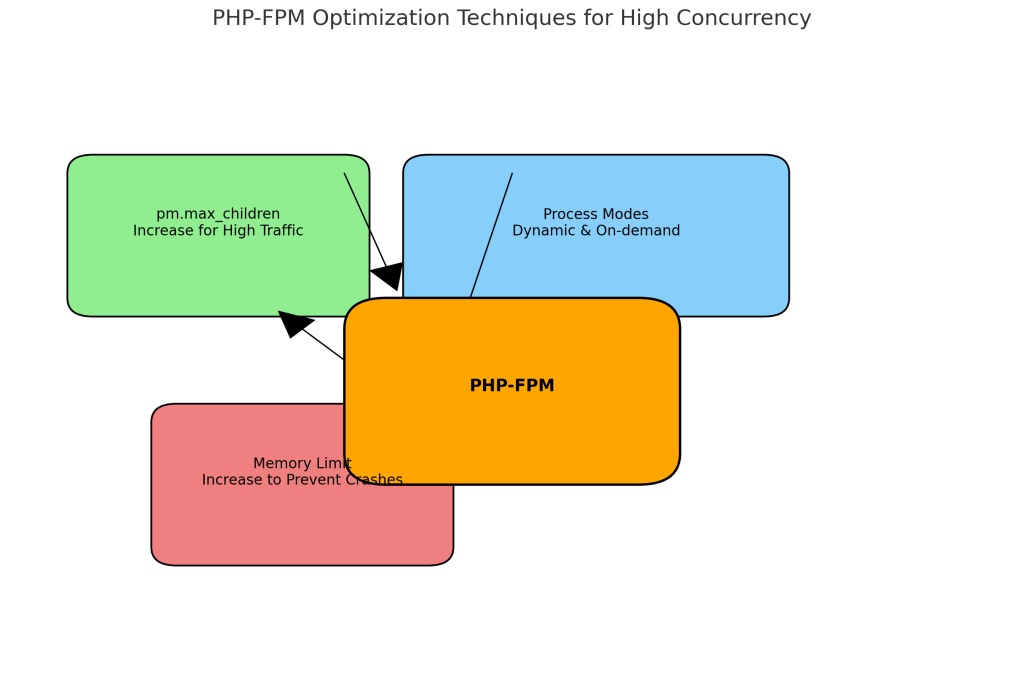
3. Asynchrone Verarbeitung für schwere Aufgaben
Einige Vorgänge, wie das Versenden von E-Mails oder die Interaktion mit APIs, können eine Menge Serverressourcen in Anspruch nehmen. Wenn sie synchron verarbeitet werden, können diese Aufgaben Ihre Website ausbremsen. Stattdessen, asynchrone Verarbeitung ermöglicht es dem Server, diese Aufgaben im Hintergrund zu erledigen, was die Reaktionsfähigkeit insgesamt verbessert.
3.1 Verwendung von ReactPHP für asynchrone Operationen
ReactPHP ist ein Open-Source, ereignisgesteuertes, asynchrones Programmier-Framework für PHP. Damit können Sie leistungsstarke Serveranwendungen erstellen und mehrere Aufgaben gleichzeitig bearbeiten, ohne andere Operationen zu blockieren.
So funktioniert ReactPHP: ReactPHP verwendet eine Ereignisschleife, die kontinuierlich auf eingehende Anfragen wartet und diese verarbeitet. Dieses ereignisgesteuerte Modell ermöglicht es, dass PHP-Code weiterläuft, während Sie auf den Abschluss von E/A-Aufgaben warten, wie z.B. das Lesen/Schreiben von Datenbanken oder externe API-Anfragen.
Praktische Anwendungen: ReactPHP ist besonders nützlich für Szenarien, in denen nicht-blockierende E/A benötigt wird. Wenn Ihre WordPress-Website zum Beispiel Daten aus externen Quellen (wie REST-APIs) abruft, kann ReactPHP diese Aufgaben im Hintergrund erledigen, während andere Benutzer weiterhin bedient werden.
Beispiel: Sie müssen Daten von einer externen API abrufen, um eine Produktliste zu aktualisieren. Anstatt alle anderen Prozesse zu blockieren, bis der API-Aufruf abgeschlossen ist, können Sie mit ReactPHP weiterhin andere Benutzeranfragen bearbeiten, wodurch Ihre Website schneller und reaktionsschneller wird.
Beispiel für die Implementierung:
erfordern 'vendor/autoload.php';
$loop = React\EventLoop\Factory::create();
$client = new React\Http\Client($loop);
$client->get('https://api.example.com/data')->then(function ($response) {
echo 'Daten erhalten: ' . $response->getBody();
});
$loop->run();Erläuterung:
- Benötigen Sie 'vendor/autoload.php': Diese Zeile lädt alle notwendigen Pakete, die über Composer installiert wurden, einschließlich ReactPHP.
- $loop = React\EventLoop\Factory::create();: Erzeugt die Ereignisschleife, die das Skript laufen lässt und auf E/A-Ereignisse wartet.
- $client = new React\Http\Client($loop);: Erzeugt einen HTTP-Client unter Verwendung der Ereignisschleife.
- $client->get('https://api.example.com/data'): Sendet eine HTTP-GET-Anfrage an die angegebene URL.
- ->then(function ($response) {...}): Bearbeitet die Reaktion, wenn sie eintrifft, so dass andere Operationen in der Zwischenzeit fortgesetzt werden können.
- $loop->run();: Startet die Ereignisschleife und verarbeitet alle anstehenden E/A-Operationen.
ReactPHP ist ein hervorragendes Tool für die Erstellung von nicht blockierenden PHP-Anwendungen, das die Fähigkeit Ihres Servers verbessert, mit hoher Gleichzeitigkeit umzugehen.
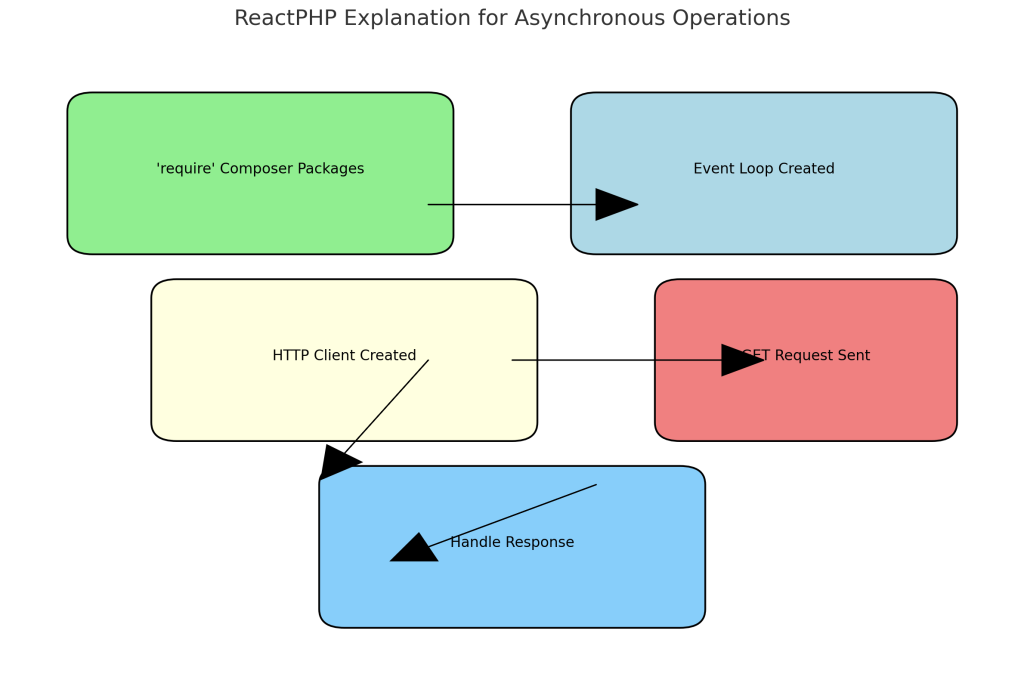
3.2 Verwendung von Swoole für hohe Leistung
Swoole ist eine leistungsstarke, auf Koroutinen basierende PHP-Erweiterung, die asynchrone, parallele Berechnungen in PHP ermöglicht. Sie eignet sich besonders gut für den Umgang mit hoher Gleichzeitigkeit und ermöglicht es PHP, sich wie ein präziser asynchroner Server zu verhalten.
Vorteile von Coroutines: Mit den Koroutinen von Swoole können Sie mehrere Aufgaben gleichzeitig ausführen, ohne zu blockieren. So können zum Beispiel zahlreiche Datenbankabfragen oder Netzwerkanfragen gleichzeitig verarbeitet werden, wodurch Engpässe vermieden und die Leistung verbessert wird.
Praktische Verwendungsmöglichkeiten von Swoole:
- WebSocket Server: Mit Swoole ist es ganz einfach, einen WebSocket-Server zu erstellen, der die Kommunikation mit Benutzern in Echtzeit ermöglicht (z. B. für Chat-Anwendungen oder Live-Benachrichtigungen).
- Aufgabenplanung: Sie können Swoole verwenden, um Hintergrundaufgaben wie das Versenden von Massen-E-Mails oder das Verarbeiten von Bild-Uploads zu verwalten, ohne die Reaktionsfähigkeit Ihrer WordPress-Website zu beeinträchtigen.
- Beispiel: Stellen Sie sich vor, Ihre WordPress-Website bietet Chat-Support in Echtzeit. Mit Swoole können Sie Tausende von WebSocket-Verbindungen gleichzeitig verarbeiten und so Instant Messaging anbieten, ohne die Leistung Ihrer übrigen Website zu beeinträchtigen.
Beispiel für die Implementierung:
on("Anfrage", function ($request, $response) {
$response->header("Content-Type", "text/plain");
$response->end("Hallo Swoole");
});
$server->start();Erläuterung:
- $server = new Swoole\Http\Server("127.0.0.1", 9501);: Erstellt einen HTTP-Server, der auf IP 127.0.0.1 und Port 9501 lauscht.
- $server->on("Anfrage"," Funktion ($request, $response) {...}): Legt das Verhalten fest, wenn der Server eine HTTP-Anfrage erhält. Die Callback-Funktion verarbeitet die Anfrage und sendet eine Antwort.
- $response->header("Content-Type", "text/plain");: Setzt die Kopfzeile der Antwort so, dass der Inhalt als reiner Text angezeigt wird.
- $response->end("Hallo Swoole");: Sendet die Antwort zurück an den Client und beendet die Anfrage.
- $server->start();: Startet den Server und ermöglicht es ihm, eingehende Anfragen anzunehmen.
Swoole ist eine leistungsstarke Lösung zur Erstellung skalierbarer Anwendungen und zur Verbesserung der Gleichzeitigkeitsfähigkeiten von WordPress, insbesondere in Echtzeit- und ressourcenintensiven Szenarien.
4. Tipps zur Serveroptimierung für WordPress mit hoher Gleichzeitigkeit
- Aktualisieren Sie Ihre Server-Ressourcen: Wenn Ihre Website in Spitzenzeiten langsamer wird, sollten Sie ein Upgrade der CPU und des RAM Ihres Servers in Betracht ziehen. Der Wechsel von Shared Hosting zu einer VPS oder dedizierter Server kann die Ressourcen bereitstellen, die Sie für eine höhere Gleichzeitigkeit benötigen.
- Wann Sie upgraden sollten: Wenn Ihre Website bei hohem Besucheraufkommen häufig Probleme hat, ist ein VPS oder dedizierter Server eine hervorragende Investition, um Geschwindigkeit und Zuverlässigkeit zu gewährleisten.
- Verwenden Sie ein Control Panel wie cPanel: Tools wie cPanel machen die Serververwaltung für Nicht-Experten einfacher. Sie können die PHP-Einstellungen anpassen, den Speicher verwalten und das Caching an einem Ort aktivieren.
- Wie Sie cPanel für die Optimierung verwenden: Gehen Sie zu MultiPHP Manager um Ihre PHP-Version anzupassen und verwenden Sie die PHP INI-Editor um Speichergrenzen oder maximale Ausführungszeiten nach Bedarf zu ändern.
- MySQL-Konfiguration: Die Datenbank ist ein häufiges Nadelöhr für Websites mit hohem Datenverkehr. Sie können die Leistung von MySQL verbessern, indem Sie Einstellungen wie max_connections und query_cache_size anpassen.
- So konfigurieren Sie über cPanel: Verwenden Sie phpMyAdmin in cPanel oder Zugriff auf MySQL-Konfiguration Einstellungen, um max_connections zu erhöhen und Ihre Abfragen für eine bessere Leistung zu optimieren. Erwägen Sie die Verwendung von MariaDB, was für WordPress oft schneller ist.
- OPcache einschalten: OPcache speichert die kompilierten PHP-Skripte im Speicher, d.h. sie müssen nicht bei jedem Zugriff neu kompiliert werden. Dies kann die Ladezeiten und die Serverbelastung erheblich reduzieren.
- Aktivieren von OPcache in cPanel: Navigieren Sie zu PHP-Erweiterungen im cPanel und aktivieren Sie OPcache für eine verbesserte PHP-Leistung.
- Verwenden Sie ein Content Delivery Network (CDN): Entladen Sie statische Inhalte wie Bilder, JavaScript und CSS mit einem CDN wie zum Beispiel Cloudflare oder Amazon CloudFront. Dies reduziert die Belastung Ihres Servers und beschleunigt die Bereitstellung von Inhalten.
- Wie man Cloudflare einrichtet: Registrieren Sie sich bei Cloudflare, aktualisieren Sie Ihre Nameserver und konfigurieren Sie die Einstellungen für das Caching und die Auslieferung von statischen Assets aus ihrem globalen Netzwerk.
- Optimieren Sie Ihre .htaccess-Datei: Wenn Sie Apache verwenden, kann die Optimierung Ihrer .htaccess-Datei zur Verbesserung der Leistung beitragen.
- Aktivieren Sie Gzip-Komprimierung und Browser-Caching: Fügen Sie Ihrer .htaccess-Datei Direktiven hinzu, um die Gzip-Komprimierung zu aktivieren und das Browser-Caching zu nutzen. Dadurch wird die Größe der Assets reduziert und sichergestellt, dass wiederkehrende Besucher die Website schneller laden.
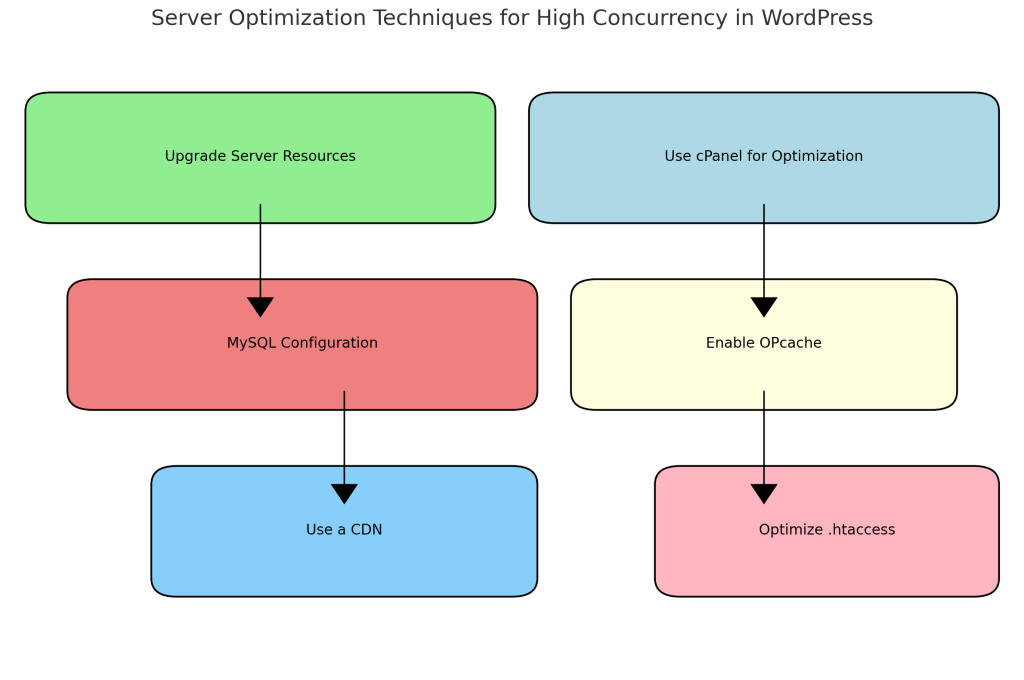
# Gzip-Komprimierung
AddOutputFilterByType DEFLATE text/html text/plain text/xml text/css text/javascript application/javascript
# Browser-Caching
ExpiresActive Ein
ExpiresByType image/jpg "Zugriff plus 1 Jahr"
ExpiresByType image/jpeg "Zugriff plus 1 Jahr"
ExpiresByType image/gif "Zugriff plus 1 Jahr"
ExpiresByType image/png "Zugriff plus 1 Jahr"
ExpiresByType text/css "Zugriff plus 1 Monat"
ExpiresByType application/javascript "Zugriff plus 1 Monat"Verhinderung zukünftiger Probleme mit hoher Parallelität
- Server Metriken überwachen: Verwenden Sie Tools wie New Relic oder UptimeRobot zur Überwachung der Serverleistung. Überwachen Sie die CPU-, Speicher- und Festplatten-E/A-Auslastung und gehen Sie proaktiv gegen Engpässe vor.
- Belastungstest: Führen Sie regelmäßig Lasttests mit Tools wie Loader.io oder Apache JMeter um zu sehen, wie sich Ihre Website unter hoher Last verhält. So können Sie Schwachstellen erkennen, bevor sie bei hohem Besucheraufkommen problematisch werden.
Fazit
Der Umgang mit Problemen der hohen Gleichzeitigkeit in PHP ist entscheidend für den reibungslosen Betrieb Ihrer WordPress-Website in Zeiten hohen Besucheraufkommens. Durch die Implementierung von Caching, die Konfiguration von PHP-FPM, die Verwendung asynchroner Verarbeitungstools wie ReactPHP und Swoole und die Optimierung Ihrer Servereinstellungen können Sie die Fähigkeit Ihrer Website, gleichzeitige Benutzer zu verarbeiten, erheblich verbessern.
Die Verwaltung einer stark frequentierten WordPress-Website kann eine Herausforderung sein, aber mit den richtigen Tools und Konfigurationen können Sie Ihre Website schnell und zuverlässig halten und auf Wachstum vorbereiten. Führen Sie diese Schritte zur Optimierung Ihrer Website jetzt durch, und Sie werden auf jeden Traffic vorbereitet sein, der auf Sie zukommt.
Wenn Sie Fragen haben oder weitere Hilfe benötigen, wenden Sie sich bitte an uns. Mit diesen bewährten Methoden kann Ihre WordPress-Website auch bei hohem Verkehrsaufkommen florieren.



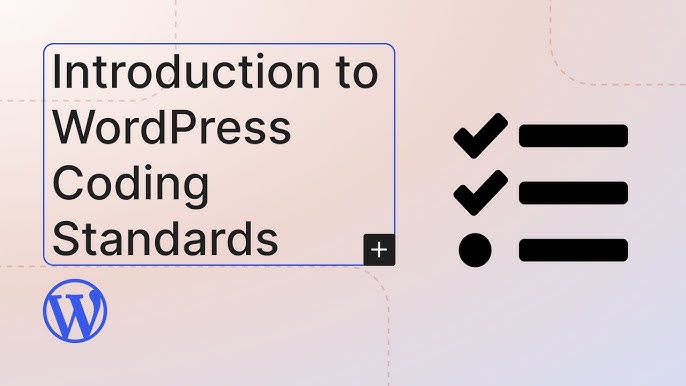

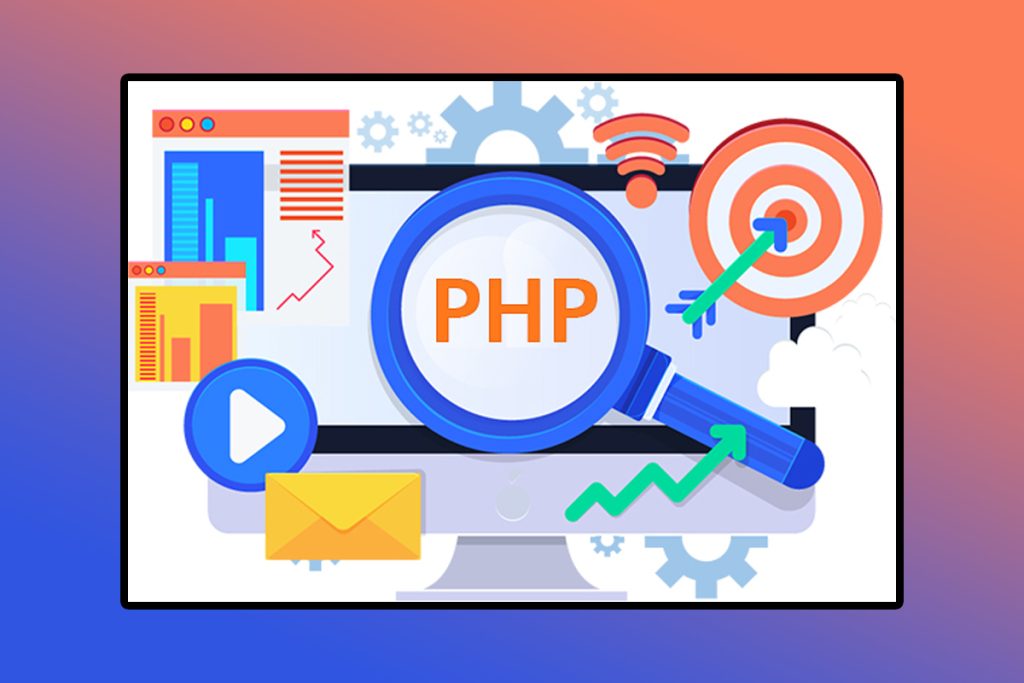


Antworten