Comprehensive Guide to Secure WordPress Plugin Development

Security should be at the forefront of the mind when building WordPress plugins. WordPress plugins are often a prime target for attackers because of their widespread use and potential access to sensitive data. A single vulnerability in a plugin can compromise an entire website, leading to data breaches, defacement, or other severe impacts. A secure plugin keeps users’ data safe and protects against common attacks, ensuring a reliable and trustworthy experience. Below, we’ll walk through some essential best practices for creating secure WordPress plugins, and I’ll share some practical examples.

1. Use Nonces for Form and URL Security
Nonces are vital to protect against Cross-Site Request Forgery (CSRF) attacks. They help verify the authenticity of requests, especially for forms and URLs that carry out sensitive operations. Whenever you create a form or URL, generate a nonce using WordPress’s wp_nonce_field() or wp_create_nonce(). On the server side, you should validate the nonce with check_admin_referer() or check_ajax_referer().
if (isset($_POST['my_nonce']) && wp_verify_nonce($_POST['my_nonce'], 'my_action')) {
// Safe to proceed with action
}
This kind of protection can also be applied to AJAX requests to ensure they are coming from authorized users:
add_action('wp_ajax_my_secure_action', 'my_secure_ajax_handler');
function my_secure_ajax_handler() {
check_ajax_referer('my_secure_nonce', 'security');
// Handle the request
wp_die();
}
2. Sanitize and Validate User Inputs
One of the easiest ways for an attacker to compromise your plugin is by injecting malicious data. That’s why sanitizing and validating every user input is critical. WordPress offers several built-in functions to help you do this:
sanitize_text_field(): For simple text fields.sanitize_email(): For email addresses.esc_url(): For URLs.
These functions are great for basic scenarios. However, you can use PHP’s filter_var() for more specific cases. For example, to validate an integer:
$input = filter_var($_POST['user_input'], FILTER_VALIDATE_INT);
if ($input !== false) {
// Input is valid
}For more complex scenarios, like when you need to validate multiple-choice inputs, consider using custom validation:
$valid_options = ['option_1', 'option_2', 'option_3'];
if (in_array($_POST['selected_option'], $valid_options, true)) {
// Input is valid
}This ensures that only expected values are processed, reducing the risk of unexpected issues.

3. Escape Outputs
Escaping output is crucial to prevent Cross-Site Scripting (XSS) attacks. Whenever you’re displaying data to users, use WordPress’s escaping functions like:
esc_html(): To escape HTML content.esc_attr(): For attribute values.esc_url(): For URLs.
Here’s an example:
echo esc_html($user_input);This prevents potentially dangerous code from running in the browser, keeping your users safe.

4. Secure Database Queries
To prevent SQL Injection, always use the $wpdb class’s prepared statements. Avoid concatenating user inputs directly in SQL queries. Instead, use placeholders:
$results = $wpdb->get_results($wpdb->prepare("SELECT * FROM {$wpdb->prefix}my_table WHERE id = %d", $id));Preparing statements ensures that user inputs are adequately escaped and treated as data, not executable SQL code.

5. Properly Handle User Roles and Capabilities
When creating features that involve different levels of user permissions, use current_user_can() to ensure that only users with the proper capabilities can perform specific actions:
if (current_user_can('manage_options')) {
// Only allow administrators to run this code
}For advanced role management, you can define custom capabilities and assign them to specific roles, which helps you maintain tight control over who can access sensitive parts of your plugin.

6. Protect Against Cross-Site Scripting (XSS)
XSS attacks are one of the most common vulnerabilities out there. Always sanitize user inputs and escape output, as mentioned earlier. If you need to allow specific HTML tags, use wp_kses() to filter them safely:
$allowed_tags = [
'a' => [
'href' => [],
'title' => []
],
'b' => [],
'em' => []
];
$safe_html = wp_kses($user_input, $allowed_tags);This way, you can allow some basic formatting while keeping users protected.

7. Be Careful with File Handling
File uploads can be a huge security risk if not handled properly. To mitigate these risks, only allow specific file types, check MIME types, and upload files to a safe location:
$allowed_file_types = ['jpg', 'jpeg', 'png', 'pdf'];
$file_type = wp_check_filetype(basename($_FILES['file']['name']));
if (in_array($file_type['ext'], $allowed_file_types)) {
// Proceed with upload
}You can use wp_handle_upload() to safely manage uploads according to WordPress’s guidelines:
$uploaded_file = wp_handle_upload($_FILES['file'], ['test_form' => false]);
if ($uploaded_file && !isset($uploaded_file['error'])) {
// File successfully uploaded
}It’s also a good practice to limit uploaded files’ size and perform additional security checks, such as virus scanning or verifying file integrity using a hash function.

8. Secure AJAX Requests
AJAX is a great way to make your plugin more dynamic, but it’s essential to secure it properly. Make sure all AJAX requests validate a nonce and check user capabilities:
add_action('wp_ajax_my_action', 'my_ajax_handler');
function my_ajax_handler() {
check_ajax_referer('my_nonce', 'security');
if (current_user_can('edit_posts')) {
// Handle the request
}
wp_die();
}To keep your plugin safe, remember to secure both authenticated (wp_ajax_) and unauthenticated (wp_ajax_nopriv_) AJAX actions.

9. Keep Sensitive Data Secure
Never hard-code sensitive data, such as API keys, directly into your plugin. Instead, store them securely using the WordPress options API or in environment variables:
update_option('my_plugin_api_key', sanitize_text_field($api_key));This way, sensitive information stays hidden and less accessible to potential attackers.

10. Follow the Principle of Least Privilege
Only give users and processes the permissions they need. If a task doesn’t require administrator privileges, don’t use them. This principle helps limit the damage that a compromised user account could do.

11. Protect Against Brute Force Attacks
Brute force attacks are common, especially for login forms. You can use plugins like Wordfence or implement your rate-limiting function:
function limit_login_attempts() {
$ip_address = $_SERVER['REMOTE_ADDR'];
$attempts = get_transient('login_attempts_' . $ip_address);
if ($attempts >= 5) {
wp_die('Too many login attempts. Please try again later.');
}
set_transient('login_attempts_' . $ip_address, $attempts + 1, 60 * 15); // Limit to 5 attempts per 15 minutes
}
add_action('wp_login_failed', 'limit_login_attempts');This simple strategy can help protect your plugin from brute force attacks.

12. Log Sensitive Actions
Logging is essential for tracking suspicious activities. If a user changes plugin settings or fails too many login attempts, you should log these events for future analysis:
function log_action($message) {
$log_file = WP_CONTENT_DIR . '/plugin_logs.txt';
$current_time = current_time('mysql');
file_put_contents($log_file, "[$current_time] $message\n", FILE_APPEND);
}
log_action('Plugin settings changed by user ID ' . get_current_user_id());
13. Recommended Security Plugins
To further enhance your plugin’s security, recommend some widely trusted plugins. Wordfence and Sucuri are great options. They offer features like firewall protection, malware scanning, and login security that can provide an added layer of defense.
- Wordfence: Endpoint firewall and malware scanning.
- Sucuri: Security auditing, malware detection, and DDoS protection.
Using these alongside your plugin’s built-in security features creates a robust defense system.

14. Secure WooCommerce Integration
WooCommerce is hugely popular in the US and Europe, so if your plugin integrates, handle all data correctly. Validate and sanitize every input, especially when dealing with orders or payment information. You can also use WooCommerce’s built-in functions to handle payment data securely.
For example:
$order = wc_get_order($order_id);
if ($order) {
$total = $order->get_total();
// Perform secure operations with the order
}Respect WooCommerce’s security practices and ensure the security of any customer data you handle.

15. Use Multi-Factor Authentication (MFA)
Enabling Multi-Factor Authentication (MFA) is a great way to add an extra layer of security, especially for administrator accounts. Many plugins, such as Duo or Google Authenticator, allow you to easily add MFA to your WordPress installation, making it harder for attackers to gain unauthorized access.

16. Localize and Test for Different Regions
If you plan to reach an international audience, it’s crucial to localize your plugin and make sure it works in different environments:
- Multi-language support: To make your plugin easy to translate, use WordPress’s localization functions, such as __() and _e().
- Time zone handling: Make sure your plugin handles different time zones correctly, especially if it involves scheduling.
Testing your plugin under different language settings and server time zones will help you ensure compatibility with users worldwide.
Additionally, it ensures compliance with GDPR by handling personal data responsibly, providing clear consent options, and allowing users to delete or export their data upon request.

17. Configure WordPress for Maximum Security
In addition to securing your plugin, configuring WordPress is essential for maximum security. Here are some suggestions:
- Restrict access to sensitive files: Use .htaccess to restrict access to files like wp-config.php.
- Disable file editing: Prevent file editing through the WordPress dashboard by adding this line to wp-config.php:
define('DISALLOW_FILE_EDIT', true);- Limit login attempts: Use security plugins or custom code to limit the number of login attempts.
18. Keep WordPress and Plugins Updated
It’s no secret that keeping WordPress, themes, and plugins updated is vital for security. Updates often include security patches, so make sure everything stays current.
Consider using managed hosting providers that offer automatic updates to ensure your site remains secure.
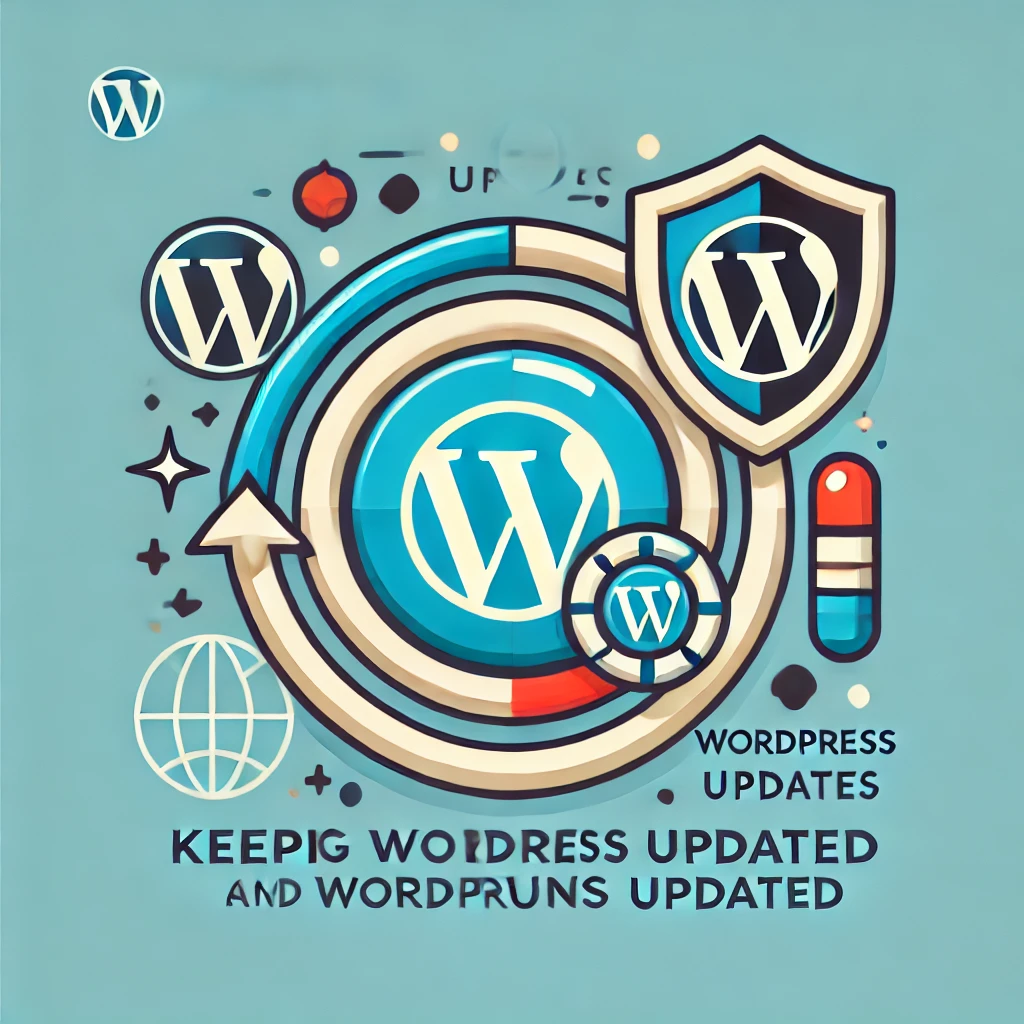
19. Perform Security Testing
Regular security testing helps identify vulnerabilities before attackers do. Tools like WPScan can be beneficial for this purpose:
# Example WPScan command to check for vulnerabilities
wpscan --url https://example.com --api-token YOUR_API_TOKENAlso, conducting code reviews and penetration tests can help you spot weaknesses in your plugin’s code.

Conclusion
Security should always be considered when developing WordPress plugins. By following these best practices, you’ll be better equipped to safeguard your plugin and its users against threats. It’s an ongoing process, so keep learning, stay updated, and think about how to make your plugin more secure.
Developing with a security-first mindset gives you peace of mind and builds trust with your users, ensuring they can confidently use your plugin.
To recap:
- Use nonces and validate inputs.
- Secure database queries and escape outputs.
- Handle file uploads carefully.
- Secure AJAX requests.
- Keep sensitive data secure and follow the principle of least privilege.
- Protect against brute force attacks and log sensitive actions.
- Utilize recommended security plugins and enable MFA.
- Test for different languages, time zones, and GDPR compliance.
- Regularly update and perform security testing.
By implementing these practices, you’re well on your way to developing a secure, reliable WordPress plugin.






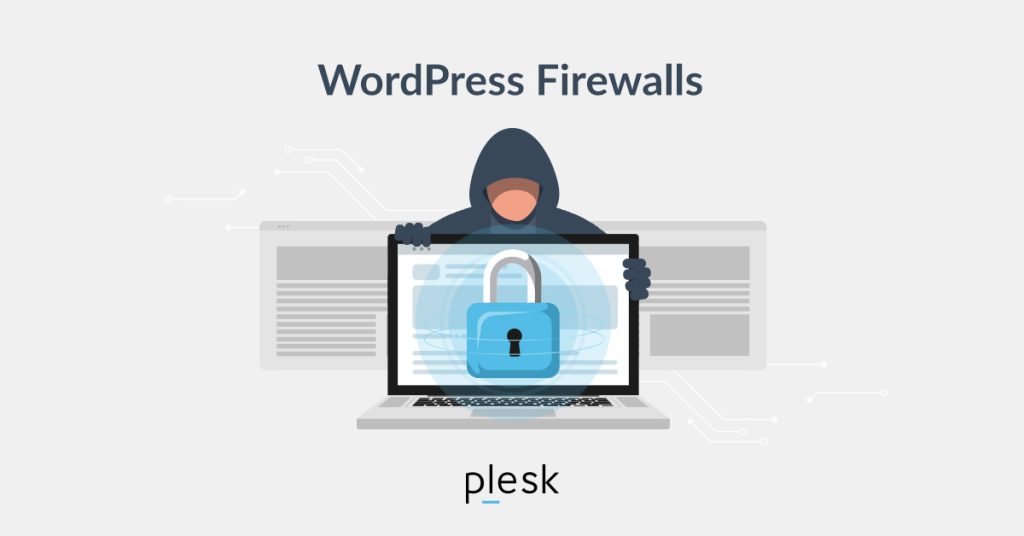

Responses