Adding JavaScript to Your WordPress Page: A Comprehensive Guide
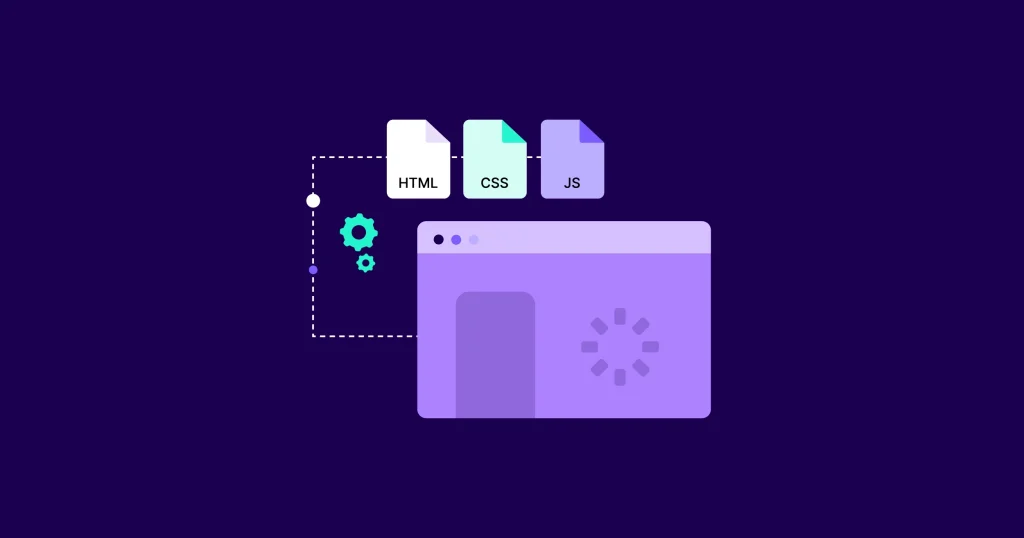
WordPress is a powerful and highly customizable content management system that empowers millions of websites across the globe. One of the key features that make WordPress so versatile is its ability to support additional functionality through JavaScript. Whether you are looking to enhance user experience, add custom interactive elements, or build a complex application, integrating JavaScript into your WordPress page is an effective way to accomplish your goals. In this article, we will explore various methods for adding JavaScript to WordPress, while maintaining an organized and logically sound structure to ensure maximum effectiveness.
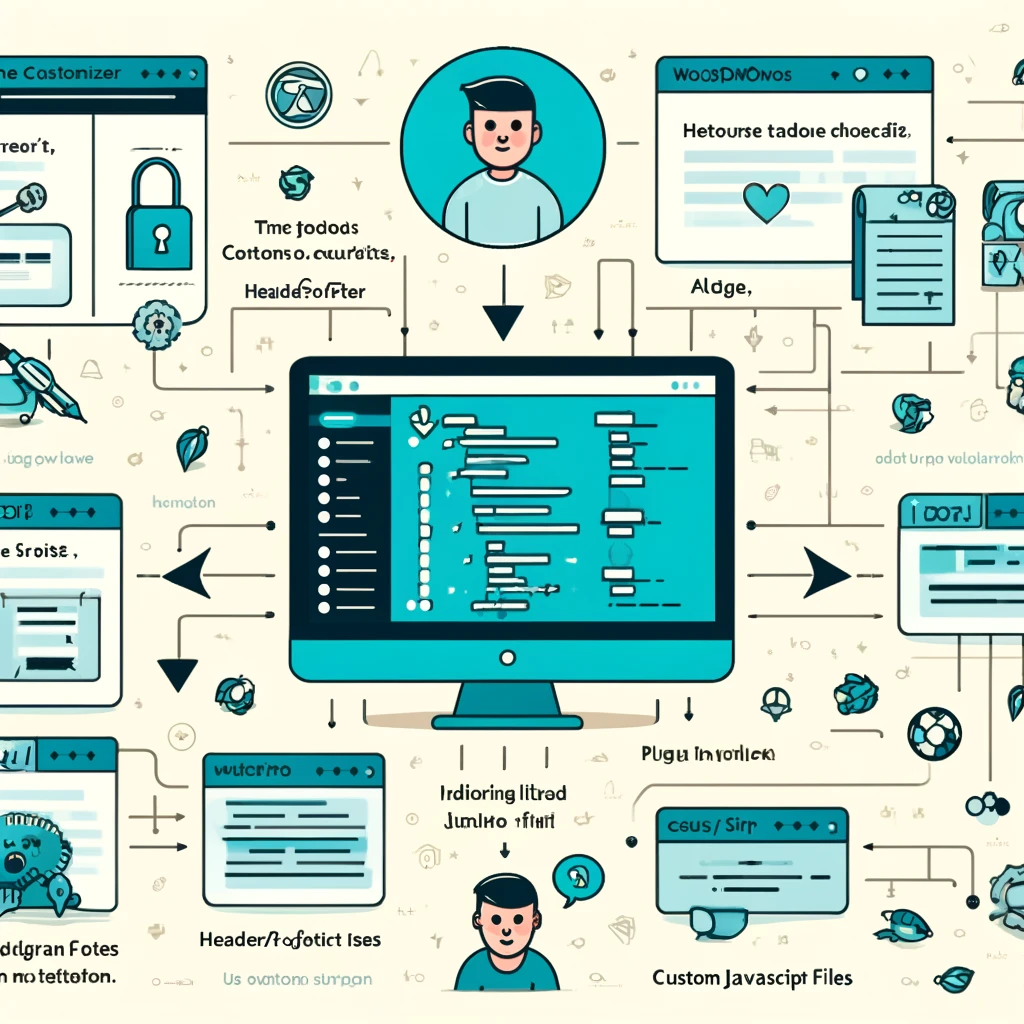
Understanding the Importance of JavaScript in WordPress
JavaScript plays a crucial role in modern web development, allowing websites to be interactive and dynamic. Unlike HTML, which focuses on structure, and CSS, which is responsible for styling, JavaScript allows for responsive features that significantly improve the overall user experience. For example, JavaScript can be used to create interactive forms, image sliders, pop-ups, and even real-time data updates.
In a WordPress environment, adding JavaScript can serve multiple purposes: enhancing engagement, boosting performance, and addressing specific functionality that the default WordPress plugins cannot accommodate. The question, then, is how to effectively add JavaScript to your WordPress site without compromising performance, maintainability, or security.
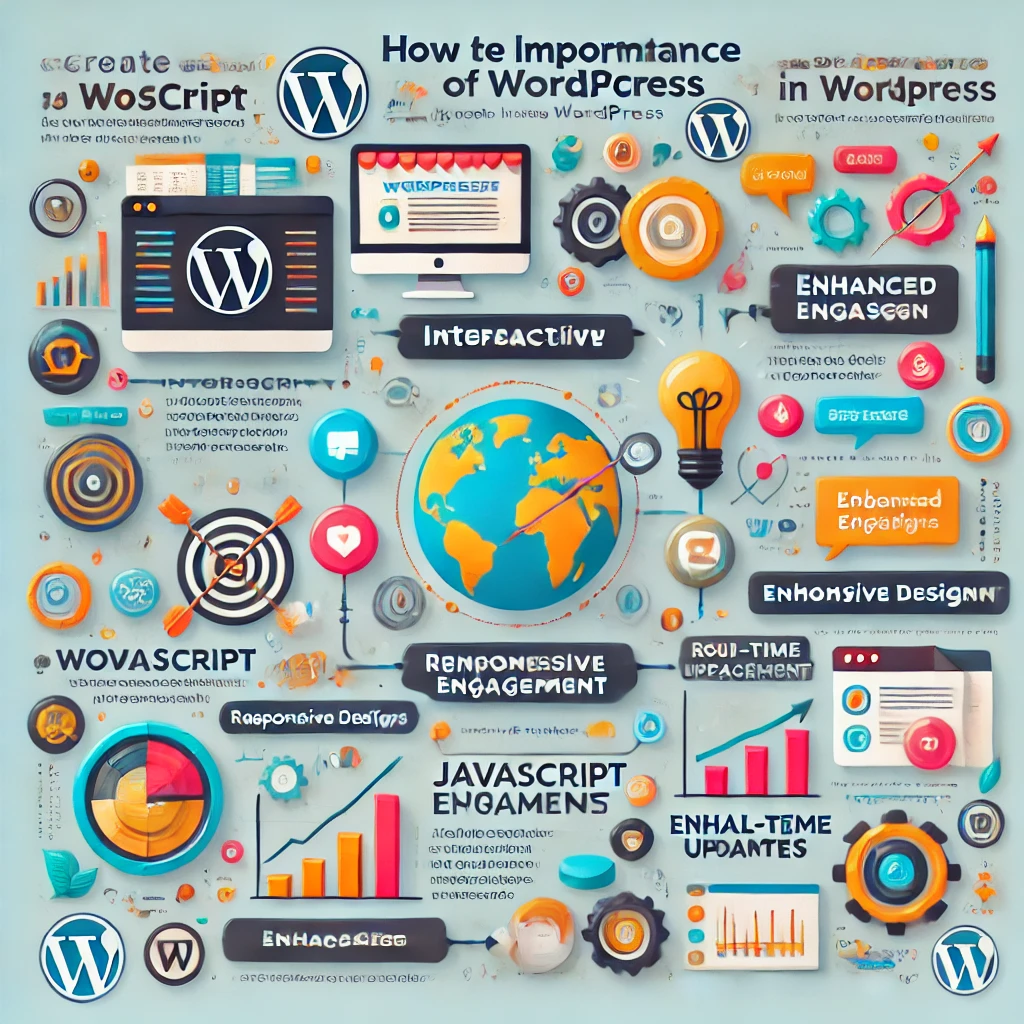
Method 1: Adding JavaScript Directly via the WordPress Editor
For those new to WordPress, a straightforward approach is to add JavaScript directly through the WordPress page or post editor. This can be achieved using the built-in block editor (Gutenberg) or the Classic Editor by switching to the HTML mode. To add JavaScript inline, you simply insert your JavaScript code into a <script> tag within the HTML content of the page.
Pros:
- Simple and intuitive for basic needs
- Suitable for one-off scripts or limited page-level customizations
Cons:
- Limited flexibility, since scripts added this way are only available for that specific page
- Not ideal for maintainability, especially for larger projects that involve multiple pages
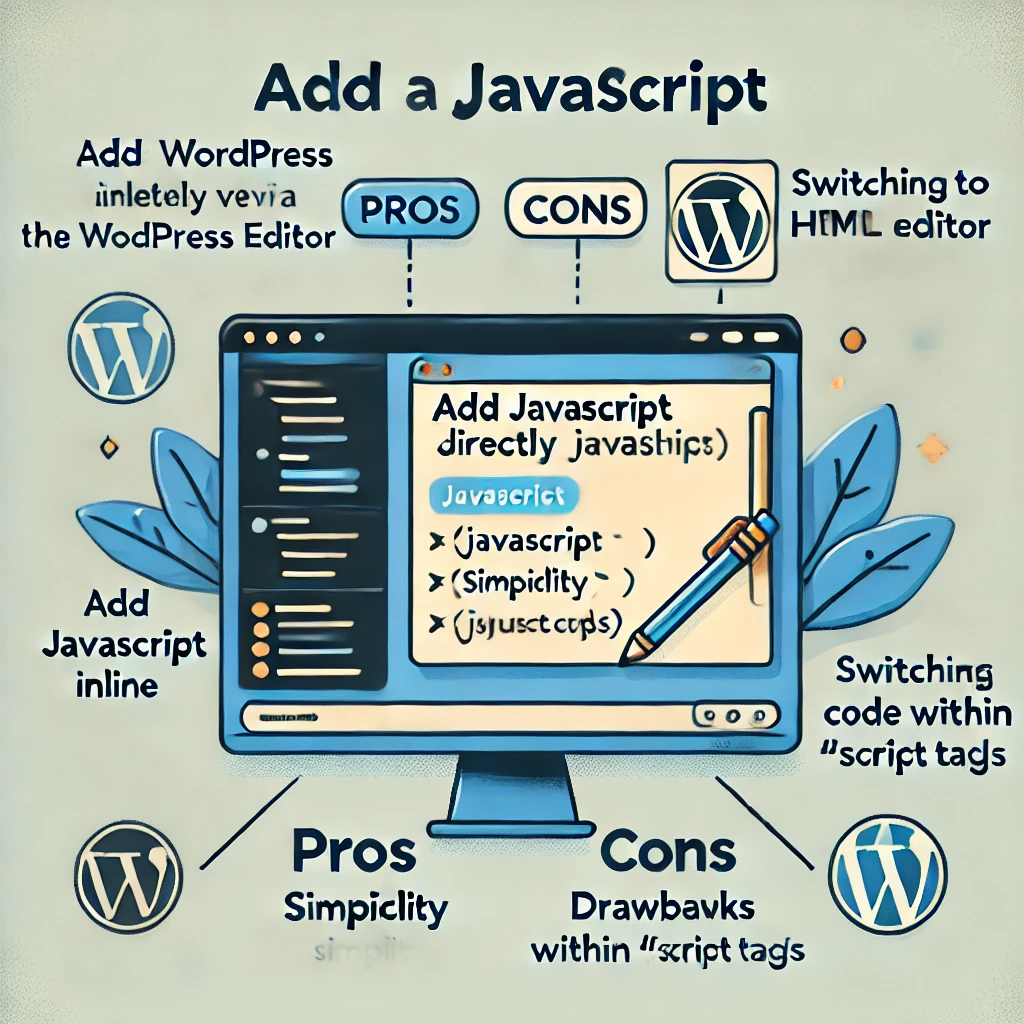
Method 2: Enqueuing Scripts via functions.php
To add JavaScript in a way that aligns with WordPress best practices, enqueuing scripts through the functions.php file is recommended. WordPress provides a specific function called wp_enqueue_script(), which ensures that your JavaScript files are loaded properly and without conflicts.
To add JavaScript via functions.php, follow these steps:
- Navigate to the Appearance > Theme Editor within your WordPress admin dashboard.
- Open the
functions.phpfile, which is the main theme’s function handler. - Add the following code snippet to enqueue your custom JavaScript:
function my_custom_scripts() {
wp_enqueue_script('custom-js', get_template_directory_uri() . '/js/custom-script.js', array('jquery'), null, true);
}
add_action('wp_enqueue_scripts', 'my_custom_scripts');In this example, the wp_enqueue_script() function is used to add the JavaScript file named custom-script.js from the theme’s js directory. The parameters specified allow you to set dependencies (in this case, jquery), versioning, and whether the script should load in the footer (true indicates footer loading).
Pros:
- Allows for site-wide usage of JavaScript
- Ensures that the script is loaded at the appropriate time
- Avoids conflicts with other scripts
Cons:
- Requires access to the theme’s files and basic PHP knowledge
- May lead to issues if the theme is updated without using a child theme
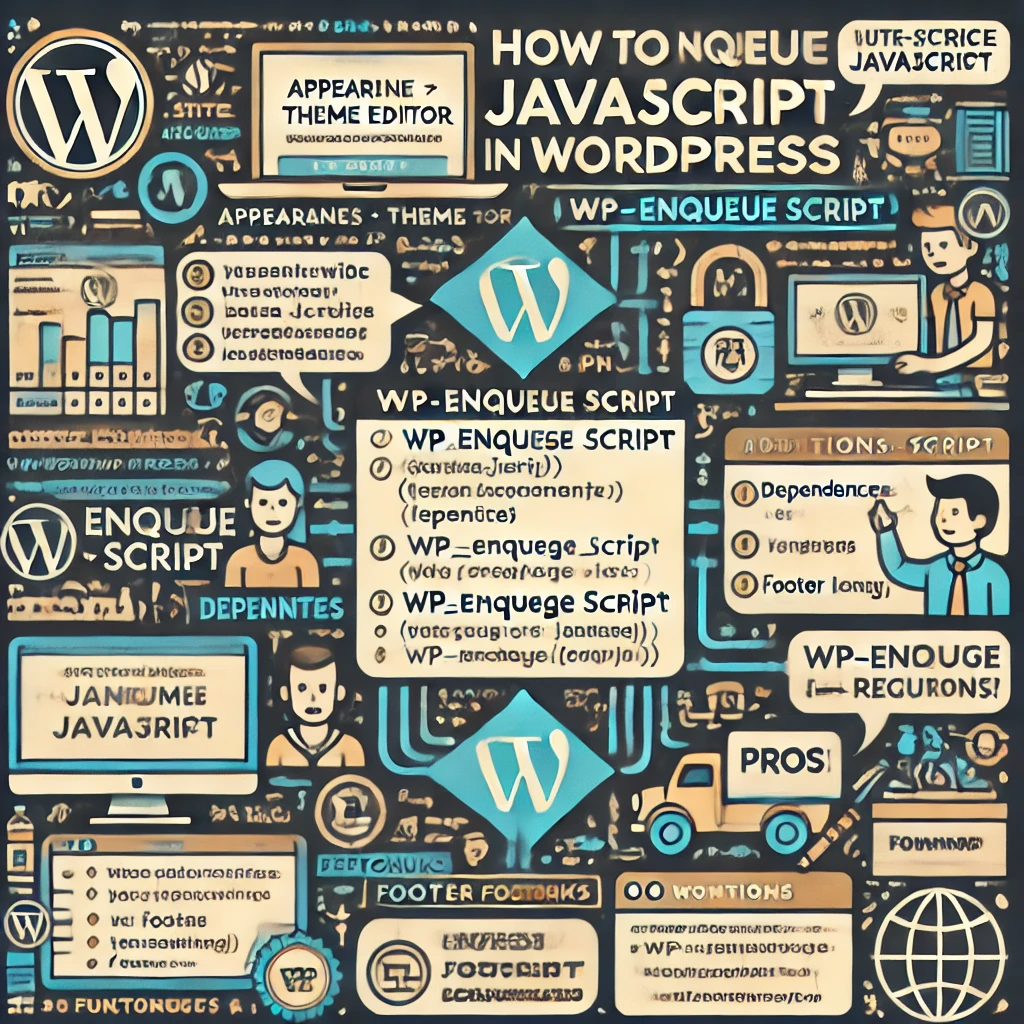
Method 3: Using Plugins for JavaScript Injection
For users who prefer not to edit theme files directly, there are various plugins available that allow JavaScript injection without touching the codebase. Some of the popular plugins include Insert Headers and Footers, WPCodeBox, and Custom Scripts.
These plugins provide a user-friendly interface to insert JavaScript into specific areas, such as the header, footer, or body of a page. This is particularly helpful for users who do not want to risk breaking their site by editing the theme’s core files.
Pros:
- No coding required, making it beginner-friendly
- Less risk of compromising the theme or core WordPress functionality
Cons:
- Reliance on third-party plugins can add overhead
- Limited control compared to writing code directly
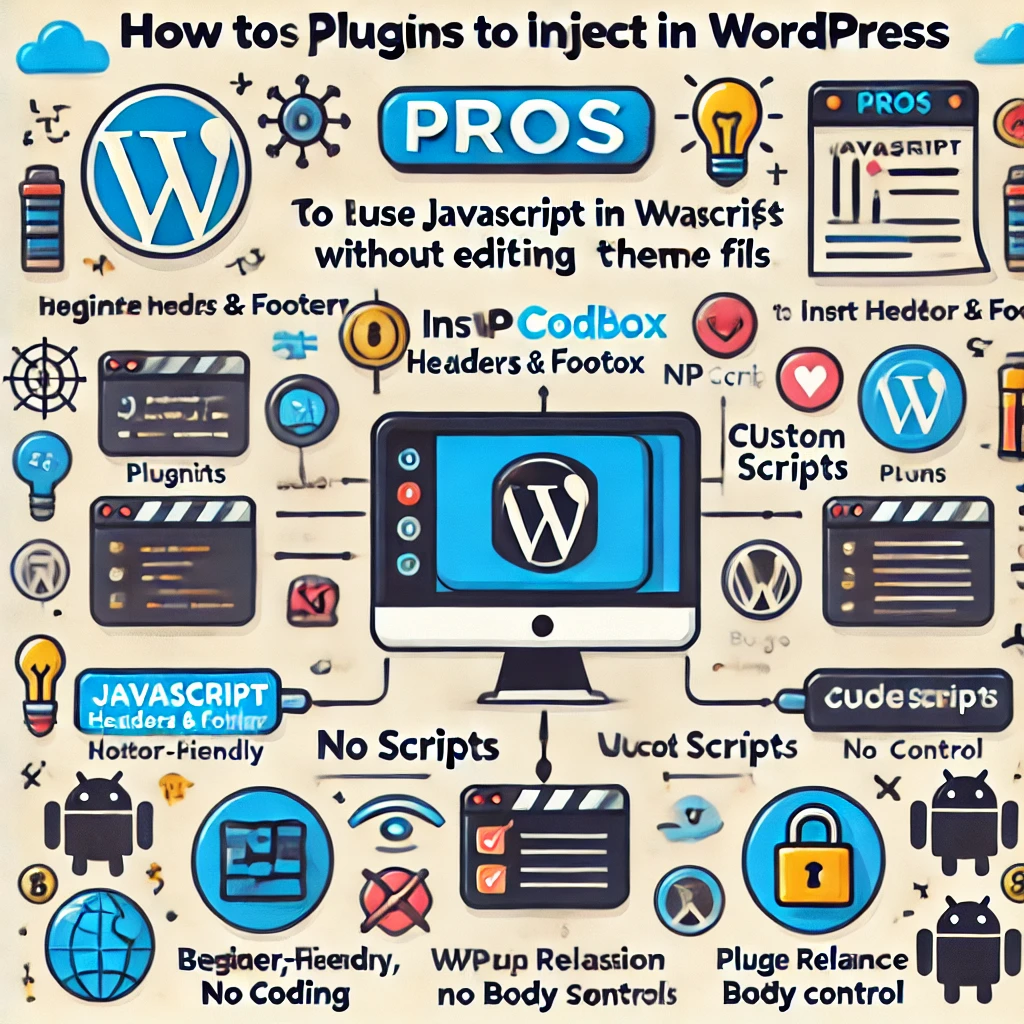
Best Practices for Adding JavaScript to WordPress
While adding JavaScript to your WordPress site, it’s important to follow best practices to ensure that your website remains optimized and secure.
- Avoid Inline JavaScript: Inline scripts can lead to code duplication, make debugging harder, and increase security risks such as cross-site scripting (XSS). Use the enqueue method whenever possible.
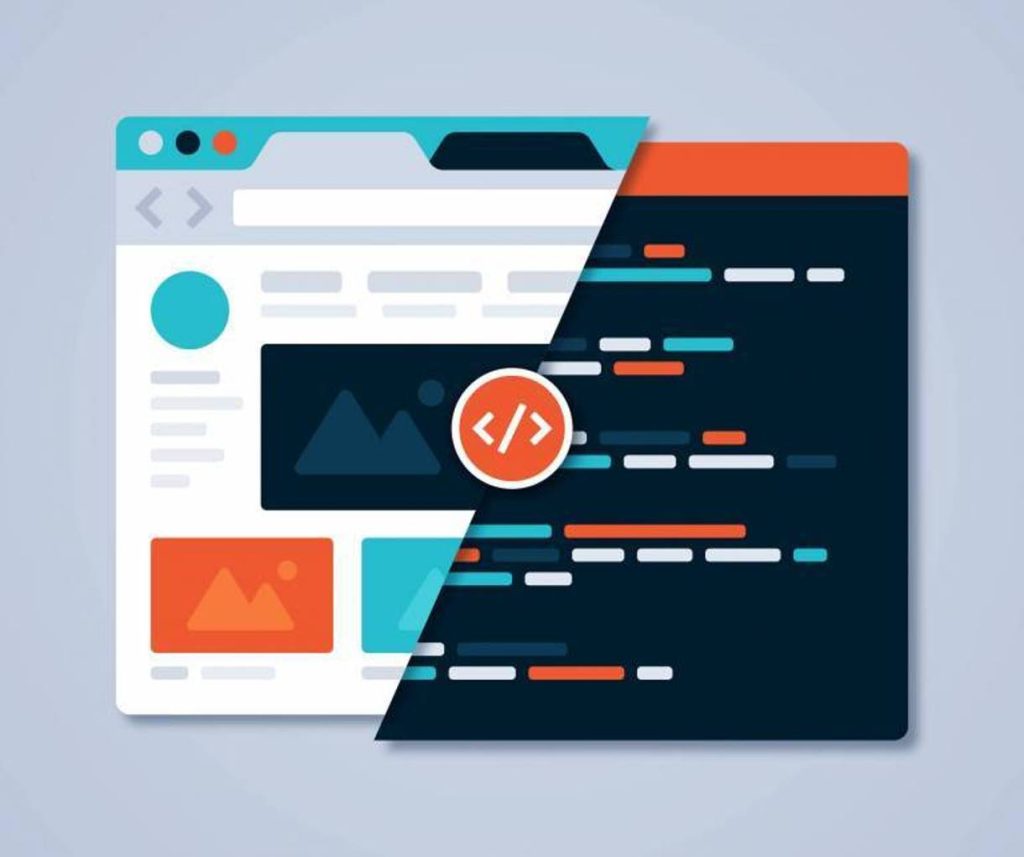
- Minimize and Combine JavaScript Files: Reduce the number of JavaScript files by combining and minifying them to improve page load times. This can be done manually or through plugins such as WP Rocket or Autoptimize.
- Leverage Asynchronous Loading: Where applicable, use the
asyncordeferattributes for non-essential scripts to prevent them from blocking the main rendering of the page. - Use a Child Theme: Always make changes to
functions.phpwithin a child theme to avoid losing your customizations when the theme is updated. - Test Thoroughly: JavaScript errors can lead to poor user experience or even a completely broken site. Use browser developer tools to inspect your code and verify its behavior before deploying.
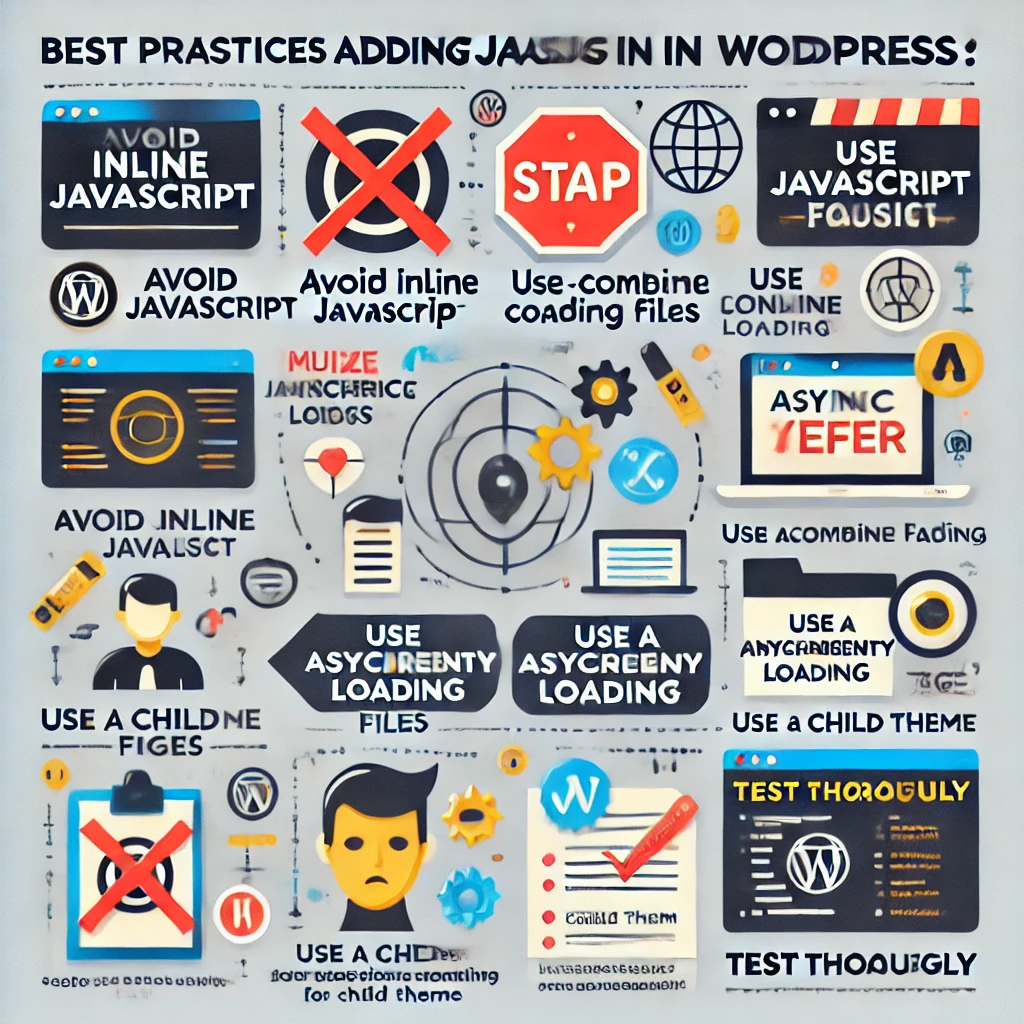
Additional Considerations for JavaScript Integration in WordPress
To ensure that the integration of JavaScript into your WordPress site is successful and seamless, consider the following aspects:
- Debugging and Testing: Make sure to thoroughly debug your JavaScript using browser developer tools and tools like JSHint or ESLint. These tools help identify syntax errors, performance issues, and compatibility problems.

- Conditional Loading: Avoid loading JavaScript on pages where it is not needed. This can be achieved using conditional logic within the
functions.phpfile to enqueue scripts only for specific pages or sections of your site.
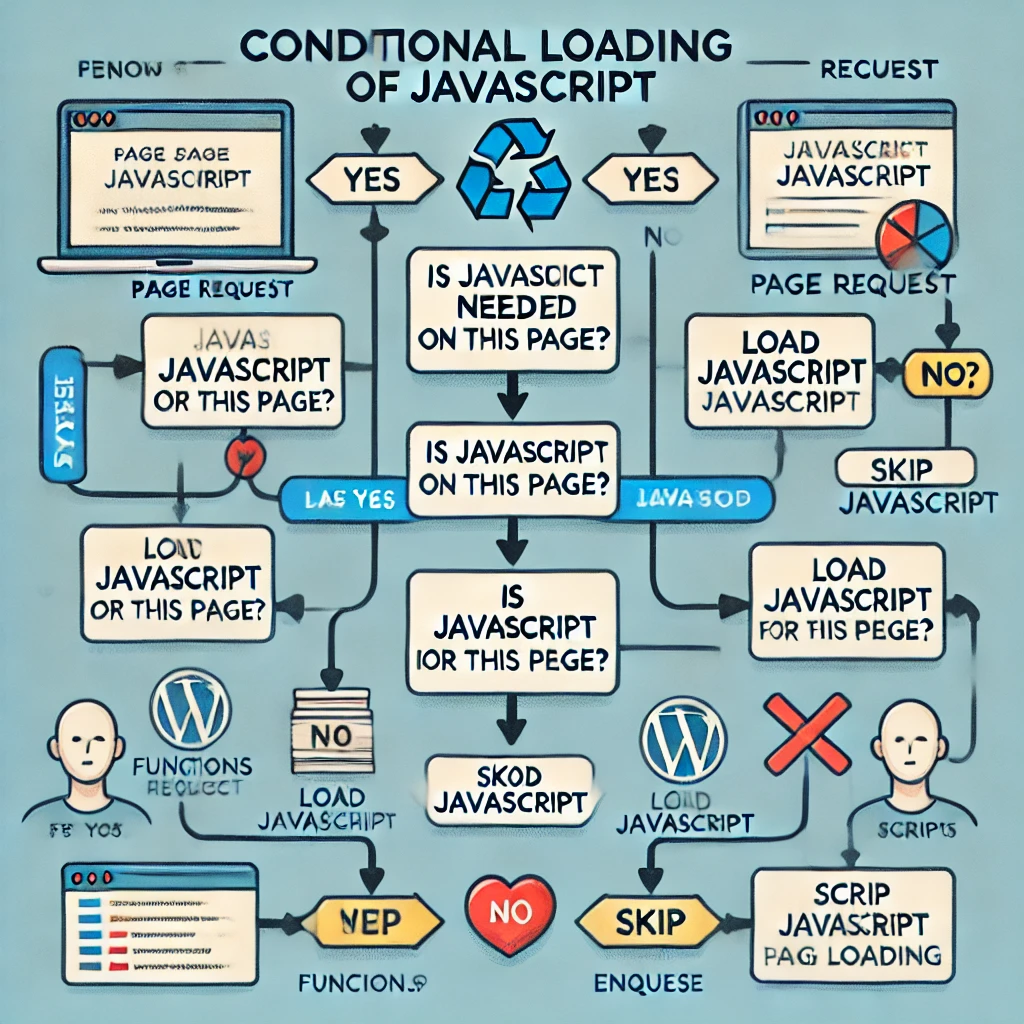
- Dependency Management: If your JavaScript relies on external libraries, ensure they are enqueued correctly with dependencies defined. This avoids errors where scripts load in an incorrect order. Use WordPress’s dependency management feature in
wp_enqueue_script().

- Code Quality and Linting: Maintain high code quality by adhering to JavaScript best practices and using linting tools. Consistent formatting and avoiding code smells improve readability and maintainability.
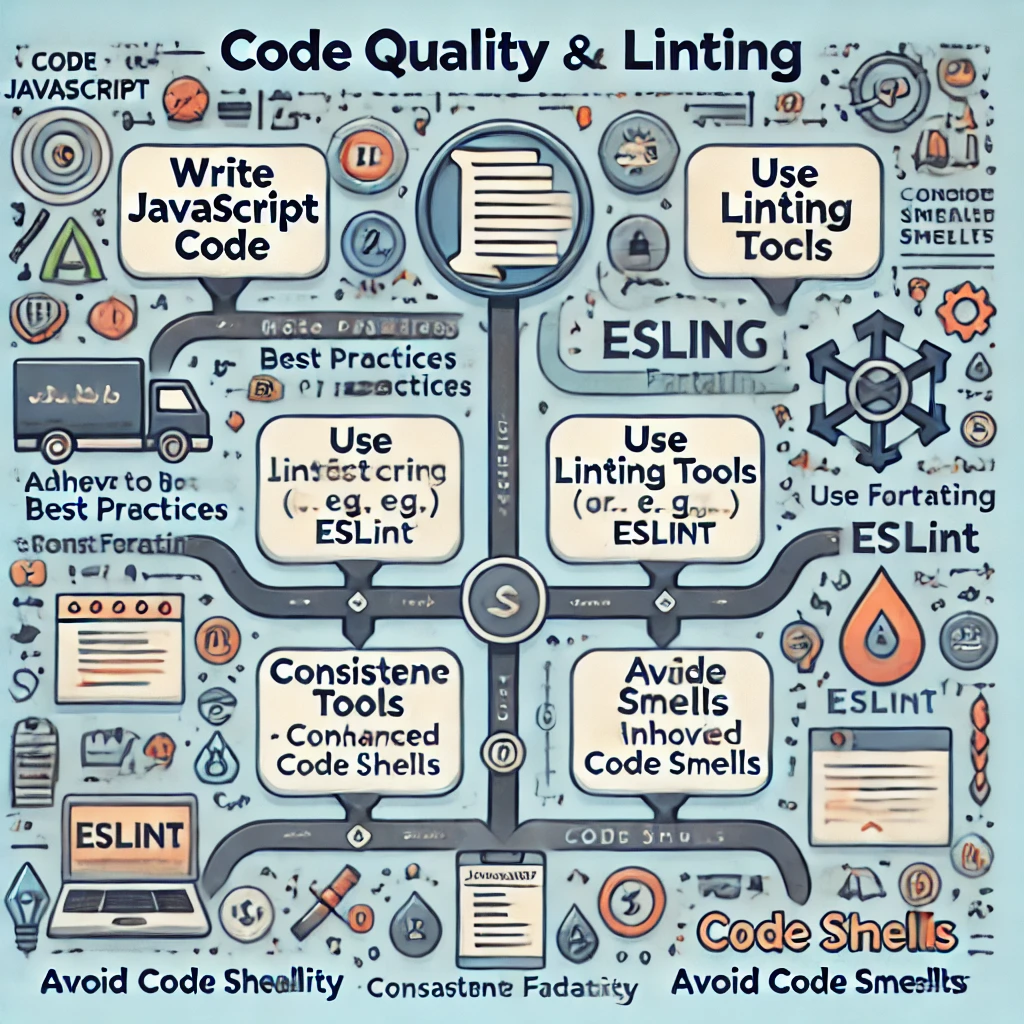
- Backup Before Changes: Always create a backup of your WordPress site before making significant changes, especially when editing core files. This precaution will save you in case anything goes wrong during the JavaScript integration.
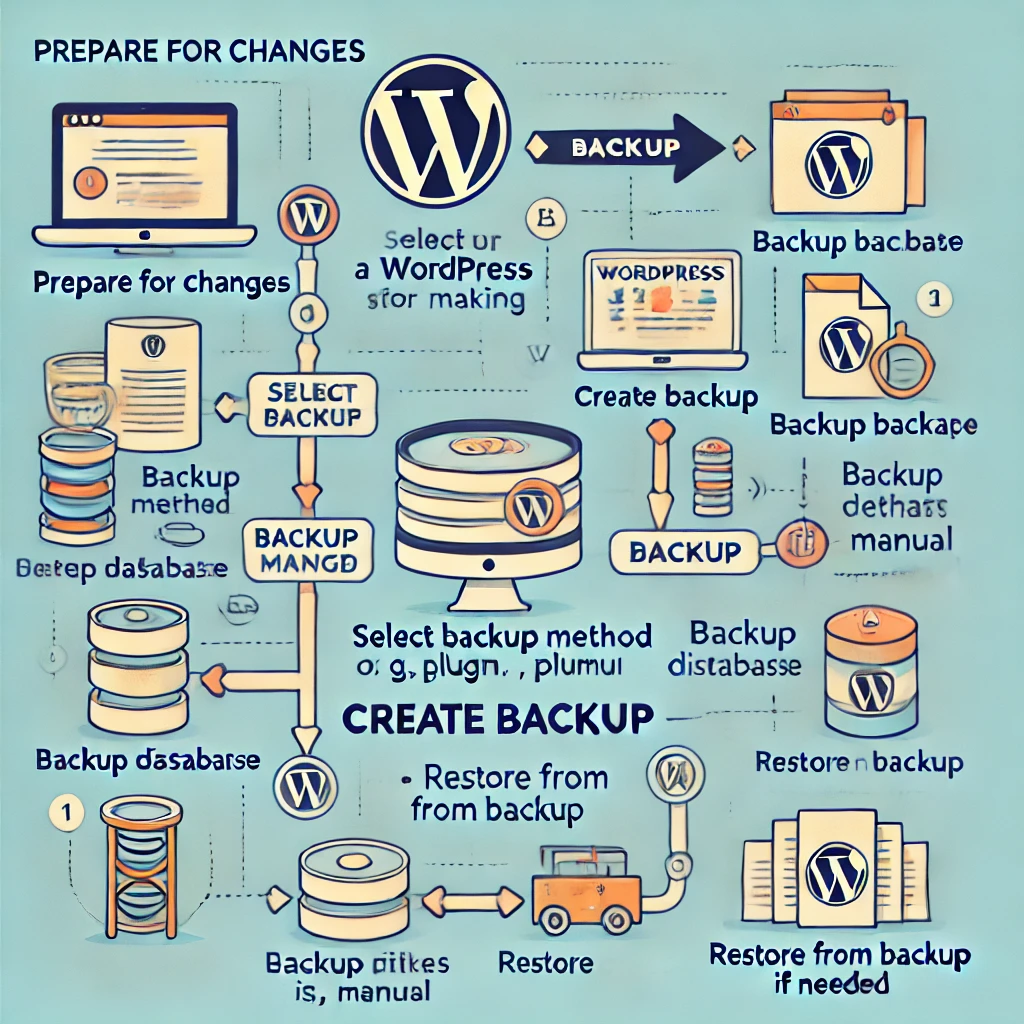
- Performance Monitoring: Monitor the performance impact of your JavaScript using tools like Google PageSpeed Insights or GTmetrix. Performance monitoring helps identify any slowdowns caused by your scripts and allows you to make necessary optimizations.
Conclusion
Adding JavaScript to a WordPress page can significantly improve your website’s functionality and user experience, but it must be done thoughtfully. The method you choose—whether adding JavaScript inline, enqueuing it via functions.php, or using a plugin—will depend on your specific needs and technical comfort level. Each approach has its own merits and potential drawbacks, and a strategic decision should consider aspects such as site maintainability, performance, and scalability.
Ultimately, mastering the process of adding JavaScript to your WordPress site requires an understanding of not only how to implement the code but also how to do so efficiently and securely. With best practices in mind, you can leverage JavaScript to make your WordPress website more dynamic and engaging, thereby providing an enhanced experience for your users.







Responses