Um guia completo para o desenvolvimento de temas para WordPress

O WordPress é a plataforma de construção de sites mais popular do mundo, com mais de 40% de todos os sites. O desenvolvimento de temas personalizados permite-lhe criar designs e funcionalidades únicos, fornecendo soluções personalizadas para utilizadores e clientes. Aprender a desenvolver um tema WordPress dá-lhe a flexibilidade para adaptar os sites a necessidades específicas. Este guia irá guiá-lo através dos elementos essenciais do desenvolvimento de temas WordPress, ajudando-o a começar de forma eficiente.

1. A estrutura de um tema WordPress
Um tema WordPress é essencialmente uma coleção de ficheiros de modelos, folhas de estilo, scripts e código de funcionalidade. No mínimo, um tema precisa de três ficheiros principais:
- style.css: Define os estilos visuais do sítio Web.
- index.php: O ficheiro de modelo principal, que serve de base para a apresentação do conteúdo.
- funções.php: O ficheiro de funcionalidade que lhe permite registar menus, ativar caraterísticas como imagens em destaque e definir funções personalizadas.
Normalmente, um tema também inclui header.php, rodapé.phpe sidebar.php para organizar diferentes partes do layout, facilitando o desenvolvimento e a manutenção.
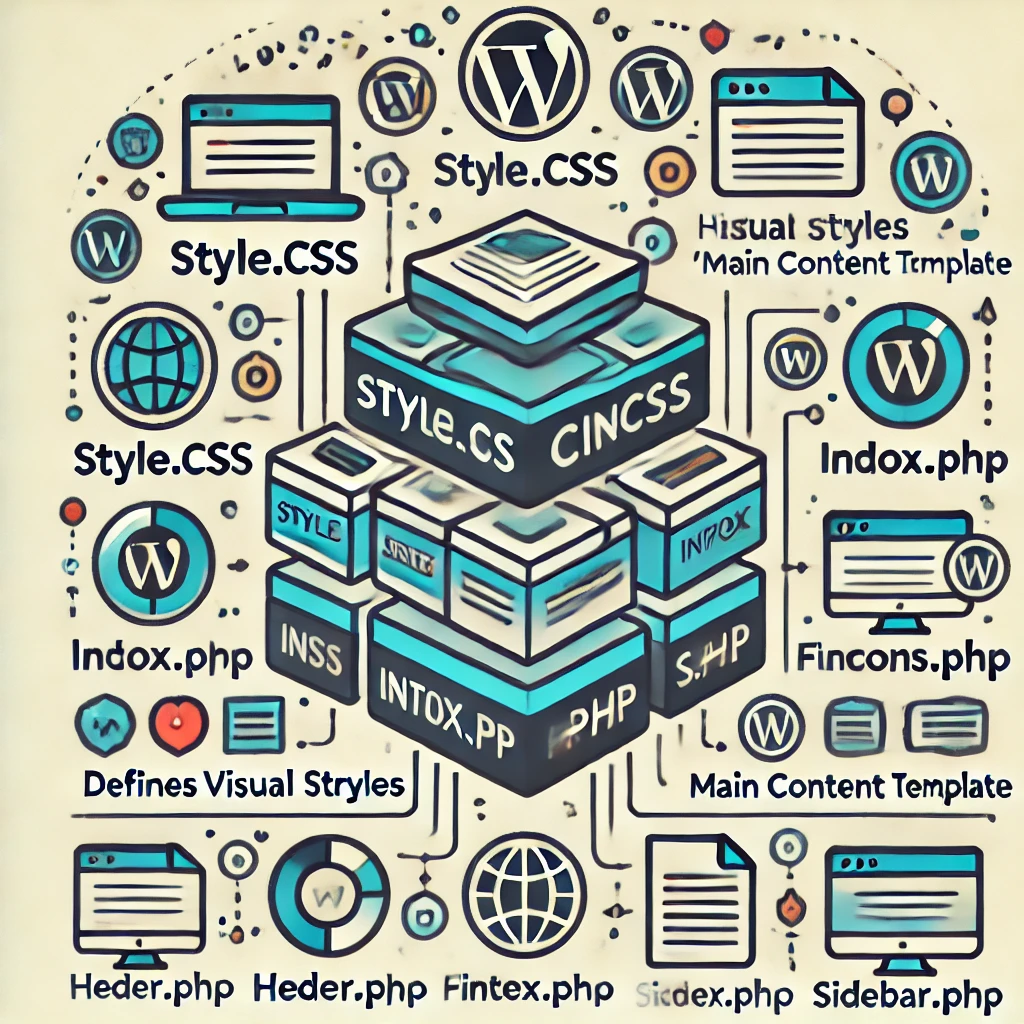
2. Configurar o ambiente de desenvolvimento
Antes de começar a desenvolver um tema, precisa de configurar o seu ambiente de desenvolvimento:
- Servidor local: Utilize ferramentas como o XAMPP, Local by Flywheel, ou WAMP para criar um ambiente local para construir e testar o seu tema.
- Editor de código: Ferramentas como o Visual Studio Code ou o Sublime Text são populares pelas suas extensas funcionalidades e suporte de plugins que aumentam a produtividade.
- Ferramentas para programadores de browsers: Estes são essenciais para inspecionar e depurar CSS e JavaScript.
3. Construir o seu primeiro tema
- Crie uma pasta temática: No
/wp-content/themes/da sua instalação do WordPress, crie uma nova pasta com um nome descritivo para o seu tema. - Escreva style.css: Adicione informações básicas sobre o tema a
style.csspara que o WordPress possa reconhecer o tema. - Desenvolva o index.php: Crie um modelo básico que inclua a estrutura HTML e a forma do The Loop-WordPress de obter e apresentar mensagens.
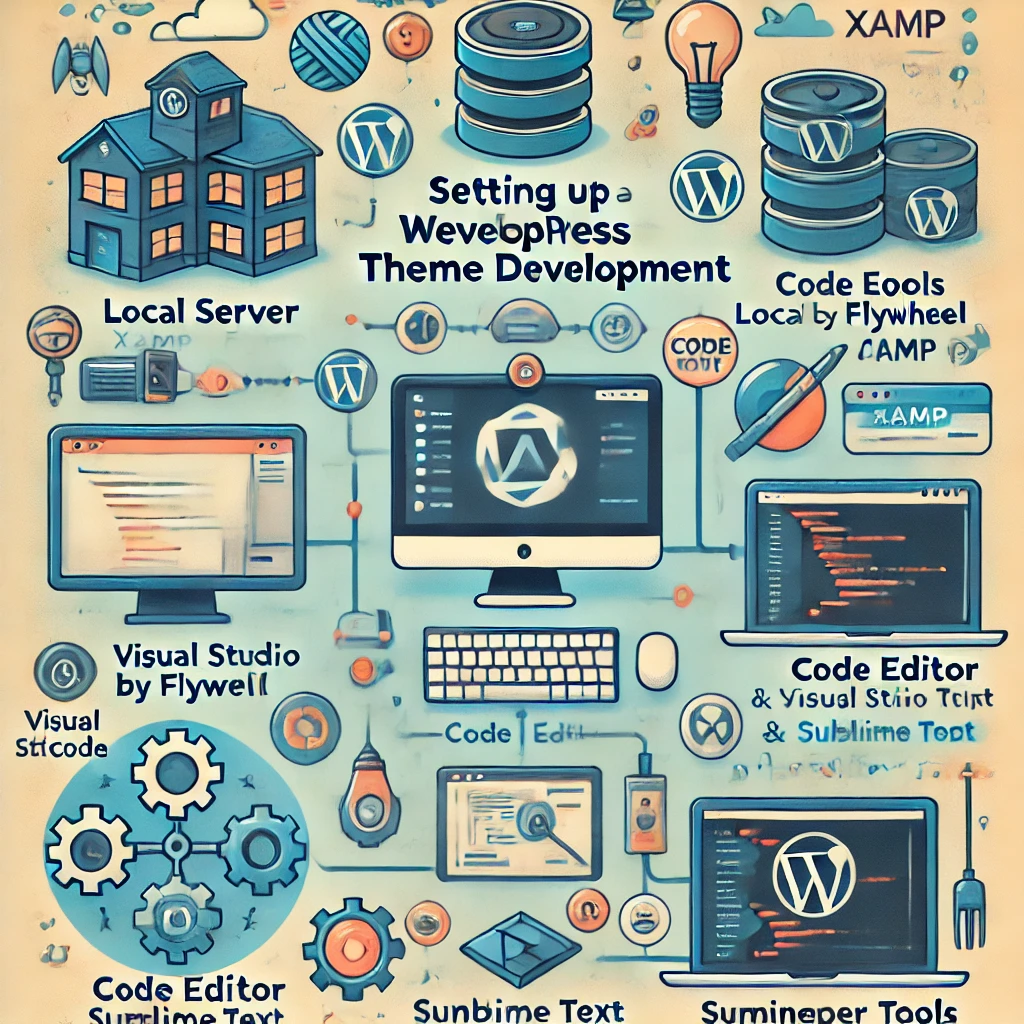
Aqui está um exemplo do style.css modelo:
/*
Nome do tema: O meu tema personalizado
Autor: O seu nome
Descrição: Um tema WordPress personalizado para fins de aprendizagem
Versão: 1.0
*/4. Entendendo o loop do WordPress
O Loop é o mecanismo fundamental utilizado pelo WordPress para apresentar os posts. Controla a forma como o conteúdo é apresentado no front end. Aqui está um exemplo básico do The Loop:
<h2><?php the_title(); ?></h2>
<div><?php the_content(); ?></div>
<p>Não foram encontradas mensagens.</p>
<?php endif; ?>Exemplo prático: Desenvolver um tema de blogue

Para ilustrar estes conceitos, vamos criar um tema de blogue simples. Comece por criar um header.php para guardar a secção de cabeçalho do seu site:
<!DOCTYPE html>
<html no numeric noise key 1006>
<head>
<meta charset="<?php bloginfo( 'charset' ); ?>">
<meta name="viewport" content="width=device-width, initial-scale=1.0">
<?php wp_head(); ?>
</head>
<body no numeric noise key 1003>
<header>
<h1><a href="/pt/</?php echo esc_url( home_url( '/' ) ); ?>"><?php bloginfo( 'name' ); ?></a></h1>
<p><?php bloginfo( 'description' ); ?></p>
</header>Pode então incluir este cabeçalho no seu index.php ficheiro utilizando get_header(). Esta abordagem modular ajuda a manter o seu código organizado e reutilizável.
5. Adicionar funcionalidades personalizadas
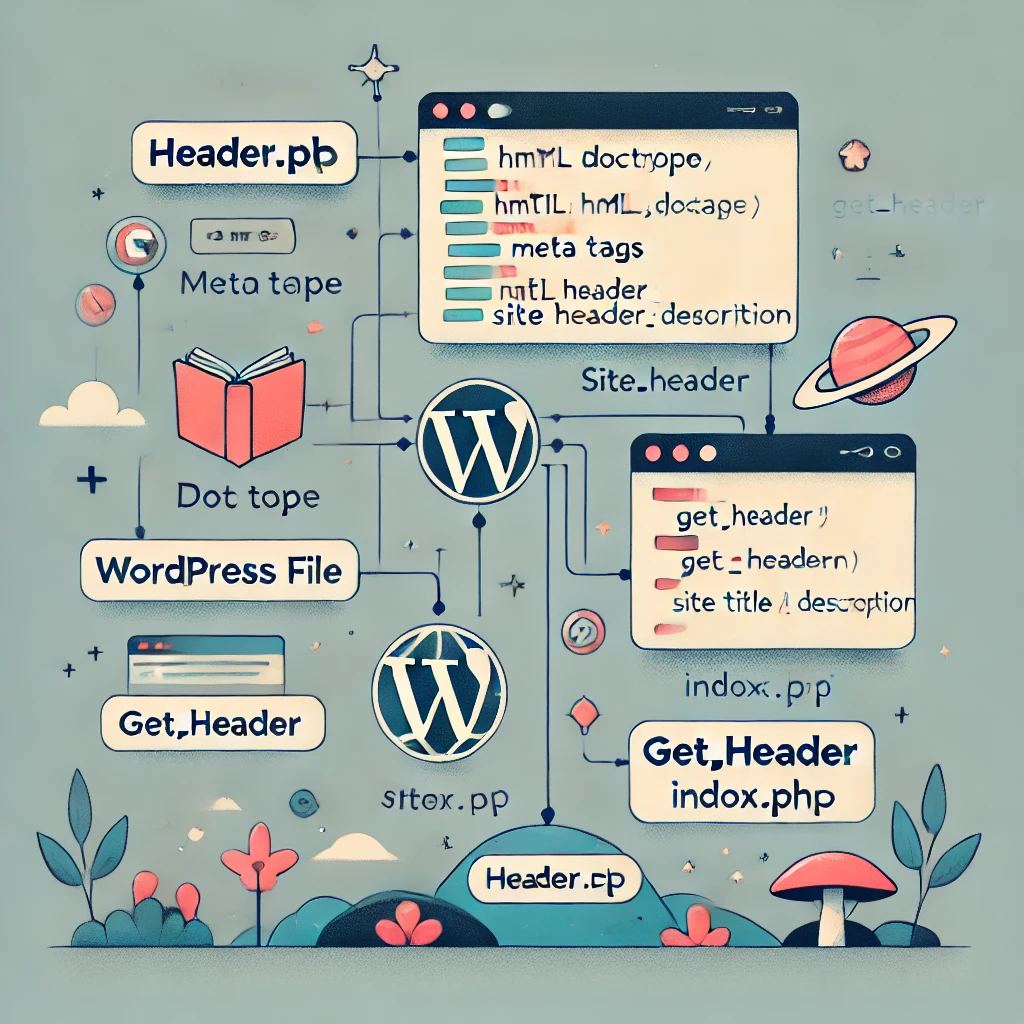
Através de funções.phpSe quiser, pode adicionar caraterísticas personalizadas ao seu tema. Por exemplo, pode registar menus de navegação, ativar o suporte para miniaturas de publicações, adicionar widgets e muito mais. Veja como registar um menu de navegação:
__( 'Primary Menu', 'my_custom_theme' ),
) );
}
add_action( 'after_setup_theme', 'my_custom_theme_setup' );
?>Funcionalidade personalizada avançada: Adição de códigos curtos e AJAX
Para uma funcionalidade mais avançada, considere a adição de códigos de acesso e a integração de AJAX. Os códigos curtos permitem aos utilizadores inserir facilmente conteúdo dinâmico, enquanto o AJAX pode melhorar a experiência do utilizador ao atualizar partes do sítio Web sem atualizar toda a página.

Exemplo de adição de um shortcode simples:
função my_custom_shortcode() {
retorna '<p>Esta é uma saída de shortcode personalizada!</p>';
}
add_shortcode( 'custom_shortcode', 'my_custom_shortcode' )6. Utilizar etiquetas de modelo e ganchos
O WordPress oferece inúmeras etiquetas de modelo como get_header() e get_footer() para incluir facilmente secções reutilizáveis no seu tema. Os hooks - acções e filtros - são a espinha dorsal da funcionalidade personalizada no WordPress. Compreender e utilizar os hooks pode ajudá-lo a alargar significativamente as funcionalidades do seu tema.
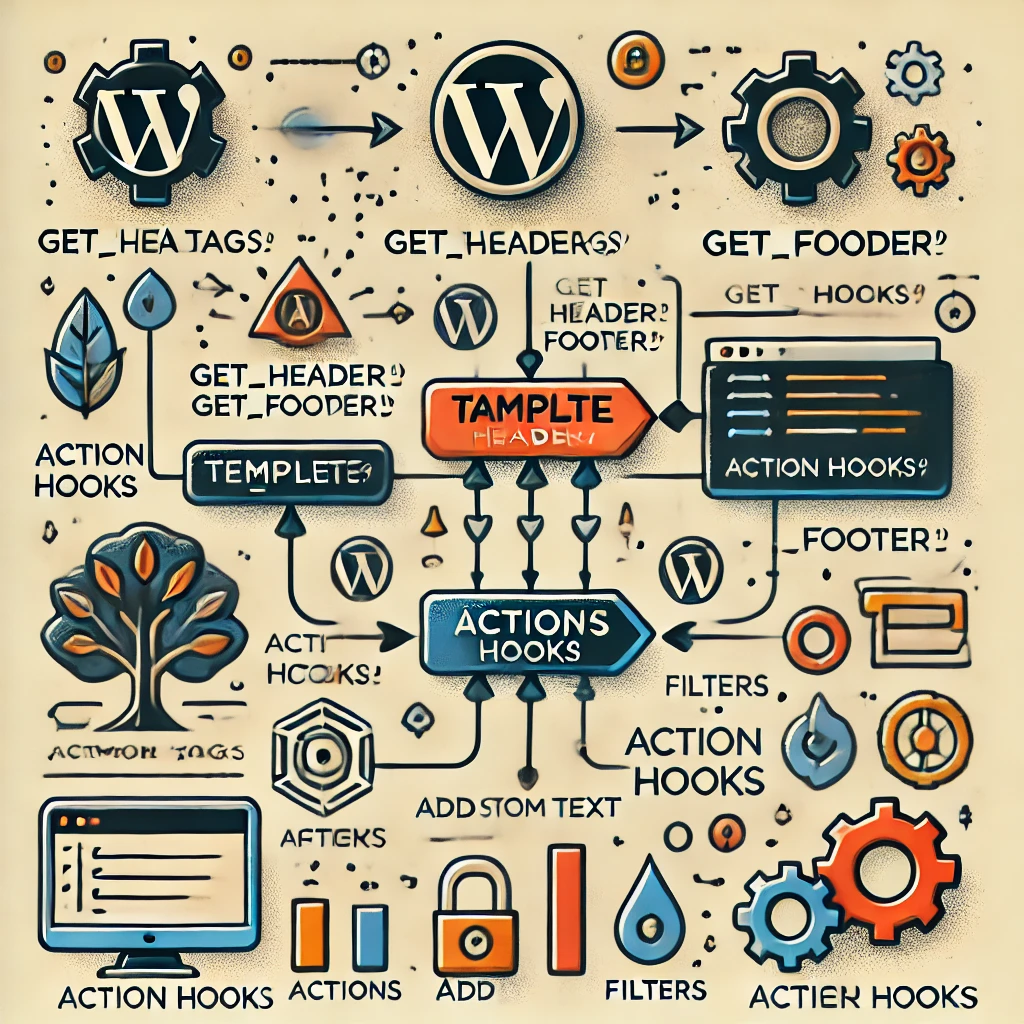
Explicação simplificada dos ganchos
Os hooks são pontos no WordPress onde pode inserir o seu próprio código. Por exemplo, ganchos de ação permitem-lhe adicionar funcionalidades, enquanto que ganchos de filtro permitem-lhe modificar os dados. Aqui está um exemplo simples de utilização de um gancho para adicionar código personalizado ao rodapé:
função add_custom_footer_text() {
echo '<p>Texto de rodapé personalizado adicionado através de um gancho.</p>';
}
add_action( 'wp_footer', 'add_custom_footer_text' );7. Personalizador de temas para opções do utilizador
O Personalizador do WordPress permite aos utilizadores modificar as definições do seu tema com uma pré-visualização em direto. Ao utilizar o personalizar_registo hook, pode adicionar opções ao Personalizador, tais como alterar o esquema de cores do sítio ou carregar um logótipo. Esta funcionalidade dá aos utilizadores mais flexibilidade e controlo sobre o aspeto do seu sítio.
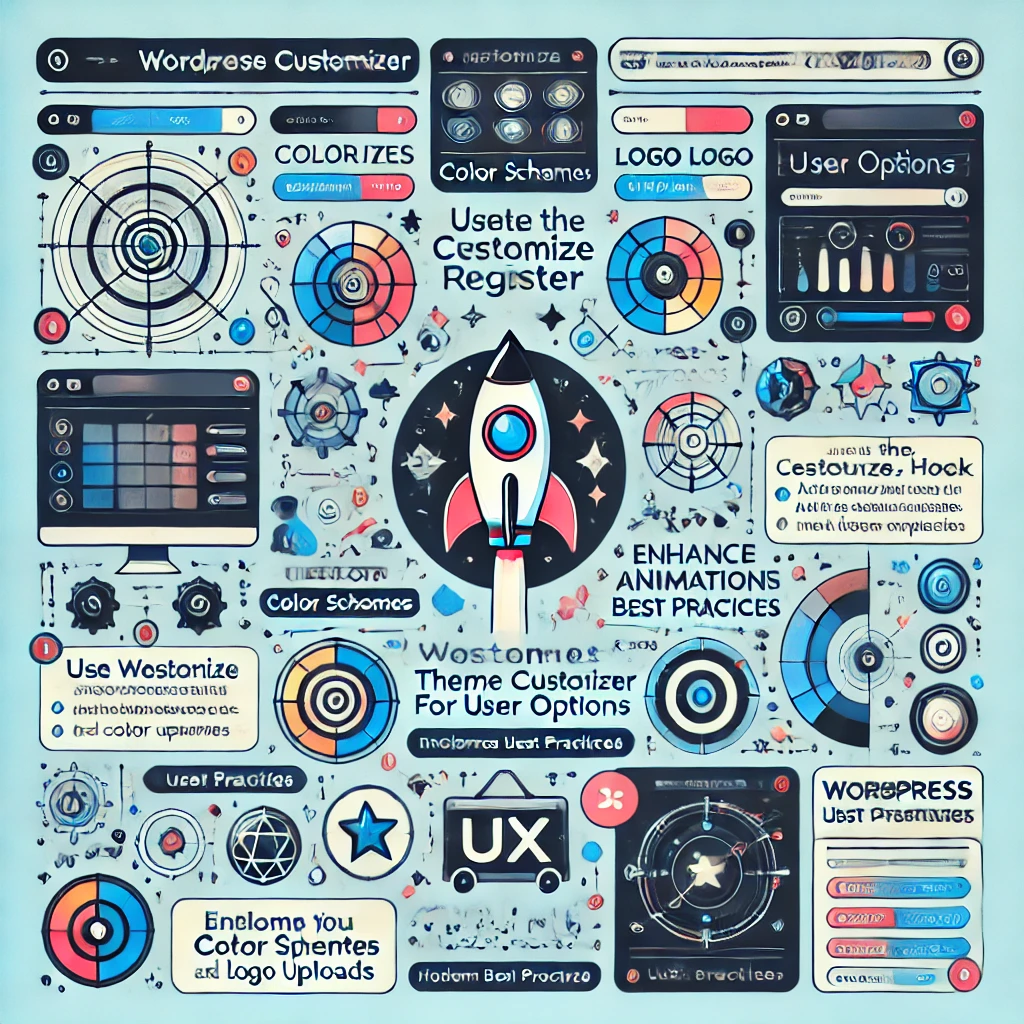
Melhorar a experiência do utilizador
Para melhorar a experiência do utilizador, considere a possibilidade de adicionar animações subtis e elementos interactivos. Por exemplo, pode utilizar transições CSS para botões ou JavaScript para adicionar funcionalidades dinâmicas, como um deslizador de imagens. Estas melhorias podem tornar o seu tema mais cativante e visualmente apelativo.
Práticas modernas de UX
Considere a possibilidade de incorporar práticas de design UX modernas, como uma navegação clara, apelos à ação (CTA) visualmente distintos e uma utilização adequada da cor e da tipografia. As micro-interações, como os efeitos de pairar e as animações de carregamento, podem ter um impacto significativo no envolvimento do utilizador.

8. Design responsivo e otimização
Com uma vasta gama de dispositivos utilizados atualmente, é crucial criar um tema responsivo. Utilize CSS Flexbox ou Grid, combinado com media queries, para garantir que o seu tema se adapta bem a diferentes tamanhos de ecrã. Além disso, utilize ferramentas como o Lighthouse para analisar o desempenho, o SEO e a acessibilidade do seu tema, certificando-se de que o seu tema proporciona uma excelente experiência ao utilizador.
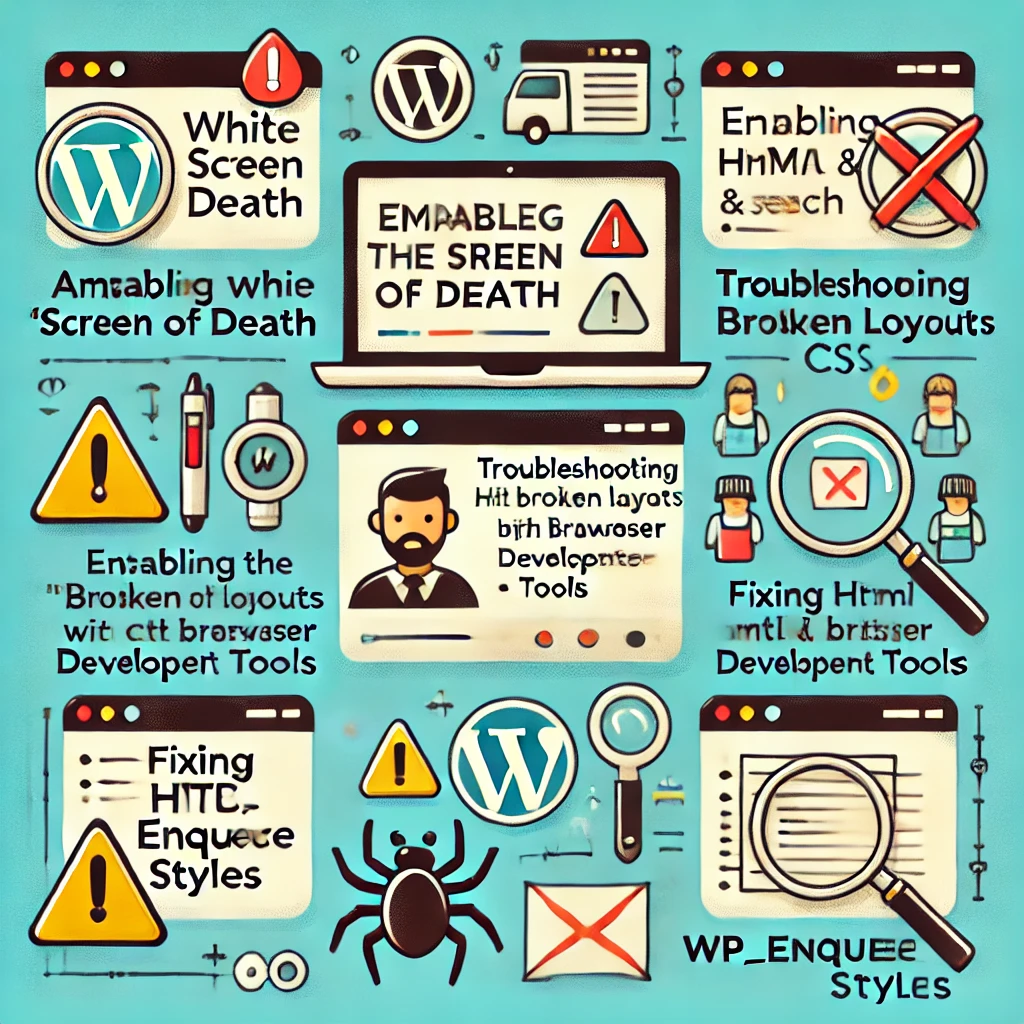
9. Depuração e resolução de problemas
Os erros são inevitáveis durante o desenvolvimento do tema. Aqui estão alguns problemas comuns e dicas para a resolução de problemas:
- Ecrã branco da morte: Isto indica normalmente um erro de PHP. Verifique o seu
registo de errosou ativarWP_DEBUGemwp-config.phppara obter mais informações. - Layouts quebrados: Inspeccione o seu HTML e CSS utilizando as ferramentas de desenvolvimento do browser para identificar quaisquer problemas com o seu esquema.
- Estilos em falta: Certifique-se de que enfileira corretamente os estilos utilizando
wp_enqueue_style(). Caminhos incorrectos podem levar à falta de folhas de estilo.
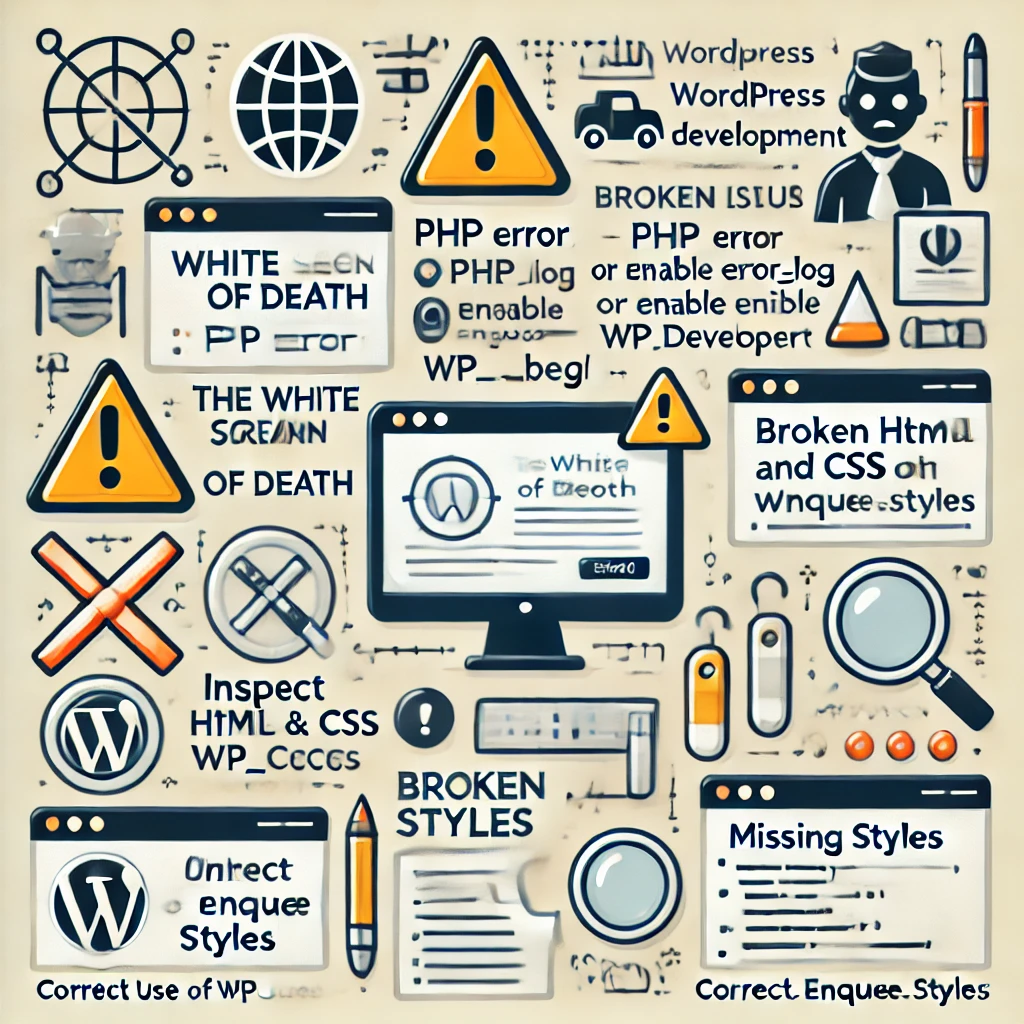
Cenário prático de depuração
Por exemplo, se encontrar o Ecrã Branco da Morte, pode ativar a depuração em wp-config.php acrescentando:
define( 'WP_DEBUG', true );
defina( 'WP_DEBUG_LOG', true );Isto ajudá-lo-á a identificar o erro específico que está a causar o problema. Certifique-se sempre de desativar a depuração em sites ativos.
10. Controlo de versões com o Git
Utilizando um sistema de controlo de versões como o Git pode simplificar bastante o desenvolvimento de temas, especialmente quando está a colaborar com outras pessoas. Pode acompanhar as alterações, reverter para versões anteriores e trabalhar em diferentes funcionalidades em simultâneo sem afetar a base de código principal. Ferramentas como o GitHub ou o Bitbucket são amplamente utilizadas para gerir e partilhar projectos WordPress.
Fluxo de trabalho do Git para desenvolvimento de temas
- Inicialize o repositório Git: Executar
git initno diretório do seu tema para iniciar o controlo de versões. - Criar ramos: Utilizar
git branch feature-branchpara criar novos ramos para diferentes funcionalidades. - Alterações de autorização: Confirme regularmente as alterações utilizando
git commit -m "Mensagem de compromisso"para acompanhar o seu progresso. - Fundir filiais: Quando uma caraterística estiver concluída, utilize
git merge ramo de recursospara o integrar no ramo principal.
11. Otimização de SEO
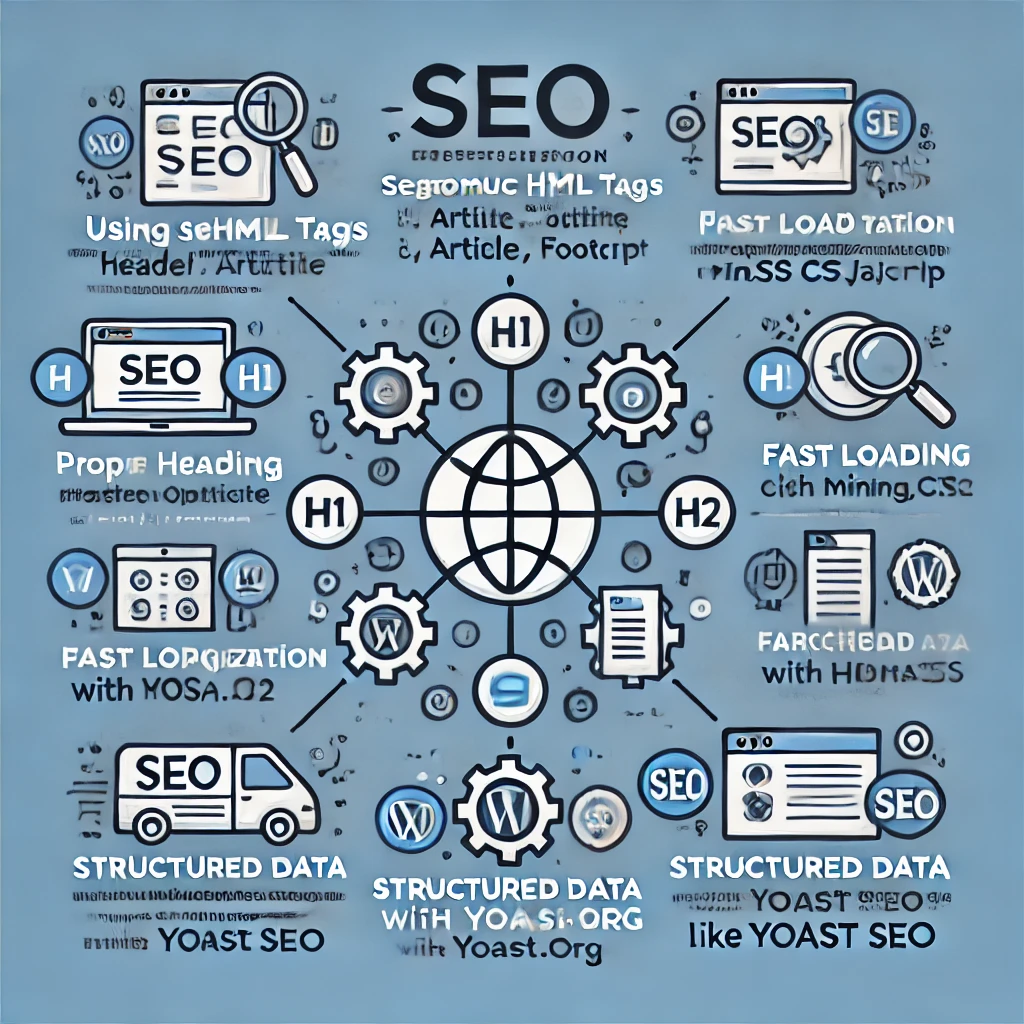
O SEO desempenha um papel crucial para tornar o seu tema atraente para os utilizadores. Para otimizar o seu tema WordPress para SEO:
- Utilize etiquetas HTML semânticas (por exemplo,
<header>,<article>,). - Implemente hierarquias de títulos adequadas (
<h1>,<h2>, etc.). - Garanta tempos de carregamento rápidos, optimizando imagens e reduzindo CSS/JavaScript.
- Torne o seu tema compatível com dispositivos móveis, uma vez que o Google considera a usabilidade móvel um fator de classificação.
- Dados estruturados: Implemente dados estruturados utilizando Schema.org para ajudar os motores de busca a compreender melhor o seu conteúdo.
Considere a possibilidade de adicionar suporte para plug-ins de SEO populares, como o Yoast SEO, para ajudar os utilizadores a gerir metadados e otimizar conteúdos.
12. Publicar e manter o seu tema
Quando o seu tema estiver completo, pode empacotá-lo num ficheiro ZIP e carregá-lo na sua instalação do WordPress. Em alternativa, pode publicá-lo no Diretório de Temas do WordPress para que outros o possam utilizar. Antes de o lançar, teste rigorosamente a compatibilidade do seu tema e certifique-se de que cumpre as normas de codificação do WordPress. A manutenção envolve a atualização regular do seu tema para corrigir erros, melhorar o desempenho e acompanhar as actualizações do WordPress.
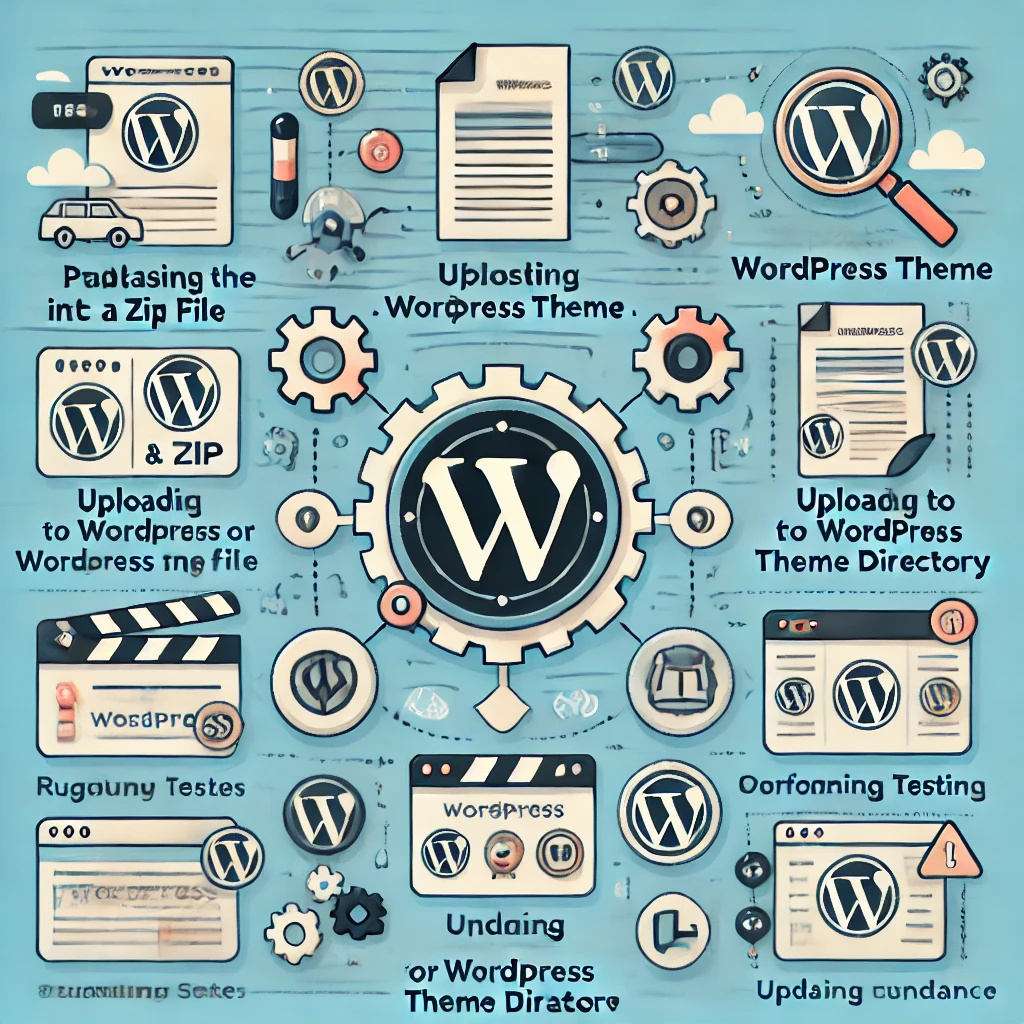
Conclusão
O desenvolvimento de temas WordPress é um processo criativo e gratificante que lhe permite criar sites visualmente deslumbrantes e ricos em funcionalidades. Ao compreender a estrutura básica, o The Loop, a funcionalidade personalizada e as técnicas de design responsivo, estará no bom caminho para desenvolver temas que se destacam. Adicionar exemplos do mundo real, melhorar a experiência do utilizador e incluir estratégias de SEO e de resolução de problemas ajudará a tornar os seus temas ainda mais poderosos e apelativos. Esperamos que este guia tenha fornecido uma base sólida para o ajudar a iniciar a sua viagem no desenvolvimento de temas WordPress com confiança!







Respostas