Um guia completo para simplificar a edição do Elementor com ficheiros JSON

1. Introdução
No cenário em constante evolução do desenvolvimento Web, a eficiência e a escalabilidade são fundamentais. O Elementor, um dos principais construtores de páginas do WordPress, oferece uma flexibilidade de design sem paralelo. No entanto, à medida que os projectos crescem em complexidade, a gestão de conteúdos e layouts pode tornar-se complicada. É aqui que o JSON (JavaScript Object Notation) entra em ação. Ao utilizar ficheiros JSON, os programadores podem simplificar e otimizar o processo de edição no Elementor, conduzindo a ciclos de desenvolvimento mais rápidos e a bases de código mais fáceis de manter.

1.1 Compreender o Elementor
O Elementor revolucionou a forma como construímos sítios Web WordPress ao introduzir uma interface visual de arrastar e largar. Permite a edição em tempo real e oferece uma vasta biblioteca de widgets e modelos. Apesar da sua natureza fácil de utilizar, a personalização avançada ainda pode ser demorada, especialmente quando lida com tarefas repetitivas ou layouts complexos.

1.2 O papel do JSON no desenvolvimento Web
O JSON é um formato leve de troca de dados que é fácil para os humanos lerem e escreverem, e fácil para as máquinas analisarem e gerarem. Tornou-se o padrão de facto para a troca de dados na Web, graças à sua simplicidade e compatibilidade com JavaScript.

1.3 Porquê combinar JSON com o Elementor?
A integração do JSON com o Elementor oferece-lhe várias vantagens:
- Automatização: Automatize tarefas repetitivas definindo estruturas e conteúdos em JSON.
- Escalabilidade: Gira facilmente grandes quantidades de dados e esquemas complexos.
- Conteúdo dinâmico: Obtenha e apresente dados de fontes externas ou APIs.
- Portabilidade: Exporte e importe modelos para diferentes projectos sem problemas.

2. Começar a utilizar o JSON
Antes de mergulhar na integração, é crucial compreender as noções básicas de JSON e como trabalhar com ele de forma eficaz.
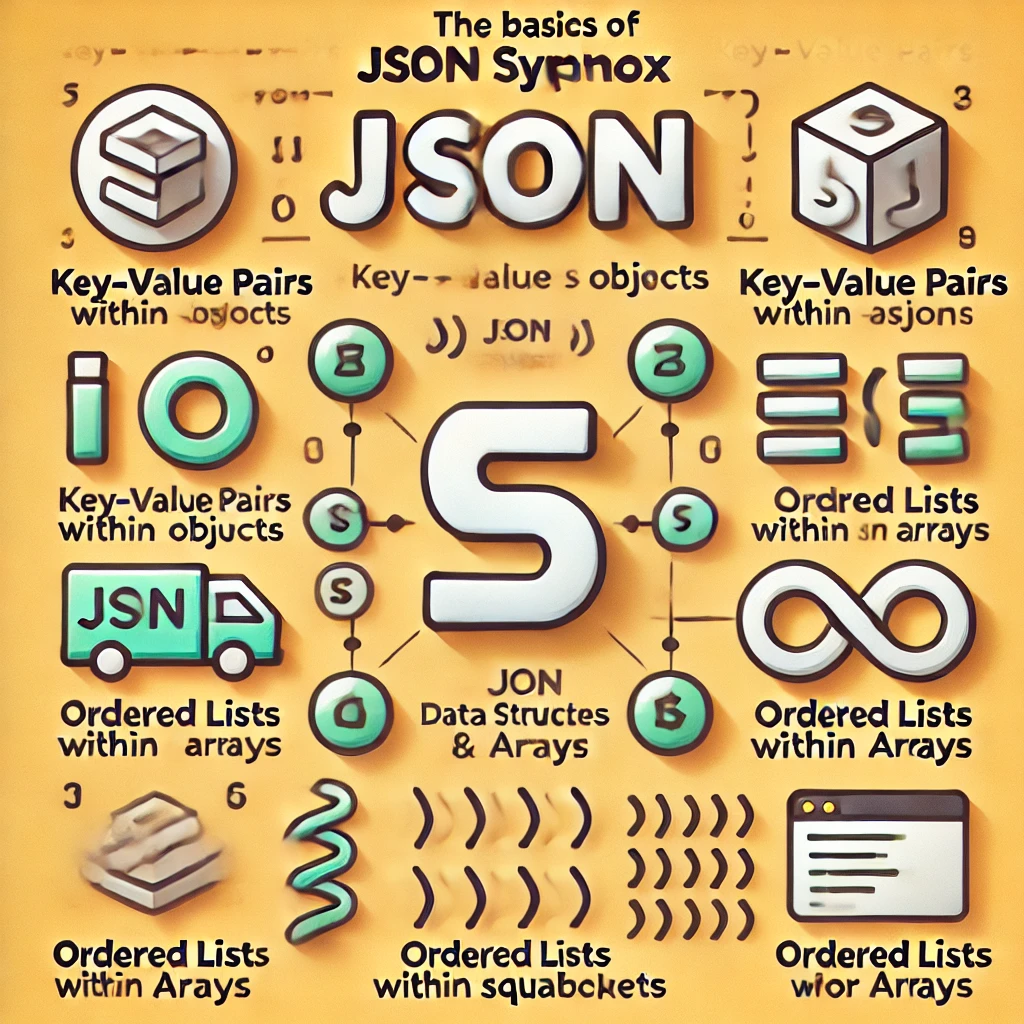
2.1 Noções básicas sobre a sintaxe JSON
O JSON estrutura os dados utilizando pares de valores chave e listas ordenadas.
- Objectos: Definido com chaves
{}e contêm pares de valores chave. - Matrizes: Definido entre parênteses rectos
[]e contêm listas ordenadas de valores.
{
"título": "Bem-vindo ao meu sítio Web",
"páginas": [
{
"nome": "Início",
"url": "/home"
},
{
"name": "Sobre",
"url": "/about"
}
]
}
2.2 Ferramentas para editar ficheiros JSON
- Editores de texto: Visual Studio Code, Sublime Text, Atom.
- Validadores JSON: JSONLint, formatador JSON.
- Extensões do navegador: Visualizador JSON, Editor JSON.
3. Mergulhe fundo na estrutura do Elementor
Compreender a forma como o Elementor armazena e gere os dados é essencial para uma integração eficaz.
3.1 Como o Elementor armazena os dados
O Elementor salva os layouts e o conteúdo da página como dados serializados no banco de dados do WordPress, especificamente no post_meta tabela. Quando exporta um modelo, o Elementor gera um ficheiro JSON que contém estes dados.
3.2 Exportação e importação de modelos
- Exportação:
- Navegue até Modelos > Modelos guardados.
- Selecione o modelo e clique em Exportar.
- Importação:
- Aceda a Modelos > Modelos guardados.
- Clique em Importar modelos e carregue o seu ficheiro JSON.

4. Criar ficheiros JSON personalizados para o Elementor
Ao criar ou editar manualmente ficheiros JSON, pode definir disposições e conteúdos de página personalizados.
4.1 Definição de estruturas de páginas
Comece por delinear as secções, colunas e widgets.
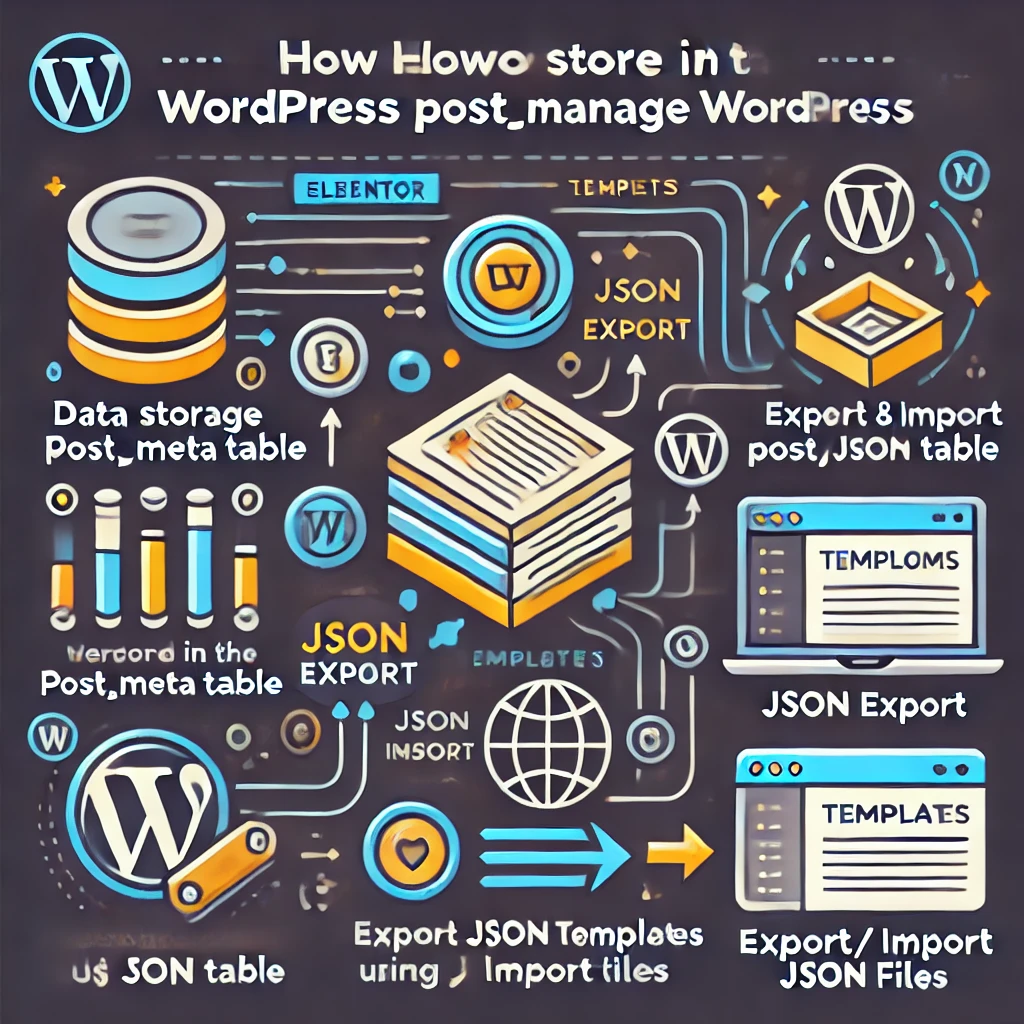
Exemplo de estrutura:
{
"secções": [
{
"id": "secção1",
"definições": {},
"elementos": [
{
"id": "coluna1",
"definições": {},
"elementos": [
{
"id": "widget1",
"widgetType": "heading" (título),
"definições": {
"título": "Olá Mundo"
}
}
]
}
]
}
]
}
4.2 Widgets e elementos personalizados
Defina widgets personalizados especificando o widgetType e definições associadas.
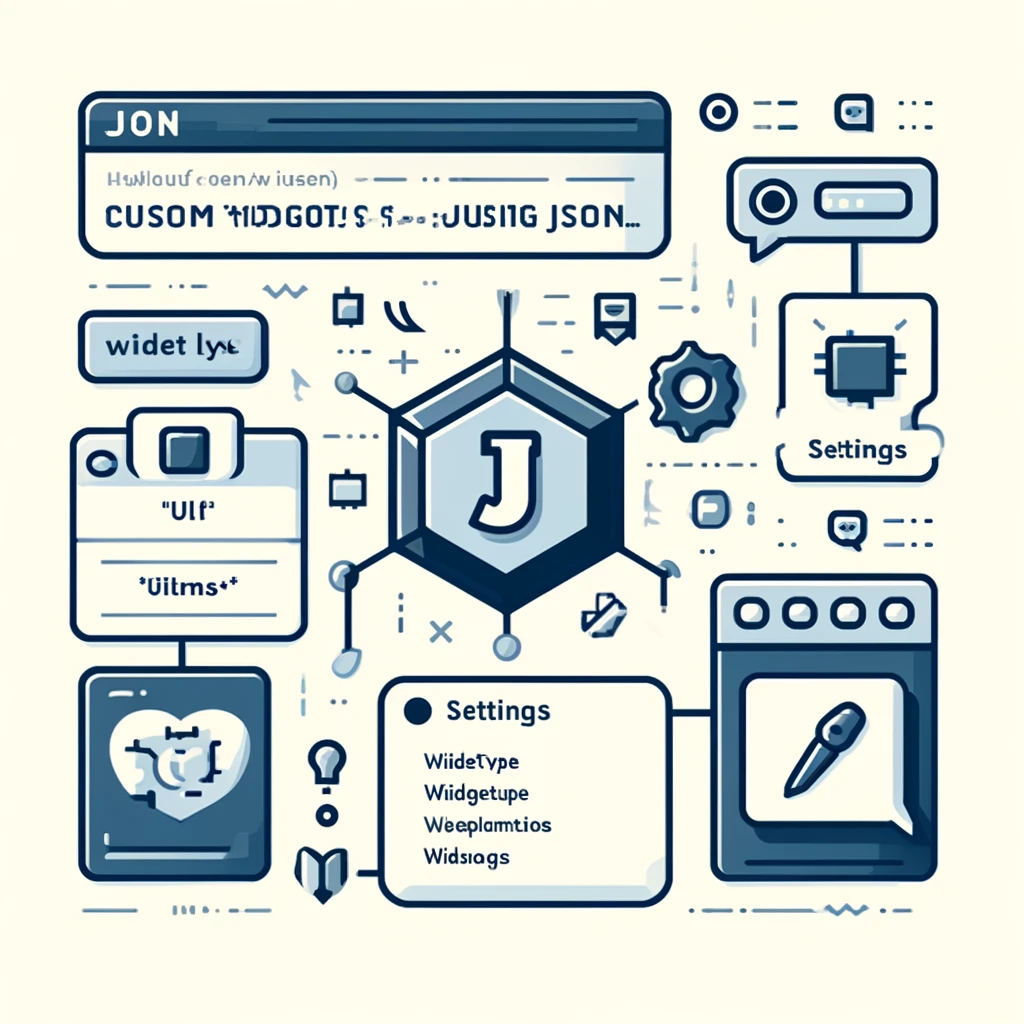
Exemplo:
{
"id": "widget2",
"widgetType": "image" (imagem),
"definições": {
"imagem": {
"url": "https://example.com/image.jpg"
},
"caption" (legenda): "Uma imagem de exemplo"
}
}
4.3 Estilo e definições globais
Aplique estilos globalmente ou a elementos específicos.
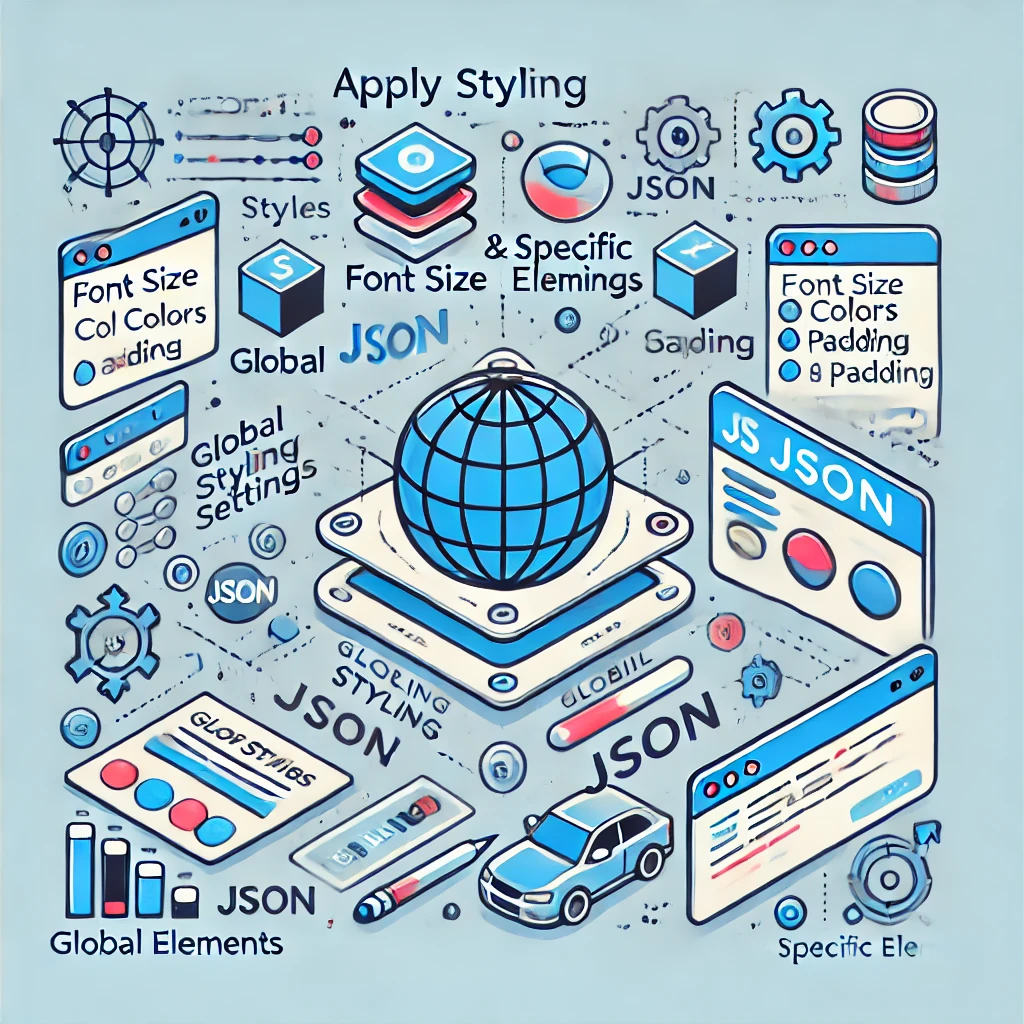
Estilos globais:
{
"global": {
"tipografia": {
"família_de_fontes": "Arial",
"font_size": "16px"
},
"cores": {
"primária": "#3498db",
"secundária": "#2ecc71"
}
}
}
Estilos de elementos:
{
"id": "widget3",
"widgetType": "botão",
"definições": {
"texto": "Clique em mim",
"estilo": {
"cor_de_fundo": "#e74c3c",
"cor_do_texto": "#ffffff"
}
}
}
Estilos de elementos:
{
"id": "widget3",
"widgetType": "botão",
"definições": {
"texto": "Clique em mim",
"estilo": {
"cor_de_fundo": "#e74c3c",
"cor_do_texto": "#ffffff"
}
}
}
5. Técnicas avançadas
Melhore os seus projectos Elementor incorporando estratégias JSON avançadas.

5.1 Conteúdo dinâmico com JSON
Utilize etiquetas dinâmicas para inserir dados que se alteram com base no contexto.
Exemplo:
{
"id": "widget4",
"widgetType": "text-editor",
"definições": {
"conteúdo": "{{dynamic_tag}}"
}
}
5.2 Integração de APIs e dados externos
Obtenha dados de APIs e apresente-os utilizando widgets personalizados.
Obtenção de dados:
{
"id": "widget5",
"widgetType": "html",
"settings": {
"html": "<div id='api-data'><\/div>",
"custom_js": "fetch('https:\/\/api.example.com\/data').then(response => response.json()).then(data => { document.getElementById('api-data').innerText = data.value; });"
}
}

5.3 Automatização e processamento em lote
Automatize a criação de ficheiros JSON utilizando scripts.
- Linguagens de scripting: Python, Node.js.
- Casos de utilização: Gerar várias páginas a partir de um conjunto de dados.
Exemplo Python:
importar json
páginas = ['Início', 'Sobre', 'Serviços', 'Contacto']
for page in pages:
dados = {
"título": página,
"secções": []
}
com open(f'{page.lower()}.json', 'w') as file:
json.dump(data, file)
6. Estudo de caso: Criando um site de portfólio dinâmico
Um exemplo prático de aplicação dos conceitos abordados.
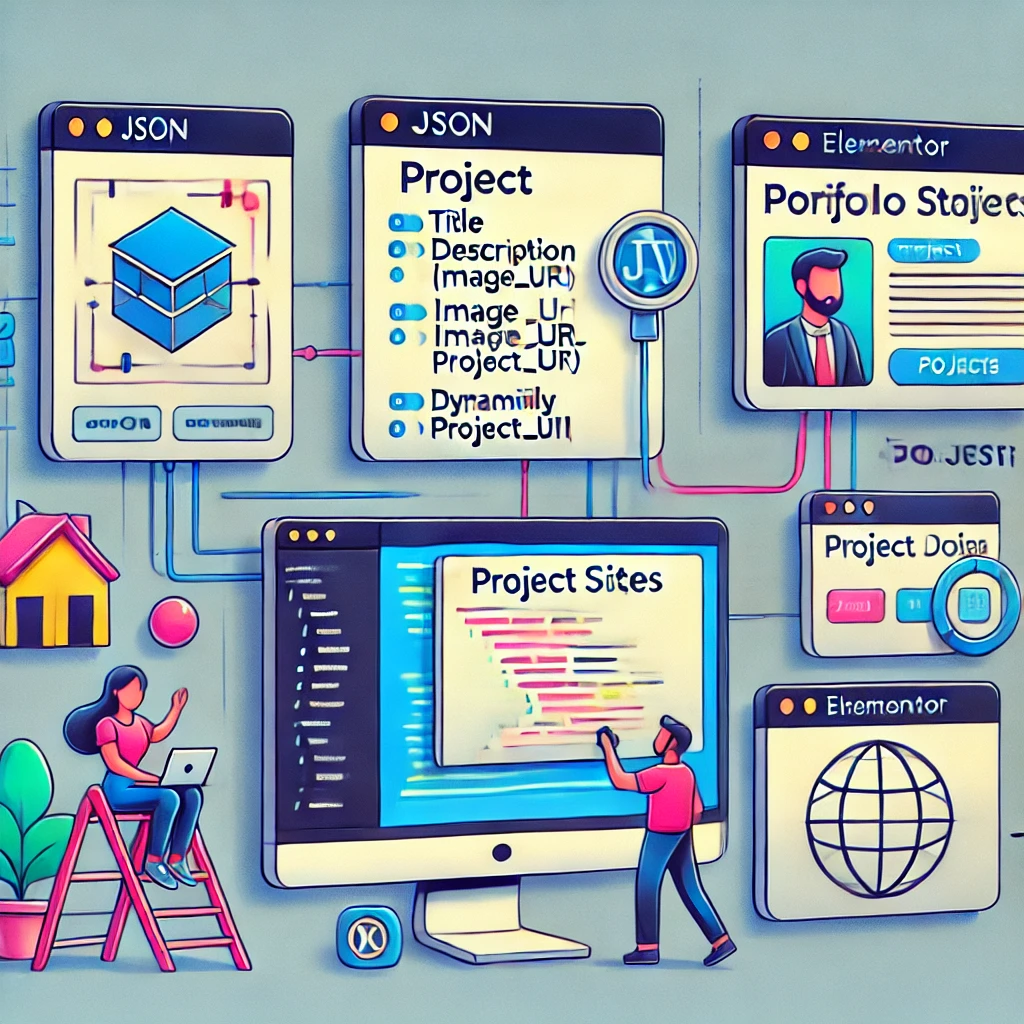
6.1 Visão geral do projeto
Crie um site de portfólio que se actualiza automaticamente com novos projectos utilizando JSON e Elementor.
6.2 Implementação passo-a-passo
- Defina a estrutura de dados:
- Crie um ficheiro JSON que liste todos os projectos.
- Inclua campos como
título,descrição,image_urleproject_url.
- Crie um modelo no Elementor:
- Conceba um esquema de projeto único.
- Utilize etiquetas dinâmicas para preencher os dados.
- Obter e exibir dados:
- Utilize um widget personalizado para percorrer os projectos.
- Implemente JavaScript para renderizar cada projeto.
Amostra de dados JSON:
[
{
"título": "Projeto Um",
"descrição": "Descrição do projeto um",
"image_url": "https://example.com/project1.jpg",
"project_url": "https://example.com/project1"
},
{
"title": "Projeto Dois",
"description" (descrição): "Descrição do projeto dois",
"image_url": "https://example.com/project2.jpg",
"project_url": "https://example.com/project2"
}
]
6.3 Desafios e soluções
- Desafio: Assegurar a coerência dos dados.
- Solução: Valide os ficheiros JSON antes de os importar.
- Desafio: Tratamento do carregamento assíncrono de dados.
- Solução: Implemente estados de carregamento e tratamento de erros em JavaScript.
7. Otimização do desempenho
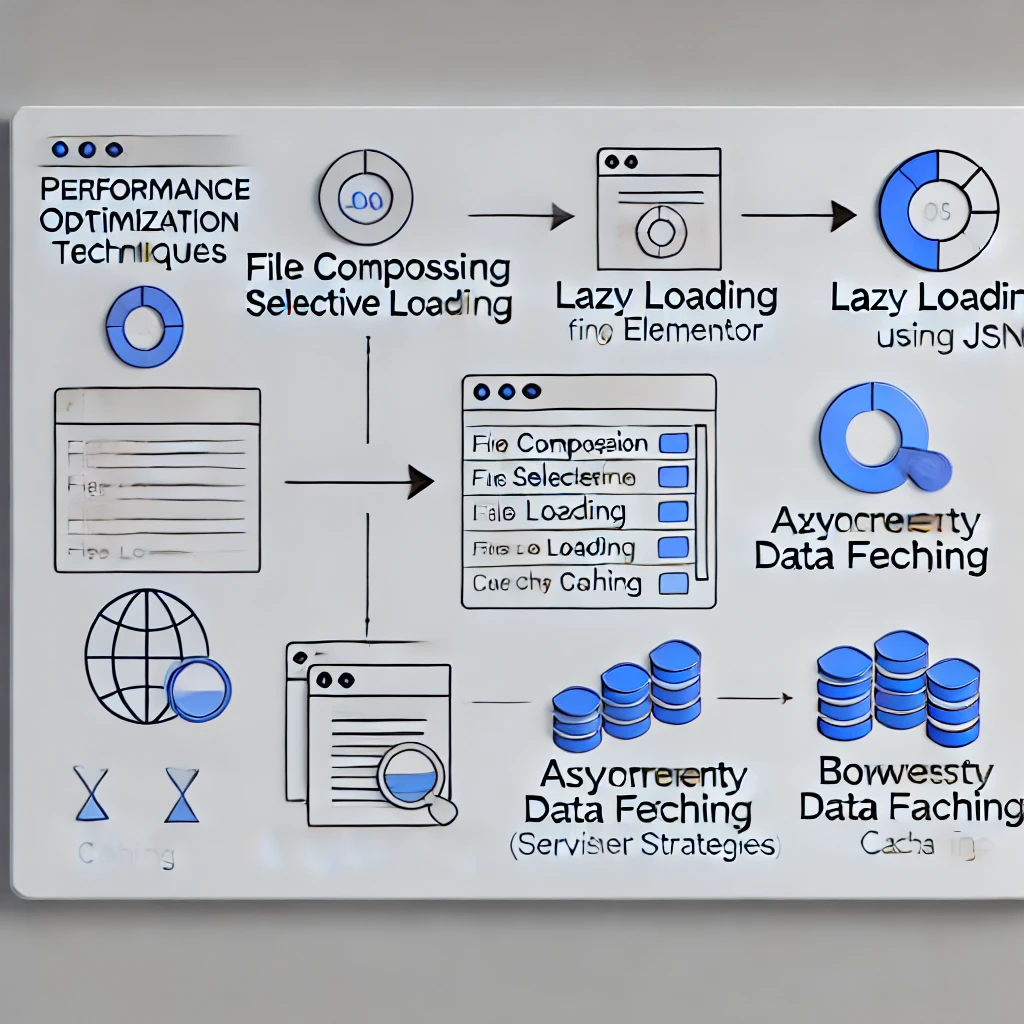
Os sítios Web eficientes proporcionam melhores experiências aos utilizadores e benefícios em termos de SEO.
7.1 Minimizar o tamanho dos ficheiros
- Compressão: Utilize ferramentas para comprimir ficheiros JSON.
- Carregamento seletivo: Carregue apenas os dados necessários para cada página.
7.2 Carregamento lento e dados assíncronos
- Imagens: Implemente o carregamento lento de imagens para melhorar o tempo de carregamento inicial.
- Dados: Obtenha dados de forma assíncrona para evitar bloquear o processo de renderização.
7.3 Estratégias de armazenamento em cache
- Cache do navegador: Defina os cabeçalhos apropriados para armazenar recursos estáticos em cache.
- Cache do lado do servidor: Utilize plug-ins ou configurações de servidor para armazenar conteúdo dinâmico em cache.
8. Resolução de problemas comuns
Mesmo com um planeamento cuidadoso, podem surgir problemas.

8.1 Erros de análise JSON
- Sintomas: Erros na importação de ficheiros JSON.
- Soluções:
- Utilize validadores JSON.
- Verifique se faltam vírgulas, parênteses ou aspas.
8.2 Problemas de compatibilidade
- Sintomas: Os widgets não são apresentados corretamente.
- Soluções:
- Certifique-se de que o Elementor e o WordPress estão actualizados.
- Verifique se os widgets personalizados estão corretamente registados.
8.3 Considerações sobre a segurança dos dados
- Sintomas: Acesso não autorizado a dados sensíveis.
- Soluções:
- Higienize todas as entradas.
- Evite expor informações sensíveis em ficheiros JSON.
9. Tendências futuras

Mantenha-se na vanguarda compreendendo o rumo que a indústria está a tomar.
9.1 A evolução do Elementor e do JSON
- Conteúdo dinâmico melhorado: Mais integração com fontes de dados externas.
- Ferramentas de desenvolvimento melhoradas: Melhor suporte para widgets e modelos personalizados.
9.2 Tecnologias emergentes a observar
- CMS sem cabeça: Desacoplamento do front-end e do back-end para maior flexibilidade.
- GraphQL: Consulta eficiente de dados que pode complementar ou substituir as API REST.
10. Conclusão
A integração de ficheiros JSON com o Elementor desbloqueia um novo nível de eficiência e escalabilidade no desenvolvimento Web. Automatizando tarefas repetitivas, permitindo conteúdos dinâmicos e simplificando layouts complexos, os programadores podem concentrar-se na criação de experiências de utilizador cativantes. À medida que tanto o Elementor como as tecnologias Web evoluem, manter-se informado e adaptável garantirá o sucesso contínuo na criação de Web sites de elevada qualidade.




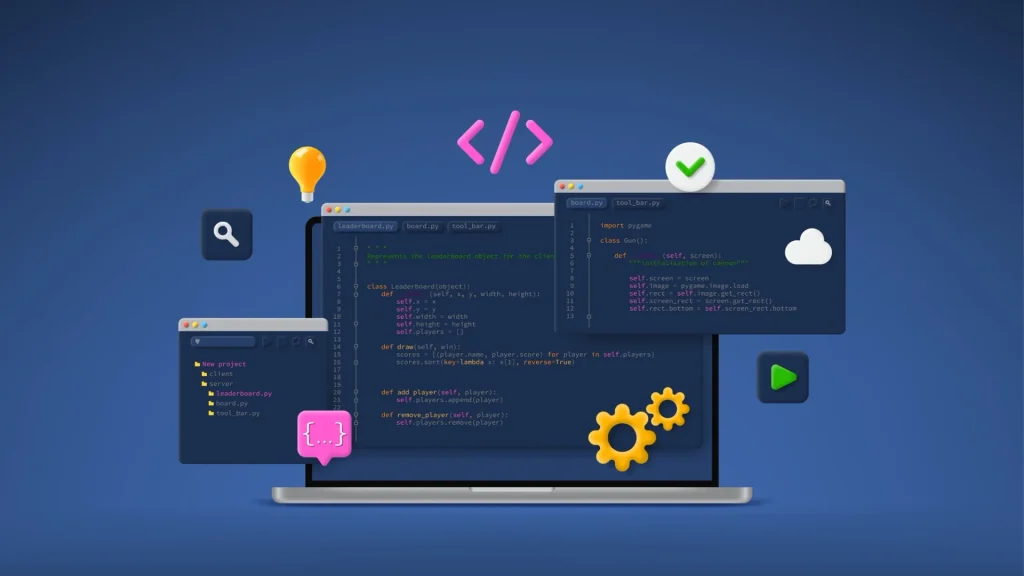


Respostas