Domain hijacking is a critical issue that can undermine the reputation and security of your website. Imagine opening your domain only to find yourself on someone else’s website. This scenario often points to domain hijacking, which can occur due to various reasons such as compromised DNS settings, server breaches, or even malware infections on users’ computers. As a DevOps engineer or systems administrator, understanding how to troubleshoot and resolve domain hijacking is crucial for securing your digital assets. This guide explores the causes of domain hijacking, provides actionable solutions, and offers preventative measures to safeguard your domain from future incidents.
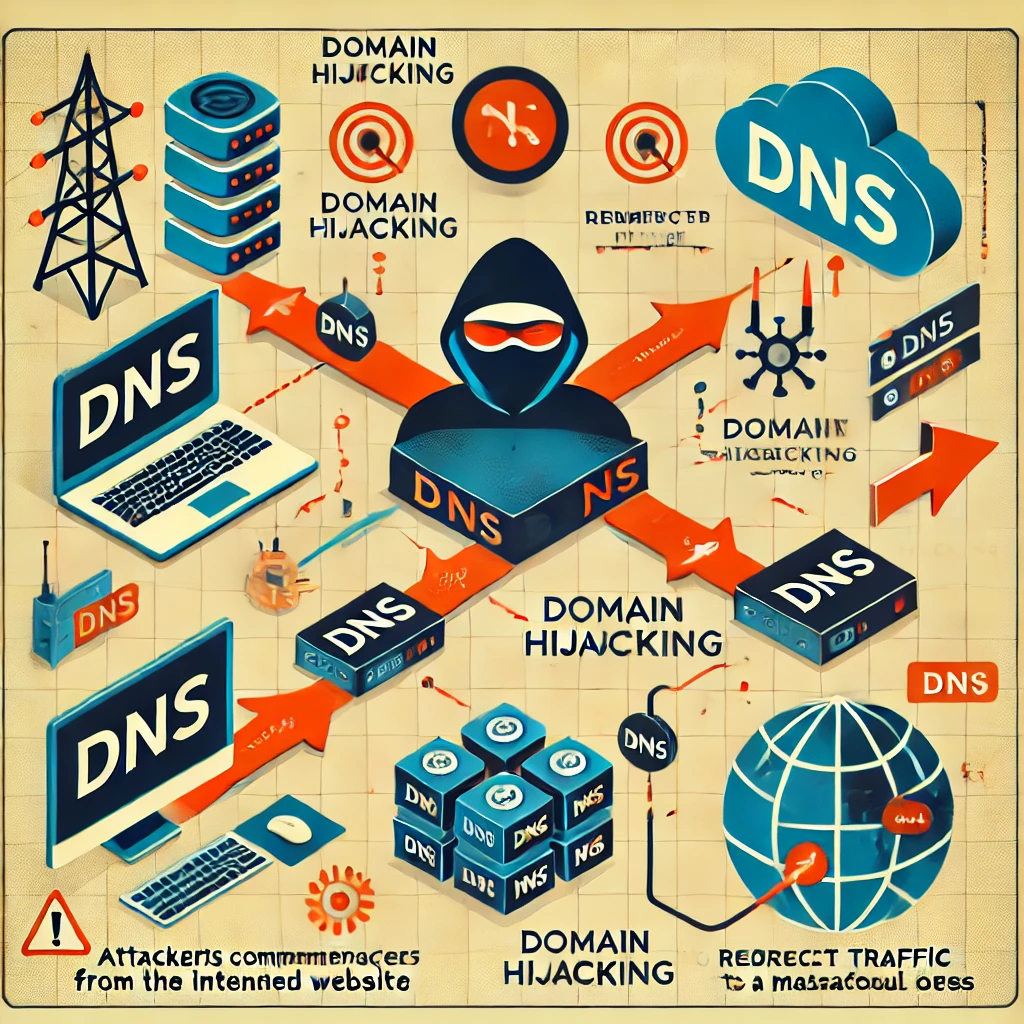
Understanding the Causes of Domain Hijacking
Domain hijacking generally falls into three main categories:
1:DNS Hijacking
DNS hijacking occurs when an attacker gains control over your domain’s DNS records, redirecting your website visitors to an unauthorized IP address. This can be achieved through various means, such as compromising the DNS server, using social engineering to access the DNS management console, or exploiting the registrar’s infrastructure vulnerabilities.
- Example: A company using a popular DNS provider might find that their DNS records were modified to point to an IP address controlled by attackers. This often results in users being redirected to a phishing website that looks identical to the legitimate site.
2:Server Compromise
Sometimes, your server itself may be compromised, allowing attackers to modify website files, inject malicious code, or change configurations to redirect users to another location. This is common when software vulnerabilities are exploited or weak passwords are used to secure the server.
- Example: An attacker gains access to your web server via an outdated version of your CMS (e.g., WordPress) with a known security flaw. Once in, they modify the .htaccess file to redirect all traffic to a different domain.
3:Malware Infection
Sometimes, the issue isn’t with your server or DNS but on the client side. Users attempting to access your site may be infected with malware that hijacks their browser’s DNS settings, causing them to be redirected to unintended websites.
- Example: A user’s device is infected with malware that modifies the host’s file or DNS settings. When they attempt to access your domain, they are instead taken to a malicious site.
Solutions to Resolve Domain Hijacking
Resolving DNS Hijacking
If your domain is a victim of DNS hijacking, it’s essential to act quickly:
Step 1: Verify Your DNS Records
Use command-line tools such as nslookup or dig to verify if your domain’s DNS records have been altered:
nslookup yourdomain.com
dig yourdomain.comEnsure that the IP address returned is correct. If the IP is unfamiliar or points somewhere else, your DNS settings may have been hijacked.
Step 2: Switch DNS Providers
If your current DNS provider has been compromised, consider switching to a more secure DNS provider. Providers like Cloudflare or Google DNS offer enhanced security features and resilience against DNS-based attacks.
Example: If you were using a DNS provider that doesn’t support DNSSEC, you might consider migrating to Cloudflare, which provides DNSSEC and integrates security features like rate limiting and DDoS protection.
Step 3: Secure Your DNS Account
Log in to your DNS management account and follow these steps:
- Enable Two-Factor Authentication (2FA): This ensures unauthorized personnel cannot gain access.
- Enable DNSSEC: DNSSEC (Domain Name System Security Extensions) protects against DNS record spoofing by digitally signing your DNS records.
- Review Account Activity: Check your account’s activity logs to identify unauthorized logins or changes. Immediately update your password if suspicious activity is detected.
Step 4: Clear DNS Cache
To ensure that incorrect DNS information isn’t cached locally, clear your local DNS cache and encourage affected users to do the same:
# Windows
ipconfig /flushdns
# macOS
sudo dscacheutil -flushcache; sudo killall -HUP mDNSResponder
# Linux
sudo systemctl restart nscdStep 5: Monitor DNS Changes
Set up monitoring and alerts for any DNS record changes. Tools like DNS Spy or PagerDuty can notify you if any unauthorized modifications are detected.
Addressing Server Compromise
If DNS settings are correct but your domain redirects incorrectly, your server may have been compromised.
Step 1: Restore Server Files
Examine critical website files, such as .htaccess, index.php, and configuration files, to determine if any have been modified. Compare these files to backup versions using tools like diff:
# Compare the current version with a backup
sudo diff /var/www/html/index.php /backup/index.phpIf you find any discrepancies, replace the modified files with clean versions from your backups.
Step 2: Analyze Server Logs
Review server access and error logs for unusual activity:
tail -n 50 /var/log/nginx/access.log
grep "POST" /var/log/nginx/access.log # Look for unusual POST requestsLook for IP addresses with abnormal access patterns or attempts to execute commands.
Step 3: Change Passwords and Keys
Change all passwords associated with your server, including SSH keys and database credentials. Ensure they are solid and unique.
Step 4: Harden Server Security
- SSH Key Authentication: Disable password-based SSH access and use key-based authentication instead.
- Web Application Firewall (WAF): Deploy a WAF like ModSecurity or use a managed solution like Cloudflare WAF to filter malicious requests before they reach your server.
- Least Privilege Principle: Ensure that file and folder permissions on your server are set to the least privilege necessary for normal operations (e.g., PHP files should not be writable by the web server).
Step 5: Scan for Malware
Run security tools like rkhunter, chkrootkit, or third-party tools like Sucuri to detect any rootkits or malware on the server.
Mitigating Client-Side Malware
If users continue to be redirected despite everything being secure on your side, it might be due to malware on their devices.
Step 1: Educate Users
Provide a notice on your website explaining the potential for client-side malware, including instructions on scanning their devices with reputable antivirus tools like Malwarebytes or Kaspersky.
Step 2: Browser and Cache Settings
Advise users to clear their browser cache and cookies, as malware can often manipulate stored data to continue the redirection.
Step 3: Suggest a Full System Scan
Encourage users to perform a complete system malware scan with software such as Bitdefender or Norton Security.
Preventative Measures and Best Practices
1. Regular Backups: Back up your DNS configurations, server files, and databases. Store backups offsite in secure storage like AWS S3 or Azure Blob Storage.
2. Security Audits: Schedule routine security audits for DNS settings, server configurations, and access logs to detect early signs of vulnerabilities or unauthorized changes.
3. Automated Alerts: Set up automated alerts for DNS record changes, unexpected server access, or login attempts. Services like Cloudflare provide real-time monitoring and alerting.
4. Use Content Delivery Networks (CDNs): Implement CDNs like Akamai or Cloudflare to add a layer of security through features like DDoS protection and request filtering.
5. Domain Locking: Enable Domain Lock through your registrar to prevent unauthorized domain transfers. This adds a layer of protection against unauthorized registrar-level changes.
Conclusion
Domain hijacking poses significant risks, from traffic loss to brand damage. By understanding the underlying causes—whether DNS hijacking, server compromise, or client-side malware—you can implement targeted actions to mitigate these risks. Employ the recommended solutions to regain control, and adopt best practices to safeguard your domain from future attacks.
Implementing robust security measures and staying vigilant will ensure your website remains secure and accessible. If you have more questions or need help securing your digital assets, feel free to reach out in the comments or contact our support team.