Scroll-triggered animations can be a game-changer for your website, enhancing its interactivity and making the content more engaging. As users scroll down, animations bring depth to your page, grabbing attention and making the browsing experience more immersive. If you’re using エレメンタル・プロ, adding these animations is straightforward. Here’s a guide to help you get started and make the most of these effects, including parallax animations for a more layered design.
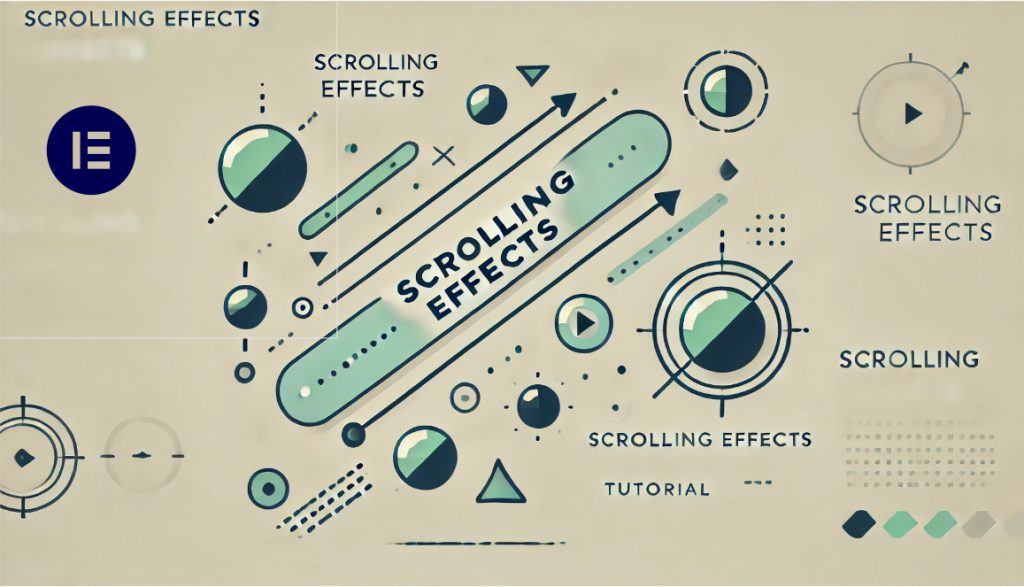
スクロールをトリガーとしたアニメーションを使用する理由
これらのアニメーションには大きな利点があります:
- 重要な要素を強調:アニメーションは自然に注目を集め、サイトの重要な部分を強調するのに役立ちます。
- ユーザー・エンゲージメントの向上:コンテンツが徐々に明らかになることで、ユーザーはより興味を持ちやすくなります。
- 物語を語る:コンテンツをどのように展開させるかによって、ユーザーをステップ・バイ・ステップでページ内に誘導し、興味を持続させることができます。
と エレメンタル・プロ, it’s easy to implement these animations and bring your website to 命.
ステップ1: Elementor Proでページ構造を設定します。
Before you start animating, you need to set up the basic structure of your page. For example, let’s say you’re creating a hero section with a headline, an image, and supporting text.
新しいセクションの作成:
- オープン エレメンタ新しいページを追加し、Elementor Editを使用して編集ページに移動します。
- をクリックしてください。新しいコンテナの追加” button on the page.
- 選択 二段組 のような)テキストコンテンツを追加します。 タイトル そして サポートテキスト)と右側に画像を追加して視覚的に強調することができます。
コンテンツを追加します:
- 左列:を追加します。 タイトルウィジェット そして テキストウィジェット をクリックすると、ページの主要な情報が表示されます。
- 右列を追加します。 イメージウィジェット ページに視覚的なアピールを加えるために、関連するビジュアル画像を配置します。
各ブロックは、必要な要素を完成させるために修正することができます。このシンプルなセットアップにより、アニメーションを追加する前に、効果的なデザインの舞台が整います。
ステップ2:見出しにスクロールアニメーションを追加する
Let’s animate the headline so it smoothly slides in from the left as the user scrolls down.
見出しウィジェットの選択:
- 見出しウィジェットをクリックして設定を開きます。
スクロール効果の有効化:
- 詳細」タブに移動します。
- アンダー モーション・エフェクトオン スクロール効果.
水平スクロールの設定:
- を有効にします。 横スクロール 効果があります。
- Set the direction to “左から右へ"
- スピードは 4 滑らかで目に見える効果をもたらします。
プレビュー:
When you scroll the page, you’ll see the headline slide in from the left. You can tweak the speed and direction until you get the desired effect.
ステップ3:画像に視差効果を加える
To make your page more dynamic, we’ll now add a parallax effect to the image. The image moves at a different speed from the text, creating a layered, 3D-like effect.
画像ウィジェットの選択:
- 画像ウィジェットをクリックし、設定を開きます。
スクロール効果の有効化:
- 詳細設定タブで スクロール効果.
縦スクロールの適用:
- 垂直スクロールを有効にし、速度を約1.5に設定します。これにより、画像がテキストよりもゆっくりと動き、微妙で滑らかな視差効果が生まれます。
不透明度変更の追加:
- イネーブル 透明性 をクリックします。
- を設定します。 透明性 から 0%(完全透明) へ 100%(丸見え)これにより、ユーザーがページをスクロールするにつれて画像が徐々にフェードインしていきます。ビューポートスライダーを調整して、フェード効果の開始と終了のタイミングをコントロールし、スムーズなビジュアル遷移でスクロール体験を向上させます。
そうすることで、映像が徐々に現れ、視覚体験に奥行きが生まれます。
ステップ4:視差を使ったレイヤービジュアルの作成
さらにデザインを強化するために、背景画像などの他の要素に視差効果を追加することができます。
背景画像の追加:
- セクションの外側のコンテナをクリックし、スタイルタブを開きます。
- 背景画像を追加します。
背景のスクロール効果の有効化:
- 詳細設定タブで スクロール効果.
- 垂直スクロールの速度を0.5程度に設定し、背景が前景の要素よりもゆっくり動くようにします。
プレビュー:
As you scroll down, you’ll see a fully dynamic effect: the headline slides in, the image moves with a parallax effect, and the background shifts subtly in the back.
ステップ 5: テキストにスクロールトリガーのアニメーションを追加
テキストウィジェットを選択します:
- をクリックしてください。 テキストボックス をクリックして、テキストの設定インターフェイスに入ります。
スクロール効果を有効にします:
- こちらへ 高度な タブ
- アンダー モーション・エフェクト有効 スクロール 効果.
を選択します。 透明性 オプションを使用すると、テキストにフェード効果をつけることができます。
透明アニメーションを設定します:
- 透明度の範囲を 0% (完全透過)へ 100% (完全に表示)。ユーザーがページをスクロールすると、テキストは透明から可視にフェードアウトし、スムーズな遷移を実現します。
トリガーポイントを設定します:
- での スクロール効果 の設定を調整することができます。 ビューポート パーセンテージで、アニメーションの開始位置とスクロールの終了位置を指定します。たとえば、次の間でスクロールしたときにアニメーションを開始するように設定します。 の20%と80%。 ページでは、テキストがページのコンテンツと一緒に表示されます。
ステップ 6: スライドイン効果の追加
スライドインエフェクトを選択します:
- の下で アドバンス > モーションエフェクト タブで アニメーションの世界へを選択します。 スライドイン をドロップダウンメニューから選択します。
- デザインのニーズに応じて、左からスライドイン、右からスライドイン、下からスライドインを選択できます。
This applies to all scenarios where you want to enhance a web page’s visual appeal and user interactivity.
ステップ7:ユーザー・エクスペリエンスの最適化
スクロールをトリガーとするアニメーションはウェブサイトを大幅に向上させますが、ユーザー体験をスムーズに保つ必要があります。いくつかのヒントをご紹介します:
シンプルに:アニメーションは多すぎるとユーザーを圧倒してしまいます。プロフェッショナルな外観を維持するために、効果的な配置にこだわりましょう。
モバイル最適化:すべてのアニメーションがモバイルデバイスでうまく動作するわけではありません。Elementor Proでは、レスポンシブでユーザーフレンドリーなサイトを維持するために、モバイルやタブレット向けの特定のアニメーションをオフにすることができます。
クロスブラウザテスト:スクロールアニメーションはブラウザによって動作が異なることがあります。一貫性を確保するために、常に一般的なブラウザでデザインをテストしてください。
結論
Scroll-triggered animations and parallax effects can transform your website, making it more engaging and visually appealing. With Elementor Pro’s features, you can implement anything from subtle text animations to complex, layered designs. When done right, these effects guide the user’s attention, tell a story through your content, and create a seamless browsing experience across all devices.
これらのステップに従うことで、機能的でレスポンシブなデザインを維持しながら、ユーザーを魅了するダイナミックで没入感のあるウェブページを作成することができます。