Managing a WordPress site can present its fair share of unexpected challenges and technical issues. Let us explore a few real examples: Imagine your website suddenly displaying a blank screen after installing a new plugin. This could be due to a plugin conflict. By checking the log files, you could identify the plugin as the source of a PHP error, allowing you to deactivate and restore your site quickly. Another common scenario is when your site runs into a memory limit issue, which can also be identified through the logs and resolved by increasing the memory allocation in your wp-config.php file.
- Additionally, errors like ‘Call to undefined function’ can indicate that a required function is missing, often due to incomplete plugin or theme installations. By checking the log files, you could identify the plugin as the source of a PHP error, allowing you to deactivate it and restore your site quickly. One of the most effective ways to troubleshoot and fix these issues is by using log files. Log files provide valuable insight into what is happening behind the scenes of your website. In this guide, we’ll walk you through how to use log files to identify and resolve errors in your WordPress site. We’ll also provide some visual aids to help you follow along with each step more easily.
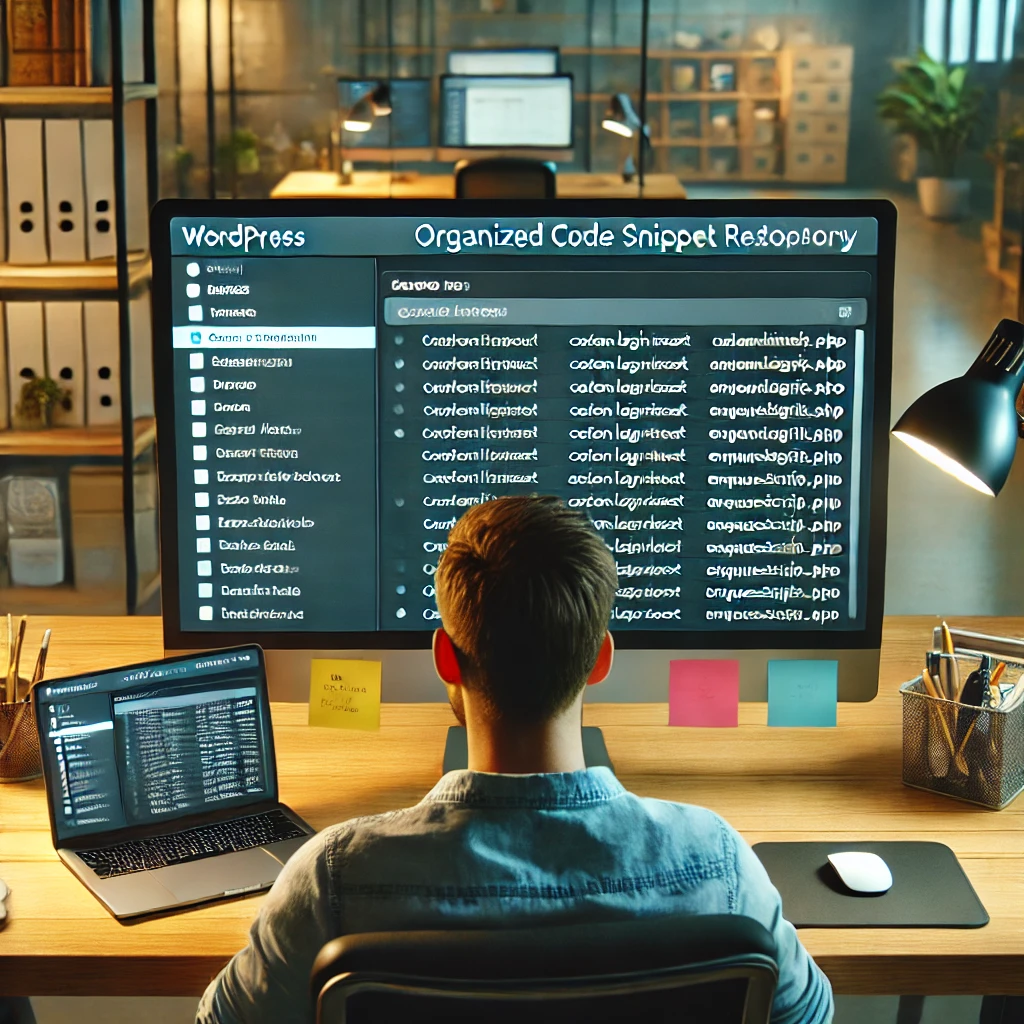
Why You Need a Code Snippet Repository
Imagine you are working on multiple WordPress sites. For each project, you need to add a specific function that modifies the login page. Instead of searching Stack Overflow or browsing through your previous projects to find that snippet, having a centralized repository means you can easily pull up the code and implement it in minutes.
A code snippet repository helps you:
- Save time: No more searching the web or your hard drive for that function you wrote six months ago.
- Increase efficiency: Reusing tried-and-tested code ensures your sites function consistently and minimizes debugging.
- Maintain quality: Documenting your snippets means they’re tailored to your standards and easy to modify if needed.
Setting Up Your Own Code Snippet Repository
There are multiple ways to organize your code snippet library, from simple tools like text editors to more robust solutions like GitHub or even dedicat
1. Using a Cloud-Based Note App
The simplest way to start building a code snippet library is to use cloud-based note-taking applications. This is perfect for beginners or those who prefer a lightweight approach to managing their code.
Many developers use tools like Notion, Evernote, or Google Keep to manage their code snippet libraries. Each tool has its pros and cons:
- Notion: Rich feature set and excellent for organizing content, but it may be more complex than necessary for small libraries.
- Evernote: User-friendly with good note management features, but has limited advanced formatting.
- Google Keep: Lightweight and easy to use, but lacks robust categorization and organization options. Choosing the right tool depends on your needs: Notion is great for those needing structure, Evernote is good for quick notes, and Google Keep works for very basic snippet storage. Each tool has its pros and cons:
- Notion: Rich feature set and excellent for organizing content, but it may be more complex than necessary for small libraries.
- Evernote: User-friendly with good note management features, but has limited advanced formatting.
- Google Keep: Lightweight and easy to use, but lacks robust categorization and organization options. These tools allow you to categorize your snippets by tags (e.g., “functions.php”, “custom post type”, “shortcodes”), making them easy to search. Here’s an example:
- Title: Custom Login Redirect
- Category: User Management
2. Version Control with GitHub or GitLab
Consider storing your snippets in GitHub or GitLab for a more advanced approach. If you’re new to version control, start by creating a GitHub account, installing Git on your computer, and learning basic Git commands like git init (to initialize a repository), Git add (to add files to staging), Git commit (to save changes), and git push (to upload your changes to GitHub). Additionally, familiarize yourself with branching, which allows you to safely experiment with changes. This setup gives you a safe backup and lets you track changes over time—useful when you’re iterating on your code. If you’re new to version control, start by creating a GitHub account, installing Git on your computer, and learning basic Git commands like git init (to initialize a repository), Git add (to add files to staging), Git commit (to save changes), and git push (to upload your changes to GitHub). This setup not only gives you a safe backup but also lets you track changes over time—useful when you’re iterating on your code. This not only gives you a safe backup but also lets you track changes over time—useful when you’re iterating on your code.
For example, you could create a repository called wordpress-snippets and organize it into different folders:
- theme-functions/: Snippets related to themes
- shortcodes/: Custom shortcodes for various functionalities
- admin-customization/: Code for customizing the WordPress admin area
A typical folder might look like this:
wordpress-snippets/
|-- theme-functions/
|-- enqueue-scripts.php
|-- custom-footer.php
|-- shortcodes/
|-- youtube-embed.php
|-- admin-customization/
|-- custom-dashboard-widget.php
With Git, you can also collaborate with other developers and create a shared snippet library, making it easier to standardize your team’s development approach. Remember to secure your repository by setting appropriate access controls and regularly backing it up to avoid any data loss. Using features like branch protection can prevent unauthorized changes and help maintain the quality of your code repository.
3. WordPress Snippet Management Plugins
There are also plugins like Code Snippets or WPCodeBox that allow you to save, manage, and run your snippets directly within the WordPress admin panel. This means you can enable or disable snippets without needing to touch your theme’s functions.php file, and the snippets remain even if you change themes.
For example, if you frequently add a custom excerpt length to your posts, you could add it to the Code Snippets plugin
function custom_excerpt_length($length) {
return 20; // Set the excerpt length to 20 words
}
add_filter('excerpt_length', 'custom_excerpt_length');
With the Code Snippets plugin, you can label this snippet as “Custom Excerpt Length” and enable or disable it as needed.
Best Practices for Your Code Snippet Repository
A common pitfall is having a disorganized repository. Imagine having multiple snippets named snippet1.php or test-code.php—these names provide no context, making it difficult to know what each snippet does without opening and reading the code. For example, a poorly named snippet like function-test.php could be replaced with a descriptive name like custom-login-redirect.php, instantly providing context. For example, snippets named like snippet1.php or test-code.php provide no information about their purpose, making them hard to reuse. Instead, follow these best practices to ensure your snippets are easy to find and understand:
Once you’ve set up your repository, following some best practices will help keep it organized and useful:
- Use Descriptive Titles: Titles like “Custom Post Type for Portfolio” or “Redirect After Login” make it easy to quickly understand what each snippet does.
- Add Comments: Write a short description at the beginning of each snippet to explain what it does and how to use it. For example:
// Redirect users to the homepage after logging in
function custom_login_redirect($redirect_to, $request, $user) {
return home_url();
}
- Organize by Category: Categorize snippets into folders or tags based on their purpose (e.g., admin, frontend, custom fields).
- Test Regularly: WordPress updates can sometimes break old snippets. Make it a habit to periodically test your snippets to ensure they still work as expected.
Example: Creating a Custom Post Type Snippet
Let’s go through a practical example of building a snippet for a Custom Post Type. This is a common requirement for WordPress sites that need more content types beyond Posts and Pages. Here’s the snippet:
function create_portfolio_post_type() {
$args = array(
'public' => true,
'label' => 'Portfolio',
'supports' => array('title', 'editor', 'thumbnail')
);
register_post_type('portfolio', $args);
}
add_action('init', 'create_portfolio_post_type');By saving this snippet in your repository under a folder named custom-post-types/, you have it ready whenever you need it. Next time a client wants a portfolio section on their website, you’ll be prepared.
Conclusion
Building your code snippet repository may take some initial effort, but it’s an investment that will pay off in the long run. For beginners, tools like cloud-based note apps or WordPress plugins are great starting points due to their simplicity and ease of access. As you gain experience, consider transitioning to GitHub or GitLab for more control, collaboration features, and version history tracking. Each method has its advantages—cloud tools are simple and accessible, plugins integrate directly into WordPress, and version control tools provide safety, version tracking, and collaboration options. A plugin or cloud notes may be sufficient for small projects or beginners, but for larger teams or more complex needs, Git repositories are ideal. Choose a method that fits your workflow and start compiling your snippets today. For beginners, tools like cloud-based note apps or WordPress plugins are great starting points due to their simplicity. As you gain experience, consider transitioning to GitHub or GitLab for more control and collaboration features. Each method has advantages—cloud tools are simple and accessible, plugins integrate directly into WordPress, and version control tools provide safety and collaboration options. Choose a method that fits your workflow and start compiling your snippets today. With a well-organized library, you’ll write less code, reduce bugs, and complete projects faster. Whether you prefer cloud notes, Git repositories, or WordPress plugins, choose a method that fits your workflow and start compiling your snippets today.