Setting up a well-structured sitemap in Rank Math is crucial for improving your website’s SEO performance. Sitemaps are essential, guiding search engines through the site’s structure, ensuring efficient crawling, indexing, and a better understanding of your website’s content. In this guide, we’ll dive deep into configuring sitemaps in Rank Math, covering each setting in detail and providing tips on optimizing your sitemap.
1. Understanding Sitemaps and Their Importance
A sitemap is a file that lists a website’s URLs, acting as an index for search engines. It’s available in XML format for search engines and optionally in HTML format for user-friendly access. Sitemaps communicate essential details like URL priority and frequency of updates, helping search engines prioritize pages effectively.
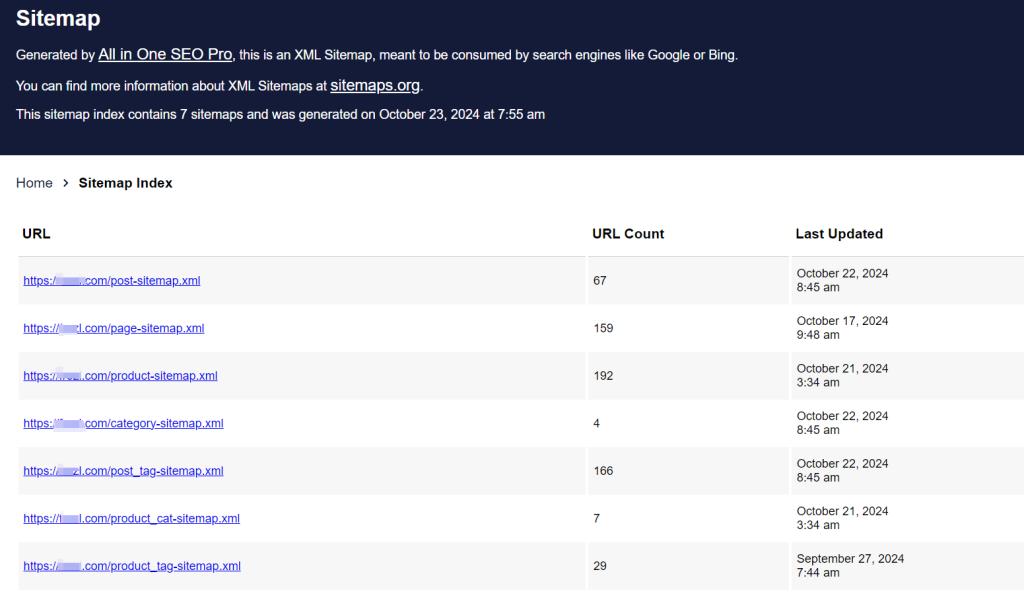
While Google and other search engines can independently crawl websites, providing a sitemap enhances crawl efficiency—especially for large or complex sites. This guide will help you configure and optimize your sitemap using Rank Math’s flexible settings.
2. Accessing the Sitemap Settings in Rank Math
To begin configuring your sitemap in Rank Math, follow these steps to access the settings:
- Go to Rank Math SEO in the WordPress dashboard.
- Select Sitemap Settings.
You’ll see various sections here, each dedicated to different sitemap parts, such as Posts, Pages, Attachments, Products, Categories, and more. These settings allow you to manage which content appears in your sitemap.
3. Initial Considerations Before Configuration
Before diving into specific sitemap settings, take note of a few essential preparation steps:
- Understand Your Content Structure: Know the different types of content (posts, pages, products, etc.) on your site, as this helps you configure relevant sitemaps.
- Sitemap File Size: It’s recommended that each sitemap file contains under 200 links for better readability and crawl efficiency, even though Google supports up to 50,000 URLs.
- Prioritize SEO-Important Pages: While setting priorities in sitemaps is more of a suggestion for search engines, adding priorities can still help guide crawlers.
4. Configuring Different Sections of the Sitemap
Rank Math allows for a detailed configuration of each content type’s sitemap, so let’s go through each section to ensure you’re setting up a comprehensive sitemap.
General Settings
In the General Settings section, you can adjust the overall sitemap preferences:
- Links Per Sitemap File: To optimize crawlability, limit the number of links per sitemap file to around 200. This setting ensures that search engines can efficiently process your content.
- Include Images: Enabling this option adds images from posts and pages to your sitemap, which helps improve the visibility of images in search engine results.
- Featured Images: You can include featured images in the sitemap, highlighting the main images of your posts and pages for search engines.
- Exclude Specific Posts/Pages: You can manually exclude certain posts or pages by entering their IDs, which is helpful if some content shouldn’t be indexed.
Posts, Pages, and Product Sitemaps
Creating separate sitemaps for posts, pages, and products enhances the structure and visibility of your content, making it easier for search engines to prioritize relevant sections.
- Enable Separate Sitemaps: Enabling individual sitemaps for posts, pages, and products provides search engines with a structured overview, which is beneficial for SEO.
- Custom Fields for Images: If you have images stored in custom fields, you can include them in the sitemap. This feature ensures that search engines index and discover all relevant photos.
Categories and Tags Sitemaps
For taxonomy-based content, such as categories and tags, it’s generally advisable to be selective in what you include. Often, not every category or tag page offers significant SEO value, and indexing unnecessary archive pages can dilute the overall SEO strength of your site.
- Exclude Low-Value Archive Pages: In Rank Math, you can exclude specific categories or tags by adding their IDs to the exclusion list.
- Finding Post IDs: To find the ID of a post, category, or tag, navigate to the edit page of the item and look at the URL structure (e.g., yourwebsite.com/wp-admin/post.php?post=1&action=edit). The “post=1” part indicates the post ID, which can be entered in Rank Math’s exclusion settings to keep it out of the sitemap.
WooCommerce Products and Category Sitemaps
For eCommerce sites, it’s essential to include product and category archive pages in your sitemap. These valuable pages have rich content that can improve search engine visibility.
- Enable Product and Category Sitemaps: Including WooCommerce products and categories in the sitemap allows search engines to properly index all product pages, enhancing their visibility in search results.
News, Video, and Local Sitemaps (Rank Math PRO Feature)
For websites with specialized content, Rank Math PRO offers additional sitemaps for news, video, and local SEO. These sitemaps are helpful for specific types of content:
- News Sitemap: For websites publishing news articles, this sitemap makes it easier for Google News to find and index your content.
- Video Sitemap: If your website hosts a lot of video content, enabling a video sitemap improves the discoverability of videos, especially in video search results.
- Local Sitemap: A local sitemap can boost local SEO by including geographic details, which is particularly useful for businesses targeting local audiences.
5. Submitting Your Sitemap to Google Search Console
Once you’ve configured your sitemap in Rank Math, submitting it to Google Search Console will help Google begin indexing it.
- Visit Google Search Console.
- In the Sitemaps section, add your sitemap URL (usually sitemap_index.xml).
- Submit the URL to allow Google to start crawling the sitemap. Future updates to your content will sync automatically.
6. Troubleshooting Common Sitemap Issues
Occasionally, you may encounter issues with your sitemap, such as a 404 Not Found error. Here are a few troubleshooting tips:
- Clear Your Site’s Cache: Cached versions of your sitemap may prevent it from updating correctly. Clearing your WordPress cache can resolve this.
- Verify Server Configuration: Ensure your server allows access to the sitemap file to prevent accessibility issues.
7. Adding Custom URLs to Your Sitemap
If additional URLs you want included in your sitemap aren’t automatically added, you can manually insert them by adding a code snippet in Rank Math. This is particularly helpful for including custom landing pages or specific URLs outside your main content structure.
add_action('rank_math/sitemap/{$type}_content', function() {
return '<url>
<loc>https://yourwebsite.com/custom-url/</loc>
<lastmod>2023-01-01T12:00:00+00:00</lastmod>
</url>';
});Replace {$type} with the specific content type, like post or page. Add this snippet to your theme-name/rank-math.php file to ensure these URLs are included in the sitemap.
FAQs for Sitemap Configuration in Rank Math
1. How can I enable automatic sitemap submission in Rank Math?
- If Rank Math is connected to Google Search Console, it will automatically submit your sitemap, so there’s no need to manually submit it.
2. Why isn’t my sitemap updating after publishing new content?
- If your sitemap doesn’t update, it may be due to caching issues. To ensure it reflects new content, exclude the sitemap from any caching settings.
Conclusion
Rank Math provides a powerful, user-friendly setup for configuring sitemaps, making improving your website’s SEO performance easier. Setting up your sitemap correctly enables search engines to better understand your site’s structure and prioritize essential pages. A well-optimized sitemap boosts visibility and enhances the overall crawl efficiency, ensuring your content reaches a broader audience.