Deploying a WordPress website might sound simple—just click a few buttons, and you’re live, right? But any experienced developer will tell you it’s often a balancing act between success and disaster. A smooth WordPress deployment is all about avoiding common pitfalls, ensuring security, and ensuring your site performs well from day one. Let’s dive into some practical, no-nonsense best practices to make sure your deployment goes off without a hitch.
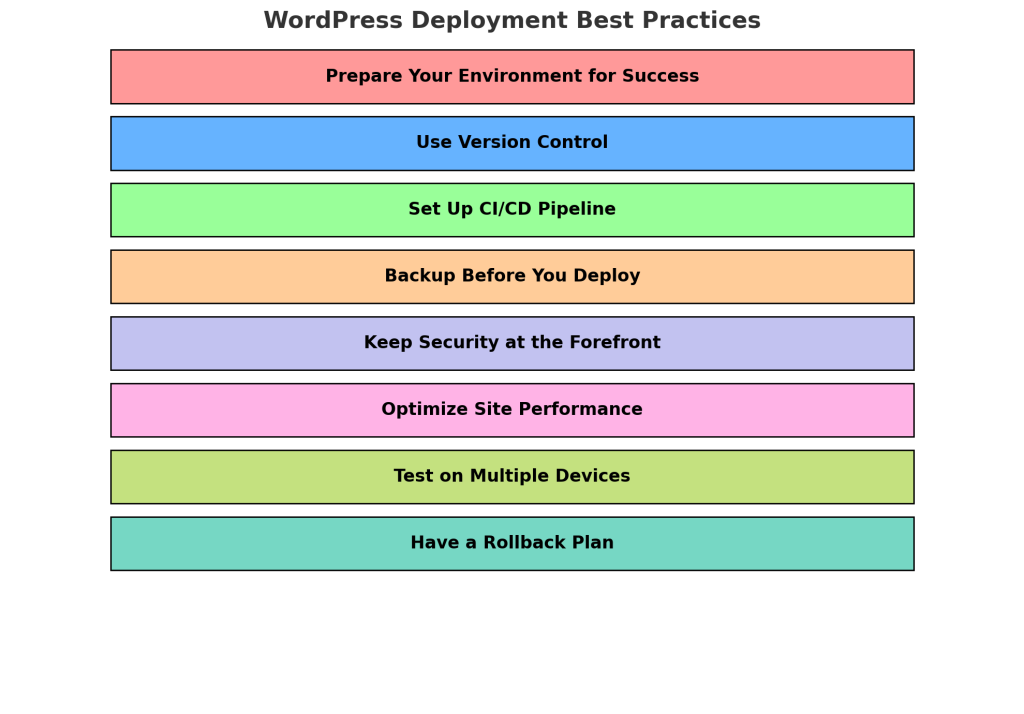
1. Prepare Your Environment for Success
Before starting your deployment, ensure you have the right environment. You need two separate setups for staging and production. Never deploy directly from your local machine to the production environment—that’s just asking for trouble. Instead, use a reliable web hosting service that provides a staging environment.
Action Step: Set up a staging server that mirrors your production environment closely. This means:
- PHP Version: Ensure that both environments use the same PHP version to avoid incompatibility issues. Test PHP settings like memory limits and execution times to ensure the staging server matches production.
- Database Configuration: Match the database versions and configurations to ensure changes or migrations are accurately reflected in both environments. Run queries on both environments to verify compatibility and performance.
- Plugins and Themes: Use identical versions of plugins and themes on both environments to prevent functionality mismatches. Test plugin interactions and theme features thoroughly in staging.
- Server Configuration: Confirm server-level settings, such as Nginx/Apache configurations, caching settings, and security rules, are identical in both environments to prevent surprises during deployment.
After setting up the staging server, test the deployment steps here first. Use migration tools like WP Migrate DB Pro to sync the database without data loss and perform comprehensive tests before deploying to production. This includes testing all core functionalities, checking for JavaScript errors, and monitoring server response times.
If you’re using services like SiteGround or WP Engine, take advantage of their one-click staging features and consider adding automated scripts to sync settings between environments. Implement scripts to automatically verify that the configuration files, database, and media uploads are synchronized accurately.
2. Version Control Is Your Best Friend
Deploying without version control is like walking through chaos. Git is one of the most popular version control systems, essential for managing changes effectively. Version control tracks changes and allows you to quickly revert to a stable version if something goes wrong during deployment.
Git Basics Explained:
- Version Control System (VCS): A system that records changes to a file or set of files over time, so you can recall specific versions later.
- GitFlow: A branching strategy that helps manage development. It involves multiple branches like
feature,develop, andreleaseto keep code organized. - CI/CD (Continuous Integration/Continuous Deployment): Automating the integration of code changes from different developers, and deploying these changes.
- Linting: The process of analyzing code to flag programming errors, bugs, or stylistic errors.
Action Step: Integrate Git into your deployment workflow. Here’s a detailed approach:
- Branch Strategy: Use a main/development branch model. Developers create feature branches for individual changes and submit pull requests for review. Feature branches allow for isolated development without impacting the main codebase.
- Command: Use
git branch feature-branch-nameto create a new branch. Usegit checkout feature-branch-nameto switch to this branch.
- Command: Use
- Code Review: Make sure that all changes are peer-reviewed before merging into the main branch. This adds an extra layer of quality control. Use code review tools like GitHub Pull Requests or Bitbucket to facilitate discussions, highlight potential issues, and maintain code quality.
- Command: Use
git push origin feature-branch-nameto push your branch to the remote repository. Then create a pull request for review.
- Command: Use
- Tagging Releases: Tag your stable releases in Git to track what is deployed to production. If an issue arises, you can easily roll back to a previous tag. Use versioning schemes like Semantic Versioning (e.g., v1.0.0) to clearly indicate the status and changes in each release.
- Command: Use
git tag -a v1.0.0 -m "Version 1.0.0"to create a tag. Usegit push origin v1.0.0to push the tag to the remote repository.
- Command: Use
- GitFlow: Consider using GitFlow to better manage large projects, especially if you have multiple developers working on the same project. This model makes it easier to handle feature, release, and hotfix branches. Maintain a release branch for final testing and corrections before merging to the main branch.
- Commands:
- Initialize GitFlow: Run
git flow initin the root directory of your repository. - Create a Feature Branch: Run
git flow feature start feature-name. - Finish a Feature: Run
git flow feature finish feature-nameto merge it back to the develop branch.
- Initialize GitFlow: Run
- Commands:
Additionally, services like GitHub Actions can be used to automate testing and deployments after merges, ensuring only validated code makes it to production. Automate merge checks, such as testing, linting, and deployment simulations, to guarantee stability.
3. Use a CI/CD Pipeline for Smooth Updates
Manual deployments are prone to errors. Implementing a Continuous Integration/Continuous Deployment (CI/CD) pipeline can automate the process, reducing errors and increasing reliability. This way, every change is tested and deployed seamlessly.
Action Step: Set up a CI/CD pipeline that covers:
- Automated Testing: Run unit tests, integration tests, and end-to-end tests automatically whenever a new change is pushed. Use tools like Jest or PHPUnit for unit testing WordPress code. Set up automated acceptance tests using tools like Selenium or Cypress to validate key user flows and interactions.
- Command Example: Use
phpunitto run PHP unit tests in your project. In your CI/CD configuration, addphpunit --configuration phpunit.xmlto the testing step.
- Command Example: Use
- Validation Checks: Include checks like linting to enforce coding standards and security analysis tools such as Snyk to identify vulnerabilities early in the development cycle. Set up build validations that prevent the pipeline from continuing if tests fail.
- Command Example: Run
eslint .in the pipeline to validate JavaScript code.
- Command Example: Run
- Deployment Automation: Use tools like GitHub Actions, Bitbucket Pipelines, or Jenkins to automate deployment after passing all tests. Create a step-by-step job that includes stopping services, uploading the latest code, clearing caches, running database migrations, and restarting the services. Add automated monitoring steps that validate the successful completion of deployment by running health checks on the live site.
- GitHub Actions Example:
- Notification System: Implement a notification system using tools like Slack, Microsoft Teams, or email to alert developers of build successes, failures, or issues that need attention.
By integrating a CI/CD pipeline, you minimize risks such as missing files or incorrect configurations, and you ensure that your site’s deployment is handled consistently every time.
4. Backup Before You Deploy
Never, ever deploy changes without having a reliable backup in place. A backup is your safety net if something goes wrong—whether it’s a plugin conflict, a code error, or a server issue.
Action Step: Implement a multi-layered backup strategy:
- Automated Backups: Use solutions like UpdraftPlus, BackWPup, or Jetpack to set up automated backups. Configure these tools to create backups before every deployment, storing them remotely on platforms like Google Drive, Dropbox, or AWS S3.
- Manual Verification: Test the restoration process periodically. Create a test server and perform full site restores to verify that your backups are complete and not corrupted. Schedule regular disaster recovery drills to ensure the team is prepared to restore the site under pressure.
- Database and Files: Back up both your database and files. Ensure you have at least one recent full backup and incremental backups to minimize data loss. Implement automated scripts to verify backup integrity and send notifications if any discrepancies are detected.
5. Keep Security at the Forefront
Deployment is a vulnerable time for a website—ensure security isn’t overlooked. Weak passwords, default settings, and improper file permissions can all lead to compromises that impact your brand reputation and users.
Action Step: Secure your deployment process with these steps:
- Change Default Usernames: Replace default usernames like “admin” with unique ones. Use tools like WP CLI to automate this across multiple environments. Keep a record of these changes in your documentation for reference.
- Use Strong Passwords: Generate complex passwords using a tool like LastPass or 1Password and enforce two-factor authentication (2FA) for all admin users. Implement automated checks that enforce password complexity rules across all user accounts.
- File Permissions: Double-check file permissions before going live. Set wp-config.php to 640 or 600, and avoid setting directories to 777. Run scripts that validate file permissions during deployment to prevent misconfigurations.
- Secure Config Files: Protect wp-config.php by moving it to a higher directory level (if your hosting allows it) or adding rules in .htaccess to block unauthorized access. Monitor server logs to detect any unauthorized access attempts.
- Install Security Plugins: Use plugins like Wordfence, iThemes Security, or Sucuri to add extra layers of protection, including malware scans and brute force protection. Regularly update these plugins and schedule automated scans to keep threats at bay.
6. Optimize Your Site for Performance
Poor performance can make or break user experience from the start. Make sure your site is optimized before deployment to avoid costly post-launch headaches. You can use caching solutions and minimize render-blocking scripts to keep things running smoothly.
Action Step: Follow a comprehensive optimization plan:
- Caching: Use plugins like WP Rocket, W3 Total Cache, or LiteSpeed Cache for static file caching and to reduce server load. Verify that your caching plugin is correctly configured in the staging environment before deployment.
- Minify Assets: Use plugins like Autoptimize to minify CSS, JavaScript, and HTML files. Minification reduces file sizes and speeds up load times. Test the site post-minification to ensure no scripts or styles break.
- Image Optimization: Optimize images using Smush, Imagify, or TinyPNG. Implement lazy loading for non-critical images to improve perceived load speed. Automate image compression as part of your CI/CD pipeline to ensure all uploaded images meet performance standards.
- Database Optimization: Regularly clean up your database using tools like WP-Optimize to remove overhead and unused data, ensuring your queries run faster. Schedule automated database optimization tasks during off-peak hours to minimize performance impact.
- CDN Integration: Implement a Content Delivery Network (CDN) like Cloudflare or StackPath to distribute your content globally, improving load times for international users. Verify CDN configuration by testing content delivery from different geographic locations.
7. Test Thoroughly on Multiple Devices
What looks great on your laptop might break entirely on a mobile phone. Cross-device testing should be part of every deployment checklist. Ensure the site is responsive and that all functionality works as expected on mobile and desktop devices..
Action Step: Perform extensive device testing:
- Cross-Browser Testing: Use tools like BrowserStack or CrossBrowserTesting to validate compatibility across different browsers (Chrome, Safari, Firefox, Edge) and their versions. Test different screen resolutions and identify any responsive design issues.
- Key Devices: Prioritize testing on popular devices like iPhones (latest versions), iPads, and major Android devices (Samsung Galaxy, Google Pixel). Ensure to test both portrait and landscape orientations. Pay attention to different screen sizes to ensure a consistent experience.
- Real User Testing: Beyond automated tools, gather a group of real users to perform tests on their devices. Focus on critical user flows, such as signing up, adding items to a cart, or completing a form submission, and gather feedback to address issues. Use analytics tools like Hotjar to observe how real users interact with the site and identify areas for improvement.
8. Have a Rollback Plan
No one wants to think about failure, but it happens. A rollback plan can help you quickly recover without too much impact on the business. If something goes wrong during deployment, you want the ability to revert to the previous stable version.
Action Step: Develop a detailed rollback procedure:
- Backup Restoration: Keep your latest backups handy and make sure you can quickly restore them. Practice restoring backups on a test environment to minimize downtime during an emergency. Maintain a checklist for each type of restore (database, files, full backup) to streamline the process.
- Git Revert: Use Git to roll back to a previous commit or tag. Learn how to use commands like
git revertto undo specific commits orgit resetto move the branch pointer to a previous commit. Maintain notes on which commits were problematic and why, to avoid repeating issues.- Command Examples:
- Revert a Commit: Run
git revert <commit-hash>to create a new commit that undoes changes made by a specific commit. - Reset to Previous State: Run
git reset --hard <commit-hash>to reset your branch to a previous state (use with caution as it may discard changes).
- Revert a Commit: Run
- Command Examples:
- Handling Merge Conflicts: When rolling back or merging, conflicts may arise. Handle these by carefully reviewing each conflicting section and choosing either the incoming or current version.
- Command Example: Use
git mergetoolto interactively resolve conflicts, or manually edit conflicting files and mark conflicts as resolved usinggit add <file>.
- Command Example: Use
- Hosting Tools: If your hosting provider offers snapshots or instant restores (like Kinsta or WP Engine), ensure you know how to initiate these quickly. Document the steps required so that anyone on your team can handle a rollback if needed. Schedule regular training sessions for the team to practice initiating these restores.
- Rollback Communication: Create a communication plan for stakeholders and users in case of a rollback, explaining the downtime and expected recovery time. Draft templates in advance for email and social media communication to reduce response times during an incident.
Conclusion
WordPress deployment can be a smooth, almost predictable if you follow these best practices. From preparing your environment and using version control to automating deployments and keeping backups, each step helps mitigate common pitfalls and ensures your website’s launch is successful. Implementing a well-structured version control system is crucial for maintaining a consistent and reliable workflow.