تحسين ووردبريس باستخدام جافا سكريبت: دليل شامل لأفضل الممارسات والتكامل المتقدم

ووردبريس هو نظام إدارة محتوى قابل للتكيف بدرجة كبيرة، وقد أصبح جافا سكريبت أساسيًا في تحويل الصفحات الثابتة إلى تجارب ديناميكية تفاعلية. هل تعلم أن المواقع الإلكترونية التي تستخدم ميزات جافا سكريبت التفاعلية يمكن أن تشهد زيادة تصل إلى 401 تيرابايت في تفاعل المستخدم؟ على مر السنين، تطور دور جافا سكريبت في ووردبريس بشكل كبير من البرامج النصية البسيطة من جانب العميل إلى أطر عمل معقدة مثل React وVue.js وAngular التي تتيح ميزات تفاعلية غنية وتفاعلية. مكّن دمج JavaScript في ووردبريس المطورين من إنشاء تجارب أسرع وأكثر سهولة في الاستخدام، وكان له دور أساسي في تحديث تصميم الموقع الإلكتروني. على سبيل المثال، أدّى تقديم محرّر Gutenberg، الذي يستفيد من React، إلى تغيير كامل في إنشاء المحتوى داخل ووردبريس.

أظهرت الدراسات أن المواقع الإلكترونية التفاعلية تحسن تجربة المستخدم وتعزز المقاييس مثل وقت المكوث ومعدلات التحويل ومشاهدات الصفحة. في الواقع، وفقًا لإحصائيات حديثة، يمكن أن تشهد المواقع الإلكترونية التي تحتوي على ميزات JavaScript المتقدمة زيادة في تفاعل المستخدمين بنسبة 20-401 تيرابايت في تفاعل المستخدمين مقارنةً بالمواقع الثابتة. ولكن للاستفادة من إمكاناتها الكاملة مع الحفاظ على الأداء والأمان وقابلية التوسع، من الضروري اتباع أفضل الممارسات المتقدمة عند دمج جافا سكريبت في موقعك على ووردبريس. ستستكشف هذه المقالة الاستراتيجيات والاعتبارات المتعمقة لإدارة جافا سكريبت بفعالية في ووردبريس، مما يضمن بقاء موقعك مُحسَّنًا وآمنًا ومقاومًا للمستقبل.
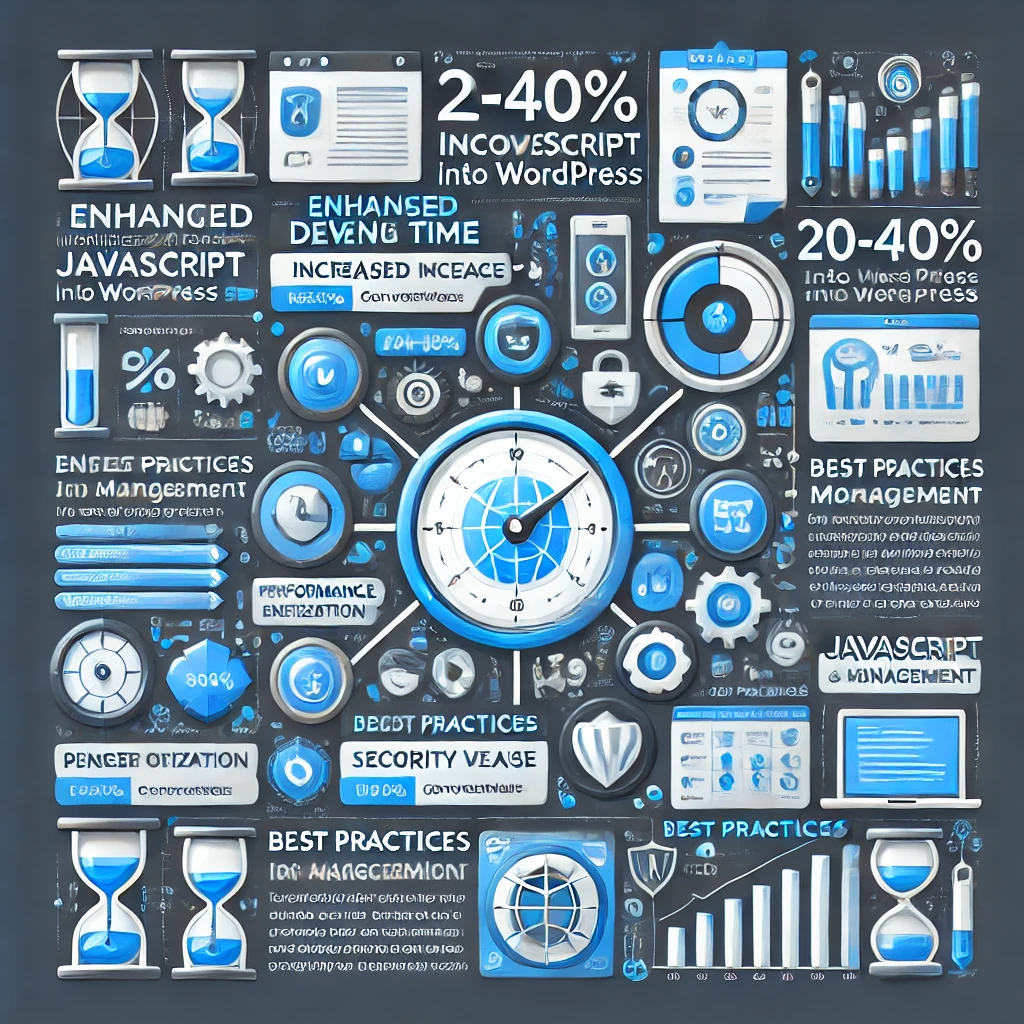
1. فهم دور جافا سكريبت في ووردبريس
لم تعد JavaScript لغة تكميلية؛ فهي في صميم العديد من المواقع الإلكترونية الحديثة، بما في ذلك المواقع القائمة على WordPress. من خلال أطر عمل مثل React (التي يستخدمها محرر Gutenberg في ووردبريس)، تتيح JavaScript التفاعل في الوقت الفعلي، مثل تحميل المحتوى الديناميكي، والتحقق من صحة النماذج، وشرائح تمرير الصور، وغيرها. لا تعمل هذه الميزات على تحسين تجربة المستخدم فحسب، بل يمكنها أيضًا زيادة التحويلات، وتقليل معدلات الارتداد، وجعل المحتوى أكثر جاذبية.
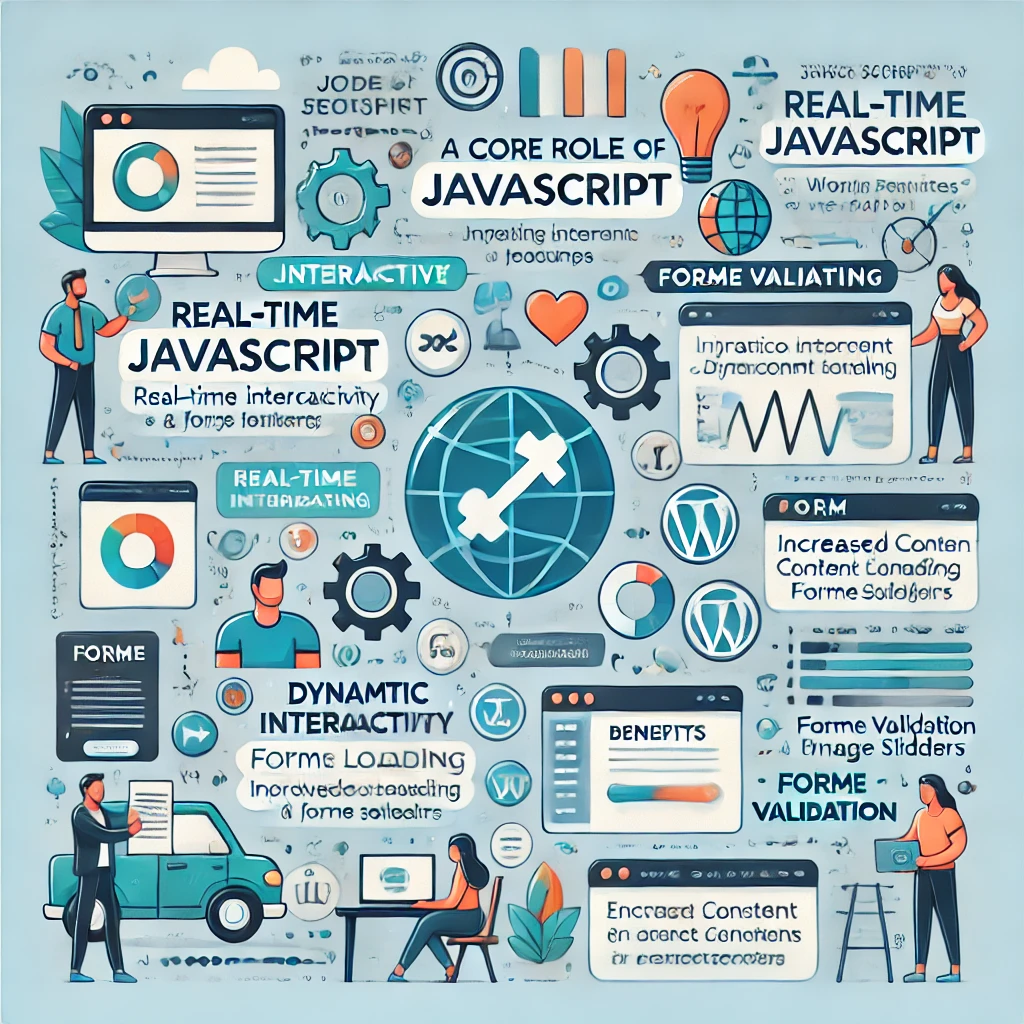
علاوة على ذلك، يتم استخدام أطر العمل الحديثة مثل Vue.js و Angular في تطوير ووردبريس لإنشاء تطبيقات الصفحة الواحدة (SPAs) وتقديم مكونات تفاعلية للغاية. تندمج هذه الأطر بسلاسة مع واجهة برمجة تطبيقات REST في ووردبريس، مما يسمح للمطوّرين بسحب المحتوى ديناميكيًا وإنشاء تجربة مستخدم سلسة دون إعادة تحميل الصفحات.
ومع ذلك، مع القوة الكبيرة تأتي مسؤولية كبيرة. يمكن أن يؤدي سوء إدارة جافا سكريبت إلى مشاكل مثل أوقات تحميل أطول، وثغرات أمنية، وتعارضات مع الإضافات أو القوالب الأخرى. هذا يجعل فهم واتباع أفضل الممارسات أمرًا ضروريًا.
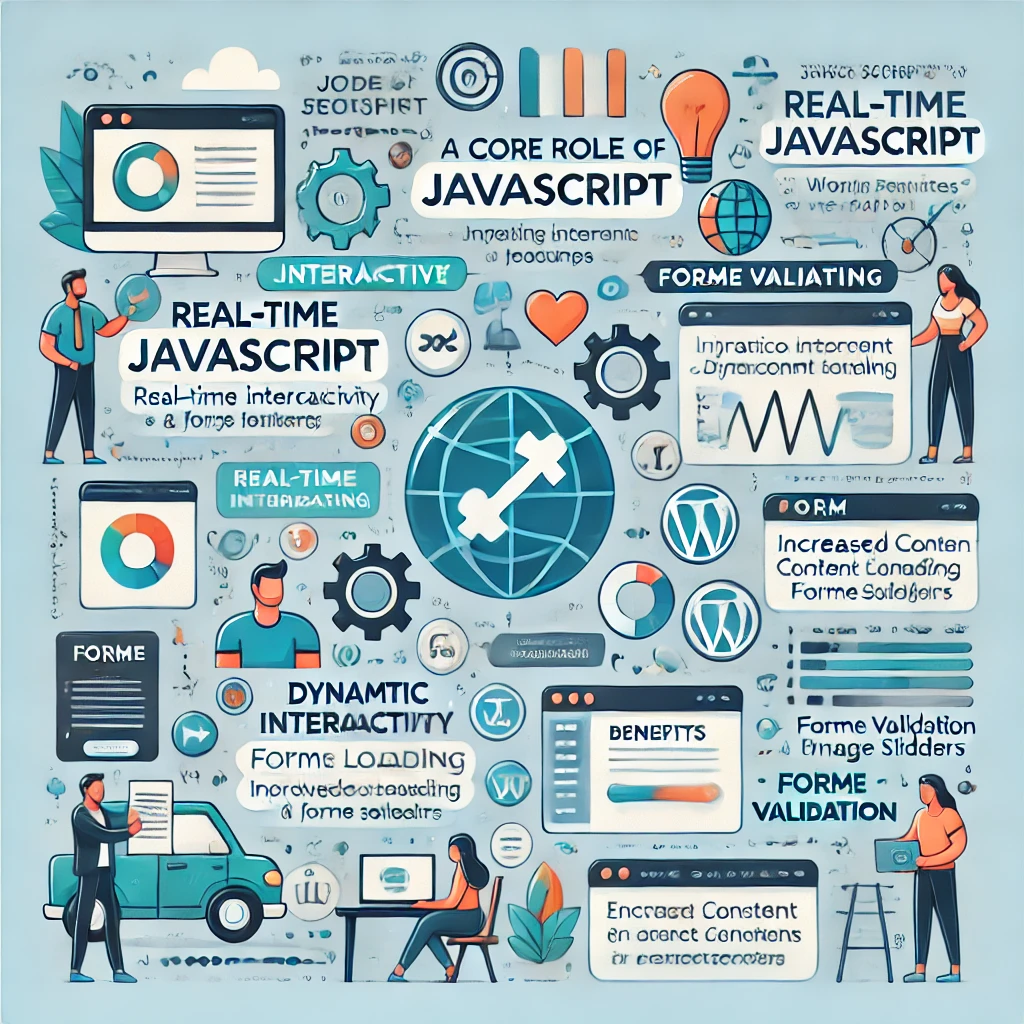
2. الطرق المثلى لإضافة جافا سكريبت إلى ووردبريس
لم تعد JavaScript لغة تكميلية؛ فهي في صميم العديد من المواقع الإلكترونية الحديثة، بما في ذلك المواقع القائمة على WordPress. تتيح JavaScript التفاعل في الوقت الفعلي من خلال أطر عمل مثل React (التي يستخدمها محرر Gutenberg في ووردبريس)، مثل تحميل المحتوى الديناميكي، والتحقق من صحة النماذج، وشرائح تمرير الصور، وغيرها. تعمل هذه الميزات على تحسين تجربة المستخدم ويمكنها زيادة التحويلات، وتقليل معدلات الارتداد، وجعل المحتوى أكثر جاذبية.
علاوة على ذلك، تُستخدم أطر العمل الحديثة مثل Vue.js و Angular في تطوير ووردبريس لإنشاء تطبيقات من صفحة واحدة (SPAs) وتقديم مكونات تفاعلية للغاية. تتكامل أطر العمل هذه بسلاسة مع واجهة برمجة تطبيقات REST في ووردبريس، مما يسمح للمطورين بسحب المحتوى ديناميكيًا وتقديم تجربة مستخدم سلسة دون إعادة تحميل الصفحات.
ومع ذلك، مع القوة الكبيرة تأتي مسؤولية كبيرة. يمكن أن يؤدي سوء إدارة جافا سكريبت إلى أوقات تحميل أطول، وثغرات أمنية، وتعارضات مع الإضافات أو القوالب الأخرى. هذا يجعل فهم واتباع أفضل الممارسات أمرًا ضروريًا.

هناك العديد من الطرق لإضافة جافا سكريبت إلى موقع ووردبريس، ولكنها ليست كلها متساوية. إليك أكثرها فعالية:
A. إدراج جافا سكريبت في functions.php
لضمان تحميل جافا سكريبت الخاص بك فقط عندما وحيثما تكون هناك حاجة إليها، فإن التحميل هو الطريقة المفضلة. إن wp_enqueue_script() تتيح لك الدالة إضافة JavaScript مع تحكم دقيق في التبعيات ومواقع الملفات وترتيب التحميل.

مثال على ذلك:
الدالة my_custom_scripts() { {
wp_enqueue_script('custom-js', get_template_directory_directory_uri() . '/js/custom-script.js', array('jquery'), null, true);
}
add_action('wp_enqueue_scripts', 'my_custom_scripts');لماذا Enqueue؟ تقلل هذه الطريقة من التكرار، مما يقلل من تضخم التعليمات البرمجية. كما أنها تحافظ على تنظيم الشيفرة البرمجية ومركزيتها، مما يسمح لوردبريس بالتعامل مع التبعيات وضمان التوافق عبر القوالب والإضافات.
حالة الاستخدام: بالنسبة لمواقع التجارة الإلكترونية، يضمن إدراج جافا سكريبت لمنزلقات المنتجات تحميلها على صفحات المنتج فقط، مما يعزز سرعة الصفحة دون التأثير على الأقسام الأخرى من الموقع. بالنسبة لمواقع الويب واسعة النطاق مثل المجلات على الإنترنت أو منصات الوسائط، يساعد إدراج البرامج النصية في قائمة الانتظار على إدارة الأداء بفعالية من خلال ضمان تحميل البرامج النصية الضرورية فقط على صفحات محددة، وبالتالي تحسين استخدام الموارد.
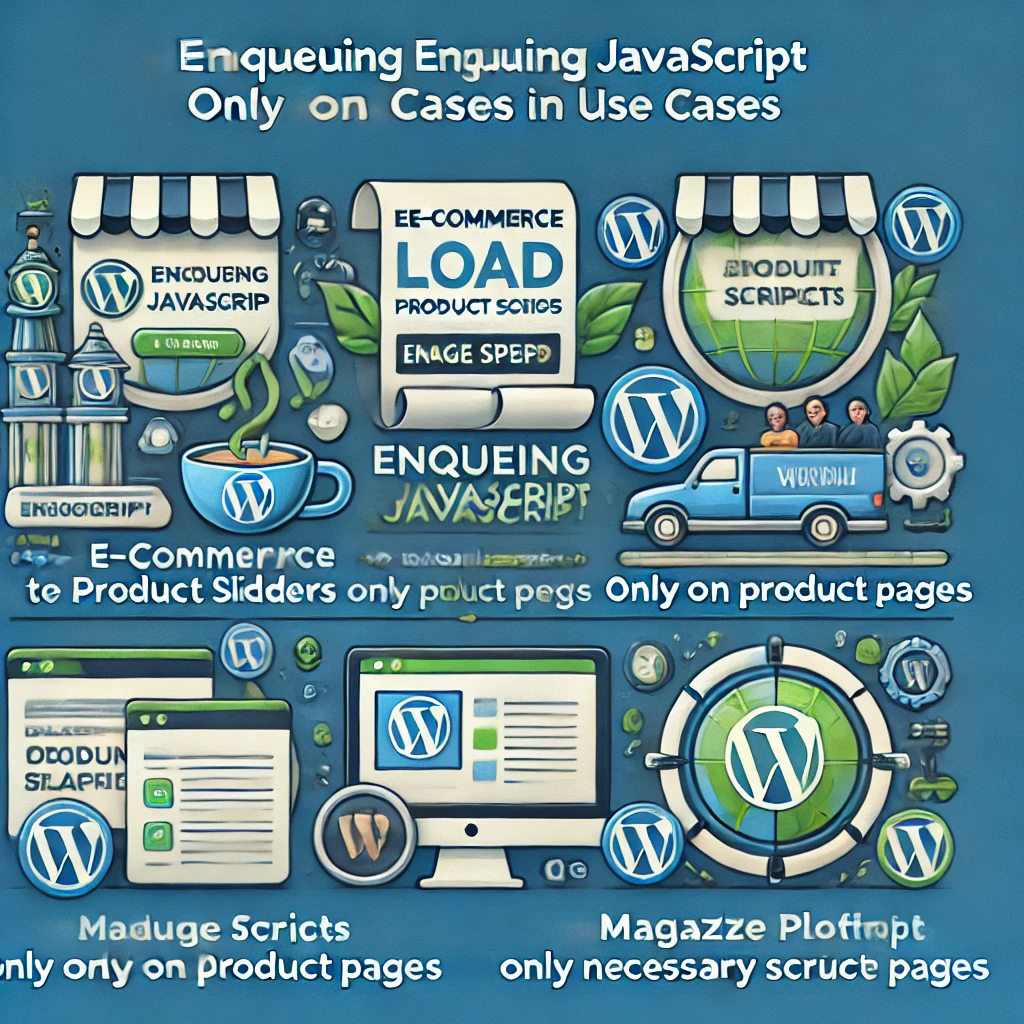
B. استخدام ملحقات حقن جافا سكريبت الإضافية
بالنسبة للمستخدمين غير التقنيين، توفر الإضافات مثل إدراج الرؤوس والتذييلات وWPCodeBox طريقة سهلة الاستخدام لإضافة JavaScript إلى مناطق محددة من الموقع، مثل الرؤوس أو التذييلات. يمكن أن يكون هذا مثاليًا لتتبع البرامج النصية أو تكاملات الجهات الخارجية التي لا تتطلب تخصيصًا كبيرًا.
حالة الاستخدام: قد تستخدم المدونة إضافة حقن جافا سكريبت لإضافة تتبُّع Google Analytics إلى جميع الصفحات دون تحرير ملفات القالب يدويًا. بالنسبة إلى الشركات الصغيرة التي تحتاج إلى دمج أدوات الطرف الثالث مثل روبوتات الدردشة أو البرامج النصية الإعلانية، توفر هذه الإضافات حلاً سهلاً دون الحاجة إلى معرفة تقنية عميقة.
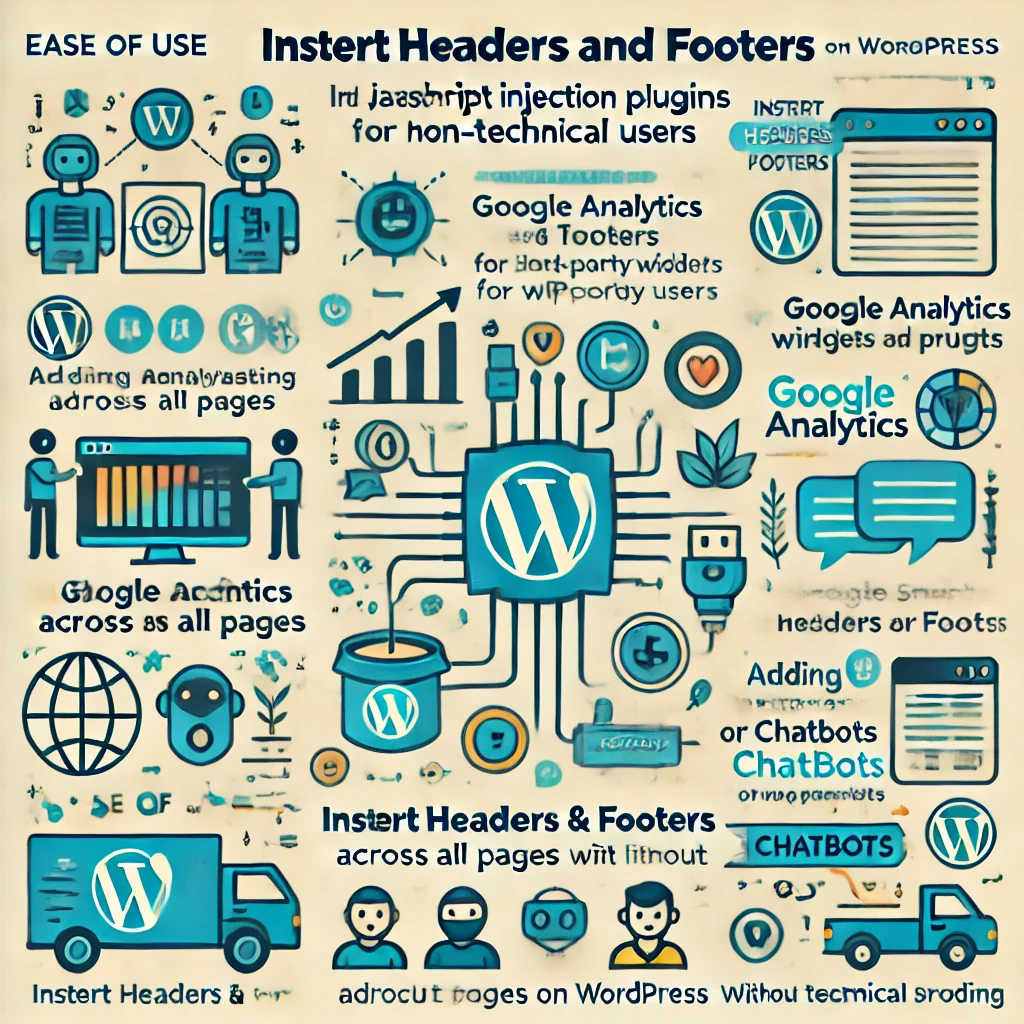
C. الاستفادة من محرر المكوِّنات في غوتنبرغ
إذا كنتَ تعمل باستخدام محرِّر Gutenberg، فيمكن تطبيق JavaScript مخصص على مستوى المكوِّن، مما يتيح وظائف فريدة على المكوِّنات الفردية. هذا مفيد لإضافة تفاعلات إلى أقسام محددة دون التأثير على الموقع بأكمله.
حالة الاستخدام: يمكن أن يستخدم موقع محفظة الأعمال JavaScript لإنشاء رسوم متحركة لكتل Gutenberg محددة، مما يضيف تفاعلية إلى المشاريع المعروضة. وبالمثل، يمكن لموقع تعليمي أن يستخدم جافا سكريبت مخصصًا لتحسين الاختبارات ووحدات التعلم التفاعلية، مما يجعل المحتوى أكثر جاذبية للمستخدمين.

3. أفضل الممارسات المتقدمة لإدارة جافا سكريبت في ووردبريس
للحفاظ على موقعك سريعًا وآمنًا وقابلًا للتطوير، التزم بأفضل الممارسات المتقدمة هذه عند العمل مع JavaScript في WordPress.
A. تصغير ملفات جافا سكريبت ودمجها
للحصول على الأداء الأمثل، قلل عدد ملفات JavaScript من خلال دمجها في ملف واحد وتقليل حجمها:
- التصغير: تؤدي إزالة المسافات البيضاء والتعليقات غير الضرورية من ملفات JavaScript إلى تقليل حجمها، مما يؤدي إلى تسريع أوقات تحميل الصفحة.
- دمج الملفات: من خلال دمج البرامج النصية المتعددة، يمكنك تقليل عدد طلبات HTTP التي يتعين على الخادم معالجتها.
- توصيات الأدوات: يوفر WP Rocket و Autoptimize وWP Fastest Cache خيارات قوية لدمج الملفات وتصغيرها تلقائيًا.
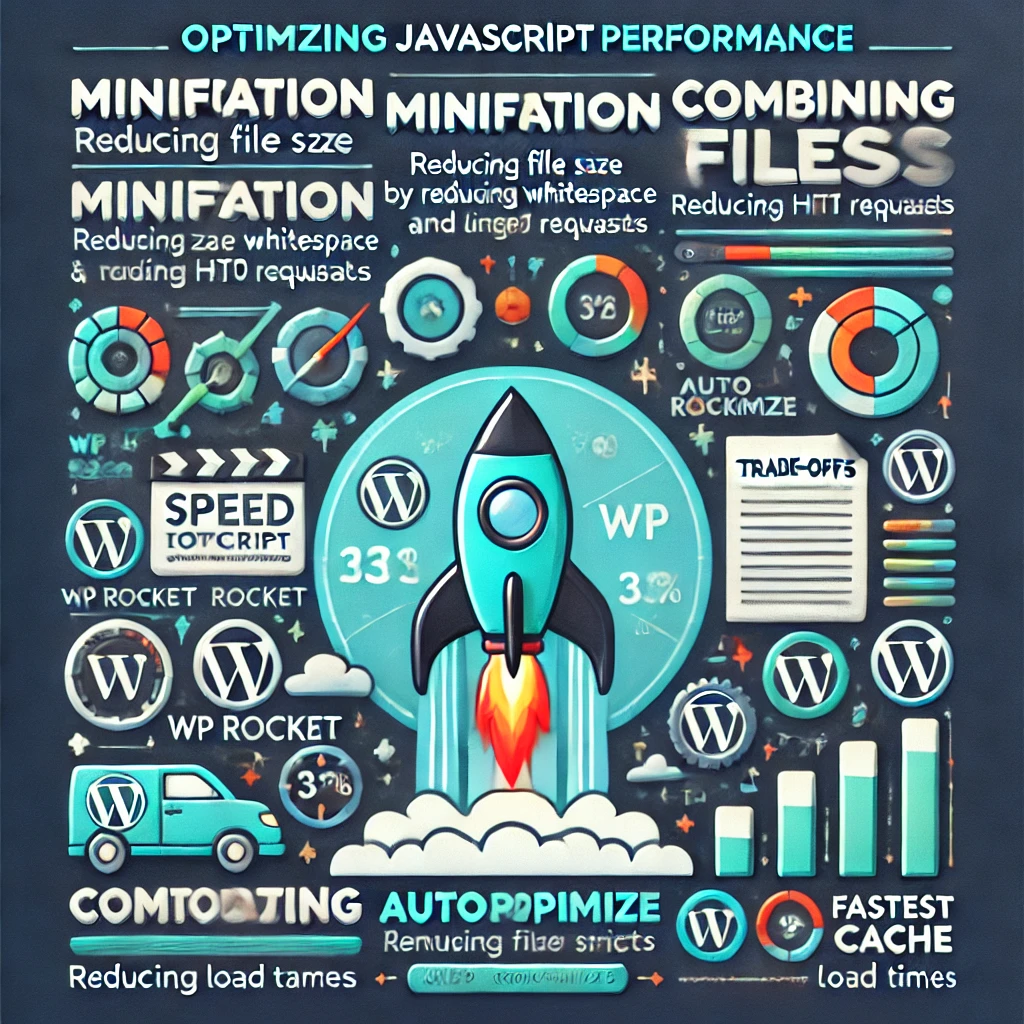
المقايضات: يمكن أن يؤدي دمج ملفات JavaScript إلى ملفات مفردة أكبر، مما قد يؤثر سلبًا على أوقات التحميل الأولية إذا لم يتم ذلك بشكل صحيح. استخدم هذا النهج بعناية للمواقع التي تحتوي على العديد من البرامج النصية. على سبيل المثال، قد يحتاج موقع وسائط كبير إلى دمج النصوص البرمجية بشكل انتقائي لتجنب إنشاء ملفات كبيرة جدًا تبطئ تحميل الصفحة.
B. تمكين التحميل غير المتزامن والمؤجل
يمكن أن تبطئ JavaScript مسار التصيير الحرج، لذا من المهم تحميلها بشكل غير متزامن كلما أمكن ذلك:
- غير متزامن مقابل مؤجل: استخدام
غير متزامنيسمح بتحميل البرامج النصية في نفس الوقت مع محتوى آخر، بينماتأجيلينتظر حتى يتم تحميل الصفحة بالكامل. هذا أمر بالغ الأهمية بالنسبة لـ JavaScript غير الضرورية، مثل التحليلات، والتي لا تحتاج إلى حظر العرض.
مثال على ذلك:
function add_async_defer($tag, $handle) {
if ('custom-js' !== $handle) {
return $tag;
}
return str_replace(' src', ' async="async" src', $tag);
}
add_filter('script_loader_tag', 'add_async_defer', 10, 2);حالة الاستخدام: بالنسبة لموقع محفظة، تحميل البرامج النصية غير الحرجة مثل الرسوم المتحركة باستخدام تأجيل يضمن تحميل المحتوى الأساسي بسرعة، مما يحسِّن تجربة المستخدم. تُظهر مقاييس الأداء أن استخدام تأجيل للنصوص البرمجية غير الأساسية يمكن أن يقلل من أوقات التحميل بما يصل إلى 30%، مما يؤدي إلى تجربة مستخدم أكثر سلاسة وتقليل معدلات الارتداد.
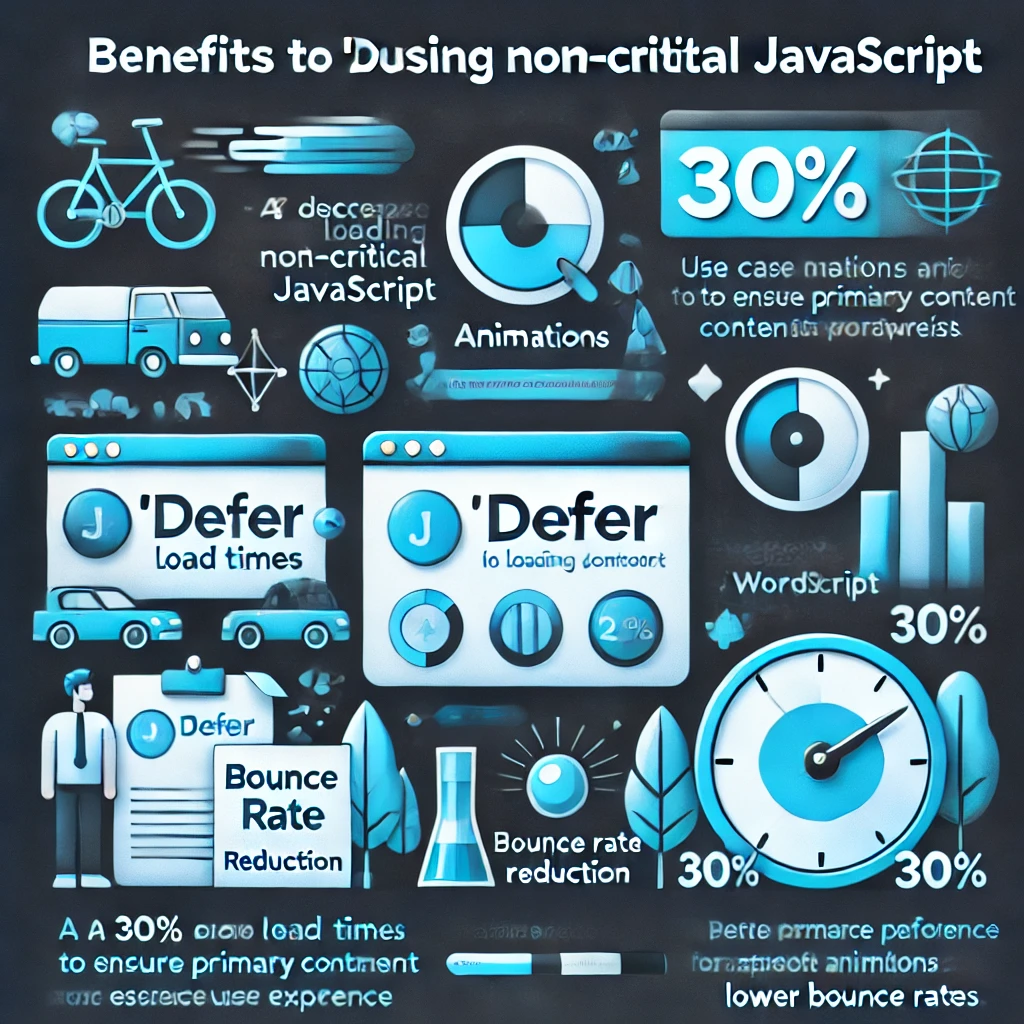
C. استخدم دائمًا قالبًا فرعيًا للتخصيصات
التحرير وظائف.php مباشرةً في مجلد القالب الرئيسي غير مستحسن، لأن تحديثات القالب ستحل محل التخصيصات. بدلاً من ذلك:
- سمات الأطفال: إنشاء قالب فرعي حيث يمكنك التعديل عليه بأمان
وظائف.phpدون المخاطرة بحدوث مشكلات في التوافق أو فقدان تخصيصاتك أثناء التحديثات. - كيفية الإعداد: انسخ ملفات القالب الرئيسي إلى دليل جديد، وقم بتضمين
style.cssملف، وقم بتضمين JavaScript حسب الحاجة في القالب التابعوظائف.php.
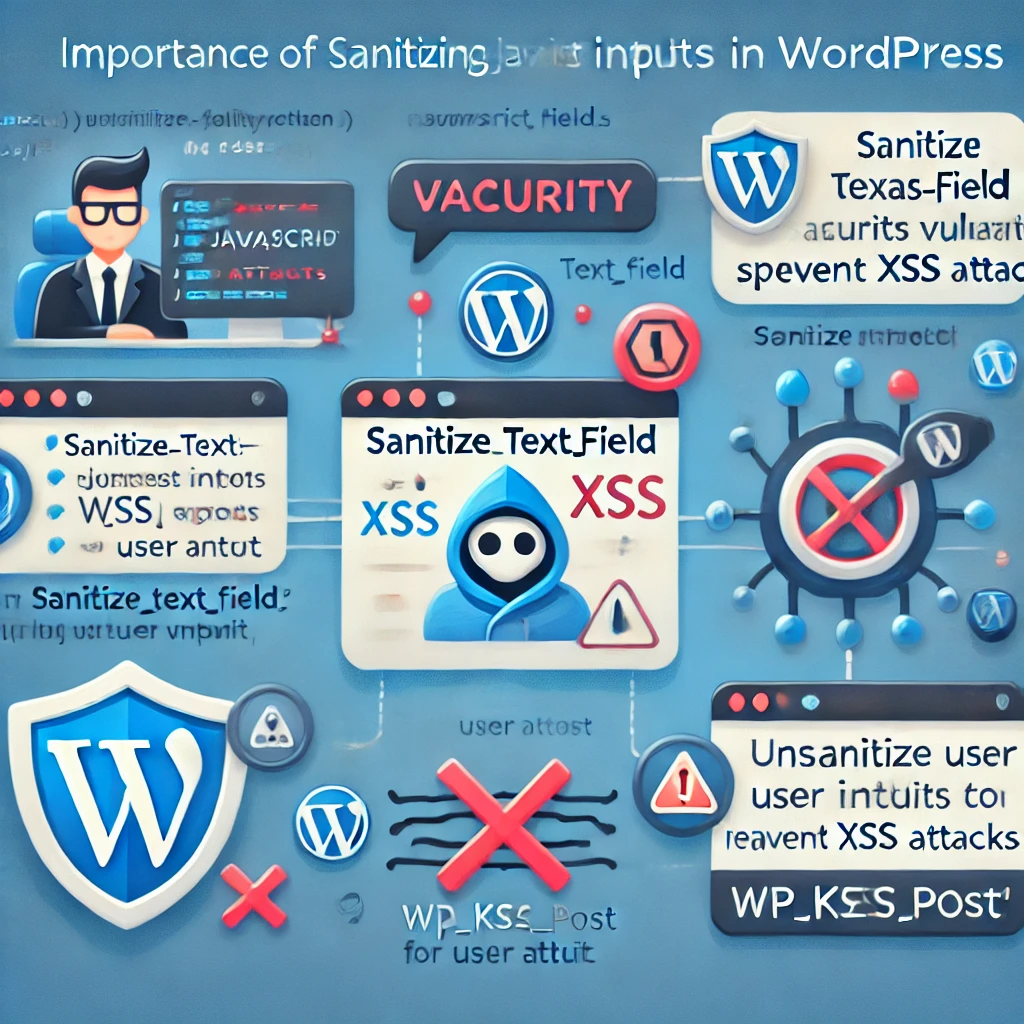
4. تعزيز الأمن في إدارة جافا سكريبت
غالبًا ما تكون جافا سكريبت ناقلًا للثغرات الأمنية، خاصةً من خلال هجمات البرمجة النصية العابرة للمواقع (XSS). إليك كيفية تأمين شفرتك البرمجية:
A. تعقيم مدخلات المستخدم
قم دائمًا بتعقيم أي مدخلات يمكن إدراجها في جافا سكريبت، خاصةً إذا كانت ناشئة من بيانات المستخدم. دوال ووردبريس مثل تعقيم_النص_حقل_نص() و wp_kses_post() مساعدة في تصفية المدخلات.
نقاط الضعف الشائعة: إذا تم استخدام المحتوى الذي ينشئه المستخدم دون تعقيم، فقد يؤدي ذلك إلى هجمات XSS، حيث يمكن حقن نصوص برمجية خبيثة في موقعك. قم دائمًا بتعقيم البيانات لمنع ذلك.
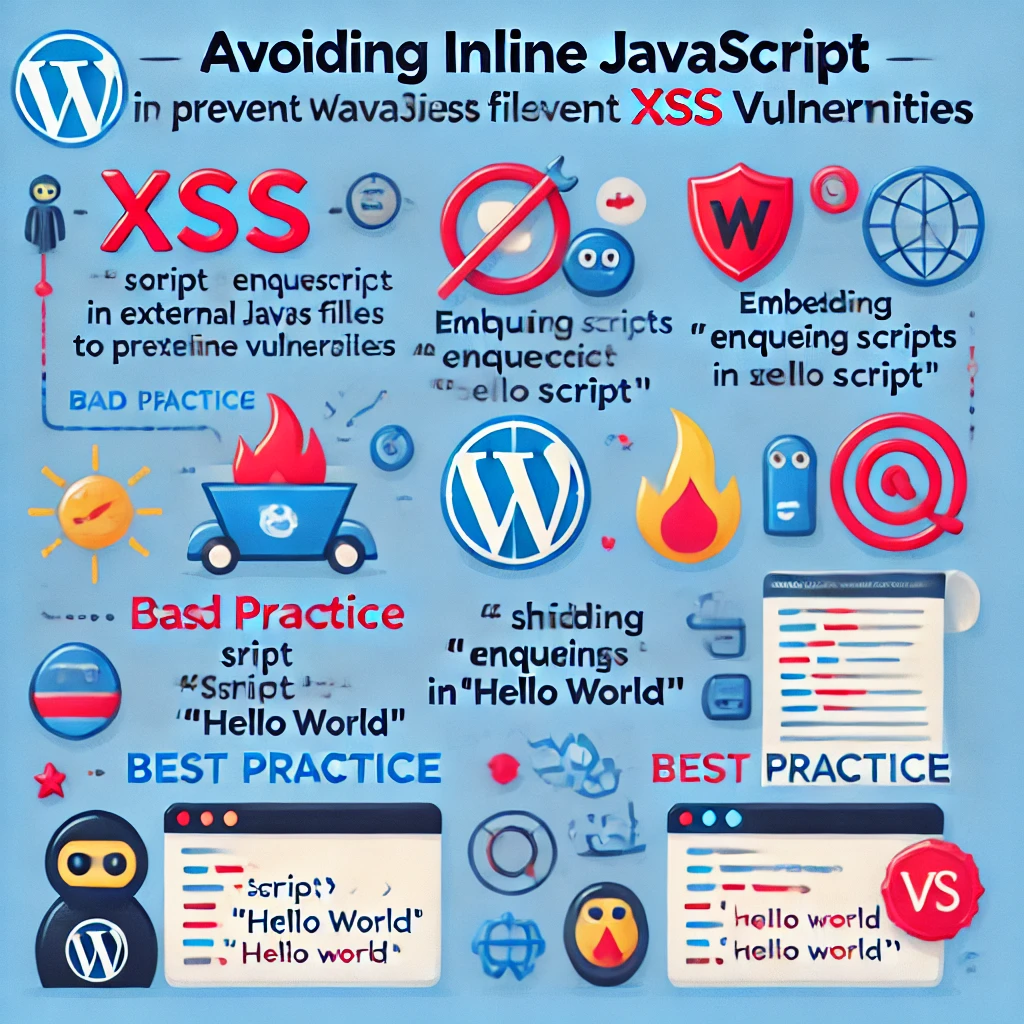
B. تجنب جافا سكريبت المضمنة
تجنّب تضمين جافا سكريبت مضمنة حيثما أمكن، حيث يمكن أن يؤدي ذلك إلى ظهور ثغرات في XSS. بدلاً من ذلك، قم بتضمين النصوص البرمجية بشكل صحيح وخزنها في ملفات منفصلة.
مثال على الممارسة السيئة: إضافة تنبيه('مرحبًا بالعالم')؛<سكريبت مباشرةً في منشور يقدم مخاطر أمنية. بدلاً من ذلك، قم بإدراج النص البرمجي في ملف خارجي.

C. استخدام النونات لطلبات AJAX
عند التعامل مع طلبات AJAX في ووردبريس، استخدم nonces (الرقم المستخدم مرة واحدة) للتحقق من صحة الطلبات ومنع الوصول غير المصرح به:
مثال على ذلك:
دالة my_ajax_script() { {
wp_enqueue_script('ajax-script'، get_template_directory_directory_uri() . "/js/ajs/ajax.js"، مصفوفة('jquery')، فارغ، صحيح);
wp_localize_script('ajax-script', 'my_ajax_obj', array(
'ajax_url' => admin_url('admin-ajax.php'),
'nonce' => wp_create_nonce('my_nonce')
));
}
add_action('wp_enqueue_scripts', 'my_ajax_script');حالة الاستخدام: بالنسبة لموقع العضوية، يضمن استخدام nonces أن المستخدمين المصرح لهم فقط هم من يمكنهم تنفيذ إجراءات مثل إرسال النماذج أو نشر التعليقات، وبالتالي تعزيز الأمان. بالإضافة إلى ذلك، يمكن أن يؤدي تطبيق حماية CSRF (تزوير الطلبات عبر المواقع) من خلال التحقق من صحة nonces لجميع طلبات AJAX إلى منع الإجراءات غير المصرح بها.
5. تقنيات تحسين الأداء المتقدمة
A. تقنيات جافا سكريبت المعيارية
للحفاظ على قابلية التوسع والأداء، فكر في تقسيم شيفرة JavaScript إلى وحدات نمطية. تساعدك وحدات الجافاسكريبت النمطية في الحفاظ على تنظيم قاعدة التعليمات البرمجية الخاصة بك وصيانتها.
- تقسيم الكود: تقسيم ملفات جافا سكريبت الكبيرة إلى وحدات أصغر يتم تحميلها فقط عند الحاجة إليها. يمكن أن يكون هذا مفيدًا بشكل خاص في ووردبريس عندما تكون بعض الميزات مطلوبة فقط على صفحات محددة.
- الأدوات: استخدم Webpack أو Gulp لإدارة أصول JavaScript، وحزم الشيفرات البرمجية، وتطبيق التحسينات مثل هز الشجرة، الذي يزيل الشيفرة غير المستخدمة.
حالة الاستخدام: يمكن لموقع التجارة الإلكترونية واسع النطاق استخدام تقسيم التعليمات البرمجية لتحميل وظيفة عربة التسوق فقط عندما ينتقل المستخدم إلى صفحة الدفع، وبالتالي تحسين سرعة التحميل الأولي لصفحات قائمة المنتجات.
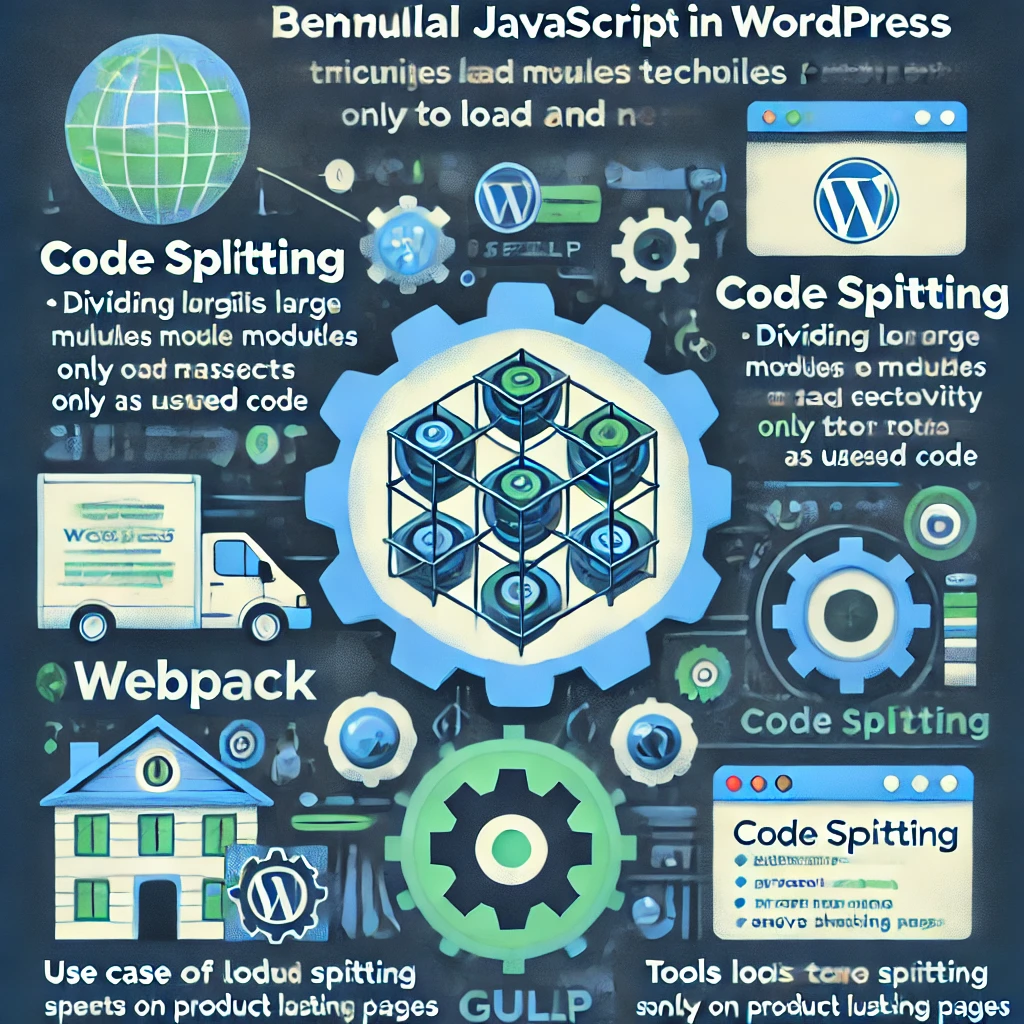
6. اختبار جافا سكريبت في العمق
الاختبار الشامل ضروري لتجنب أخطاء جافا سكريبت التي يمكن أن تعطل تجربة المستخدم. إليك دليل للاختبار بفعالية:
A. اختبار الوحدة مع Jest
استخدم Jest لكتابة اختبارات الوحدة لشيفرة JavaScript الخاصة بك، مما يضمن أداء الدوال الفردية كما هو متوقع.
مثال على ذلك: اكتب اختبارات للوظائف المساعدة المستخدمة في قالب ووردبريس الخاص بك للتحقق من صحة مخرجاتها في ظروف مختلفة.
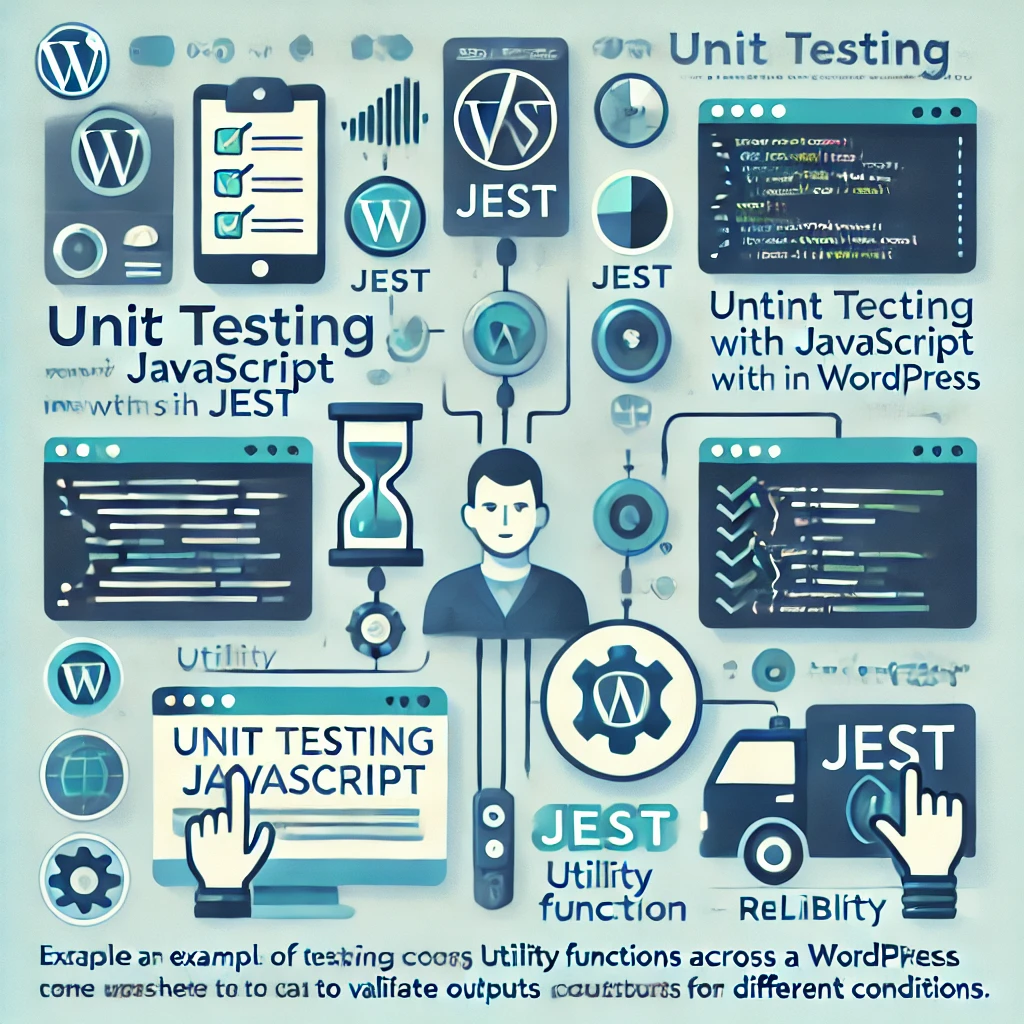
B. اختبار التكامل في بيئة ووردبريس
يضمن اختبار التكامل أن جافا سكريبت الخاص بك يعمل بشكل جيد داخل بيئة ووردبريس، ويتفاعل بشكل صحيح مع البرامج النصية والإضافات الأخرى.
- الأدوات: سايبرس أداة ممتازة للاختبار من طرف إلى طرف، خاصةً لتفاعلات المستخدم على موقع ووردبريس الخاص بك، مثل عمليات إرسال النماذج، والنقرات على الأزرار، وطلبات AJAX.
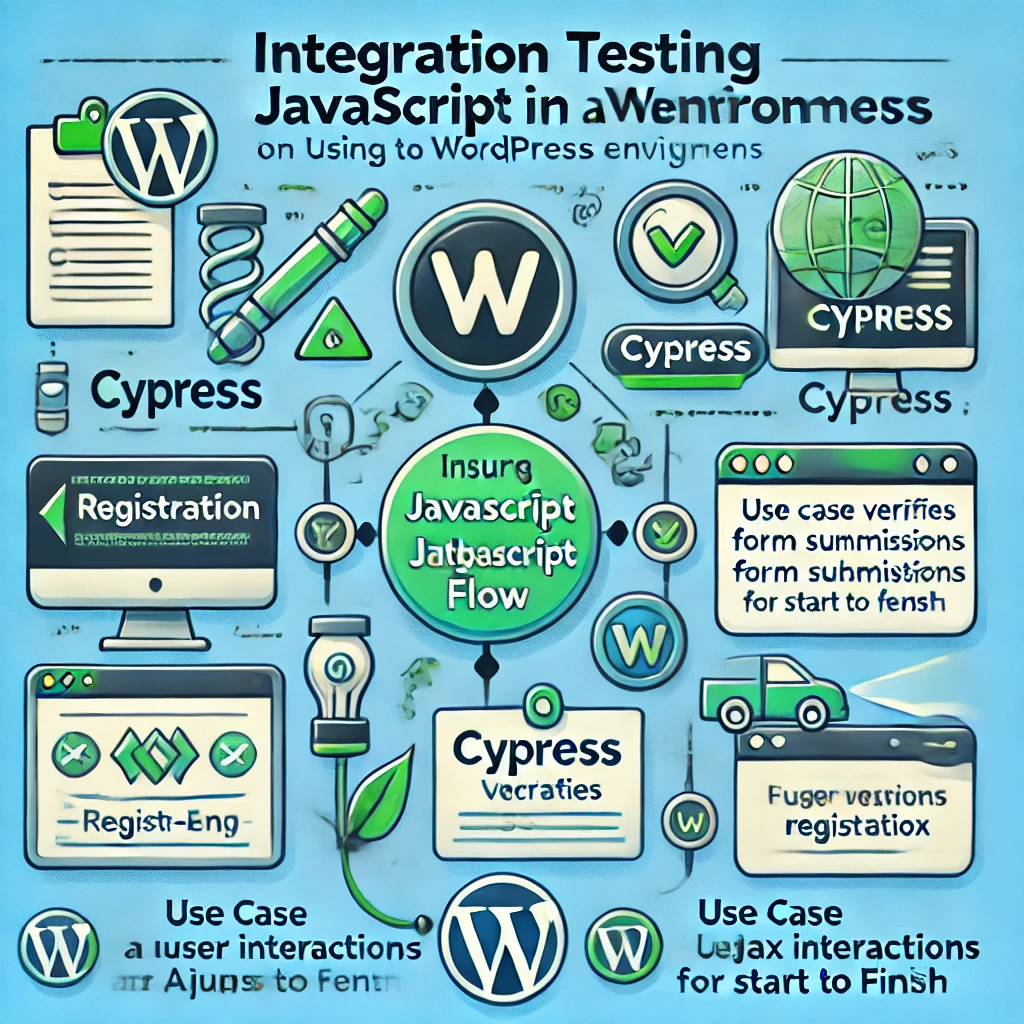
حالة الاستخدام: بالنسبة إلى موقع العضوية، استخدم Cypress لاختبار تدفق التسجيل بالكامل، بدءًا من إدخال تفاصيل المستخدم إلى تلقي رسالة تأكيد بالبريد الإلكتروني، مع ضمان عمل التفاعلات التي تعتمد على JavaScript بسلاسة.
C. استخدام أدوات مطور المتصفح
توفر وحدة تحكم المطورين في Chrome أو Firefox أو Edge رؤى حول الأخطاء ومشكلات الأداء ونشاط الشبكة، مما يسهل تصحيح المشكلات بسرعة.

D. إجراء الاختبار عبر المتصفحات
تفسر المتصفحات المختلفة JavaScript بشكل مختلف. يضمن الاختبار عبر كروم وفايرفوكس وسفاري وإيدج الاتساق لجميع المستخدمين.
E. استخدام أدوات مثل منارة جوجل للأداء
يقوم كل من Google Lighthouse و PageSpeed Insights بتحليل أداء صفحتك، وتحديد المناطق التي تؤثر فيها JavaScript على أوقات التحميل وتقديم اقتراحات للتحسين.
أدوات الاختبار الإضافية: يمكن أن تساعد الإضافات مثل Query Monitor في تحديد المشكلات المتعلقة بـ JavaScript الخاصة بـ WordPress. يمكن أيضًا استخدام Jest لاختبار وظائف وحدة جافا سكريبت.
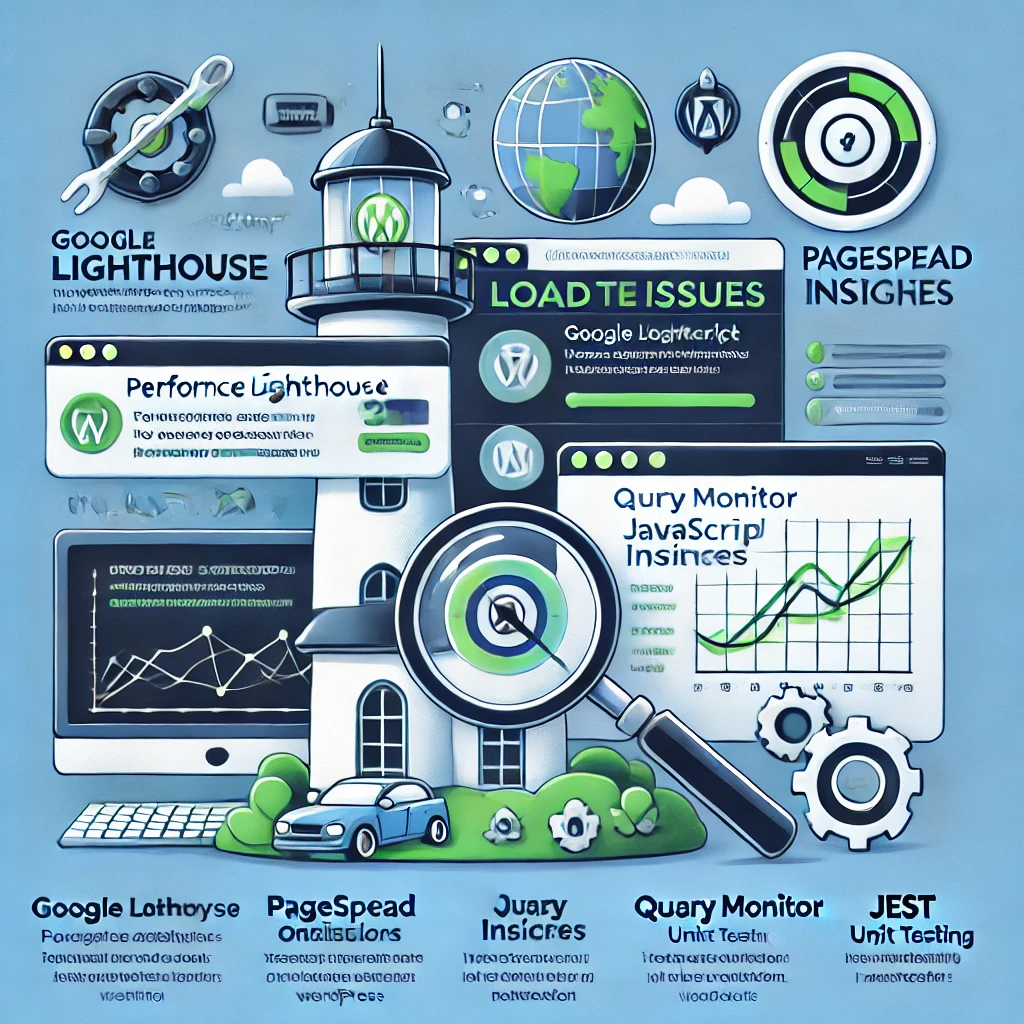
7. ملحقات تحسين جافا سكريبت
يقدم WordPress إضافات مخصصة لتحسين JavaScript، مما يسهل إدارة التكوينات المتقدمة دون معرفة متعمقة بالترميز:
- التحسين التلقائي: دمج ملفات JavaScript وتصغيرها وتأجيلها، بالإضافة إلى خيارات تخزين مؤقت إضافية لتحسين الأداء.
- صاروخ WP: إضافة متميزة للتخزين المؤقت مع ميزات تحسين واسعة النطاق لـ CSS و JavaScript، بما في ذلك التحميل البطيء والتحميل المؤجل للنصوص البرمجية.
- تنظيف الأصول: يسمح لك بإلغاء تحميل JavaScript على صفحات محددة، مما يقلل من التعليمات البرمجية غير الضرورية على الصفحات التي لا تحتاج إلى نصوص برمجية معينة.
مقارنات الأدوات: يعد WP Rocket مثاليًا للمستخدمين الذين يحتاجون إلى حل شامل للتخزين المؤقت والتحسين، بينما يعد Autoptimize رائعًا لمن يبحثون عن خيار مجاني بميزات قوية. يعد Asset CleanUp مفيدًا بشكل خاص لاستهداف صفحات معينة لتقليل التحميل. على سبيل المثال، قد تحتاج المدونة الشخصية فقط إلى التحسين التلقائي للتحسينات البسيطة، في حين أن المتجر الإلكتروني الذي يحتوي على وظائف معقدة قد يستفيد أكثر من ميزات WP Rocket المتميزة.
8. اعتبارات جافا سكريبت وتحسين محركات البحث
يمكن أن تؤثر جافا سكريبت على تحسين محركات البحث، خاصةً في كيفية زحف محركات البحث وفهرسة المحتوى. إليك بعض النصائح للتأكد من أن جافا سكريبت لا تضر بتحسين محركات البحث لديك:
- العرض من جانب الخادم (SSR): إذا كنت تستخدم جافا سكريبت ثقيلًا للمحتوى، ففكر في استخدام SSR لضمان سهولة زحف محركات البحث إلى المحتوى الخاص بك.
- التحميل البطيء: يمكن أن يؤدي التحميل البطيء الذي يتم تنفيذه بشكل صحيح إلى تحسين تحسين تحسين محركات البحث من خلال ضمان تحميل المحتوى فوق الطية بسرعة.
- وحدة تحكم محرك بحث Google: استخدم Google Search Console للتأكد من فهرسة المحتوى المستند إلى JavaScript بشكل صحيح.
تحديات تحسين محركات البحث: قد تواجه محركات البحث صعوبة في فهرسة المحتوى الذي يحتوي على جافا سكريبت بكثافة. على سبيل المثال، يمكن أن يؤدي تأخر العرض الناجم عن جافا سكريبت من جانب العميل إلى فقدان المحتوى في سيربز. للتخفيف من هذه المشكلة، تأكد من أن المحتوى المهم يتم عرضه على الخادم أو استخدم أدوات العرض المسبق لإنشاء لقطات من صفحاتك لمحركات البحث.
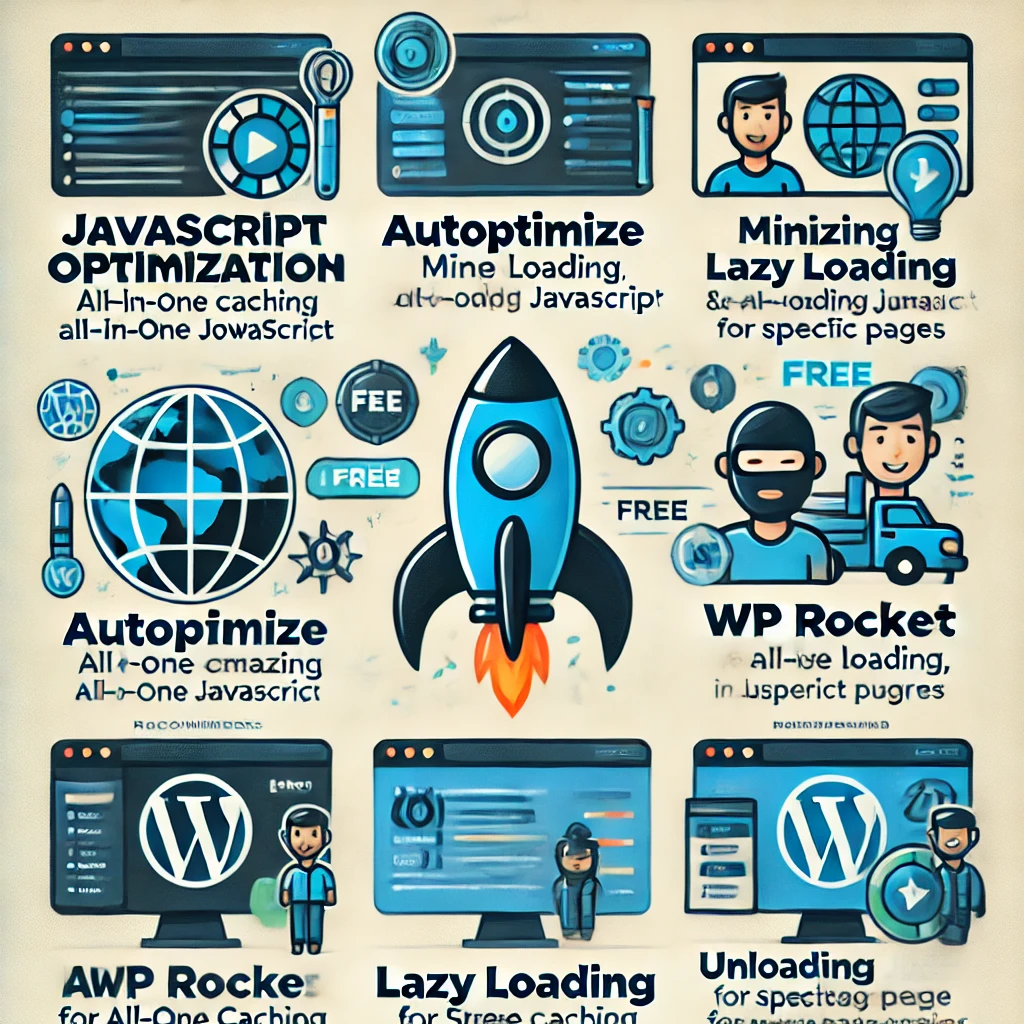
9. الوسائل البصرية
إضافة رسوم بيانية أو مخططات انسيابية لشرح طرق تحميل JavaScript (غير متزامن, تأجيلوالتحميل) يمكن أن يجعل المقال أكثر جاذبية بصريًا ويساعد القراء على فهم هذه المفاهيم بشكل أوضح. فكر في استخدام مخططات انسيابية بسيطة لشرح استراتيجيات التحميل. على سبيل المثال، يمكن لمخطط انسيابي يوضح المراحل المختلفة لتحميل جافا سكريبت - المتزامن، وغير المتزامن، والمؤجل - أن يساعد القراء على تصور التأثير على أداء الصفحة.
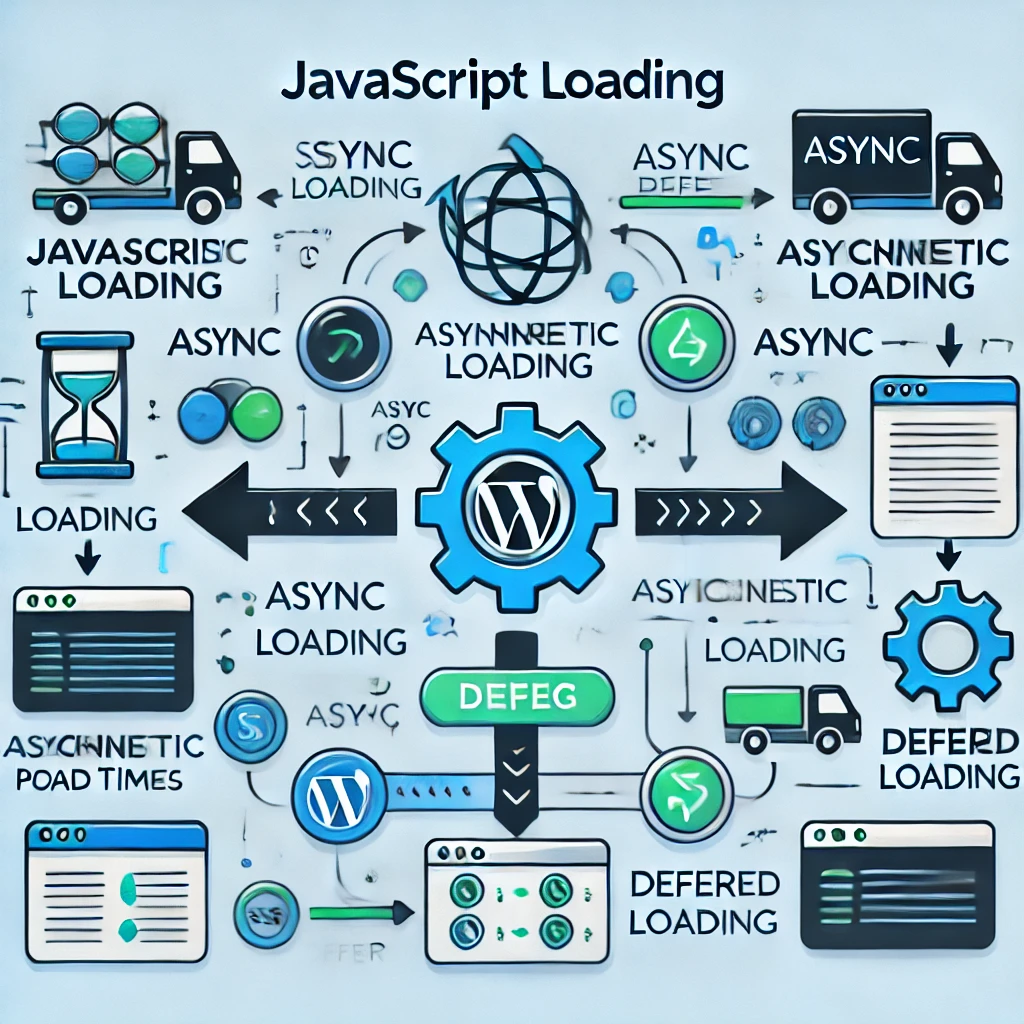
الخاتمة
تفتح إضافة JavaScript إلى WordPress عالمًا من الوظائف والتفاعل ومشاركة المستخدم. ومع ذلك، من الضروري اتباع أفضل الممارسات والاستراتيجيات المتقدمة لضمان أن يظل موقعك مُحسَّنًا وآمنًا وقابلًا للصيانة. يمكنك الاستفادة من قوة JavaScript دون التضحية بالأداء من خلال تجميع النصوص البرمجية وتصغير الملفات ودمجها، وتمكين التحميل غير المتزامن، واتخاذ احتياطات الأمان.
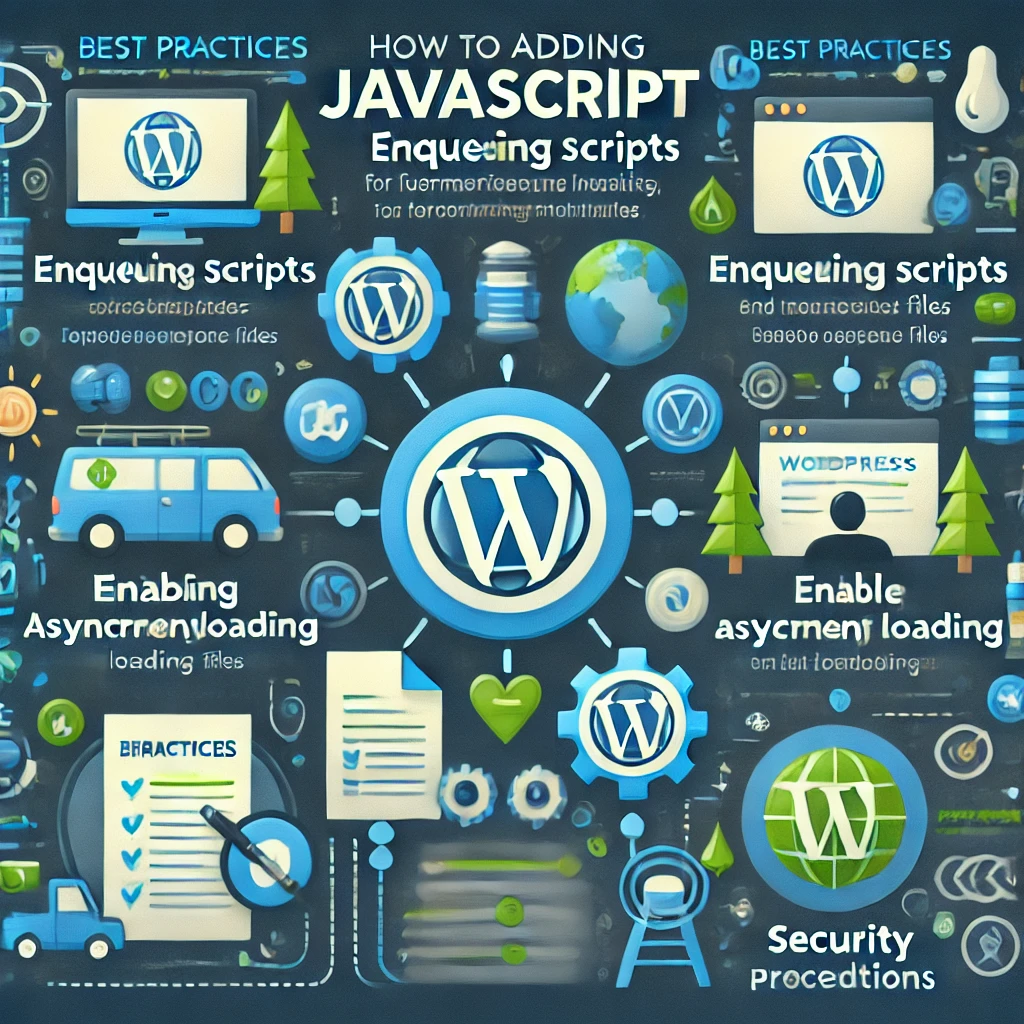
الخطوات التالية القابلة للتنفيذ:
- إنشاء سمة فرعية: ابدأ بإنشاء قالب فرعي لإجراء أي تخصيصات لـ JavaScript بأمان.
- إنشاء جافا سكريبت بشكل صحيح: استخدام
wp_enqueue_script()طريقة لضمان تحميل فعال وخالٍ من التعارض. - إجراء اختبارات الأداء: استخدم أدوات مثل Google Lighthouse قبل وبعد تنفيذ تغييرات JavaScript لتقييم تأثيرها.
- اختبر تغييراتك: استخدم أدوات مطوري المتصفحات، والاختبار عبر المتصفحات، وأدوات مثل Cypress لضمان التوافق.
- التحسين من أجل تحسين محركات البحث: استخدم Google Search Console وتأكد من العرض المناسب للمحتوى الذي يحتوي على جافا سكريبت بكثافة.
- التدقيق الأمني: قم بإجراء تدقيق أمني باستخدام ملحق أمان ووردبريس وتأكد من استخدام nonces لطلبات AJAX.
جافا سكريبت موجودة هنا لتبقى، ومن خلال إتقان دمجها في ووردبريس، ستكون مجهزًا جيدًا لإنشاء موقع متجاوب وعالي الأداء يسعد المستخدمين ويصمد أمام اختبار الزمن.


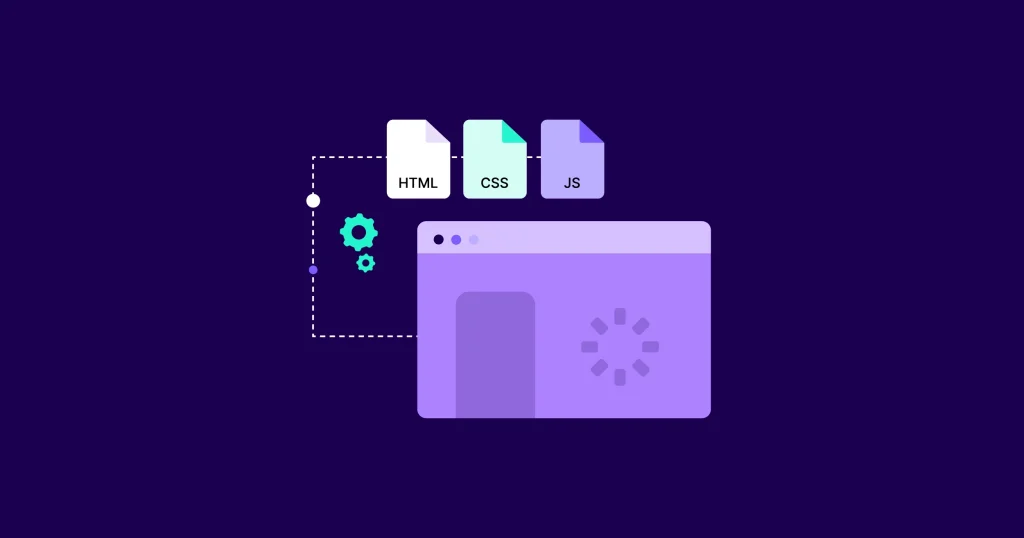

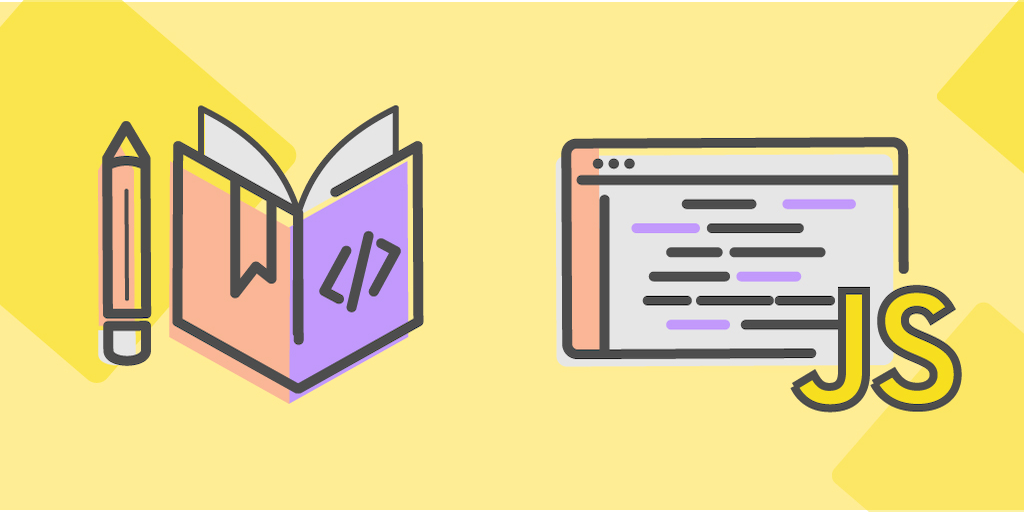


الردود