How to Implement Automated Testing in Your WordPress Workflow
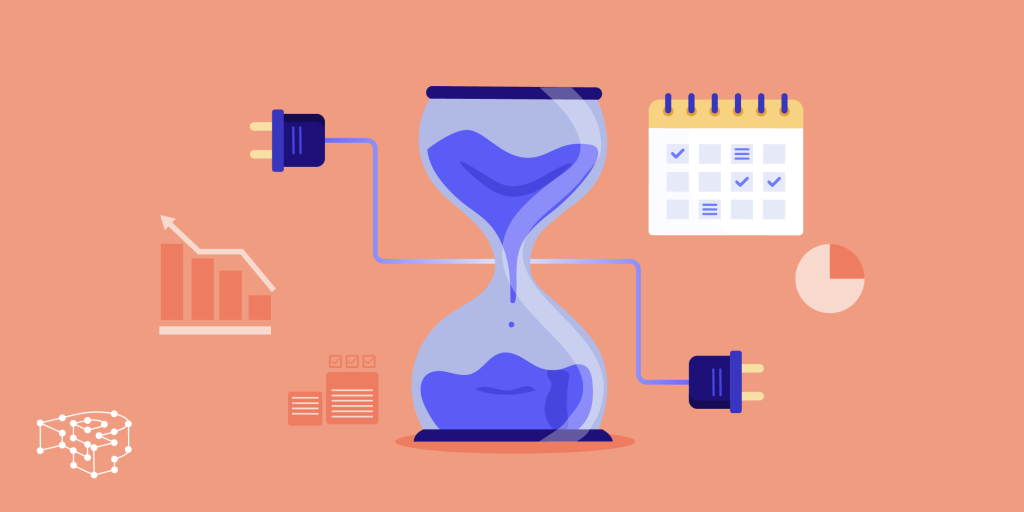
Automated testing can feel daunting for WordPress developers, mainly if you’ve never dealt with it. Think of it like having a safety net while performing on a tightrope—once in place, it ensures that even if something goes wrong, you’re protected. Just as a safety net catches mistakes, automated tests catch errors before they make it into production. But in a development world that values stability, efficiency, and the ability to scale, automated testing is one of the most effective tools you can adopt to streamline your workflow. This guide is written for WordPress developers looking to enhance their quality assurance process and grow as professionals. I’ll walk you through setting up automated testing, complete with code examples and practical explanations.

What Is Automated Testing?
In simple terms, automated testing is a way to ensure that the code you write works as intended without having to manually inspect every feature. It’s about running scripts that verify different aspects of your application. Does this plugin still work after the latest update? Does the theme customization still render properly? Automated testing helps to catch potential issues early in the development lifecycle, saving you countless hours of bug fixing and debugging.
Automated testing for WordPress can involve unit tests, integration tests, and even end-to-end tests to cover everything from small pieces of logic to fully rendered pages. Let’s look at integrating automated testing into a WordPress development workflow.Setting Up Your Environment.
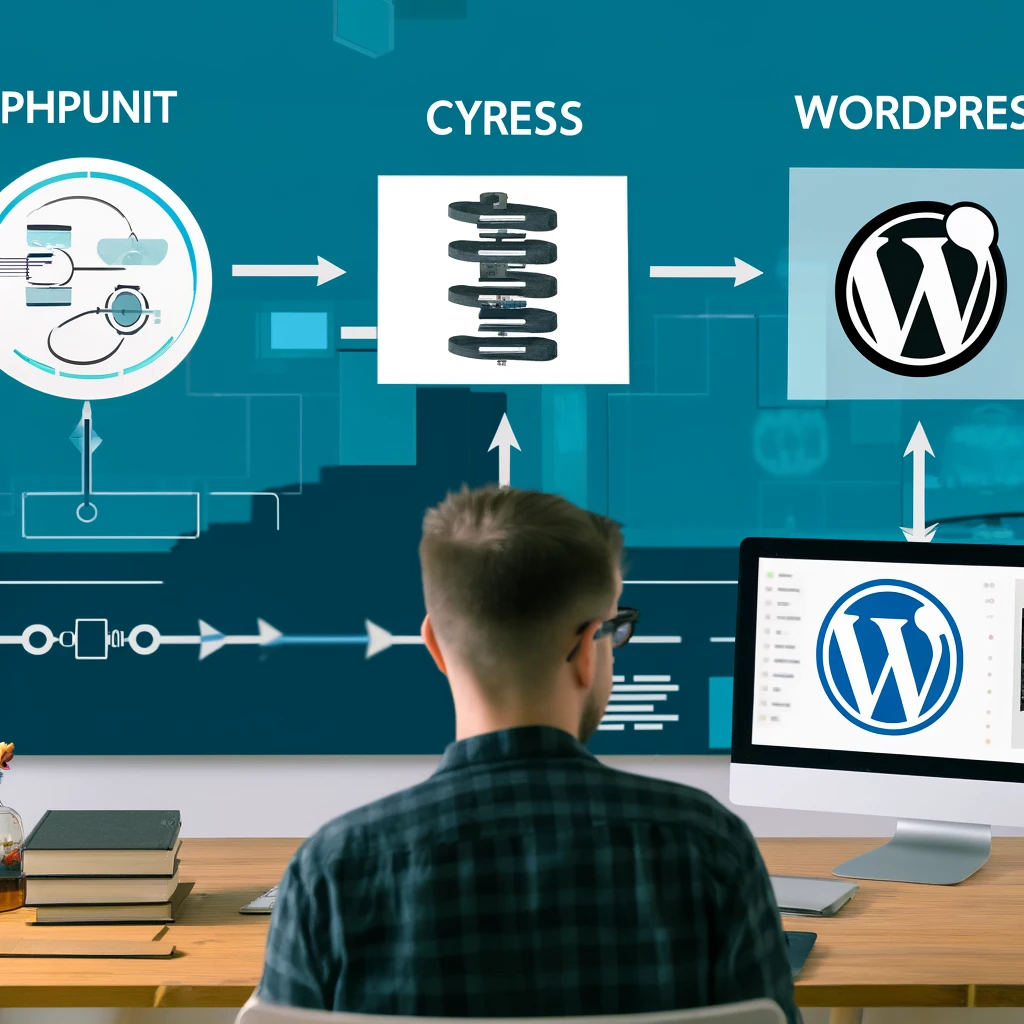
Setting Up Your Environment
First, you’ll need the right environment to get started. PHPUnit is an excellent choice for WordPress because it is specifically designed to test PHP code, which comprises the core of WordPress plugins and themes. It allows developers to isolate individual functions and verify their behavior in a controlled environment, making it especially useful for catching errors early in development. A popular tool for running automated tests in a WordPress setup is PHPUnit. PHPUnit is perfect for unit testing PHP code—a crucial WordPress plugins and themes component. Here’s what you need to set up:
- Install PHPUnit: Ensure you have Composer installed on your system, as PHPUnit is installed through Composer. You can use the following command to install it:
composer require --dev phpunit/phpunit
- Set Up the WordPress Testing Suite: Download and configure the WordPress testing library. This is a simplified version, assuming you’re setting this up locally:
bash bin/install-wp-tests.sh wordpress_test_dbroot 'password' localhost latest

Replace the placeholders with your actual database credentials. To enhance security, avoid hardcoding sensitive information directly in your scripts. Instead, consider using environment variables or a secure configuration file that is not tracked in version control.
Writing a Simple Unit Test
Let’s create a simple unit test for a custom function. Unit tests are designed to verify that individual pieces of code, such as functions or methods, work correctly in isolation. They are the foundation of automated testing and differ from integration tests, which ensure multiple components work together, and end-to-end tests, which test the entire flow of an application from start to finish. Suppose you have a function calculate_discount() in your plugin:
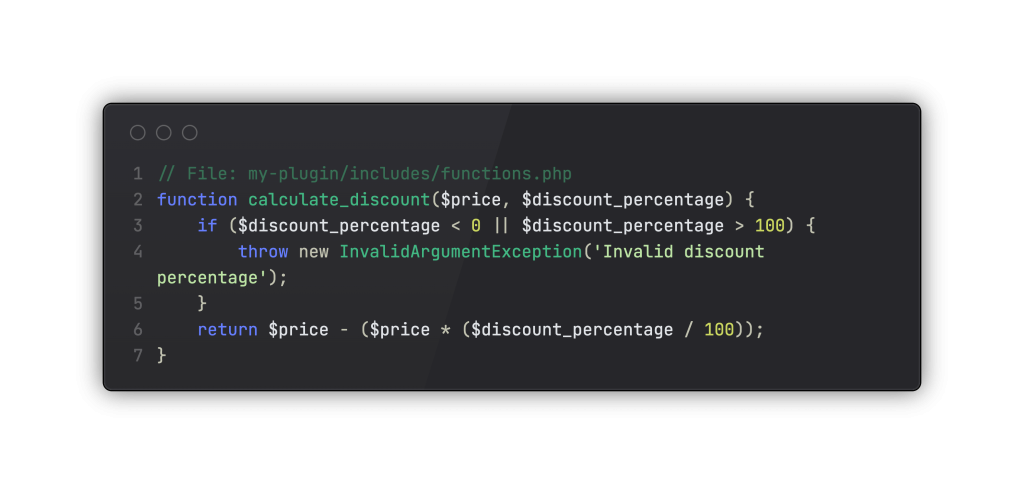
To write a unit test for this function, you’ll need to create a new test file under your tests folder. Here’s an example:
// File: my-plugin/tests/test-functions.php
use PHPUnit\Framework\TestCase;
class FunctionsTest extends TestCase {
public function test_calculate_discount() {
require_once dirname(__FILE__) . '/../includes/functions.php';
$result = calculate_discount(100, 20);
$this->assertEquals(80, $result, '20% discount on $100 should return $80');
}
public function test_invalid_discount() {
$this->expectException(InvalidArgumentException::class);
calculate_discount(100, -10);
}
}Running Tests
Once you’ve written the test, you can run it using the following command:
vendor/bin/phpunit

Using End-to-End Testing with Cypress
Unit testing is a fantastic starting point, but for complex WordPress sites, you’ll also want to check the site’s full functionality. Unit tests focus on testing individual components in isolation, whereas integration tests ensure that different modules work together as expected. On the other hand, end-to-end tests simulate real user scenarios to verify that the entire system works as intended, from the backend to the user interface. That’s where Cypress comes in. Cypress is a JavaScript-based end-to-end testing tool that works well with WordPress and allows you to programmatically interact with the actual web interface.
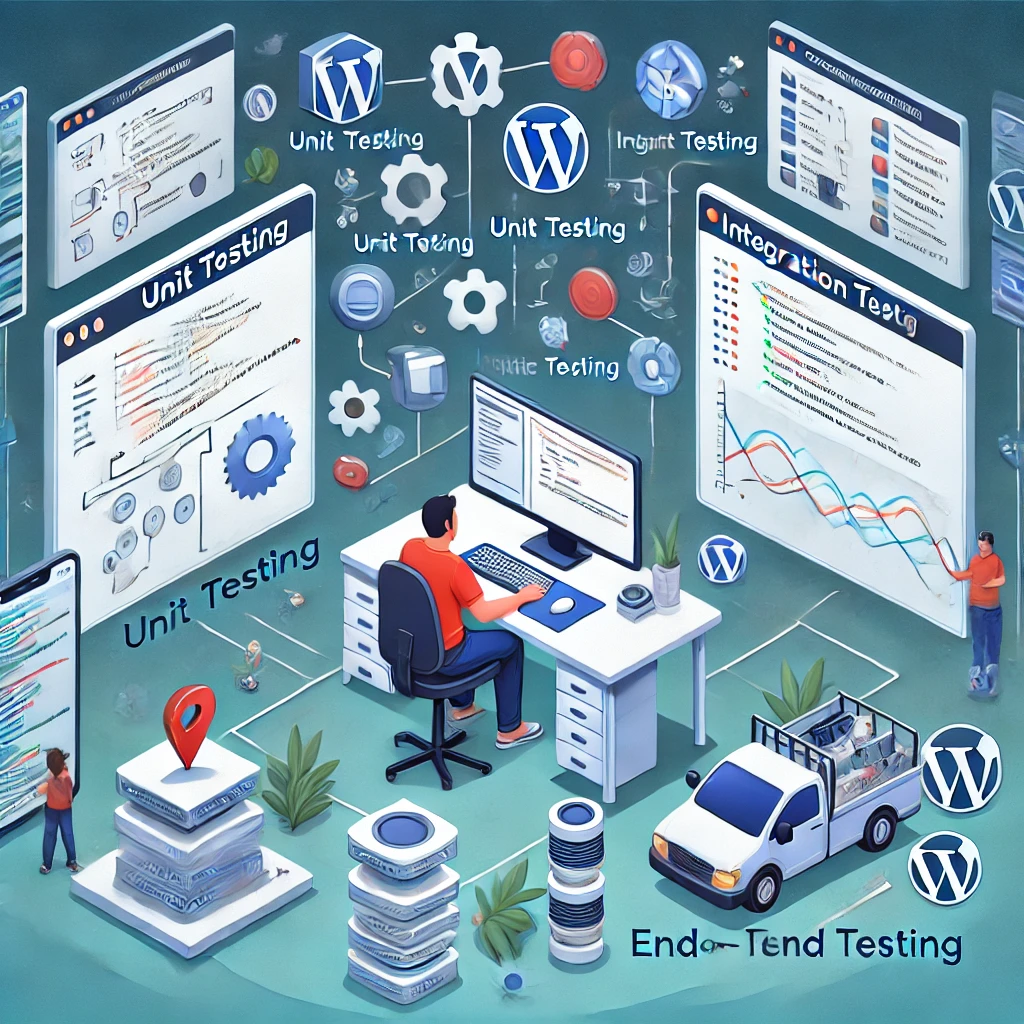
First, add Cypress to your development environment:
npm install cypress --save-dev
Next, create a simple Cypress test that checks if your WordPress homepage loads correctly:
// File: cypress/integration/homepage.spec.js
describe('WordPress Homepage', () => {
it('should load the homepage', () => {
cy.visit('http://localhost:8000');
cy.contains('Welcome to WordPress').should('be.visible');
});
});Run Cypress with:
npx cypress open
Integrating Tests into Your CI/CD Pipeline
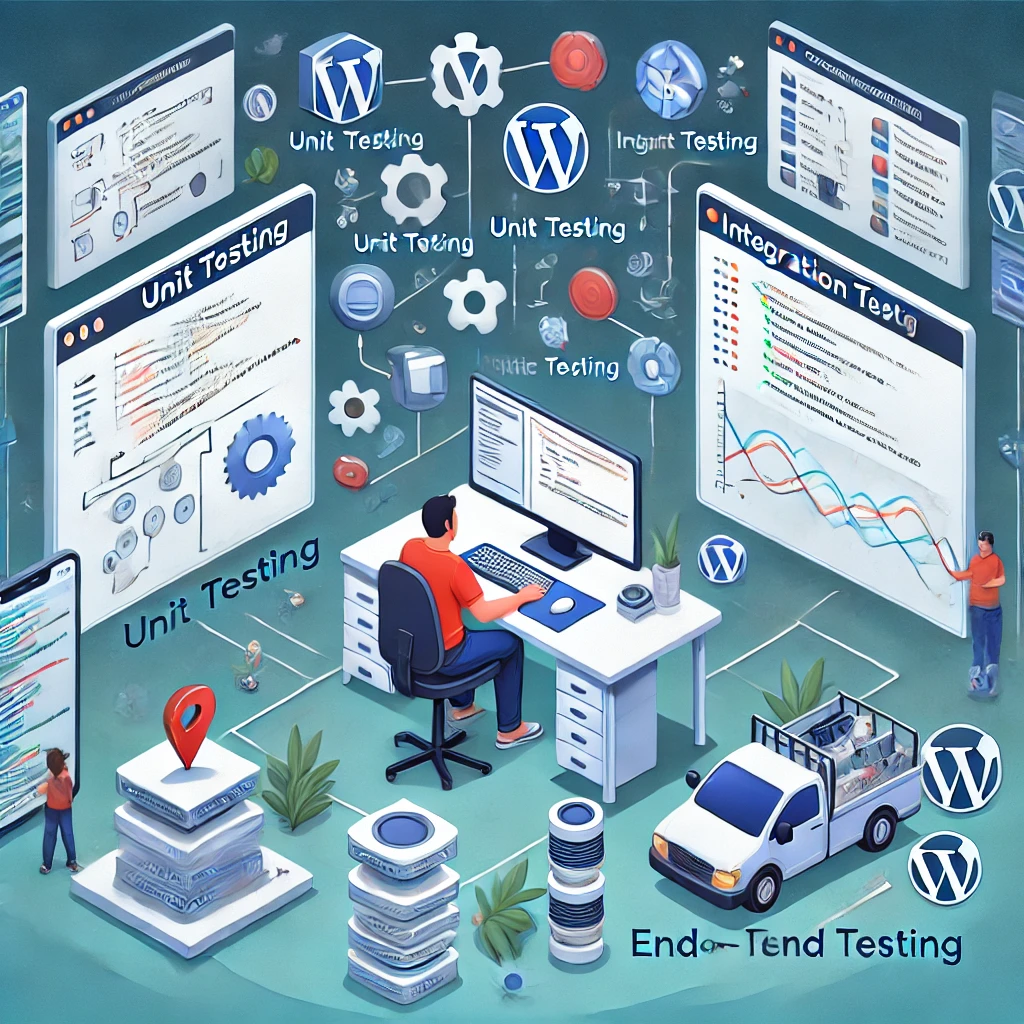
Automated tests are beneficial when integrated with a continuous integration/continuous deployment (CI/CD) pipeline. Services like GitHub Actions or GitLab CI allow you to run your tests each time you push code changes. Here’s an example GitHub Actions YAML configuration for PHPUnit:.
# File: .github/workflows/phpunit.yml
name: PHPUnit Tests
on: [push, pull_request]
jobs:
test:
runs-on: ubuntu-latest
steps:
- name: Checkout code
uses: actions/checkout@v2
- name: Set up PHP
uses: shivammathur/setup-php@v2
with:
php-version: '8.0'
- name: Install dependencies
run: composer install
- name: Run PHPUnit
run: vendor/bin/phpunitThis setup will run your unit tests every time new code is pushed or a pull request is made. Running tests at these stages ensures that new changes do not introduce regressions or break existing functionality, helping maintain code quality throughout development. By including Cypress tests in the pipeline, you can automatically verify backend logic and front-end interactions.
Conclusion

Implementing automated testing in your WordPress workflow is a decisive step toward improving code quality and reliability. However, developers often face challenges such as setting up the testing environment, managing dependencies, and writing compelling test cases. Overcoming these challenges involves:
- Careful planning.
- Using best practices for environment configuration.
- Leveraging community resources to solve common issues.
While getting started might seem like a lot of work, the long-term benefits—fewer bugs, easier maintenance, and faster deployments—make it worthwhile. With tools like PHPUnit and Cypress, you can cover different aspects of testing and ensure a smooth experience for developers and users. Other tools are worth considering, such as Jest for testing JavaScript components or Selenium for more comprehensive browser automation testing.
By creating a solid test suite and integrating it into your CI/CD pipeline, you can confidently release features, knowing that every code is thoroughly checked. Automated testing isn’t just a fancy tool—it’s the backbone of any modern development workflow.




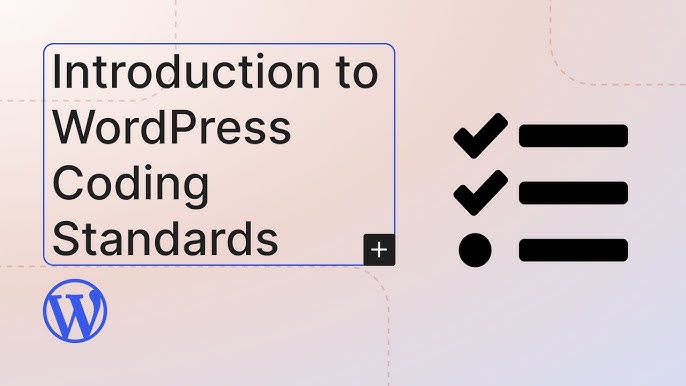


Responses